Shadow is a new movie & TV show addon that uses Real-Debrid to fast and steadily stream high-quality links. Learn from this detailed guide on out review on Shadow and how to install Shadow addon on Kodi.
I'll demonstrate the installation on Kodi Leia 18.9, the latest stable release version of Kodi. This installation guide applies to all compatible devices including Amazon Firestick, Fire TV, Android & iOS, Mac, Android TV, Android Boxes, etc.
What's more, an all-in-one program is also recommended, which combines online video downloader, format converter, video compressor, screen recorder and more into one. Free Download here: http://www.videoconverterfactory.com/download/hd-video-converter-pro.exe http://www.videoconverterfactory.com/download/hd-video-converter-pro.exe
This addon has been updated to be compatible with Kodi Nexus and Matrix from various repositories. You can use the URLs below to install it. For more working addons on Kodi Matrix, please see our list of Kodi Matrix 19 Addons.
The Shadow project has been taken on by various developers, updated Shadow addon can be found in the following repositories, please note that forks based on Shadow's code and template may bear different names.
Magnetic Repo: http://magnetic.website/repo
Narcacist Repo: http://www.narcacist.com/repo/

Important update. The developer of Shadow addon has given up this project, whilst Shadow addon is still working. If you'd like to stick to Shadow addon, we advise you disable its auto-update feature.
If you're looking for a video addon that can fully take the advantage of Real-Debrid to deliver buffering-free streams without fuss, the newly developed Shadow addon is definitely a good choice. Powered by Real-Debrid, Shadow addon is a concise directory, robust link prober and easy to use searching engine for movies & TV shows. Its main menu simply provides playlists sourced from Real-Debrid & Trakt.tv and related functionalities, and its subsections are for various filters. It doesn't have an attractive layout, but it's rather practical especially for advanced Kodi users since it's very configurable and powerful.
Shadow addon is continuously updated and is working perfectly as of this writing. In view of its impressive performance, we've put it on our best Kodi addons list, best movies & TV shows addons section.
We suggest users to install Shadow addon from The Crew Repository since many Kodi users have The Crew Repo already installed as The Crew addon is a must-have. If you do have The Crew Repo installed, you can install Shadows from video add-ons of The Crew Repo. Follow the tutorial in the following otherwise.

Addon name: Shadow
Repo name: THE CREW REPO
The latest working source URL: https://team-crew.github.io/
Media source naming: the crew
Disclaimer: This guide is for educational purposes only and should only be used to stream movies or TV shows under the public domain. WonderFox is in no way collaborated, affiliated with or hosting any Kodi add-ons, repositories or builds. We do not endorse or advocate copyright infringement, the end-user should be responsible for any content accessed via the services or apps referenced on this post.
· For new users, install Kodi on your device to get started. Installation guide: Windows | Fire TV Stick | Android Phone | Android Box
· Since Kodi prohibits the installation of third-party addon/repos by default for security issues, we need to set Kodi to allow installation from unknown sources to go on.
· Update Kodi to the latest version to avoid potential issues. . Update guide: Windows | Fire TV Stick
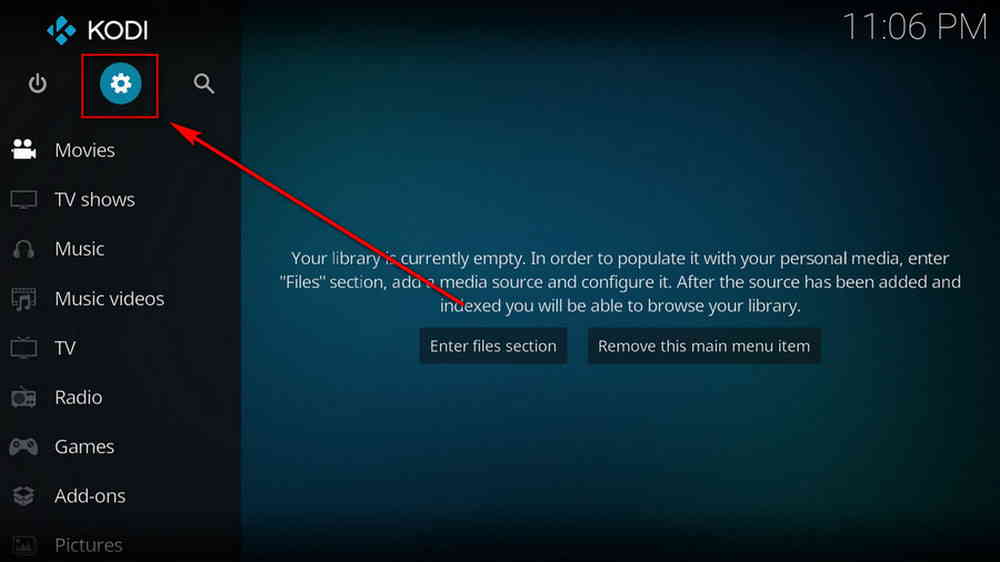
Step 1. Launch Kodi. Hit the cog icon from the upper side of the left panel to enter System.
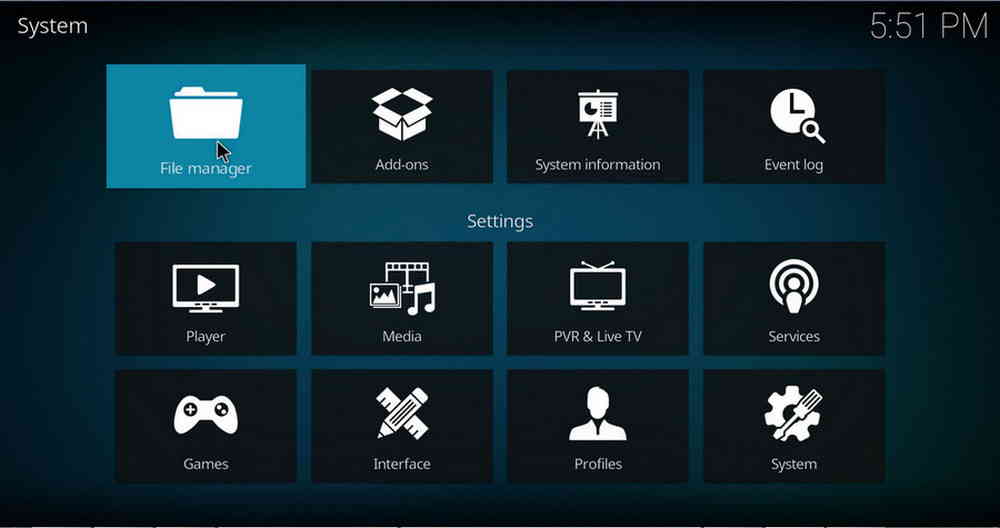
Step 2. Hit File manager from System page.
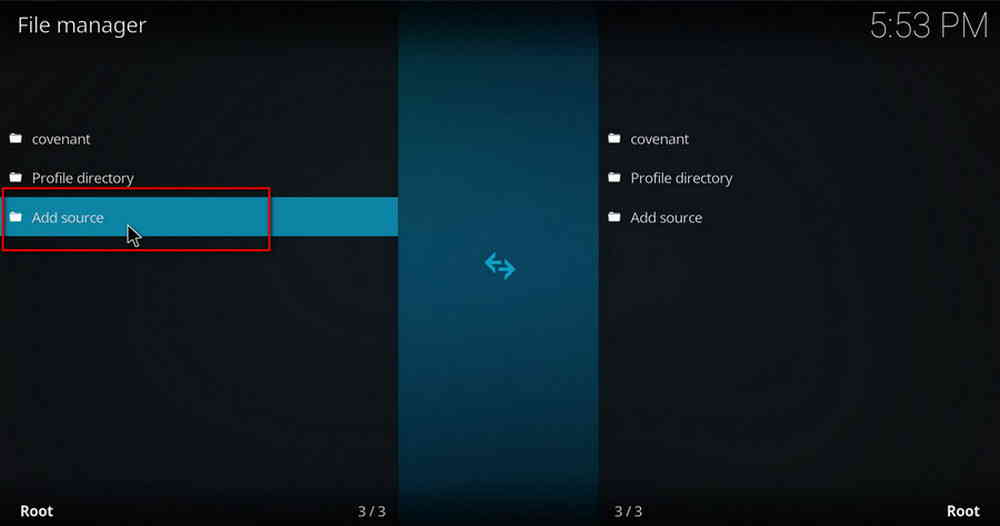
Step 3. Double hit Add source from the left column.
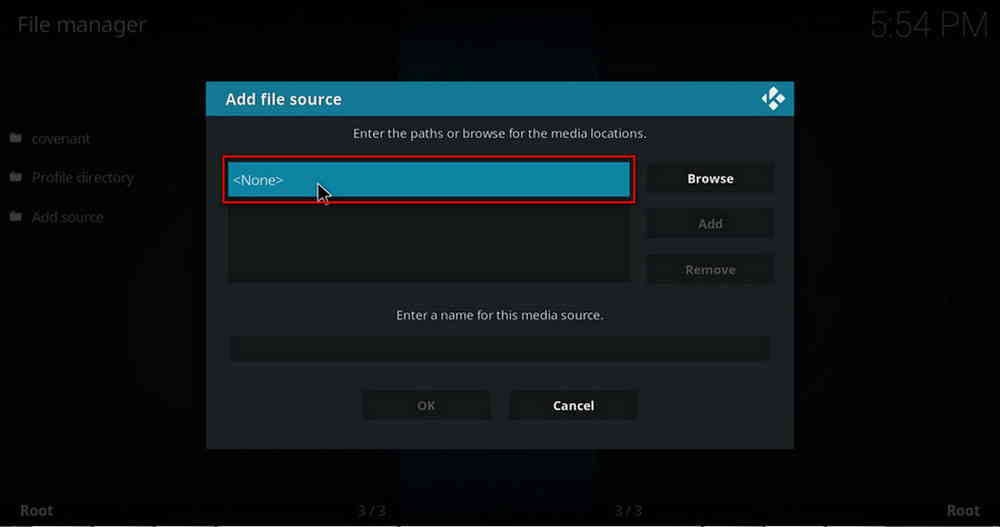
Step 4. Double hit <None> from the box in the middle.
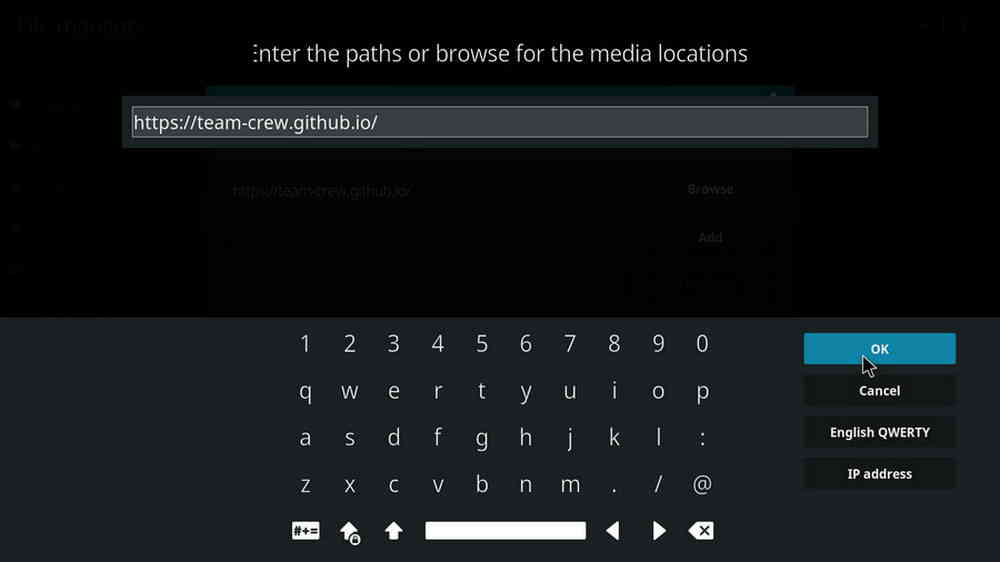
Step 5. In the pop-up box, copy & paste or type in exactly https://team-crew.github.io/ to the media location box, and hit OK button from the lower-right side. Check for typos if you encounter Couldn't retrieve directory information.
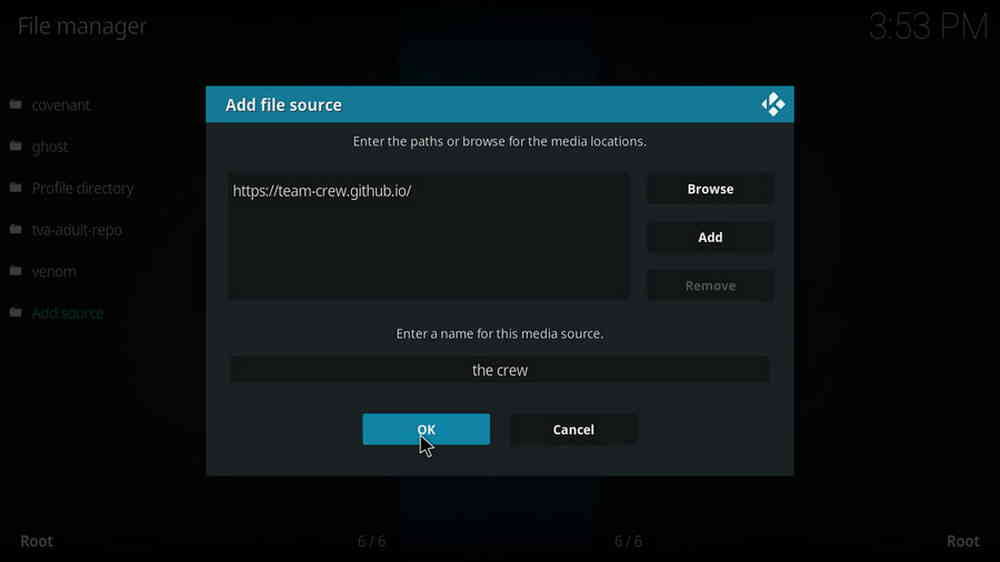
Step 6. Define a name for the media source we just added as the crew. Make sure all characters of the source name are lower-cases, or you might encounter a problem connecting to internet server later during installation. Then hit OK underneath.
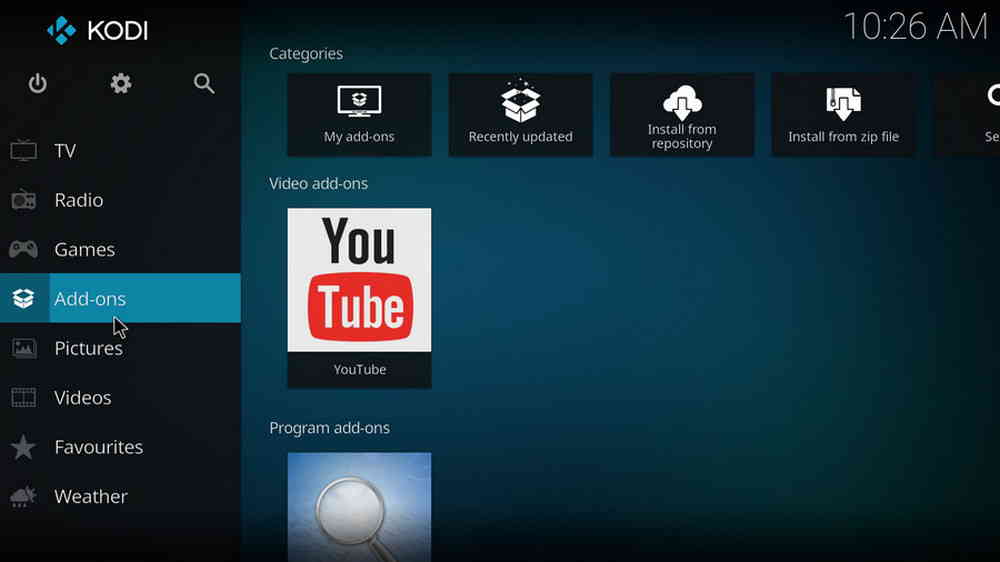
Step 7. Then get back to the main menu. Click Addons from the left panel.
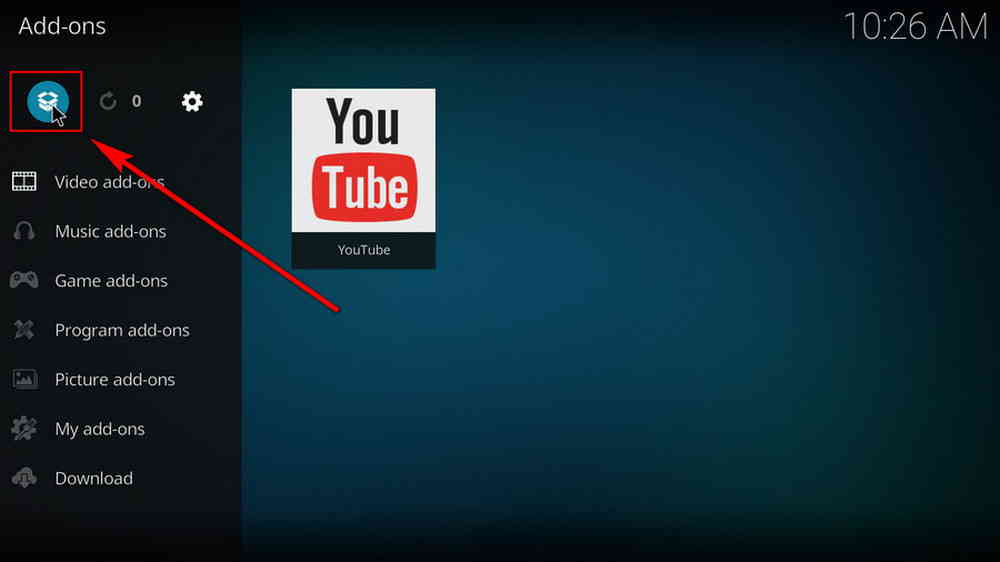
Step 8. Click the box icon from the upper side of the left panel.
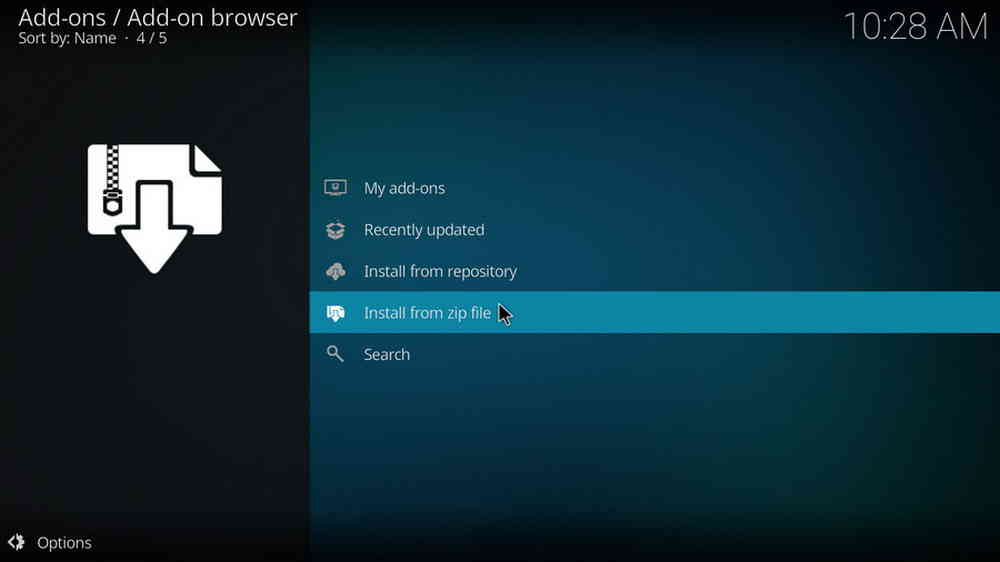
Step 9. Select Install from zip file.
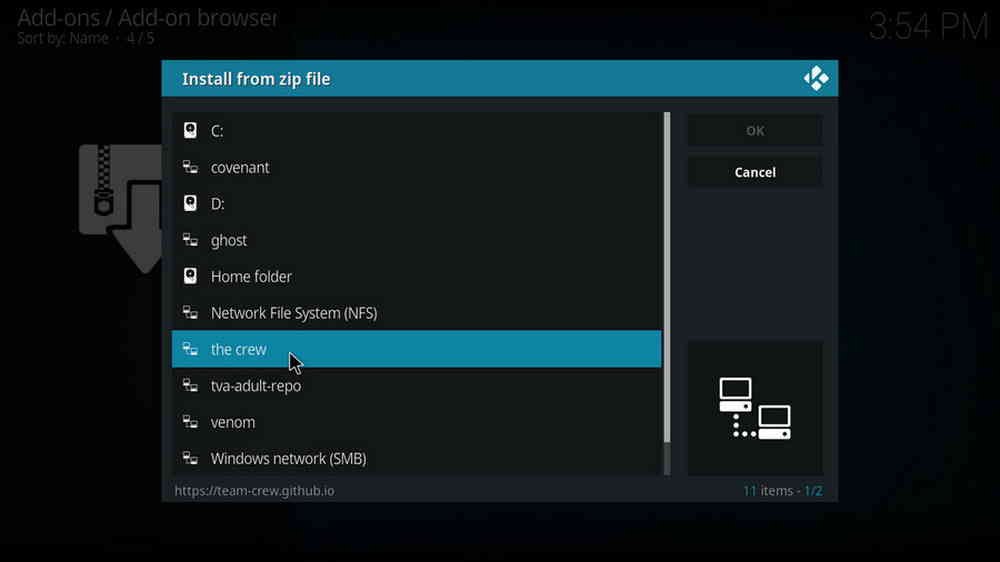
Step 10. Select the media source the crew we just added to Kodi.
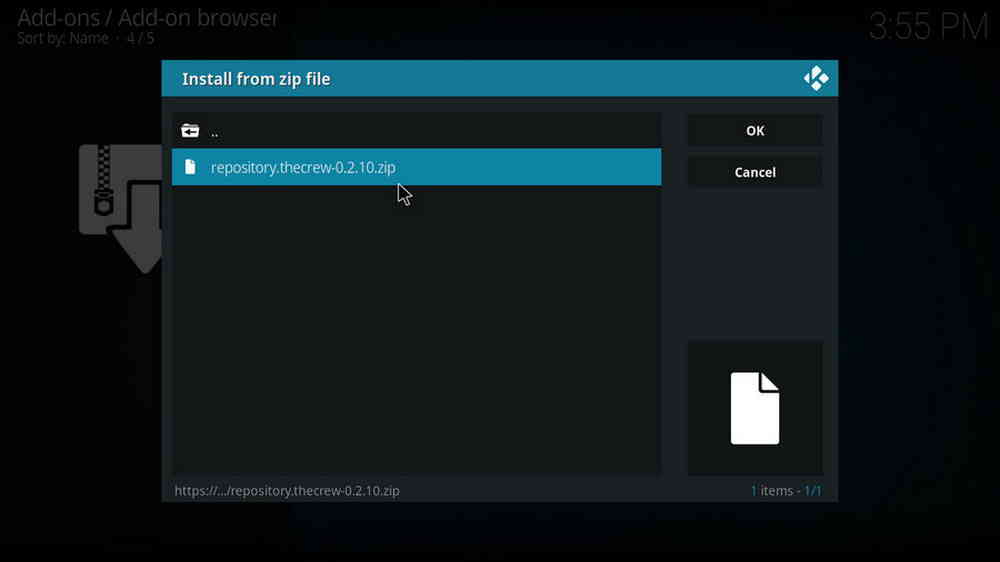
Step 11. Select the .zip file within.
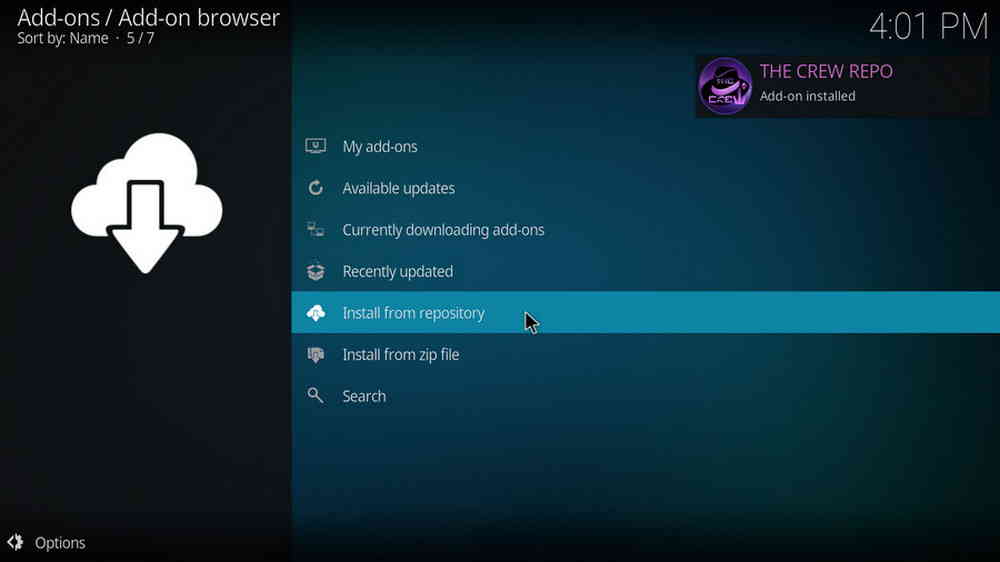
Step 12. Wait until you can see a message pops up on the upper-right side saying THE CREW REPO Add-on installed. Please note that's just the installation of the repository, then it's time to add addon to Kodi from repository. Select Install from repository from the current page.

Step 13. Select THE CREW REPO. If you encounter "Could not connect to repository" error message, check out our troubleshootings.

Step 14. Select Video add-ons.
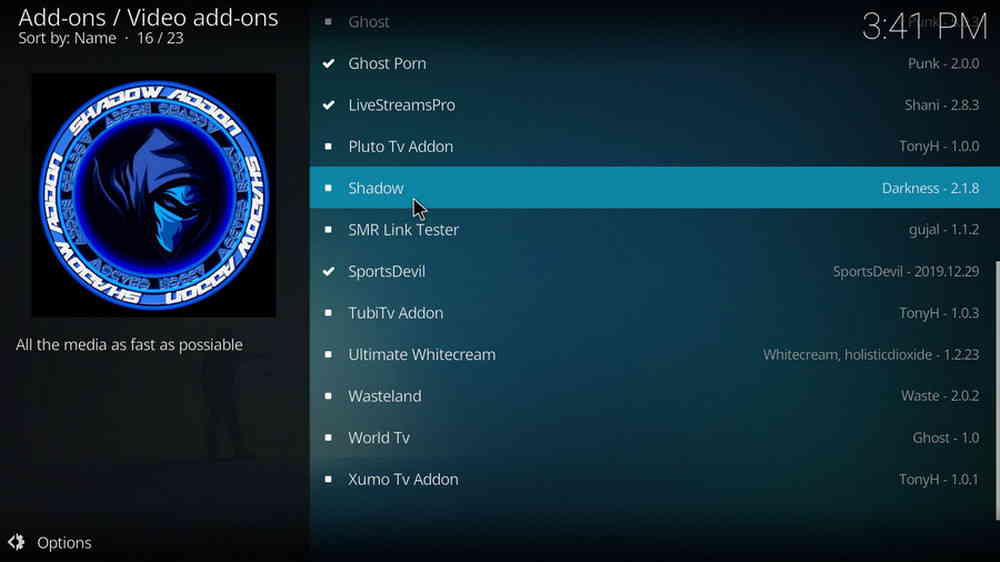
Step 15. Locate and select Shadow.
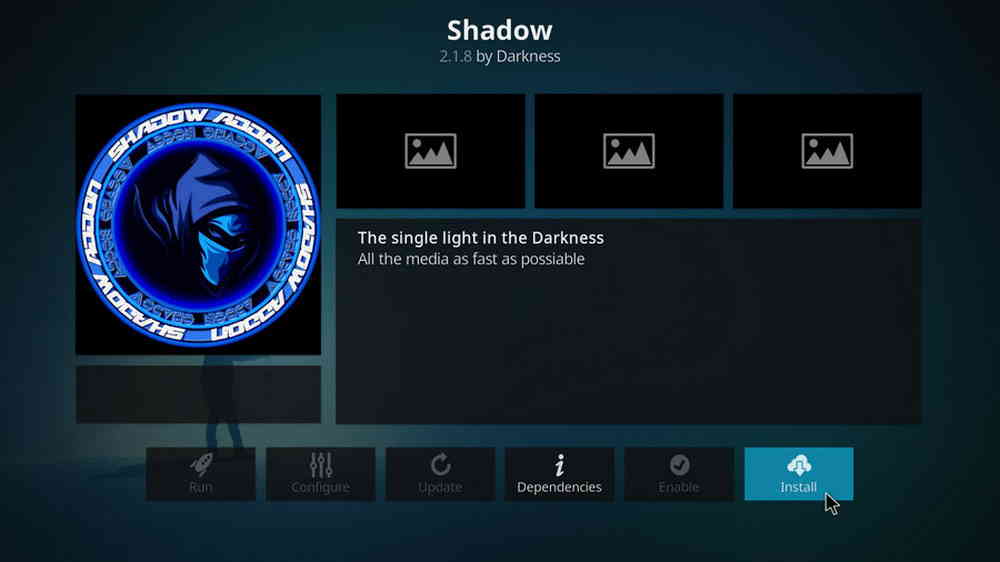
Step 16. Hit Install from the lower-right side to install Shadow addon.
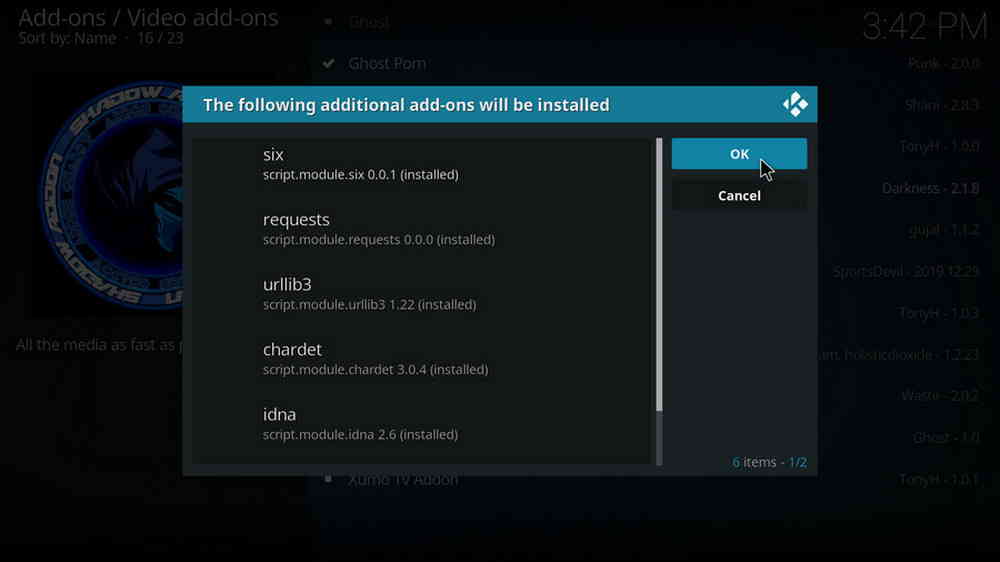
Step 17. Hit OK to allow installing additional dependencies when this dialog pops up. Select No if a setup-wizard message pops up. Try installing again if you see Failed to install a dependency.
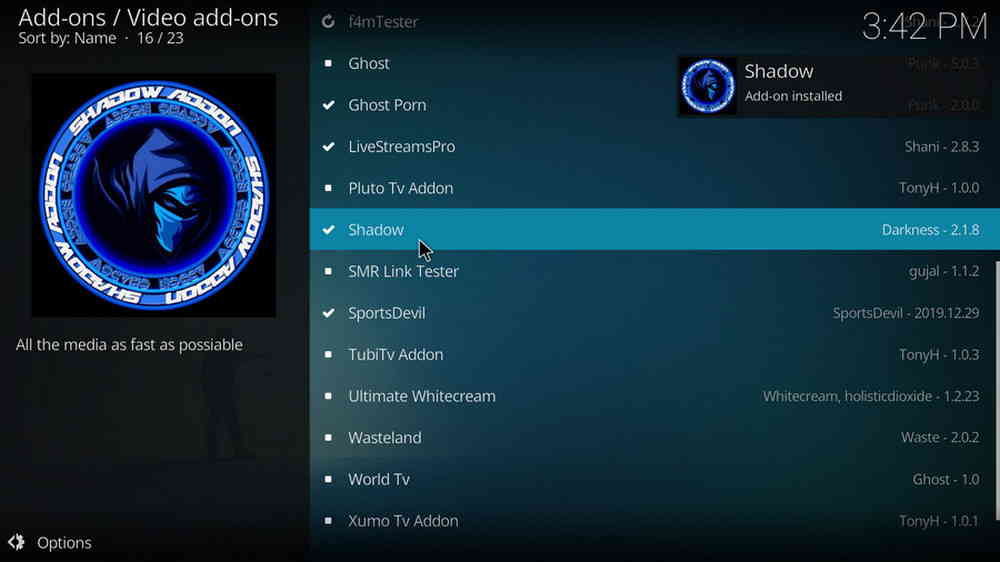
Step 18. Wait till you can see the message Shadow Add-on installed pops up. That's it! You can now find you Shadow addon from main menu > Addons.
The trusted sources where you can currently install Shadow addon from include The Crew repo, Bugatsinho repository, Magnetic Repo, EzzerMacs Wizard Repository and Diamond Build Repo, all providing the latest version of Shadow: 2.1.8.
As mentioned, The Crew Repo is the recommended repository to download and install Shadow addon. However, The Crew addon/repo might have been blocked on your device if you have Indigo addon installed. In that case, learn how to fix The Crew Repo working. If the problem doesn't fix whatsoever, you can also install Shadow addon from other mentioned repositories.
• Shadow No Stream Available/Streaming Buffering/Stream Pending after Loading but Won't Play
The causes of no stream available and other streaming failed issue vary, most effective solutions include:
1. Use the option in your device settings or maintenance addons to clear Kodi cache.
2. Reauthorize debrid services like Real-Debrid, Premiumize and All Debrid with the updated ResolveURL.
3. Go to addon settings and switch Auto Play feature to Source Select.
4. Stop using VPN with debrid services.
5. Use a proxy to bypass ISPs blocking.
• Shadow Fails to Start/Launch
That could be the addon stopped working, we'll put up an announcement from the top of the page, in that case, stay tuned to our updates. In addition, working addons will also fail to launch, try the following methods to sort that.
1. Make sure the server and port number in your Kodi Internet access match the ones of your network. Check that especially if you're using a VPN. Learn more: Kodi Proxy Settings
2. Try clearing Kodi app cache in your device settings or with maintenance tools like Open Wizard, reboot Kodi, and launch the addon again.
• Shadow Error Check the Log for More Information
First try clearing Kodi app cache from your device settings, reboot Kodi, and try the previous behavior again and see if this issue still occurs. If so, learn how to check log file on Kodi and draw support from someone who can read it. Please note that don't seek assistance for third-party addons from official Kodi support channels.
• Shadow Links Fails to Play Requiring Stream Authorization
If you're asked to authorize stream when trying to play a link, you can either:
1. Use a static IP address to pair with the hoster site.
2. Use a debrid service with Kodi and disable free hosters in addon settings.
Learn more: Stream Authorizations on Kodi – Is it Safe? Several Ways to Deal with Them
• Shadow The Dependencies Could Not be Satisfied
This issue results from python code discrepancy of addon's dependencies. In that case, you should use a compatible version of Kodi for the addon. As always, we only advise the use of the latest stable release version of Kodi and the latest version of continually-updated addons.

WonderFox DVD Video Converter
• Fast rip protected DVDs in small file size with original quality preserved
• Convert videos to 500+ formats and devices for any-device playback
• Fast download high-quality videos from YouTube and 300+ websites
• Fast compress videos & DVD movies with no quality loss
• Automatically enhance video quality, upscale SD videos to HD
Privacy Policy | Copyright © 2009-2025 WonderFox Soft, Inc.All Rights Reserved