![]() by Oswald
by Oswald
Updated on July 10, 2023
Failed to install a dependency is a common error on Kodi when installing Kodi addons. If you have trouble installing a certain addon and come across this message, this post can definitely be of help. Follow this guide to learn how to work around this issue and properly install any addons on Kodi, as long as they are available and working.
Serving for different purposes but all being an import part of every Kodi addons, Kodi add-on dependencies are essential components of Kodi addons. They're necessary scripts or further plug-ins that serve for addons' artwork, structure and functionality. If any of the dependencies isn't installed correctly, the addon wouldn't install as well.
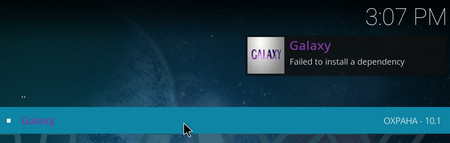 Failed to install a dependency Error on Kodi
Failed to install a dependency Error on KodiFailed to install a dependency is a fairly common error message on Kodi suggesting the installation process of certain addon went wrong because one of its dependencies failed to install. As mentioned, Kodi addon dependencies are essential components of addons for their installation and functionality.
That might happen in various addon installation scenarios: installing addons from a repository, a ZIP file, or other installation tools on Kodi like Git Browser and Indigo.
The reasons vary that addons failed to install a dependency. Most possible root causes are rounded up in the following, follow the guide and see if our solutions work for you.
Kodi may fail to install dependencies even if there's nothing wrong with Kodi or the addon. Try rebooting Kodi and installing the addon again and see if it goes well this time.
Keep your Kodi up-to-date and use the officially released latest version of addons is a good way to avoid potential issues, addon installation issues like Failed to install a dependency included.
Keep up with addon developers to get the latest addon info and check our Kodi updating guide to update Kodi to the latest version: Update Kodi on Windows | Update Kodi on FireStick
It's worth mentioning that some addons are not developed or maintained to be compatible with the latest Kodi version. You can downgrade to the Kodi version to use these addons if needed, whilst we always recommend you use the latest Kodi version.
On our Best Kodi Addons list, you can find best working Leia-compatible addons.
Kodi failing to install a dependency can also result from the slowed Kodi system, especially if you're a heavy Kodi user with oversized cache. Clear Kodi cache and remove unused addons/repos to keep your Kodi lightweighted so as to steer clear of related issues.
Since many Kodi addons these days are developed based on similar mechanisms, many of them share same dependencies. Thus when you install a new addon, you may find that many of the required dependencies have already been installed. Yet the installed dependency could still be in an older version if the addon you originally installed that dependency from is discontinued.
On the other side of spectrum, for some dependencies, there can only be existing one of the dependencies of the same name, like SportsDevil plug-in, which have countless of versions.
Many, if not most, addons are only compatible of the dependency version they require to install.
In that case, you have to manually uninstall every installed dependencies like uninstalling addons and install them back from the addon you intend to install.
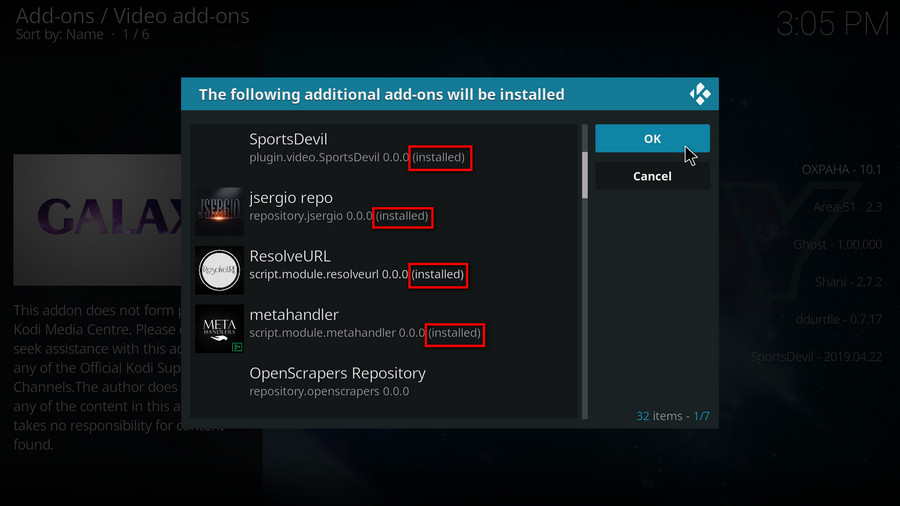
That the last resort if you find the aforementioned solutions don't work, it's weird that in some addons, dependencies fail to install as a whole. In that case, you can try installing dependencies respectively, to do so:
From the interface The following additional add-ons will be installed, click on each repository and click Install to install them one by one respectively, when all dependencies are installed, reinstall the addon again. That should do the trick.
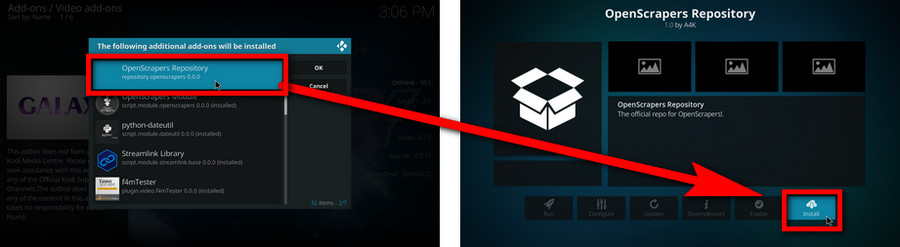
If you're having trouble installing later addons like Seren 2.0 and Kodi builds like Diggz Xenon, try manually installing these dependencies:
https://mirrors.kodi.tv/addons/leia/script.module.idna/
https://mirrors.kodi.tv/addons/leia/script.module.yaml/
If you're running Kodi on an Android streaming device, to manually install dependencies:
Run Downloader app and enter the following: https://mirrors.kodi.tv/addons/krypton/script.module.idna/script.module.idna-2.8.zip > Go back into Kodi > Select Addons > Install from Zip File > External Storage > Downloader > Select "script.module.idna-2.8.zip"
Wrap-up.
We hope you have benefited from this post and get that issue solved successfully. If so, share this post to your friends how have the same trouble. We aim to solve for our users all kinds of tricky problems on Kodi for trouble-free streaming enjoyment on Kodi. Stay tuned with our Kodi guides for more troubleshooting.