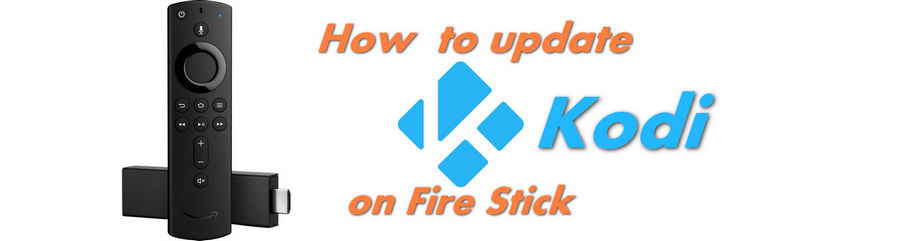
![]() by Oswald
by Oswald
Updated on July 12, 2023
The stable version of Kodi, Leia 18.9 has been officially released. Updating Kodi to the latest version is a great idea to avoid potential issues/risks/bugs in previous versions. Follow the step-by-step guide, we'll get your Kodi updated to Leia 18.9 in no time.
Please note that any Kodi versions over Leia 18.9 are either unstable pre-release or come from third-party builds, which are not recommended to use for average users.
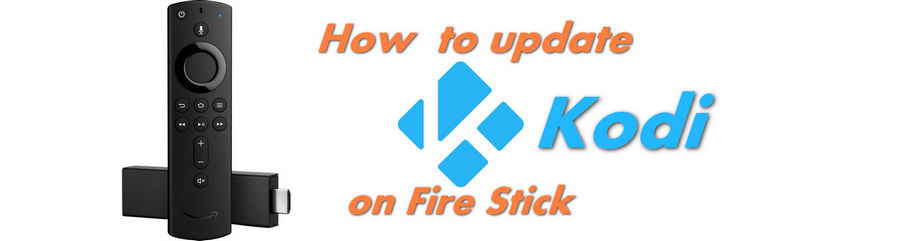
Kodi 19 Matrix stable release is fianally here! However, there's only a handful addons compatible with Kodi Matrix thus we suggest users stick with Kodi Leia 18.9 for now. This list is still for Leia addons, if you're looking for Kodi 19 Matrix addons, see our Kodi 19 Matrix Release guide.
You may wonder, will the update version keep your original settings?
Just like updating Kodi on Windows, macOS, Linux, Xbox and other systems, overwriting the previous of version of Kodi from the same source will keep your add-ons, repos, builds, personal configuration and other settings perfectly intact, so you don't have to worry about any loss during the process.
I hope you pick up on that you've to make sure the installation package or APK file is from the same source.
For any existed or future version of Kodi, we advise you to opt to use the one and only trusted source, official Kodi website download page rather than some third-party file hosters, to download Kodi installation file.
If really worrying about data loss, here's a great post for you to learn about how to back up and restore Kodi.
Related Posts: How to Install Kodi on Firestick | How to Install Kodi on Windows | How to Install Kodi on Android Phone
Image Credits to NO ISSUE from YouTube
· You can click on any steps that you find hard to follow to show the demonstration snapshot.
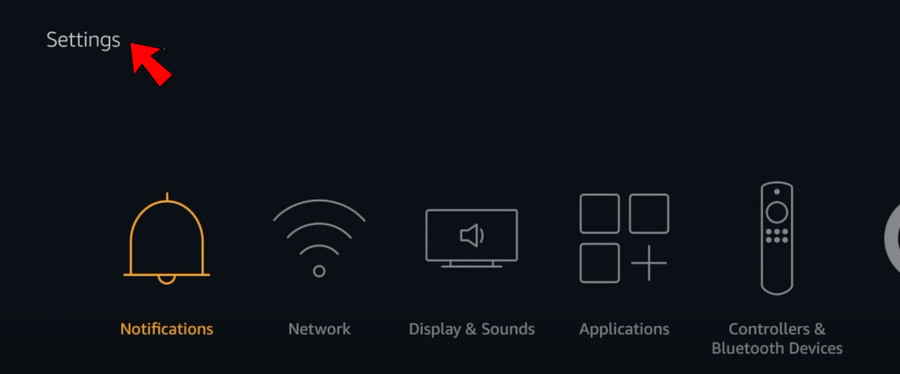
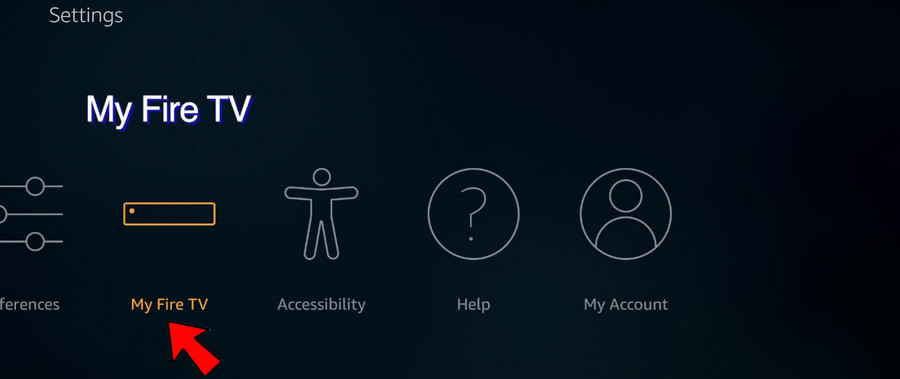
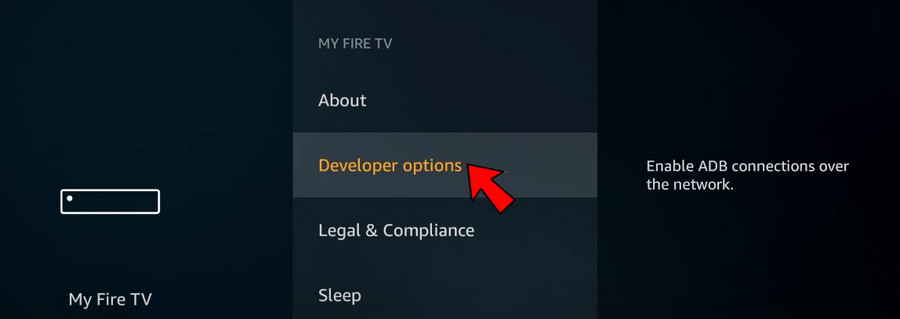
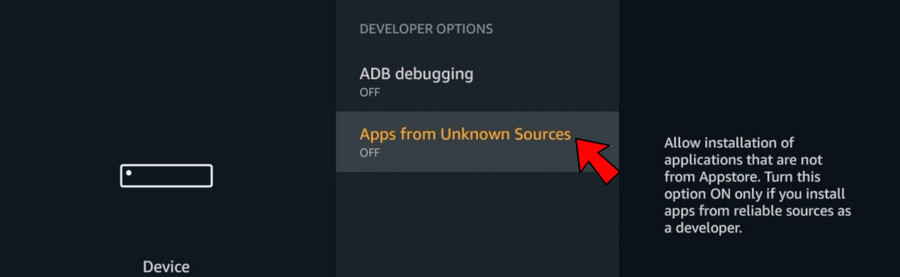
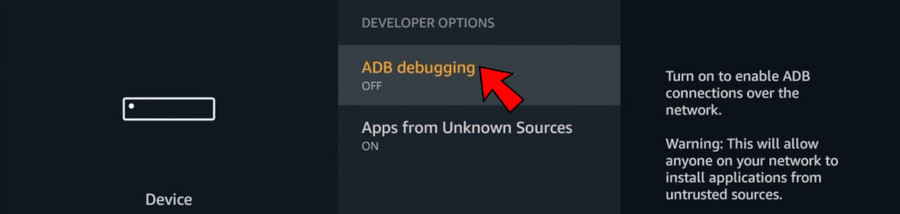
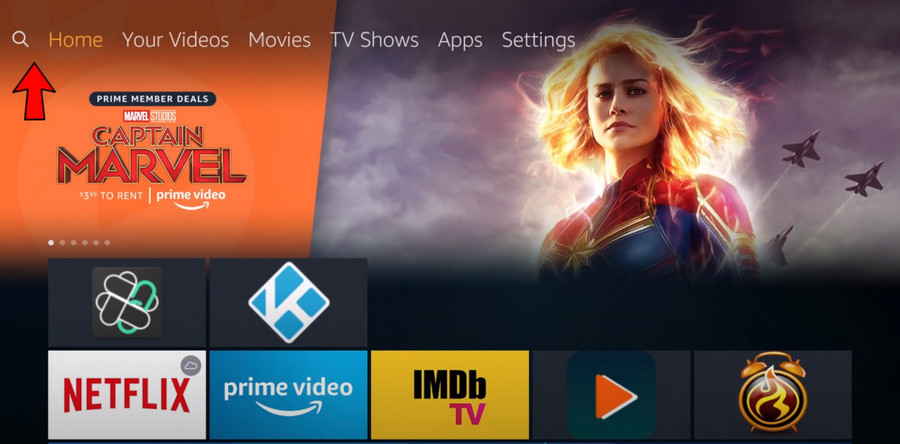
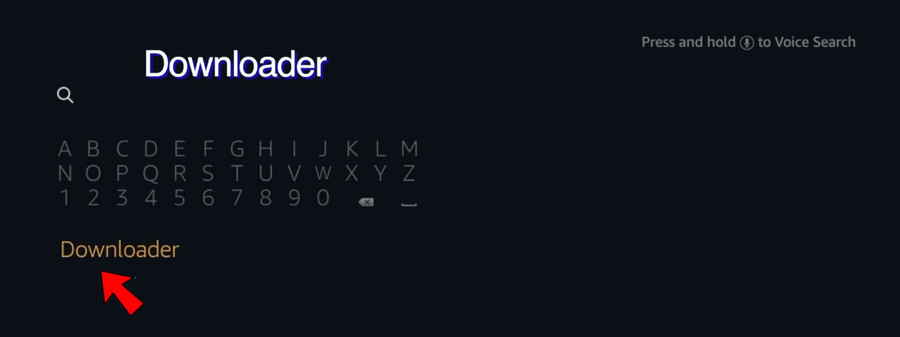
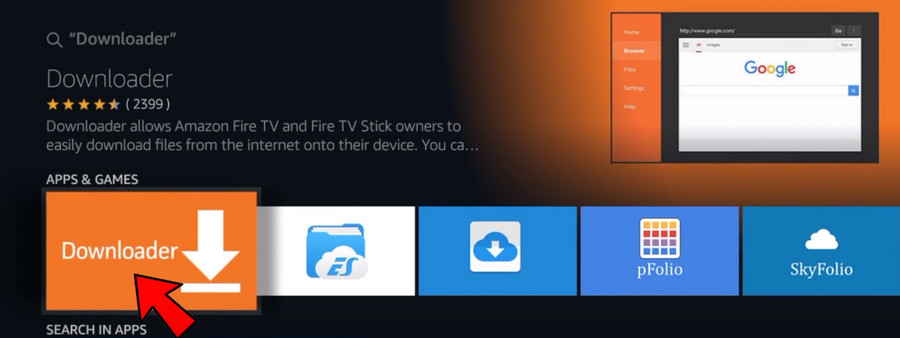
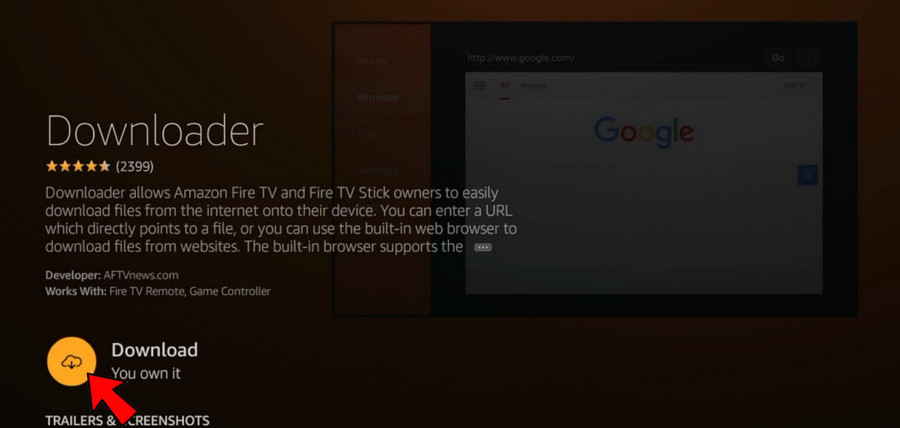
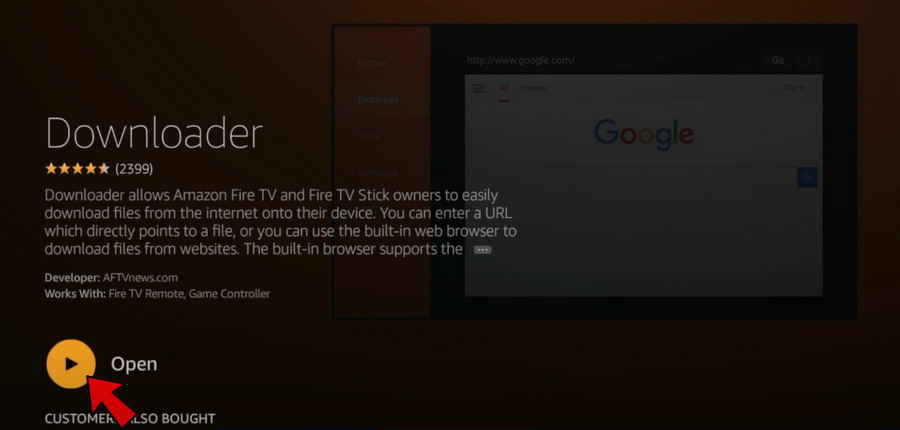
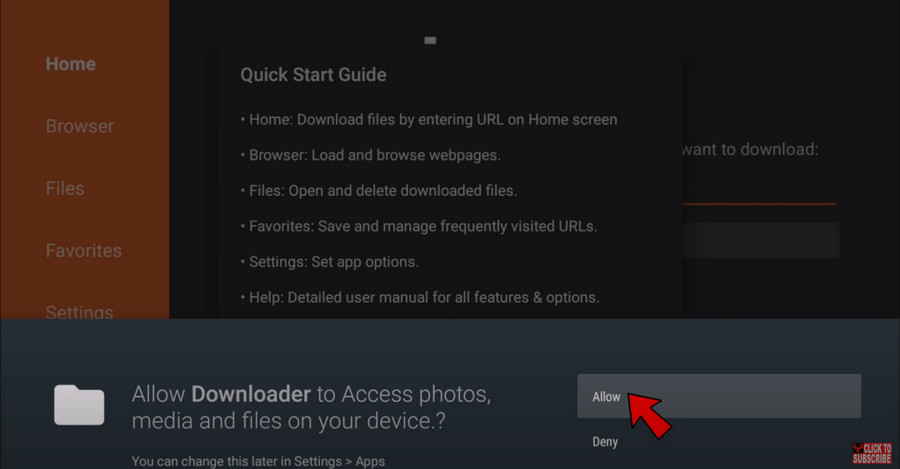
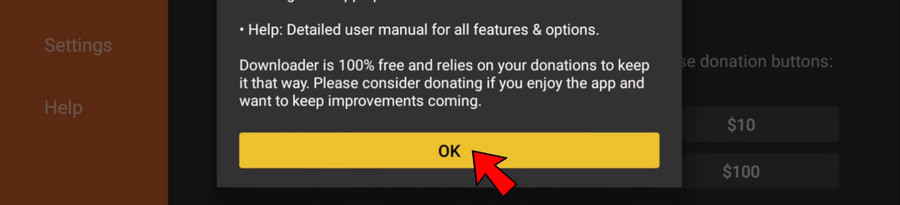
http://www.kodi.tv/download and click Go. 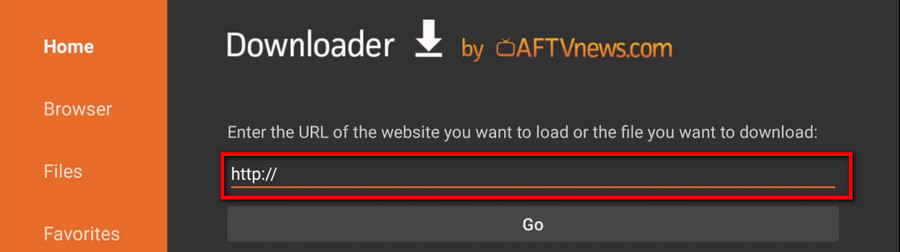
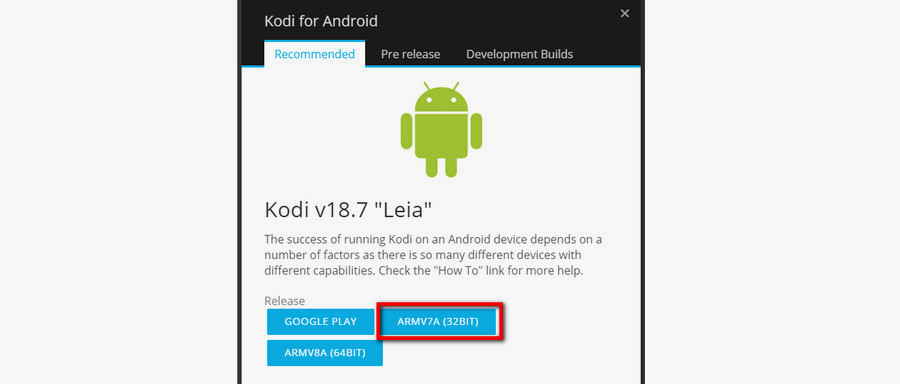
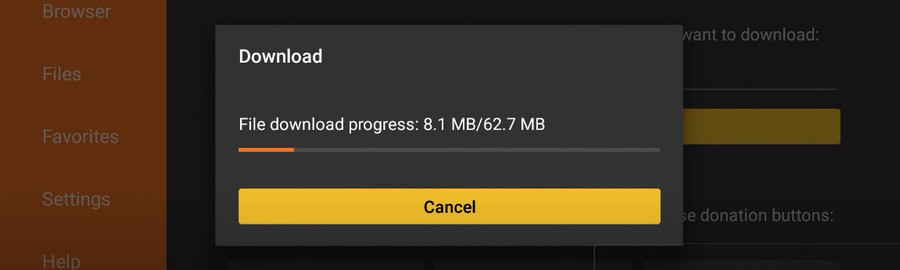
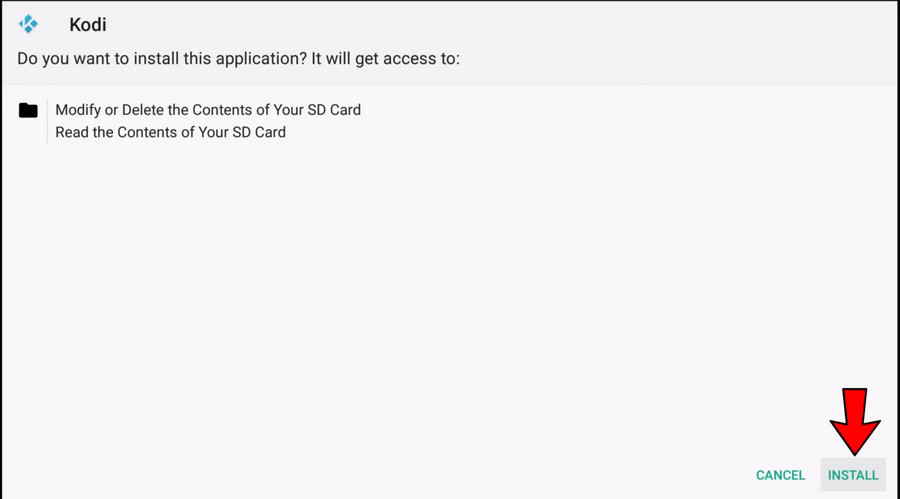
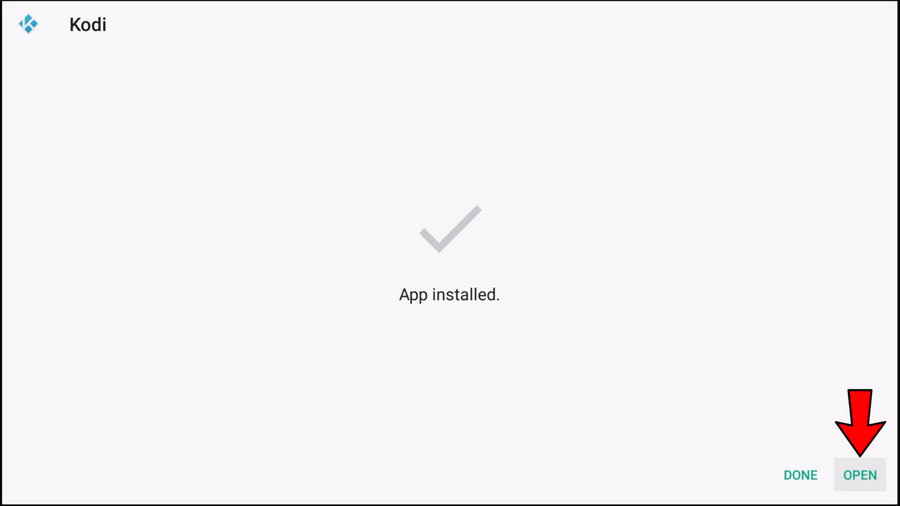
As a matter of fact, it is possible to automatically update Kodi on Firestick. It's doable, but implementing that requires the use of certain third-party addons and builds, which I rather not present here.
Why? These third-party addons and builds may not be reliable.
Users have suffered damages from the static update of add-ons (particularly the third-party ones) including add-on deletion, personal data loss and even home network security breach - that applies to Kodi version updates as well.
Any updates on Kodi come with new codes. Without knowing about the update which will potentially invite in malicious codes does no good but putting yourself at the mercy of third-party providers.
Always be crystal-clearly aware of what update is going on on your device, whether it's your addons, repos, builds or Kodi versions. And always manually update your Kodi.