![]() by Kevincy
by Kevincy
Updated on July 13, 2023
Excessive cache files will lead to various unexpected problems in the growing use of Kodi. Many people will ask: where are the cache files generated by Kodi, is there a more direct way to clear these cache files rather than manually removing them. Fortunately, here are two solutions for you to make Kodi clear cache automatically.
Without a doubt, Kodi Media Player, armed with various add-ons, is literally all-powerful. Once you start using Kodi, it will specifically provide some available space to store temporary data files after you browse videos, music, thumbnails, add-ons, streaming media, etc., so that the next time you browse the same resources, Kodi can quickly retrieve these data for a faster and smoother experience.
However, every coin has two sides. Things will get out of control if you are a heavy Kodi user. Once the continuously generated cache files exceed the available space, not only will your device storage space become smaller, but it will also make Kodi slow, freezing, and even run into crash and inexplicable error messages. Similarly, if you haven't cleaned your phone, tablet, and computer and other devices for a long time, you will definitely encounter the same problem. Instead, clearing the cache periodically will save you from these troubles.
Can Kodi clear cache files? Unfortunately, Kodi does not naturally have the ability to clear the cache, but you can make it possible with the help of third-party add-ons installation. Let me introduce two Kodi cache cleaners and the corresponding operation steps below.

Important update. Indigo is not longer a recommended option to clear Kodi cache, please use Open Wizard instead.
When you search for an add-on to remove cache files for Kodi in search engines, you'll find many recommended add-ons not working any more. Indigo and Ares Wizard are two nominated unofficial add-ons that provide maintenance tools to clear Kodi cache files. Since they share the same installation procedure, I'll put them together in the following tutorial. Now let's get started.
Tips: The step-by-step guide demonstrated below is based on Kodi Leia, please update your Kodi if you're using Krypton or earlier version.
Step 1. Launch Kodi Media Player, click on the Gear-shaped icon in the upper left corner of the Kodi Home screen.
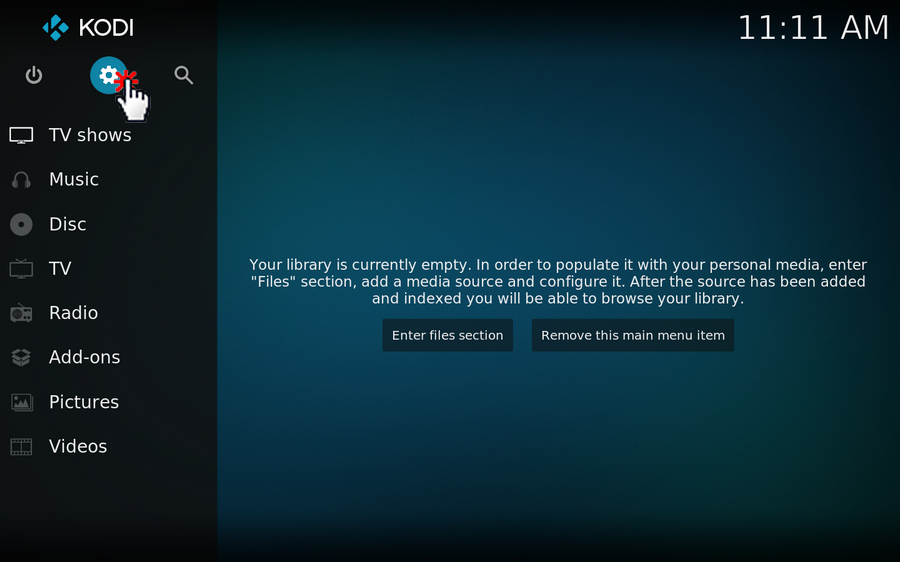
Step 2. Press "File manager" category on the System interface.
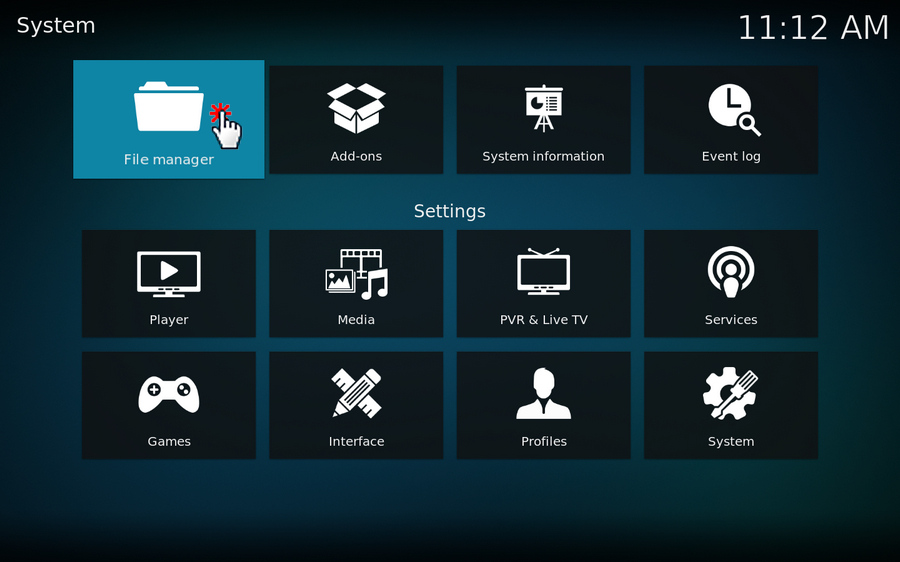
Step 3. Double click on "Add source" and hit
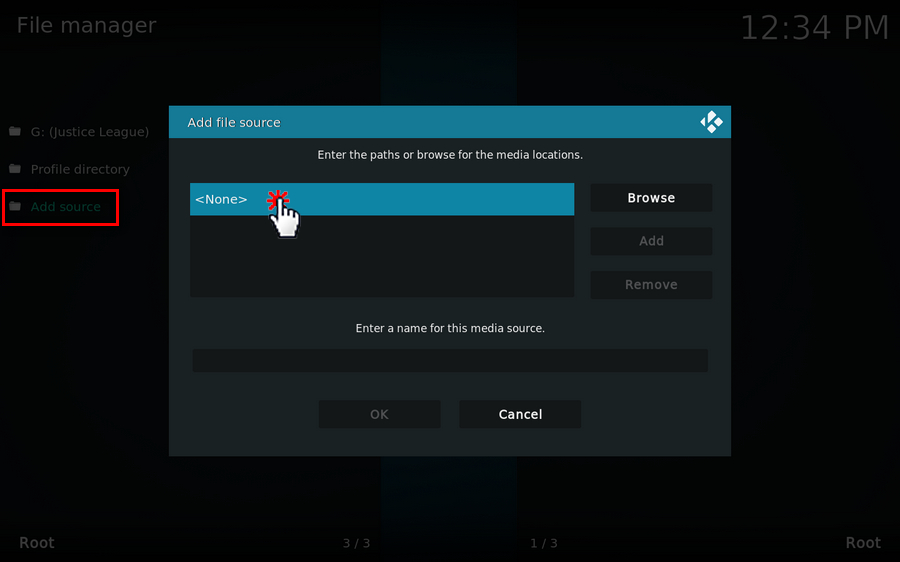
Step 4. To install Indigo add-on, input "http://fusion.tvaddons.co" in the on-screen keyboard and click OK.
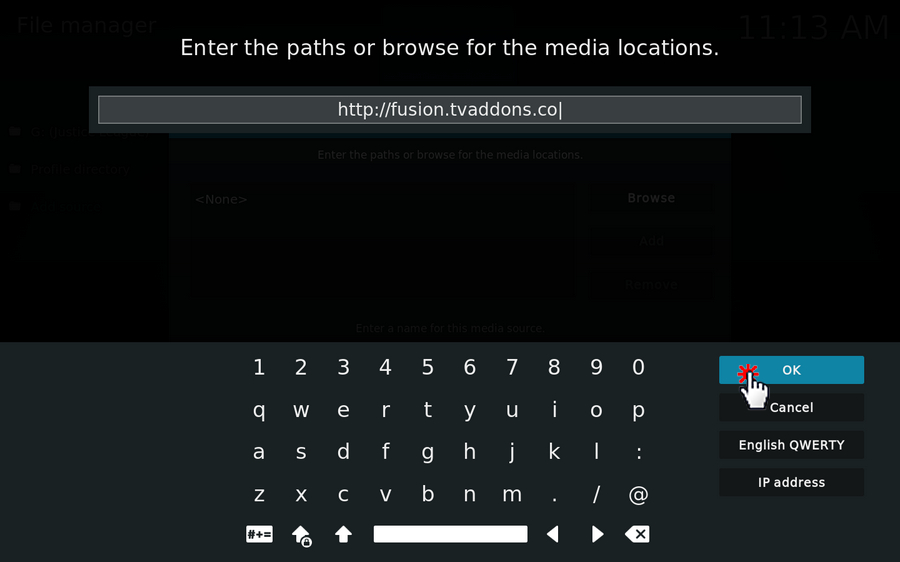
Likewise, to install Ares Wizard add-on, just enter "http://areswizard.co.uk/" right here. Then name the two media sources respectively. I'll take "Fusion" and "Ares" as examples.
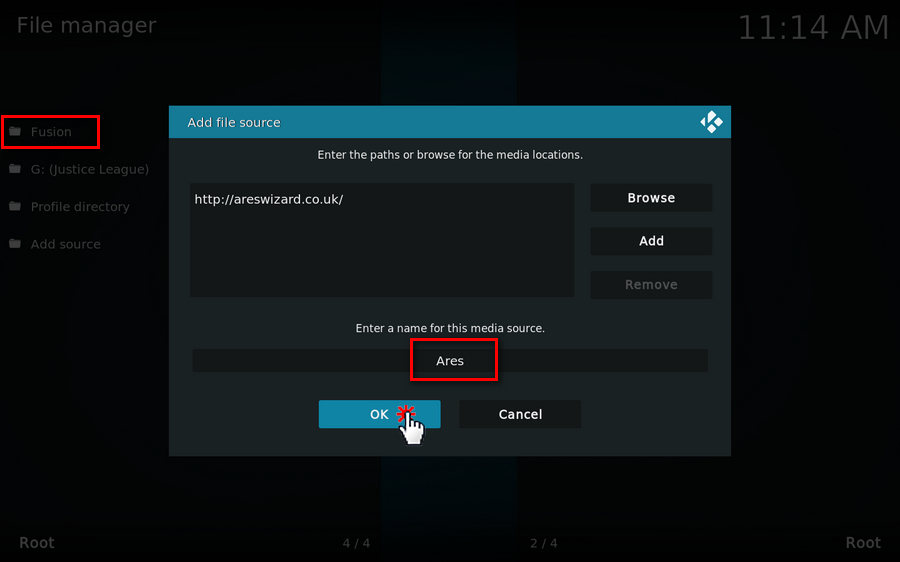
Step 5. Now go back to Settings interface and select "System" category.
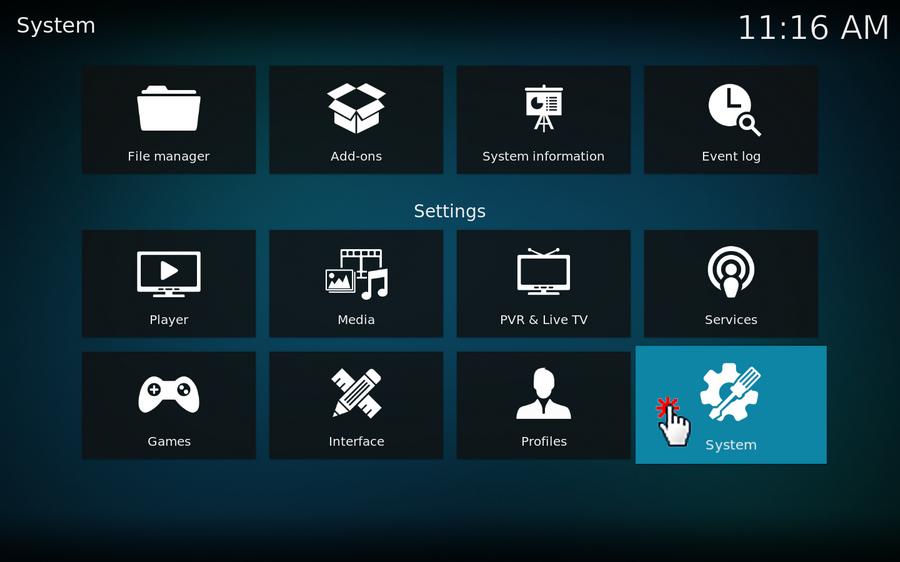
Step 6. Hover your mouse over "Add-ons" on the left sidebar, and enable "Unknown sources" option so that you can install the unofficial 3rd-party add-ons. It will pop up a warning message for security protection, just click OK.
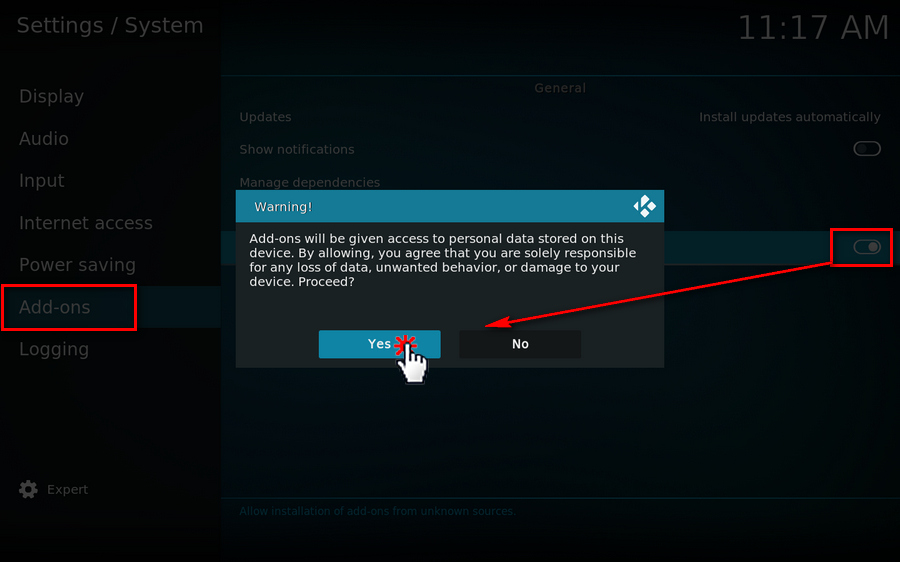
Step 7. Return to Kodi Home screen and click on "Add-ons" on the left menu.
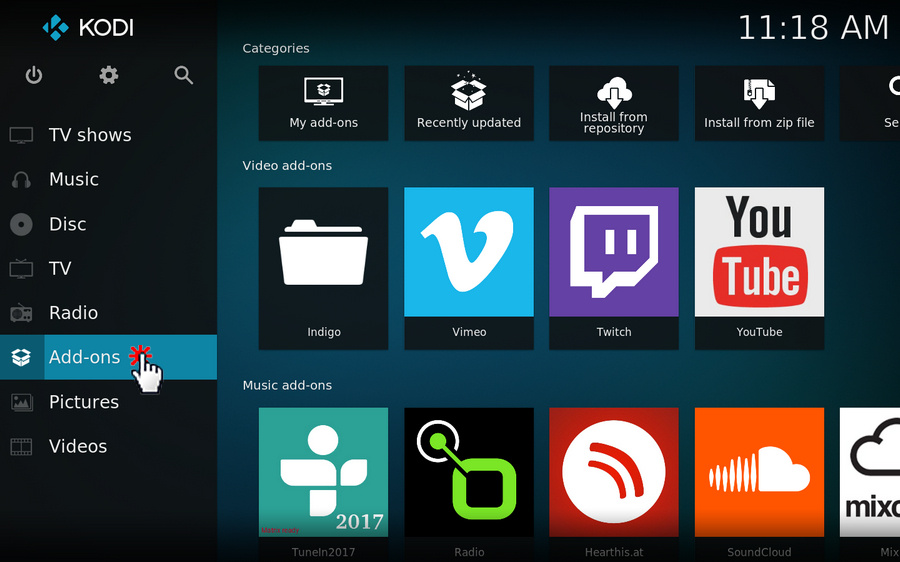
Step 8. Click on the opened box icon to open "Add-on browser", then select "Install from zip file" option.
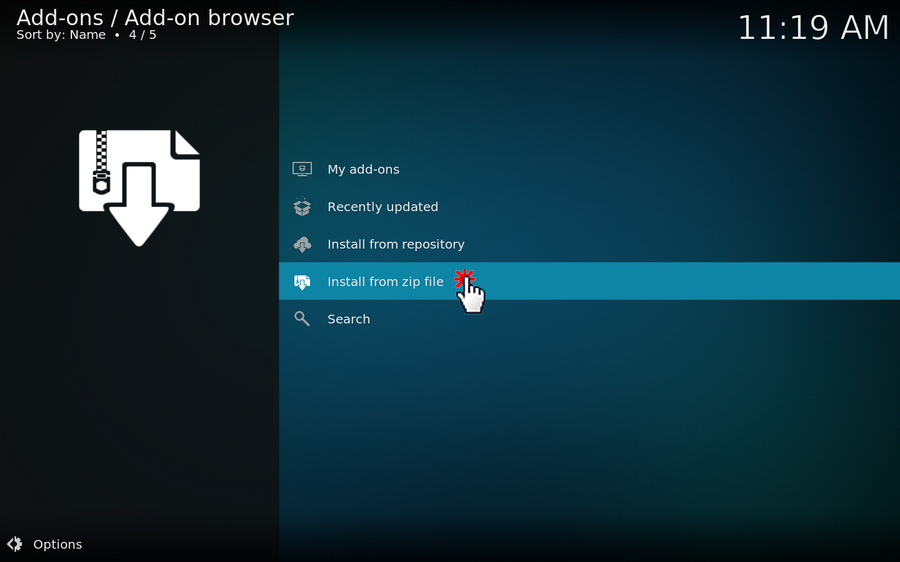
Step 9. For Indigo, go to "Fusion" > "begin-here" > "plugin.program.indigo-x.x.xx.zip" > OK.
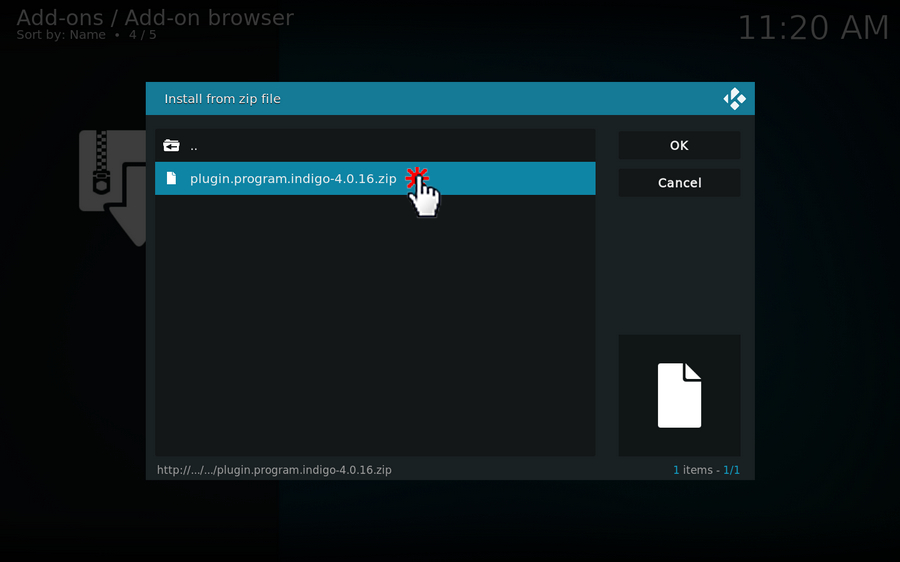
For Ares Wizard, go to "Ares" > "script.areswizard-0.0.69.zip" > OK.
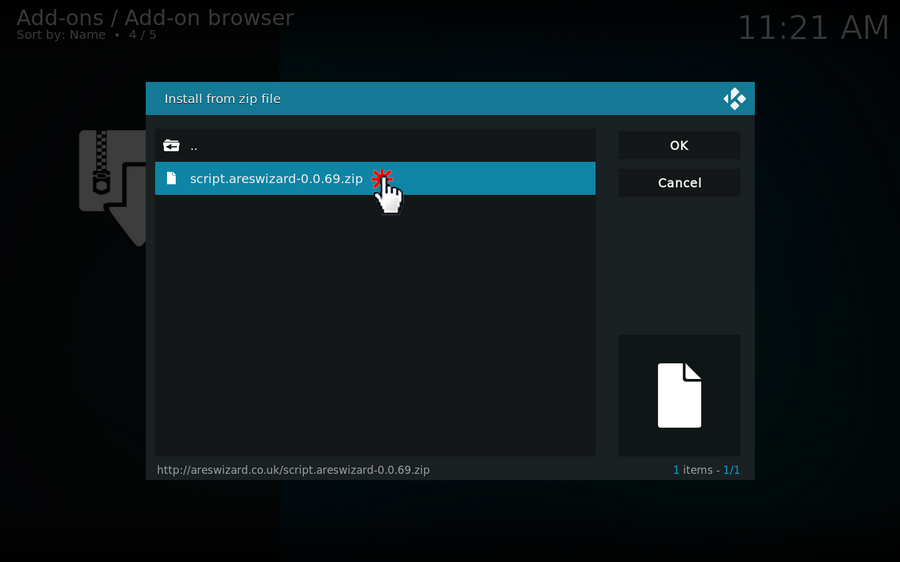
Step 10. It may take a little time to install both of the add-ons, please be patient. After the "add-on installed" message appears at the top-right corner, go to "Program add-ons" and you'll see both Indigo and Ares Wizard on the right side.
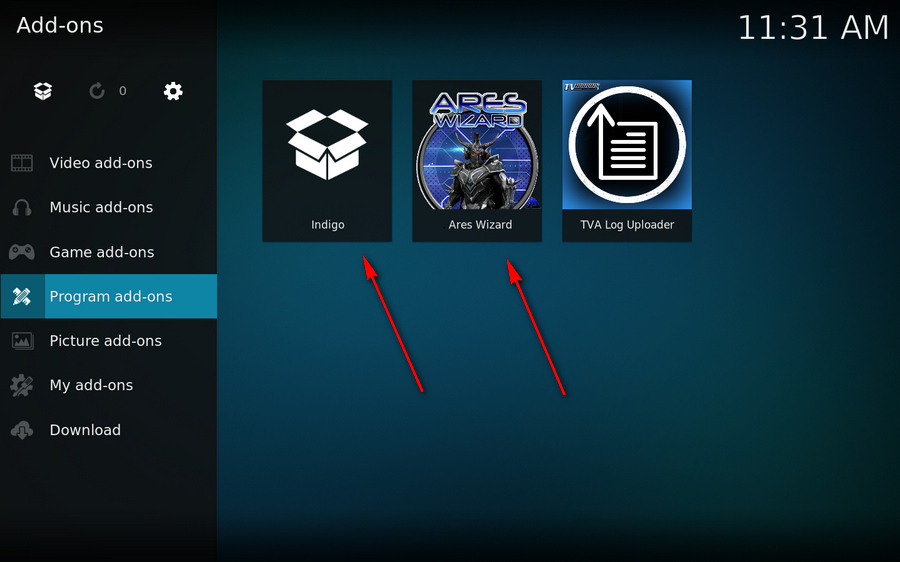
Step 11. Open Indigo, it displays a function list. Go to Maintenance Tools, you can empty and clear cache files here.
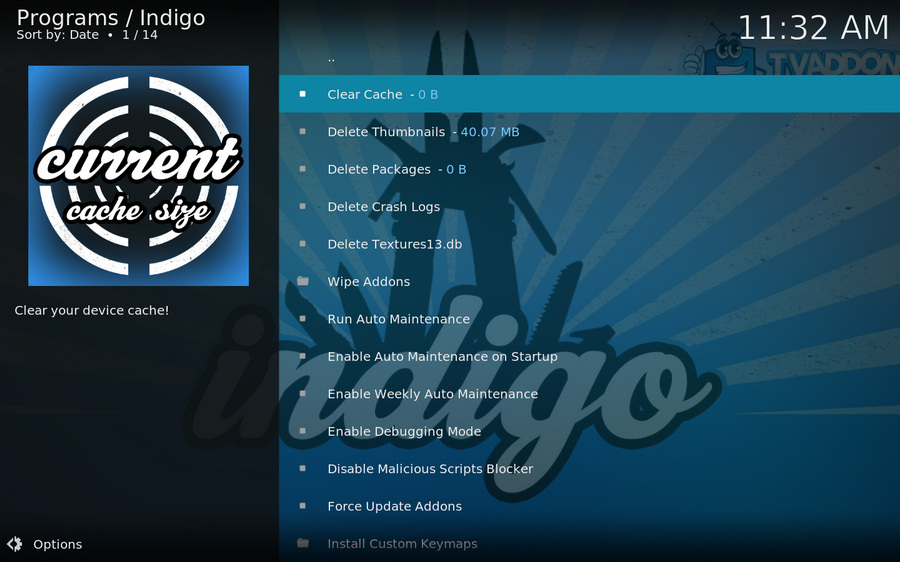
Open Ares Wizard, click on Maintenance menu on the top, you can delete and remove temp/cache files on this page.
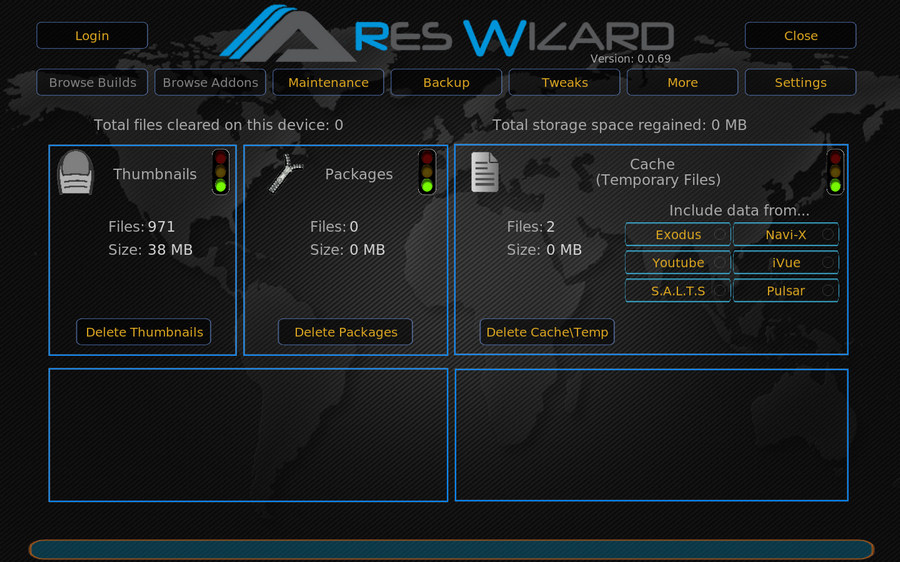
At last...
By following the steps above, I'm pretty sure you've cleared up the cache files for Kodi. Besides, you can also delete thumbnails, remove packages and even utilize other features to maintain and optimize Kodi. Now reboot your Kodi, do you notice the obvious performance improvement? If this post does work for you, don't forget to share with your friends. Moreover, feel free to tell me if you have a better solution.