1. Navigate to Trakt.tv with your browser. Click on SIGN IN from the upper right side.
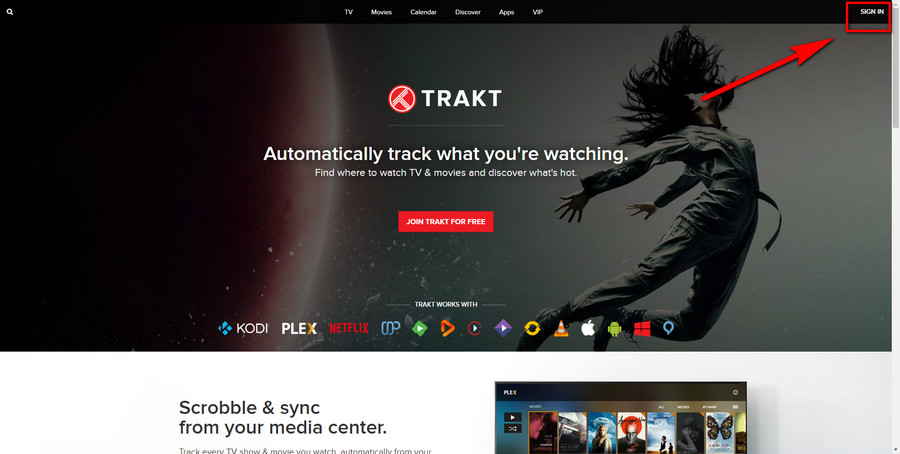
![]() by Oswald
by Oswald
Updated on July 19, 2023
For a platform like Kodi that presents a giant media inventory in a crude way, Trakt can serve as a good supplement service since it provides customized watchlists for Kodi users. On this post, I'll step by step show you how to get a Trakt account, and how to use it with Kodi addons to obtain personalized viewing enjoyment. If some of you have trouble during integrating your Trakt account with Kodi, I believe you can find the solution too.
This guide is demonstrated on Kodi Leia 18.9. I suggest you update Kodi to the latest version to avoid potential issues.
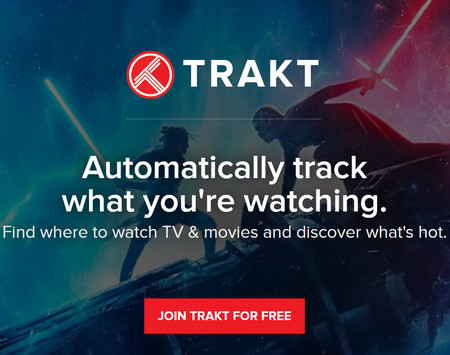 Trakt
TraktTrakt is popular service that scrobbles (an internet slang term originate from Spotify means to track down audiences' behaviors to provide more appealing content) the movies and TV shows that you're watching, and provides you with a personalized watchlist and helps to discover new shows and movies based on your viewing habits. Trakt is free to use, but key features are for VIP users only.
On the other hand, the settled structure (which results from the banal mode that most Kodi addons are developed from similar templates) of most Kodi addons determines that users are only allowed to scour for appealing content by browsing through a series of categories. Addon work as search engines and directories for media content at best, you just can't reckon them being as considerate as your streaming apps.
So, as for what does Trakt do for Kodi, it's crystal clear. As a scrobble service that is compatible with Kodi media database, Trakt can serve as a good supplement to Kodi that provides users with better choices in deciding what to watch.
Now, the tutorials begin. Let's start with having a Trakt account.
1. Navigate to Trakt.tv with your browser. Click on SIGN IN from the upper right side.
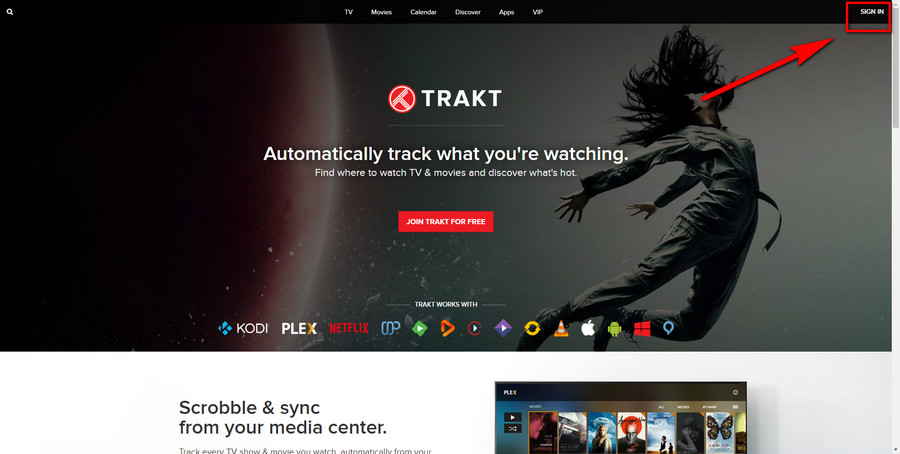
2. Click Join now underneath to sign up for a Trakt account, then sign in. Or you can directly log in with your Apple, Google, Twitter or Facebook account
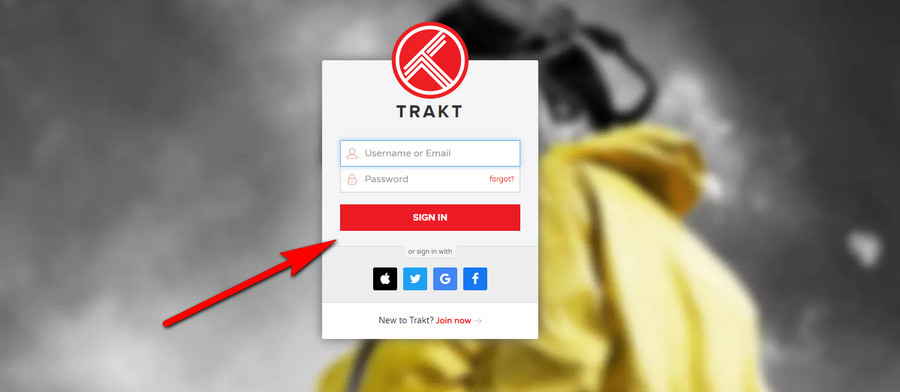
3. For new users on Trakt, you'll be asked to complete a series of personal info to help Trakt to personalize your profile. Follow the instructions.
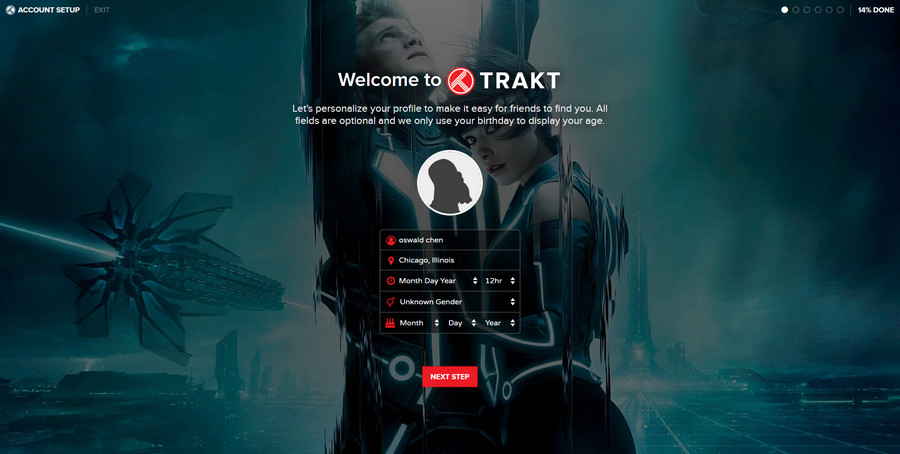
4. Once you're there, your Trakt account is created. Before you leave this page, I suggest you move your cursor over your avatar on the upper-right side, go to "Settings" and set your account as Private, so as to avoid potential personal data being put on the street.
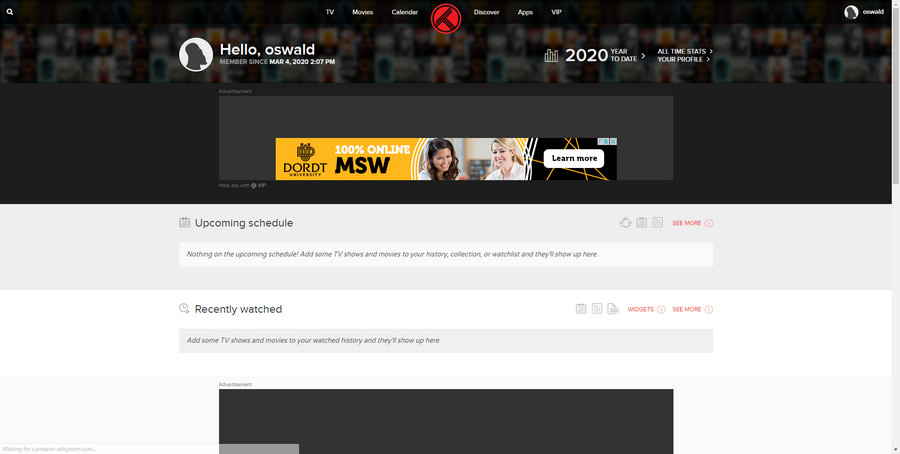
This is an IMPORTANT step.
Prior to getting too excited about authorizing your Trakt account on your favourite addons, you need to acquire Trakt API app account for your device.
Most Kodi addons these days only work with Trakt account with a valid Trakt.tv API. Some addons automatically detect for a valid Trakt API while some require the manual entering in their settings window.
Without following procedures, there could be problems during the integration process between Trakt and Kodi addons. Issues appear especially in the form that users find Trakt not working on Kodi when trying to Authorize their Trakt account on an addon, but the addon just directs the user back to the settings menu after lingering a while, without anything happens.
1. When logged in, click on your avatar form upper-right side of the page > Settings > Your Apps > NEW APPLICATION to go to Trakt API app application page. Or just click here.
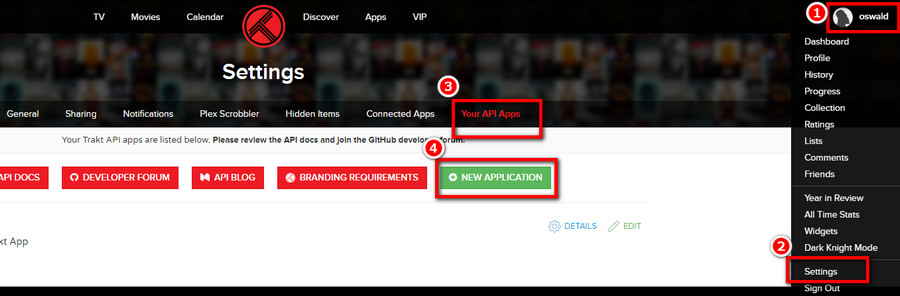
2. Among all blanks, Name and Redirect uri are compulsory to fill in. And I suggest you define an identifiable Description for your Trakt API. You can leave the others vacant.
As suggested underneath, the URI for device authentication is: urn:ietf:wg:oauth:2.0:oob
Click SAVE APP underneath when it's all set.
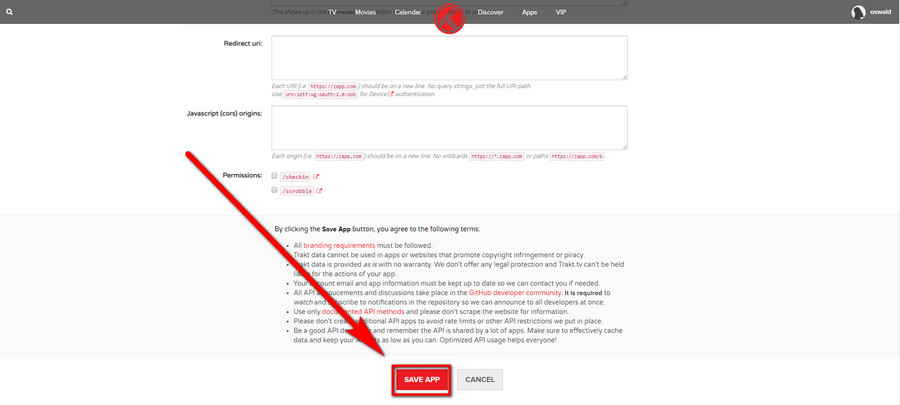
3. Now that your Trakt API is generated for your app, it's time to set up Trakt with Kodi. Hitherto, our work outside Kodi is done.
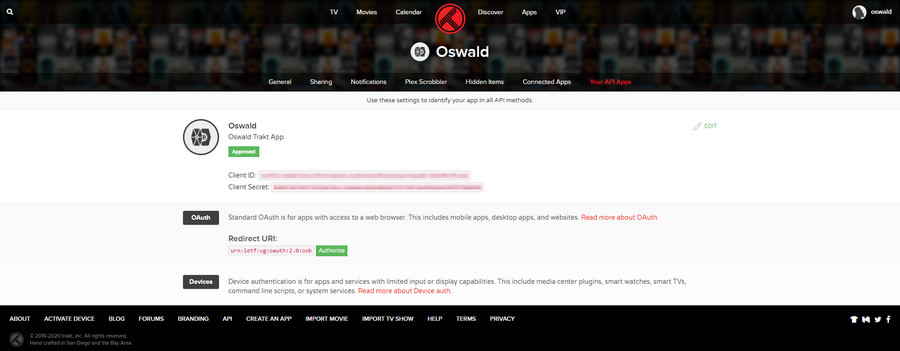
Here I'll demonstrate the configuration process with Exodus Redux addon, one of the most popular Kodi addons. The configuration process of other Trakt supported addons goes with the same principle. You can implement it either with an integrated option or in the addon's settings menu.
1. Launch Kodi, open the addon that you intend to integrate Trakt account with. And here, I'll open Exodus Redux. As you can see, now My Movies options of Exodus Redux addon doesn't do anything but popping up an error message on click. Well, it will be different later.
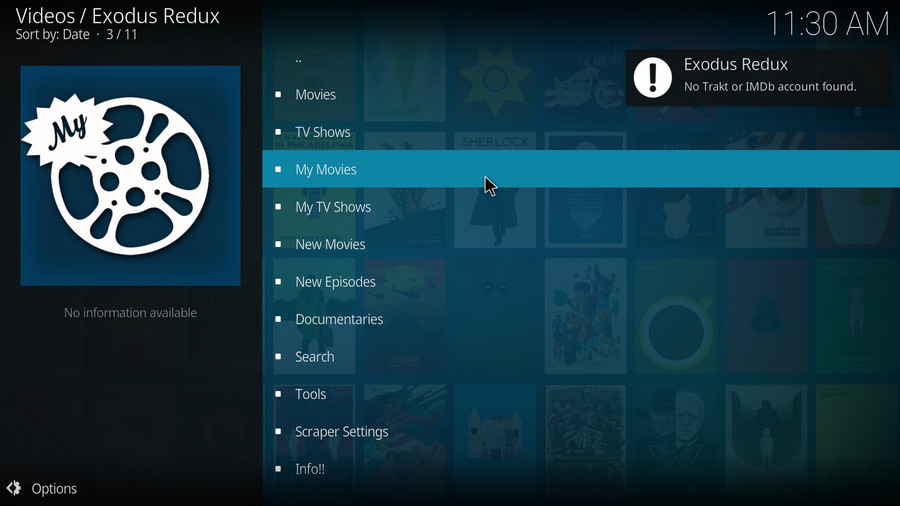
2. Click Tools.
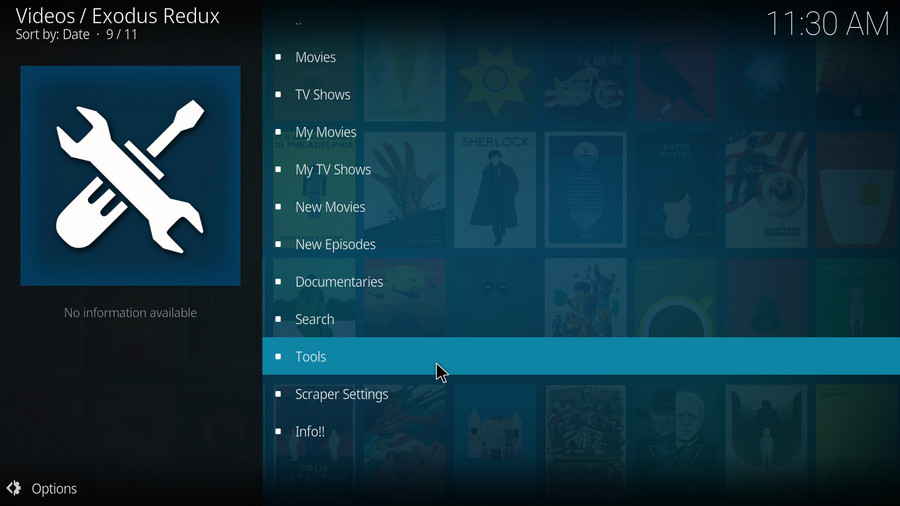
3. Click TRAKT: Authorize.
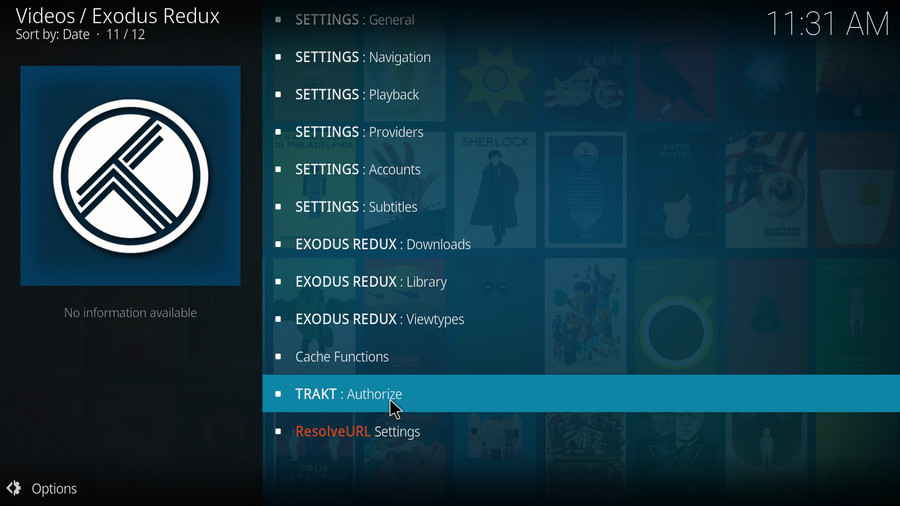
4. Go to Trakt authorization website as suggested, then enter the authorization code exactly as shown.
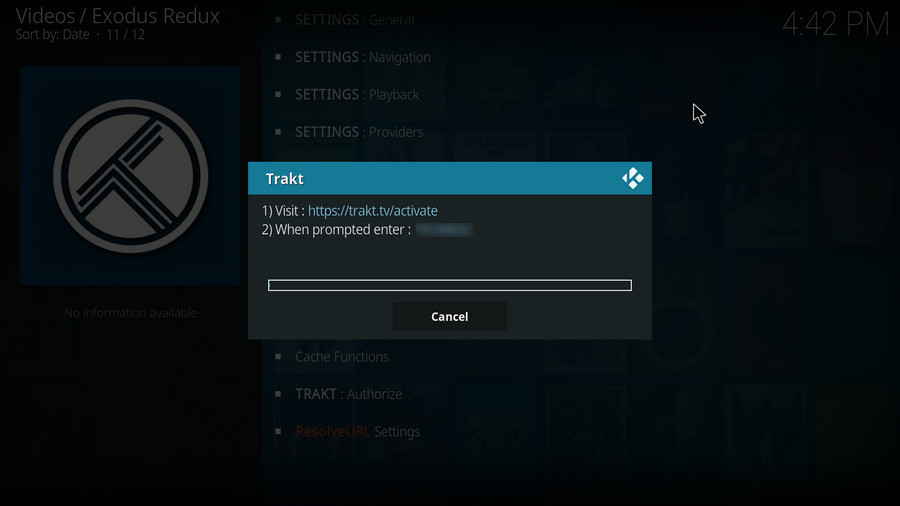
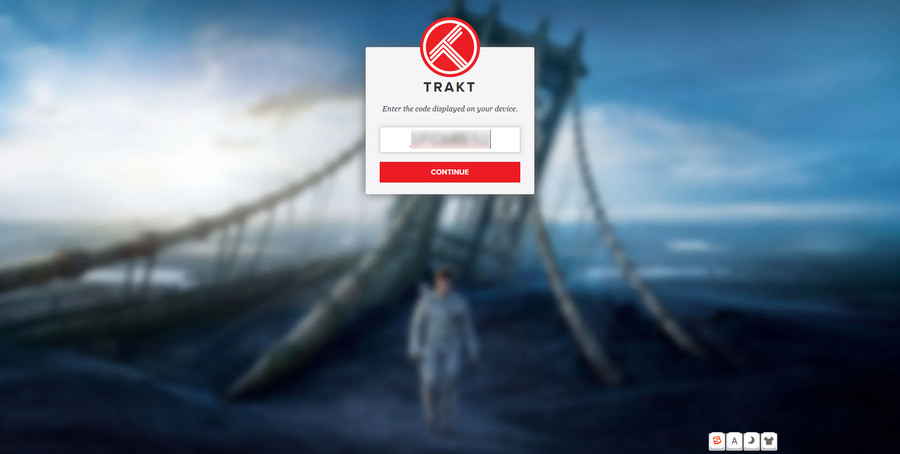
5. Click Yes to allow Exodus Redux to use your Trakt account.
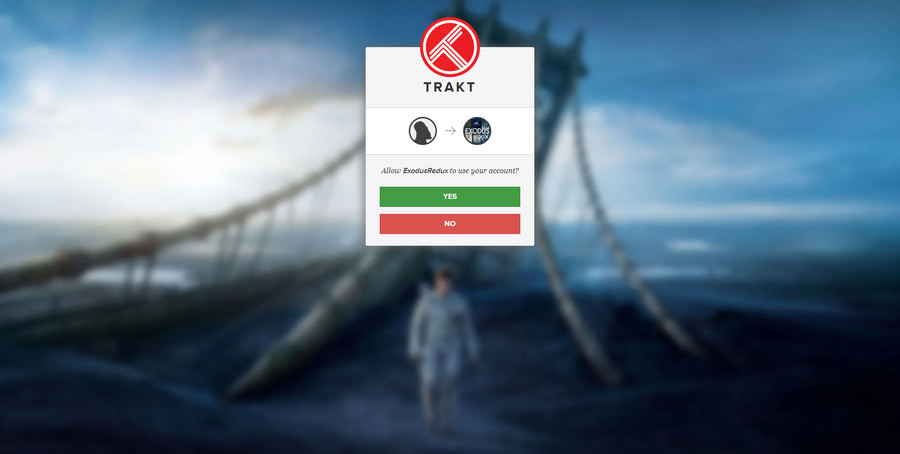
6. It's done! Now your Trakt account is connected to Exodus Redux addon on your device. After that, the My Movies and My TV Shows function on Exodus Redux should be working perfectly, just go check it out!
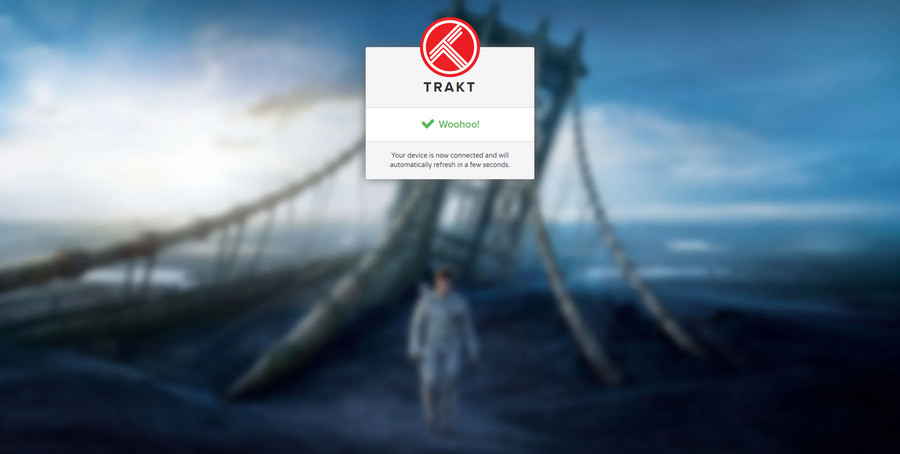
For Trakt users, here I'd like to introduce more choices for you to uncover more media content, and more Trakt untapped potentials. All listed in our Best Kodi Addons, these are the more reliable and well-received options in enjoying Kodi.
Covenant Installation Guide
The Crew Installation Guide
Venom Installation Guide
Yoda Installation Guide
Uranus Installation Guide
7 of 9 Installation Guide
Gaia Installation Guide
Seren Installation Guide
Wrap-up.
Try Trakt with more addons, if you find it practical. The more you use Trakt on Kodi addons, the better it performs in pushing the content you fancy as the result of your viewing habit record accumulating. If you encounter any issues during using Trakt, try resetting addon's settings to default and re-authorize Trakt account, that works in most scenarios.
Trakt addon from Official Kodi repository is also recommended as it offers automatically background scrobling.
Additionally, if you have further issues or questions on setting up or using Trakt account on Kodi, feel free to reach me on Twitter @oswald97304685, I'll be glad to help.