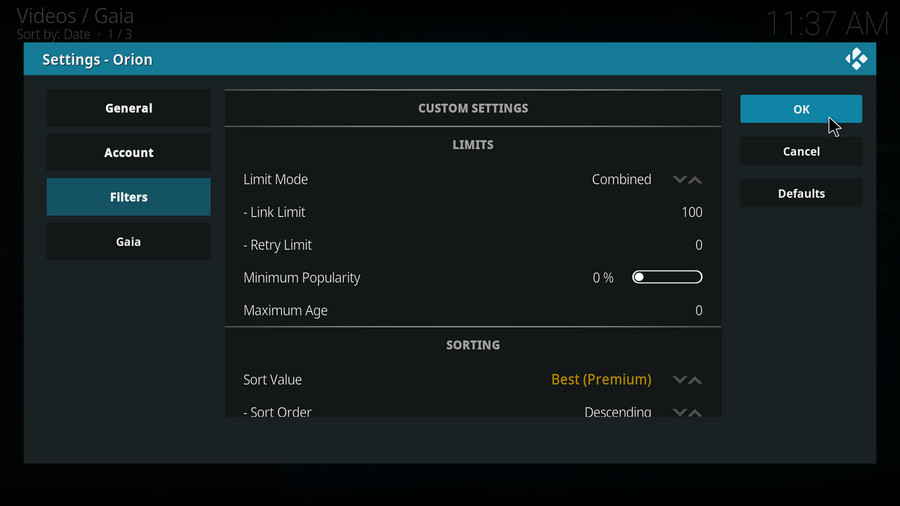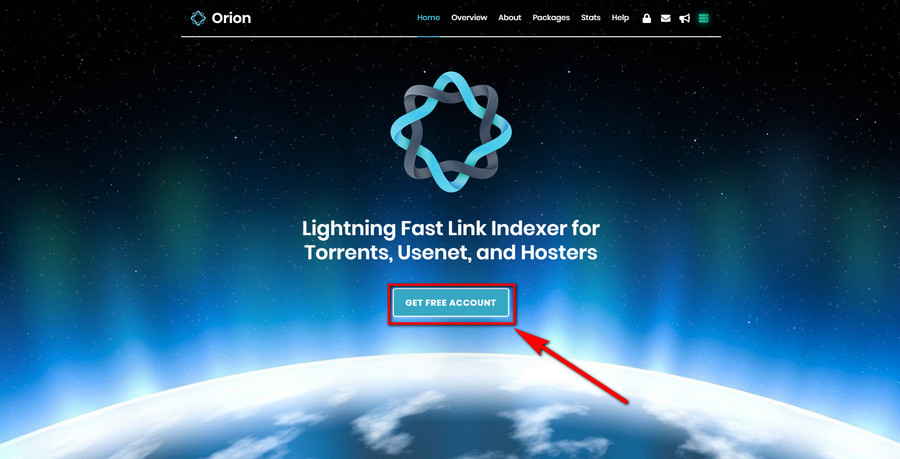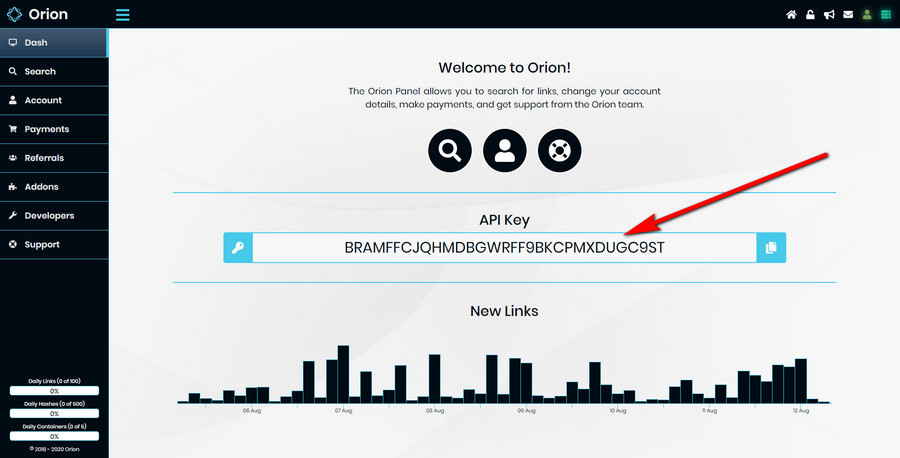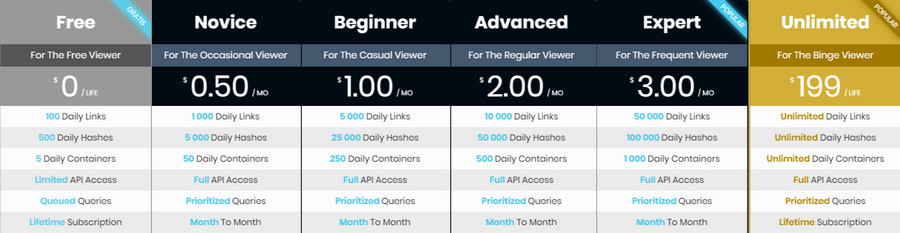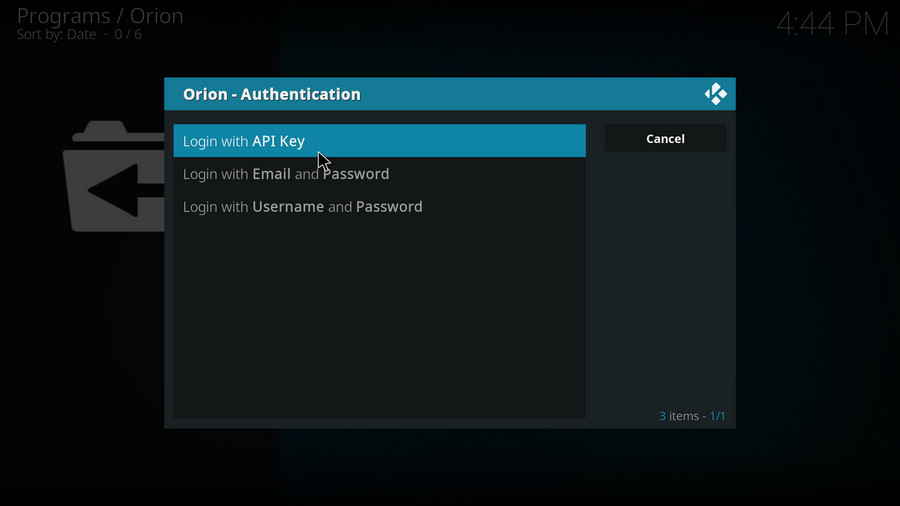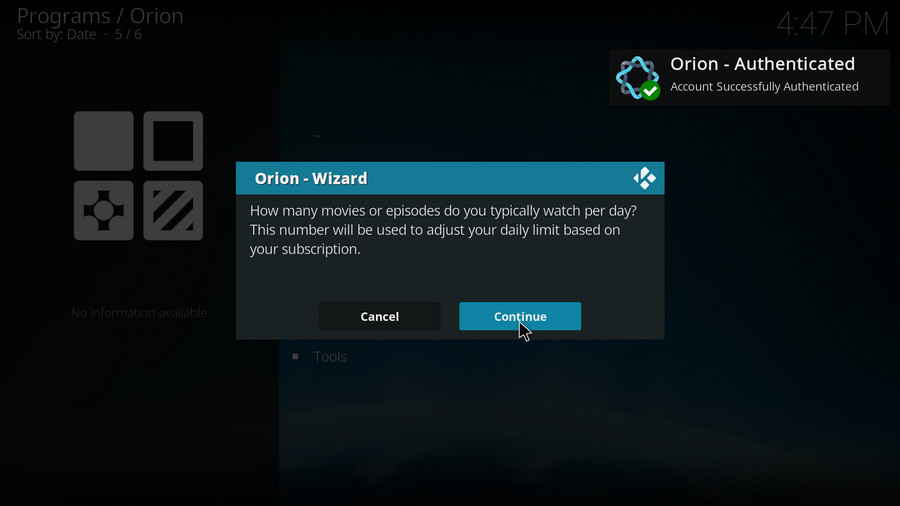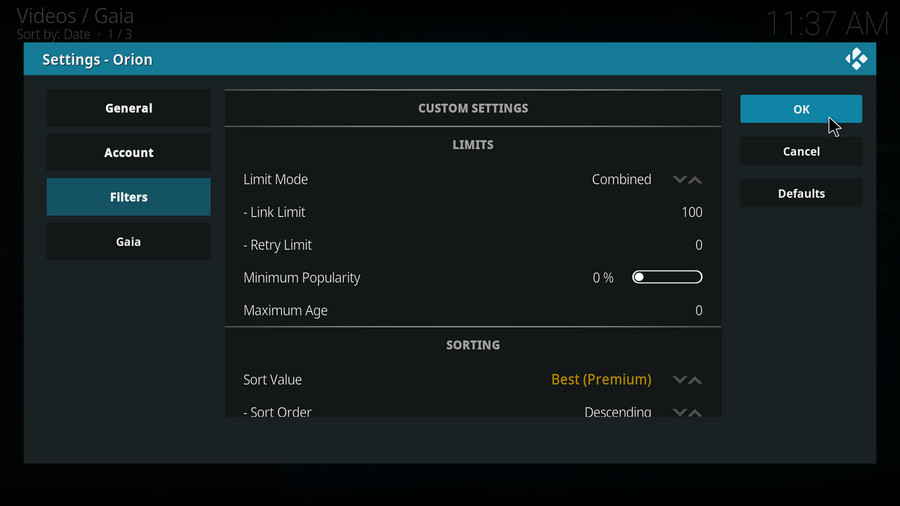Instead of hovering whether to fork out from the very beginning, you can first register for a free Orion account to test if their service worth the price. Follow the tutorial in the following to try out Orion on a supported addon (check out the supported addons list below).
The use of Orion can be facilitated to a good degree with Orion addon. Orion addon helps with Orion integration process (Some addons have native support for Orion don't need an integration process), user authentication and further user's account management.
Step 1. Install Orion repository and Orion addon on Kodi, the media source URL is https://repo.orionoid.com/, give it name orion. The Orion addon should be automatically installed alongside the repo's installation. For Kodi beginners, learn how to install addons on Kodi.
Step 2. Launch Orion from Program add-ons, follow the setup wizard to authenticate with API key, Email and password or username and password. Here we can use the earlier copied API key to authenticate.
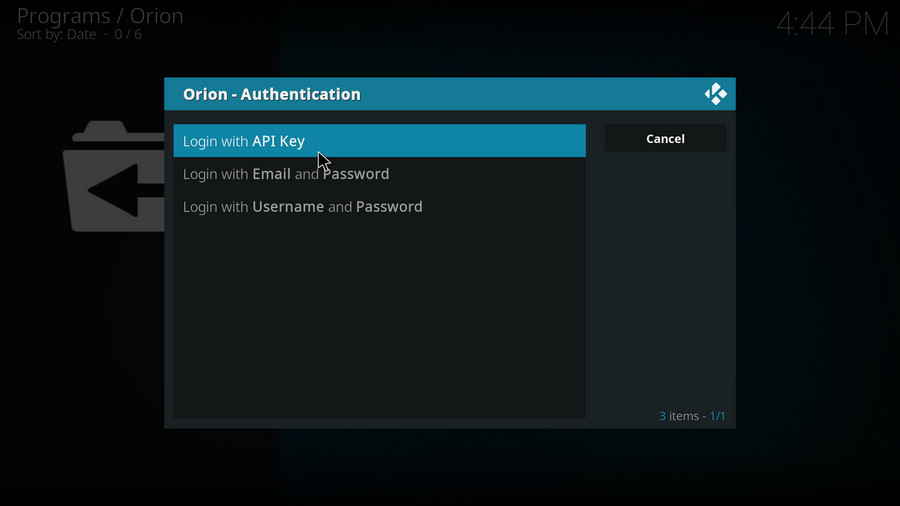
Step 3. Once authenticated, follow the subsequent customizations. Orion will be enabled in Gaia provider settings. Also, you can allow Orion to insert code to Kodi addons at Orion addon main menu > Apps > Integration.
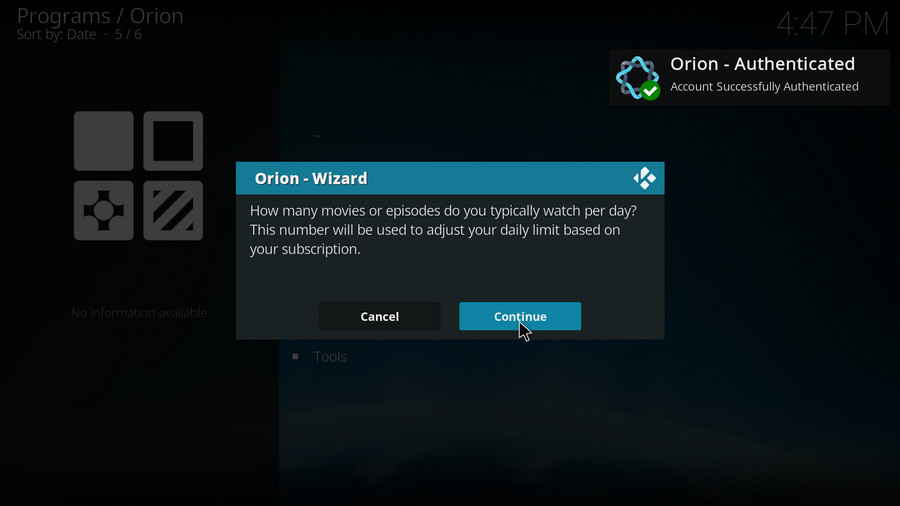
Step 4. Later you can conduct advanced settings or go thought the simple setup wizard again at Orion addon main menu > Tools > Settings, here you can customize filters, limits, link quality, enable Gaia etc. The settings by default should work for the most, but Orion's performance can vary as users, so frequent flexible configuration is a must.
To setup Orion on Kodi, we recommend users to set link limit as daily limit divided by movie/episodes amount your intent to watch per day. For example, if you're on novice plan with 1000 daily links and you intend to watch 4 movies a day, then 250 will be a proper link limit setting.
Set Sorting to Best if using a premium account, customize quality and stream type as per need and network condition, and keep everything else by default.
I'm currently using novice plan, 300 max link limit, 0 retry limit, 720p quality and torrents stream type.