![]() by Oswald
by Oswald
Updated on Oct 13, 2023
This page will show you the detailed instructions on how to update Kodi to the latest version without losing addon settings, configurations, builds, anything. I’ll illustrate the procedures on Windows 10. The processes of updating Kodi on different versions of Windows operation system: Windows Vista 7/8/10/11, etc. are pretty much the same.
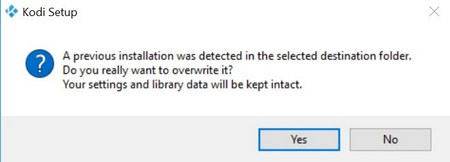 Overwrite the former Kodi version
Overwrite the former Kodi versionInstall the latest Kodi version from Kodi official site: kodi.tv and overwrite the existing installation enables to preserve former settings, configurations, build. The exact procedures are just like how to install Kodi.
· Navigate to Kodi official website: kodi.tv, click the blue Download button at the upper right side of the page.
· Scroll down until you can see a bunch of platform icons including Windows. Then choose your weapon – your device. Click on the Windows icon.
· Download Kodi for Windows under the Recommended tab
· When the download completes, run the Kodi installation pack. Click “Next” and follow the setup wizard: Agree terms; select the type of install; define the destination folder; Then hit Yes at the prompted dialog (as the snapshot below) to overwrite the former version.
· Select the start menu folder to create Kodi shortcuts in; and hit “Install” to install Kodi. Check “Run Kodi” before “Finish” if needed.
Kodi Windows Installer is a Windows exclusive updating method, an addon from Kodi official repository that helps to update Kodi within Kodi, here’s how to install it on Kodi.
Step 1. Launch Kodi, click on Add-ons from main menu.
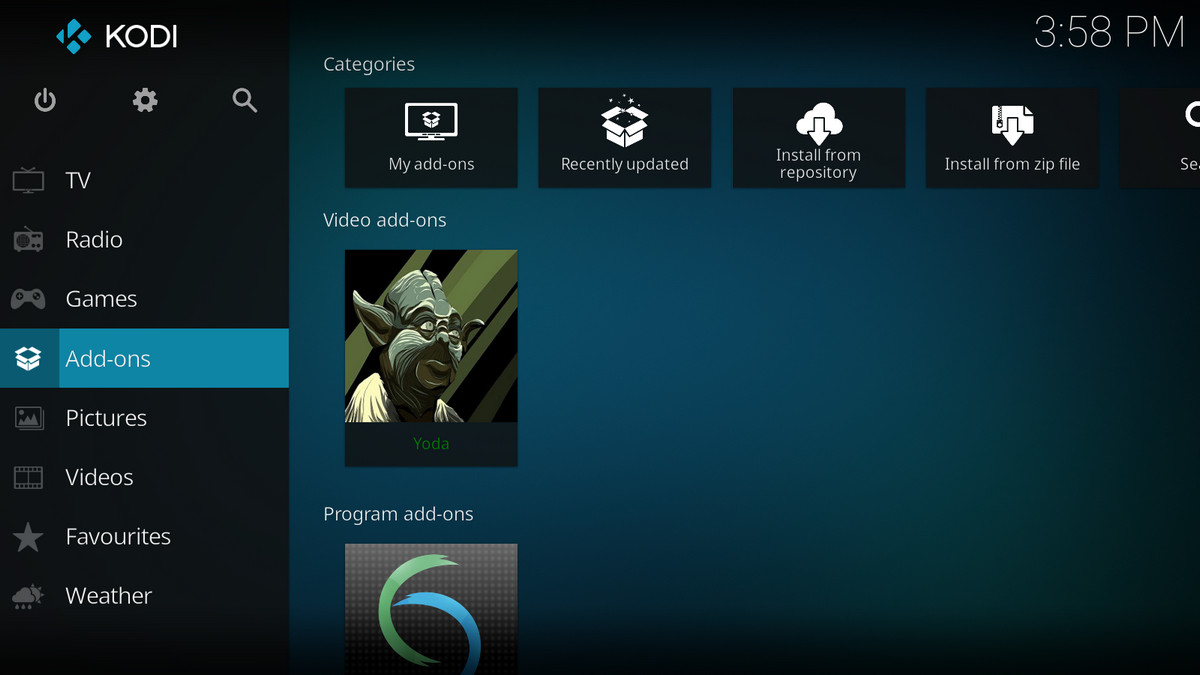
Step 2. Click on Download from the left panel.
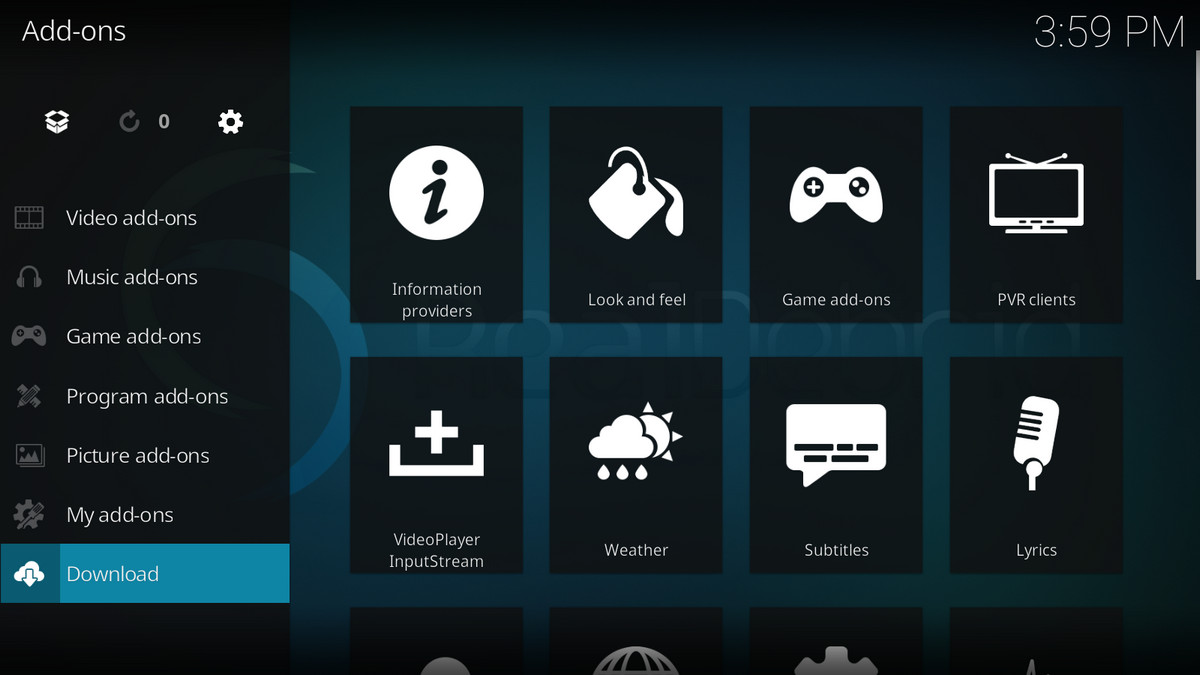
Step 3. Click on Program add-ons.
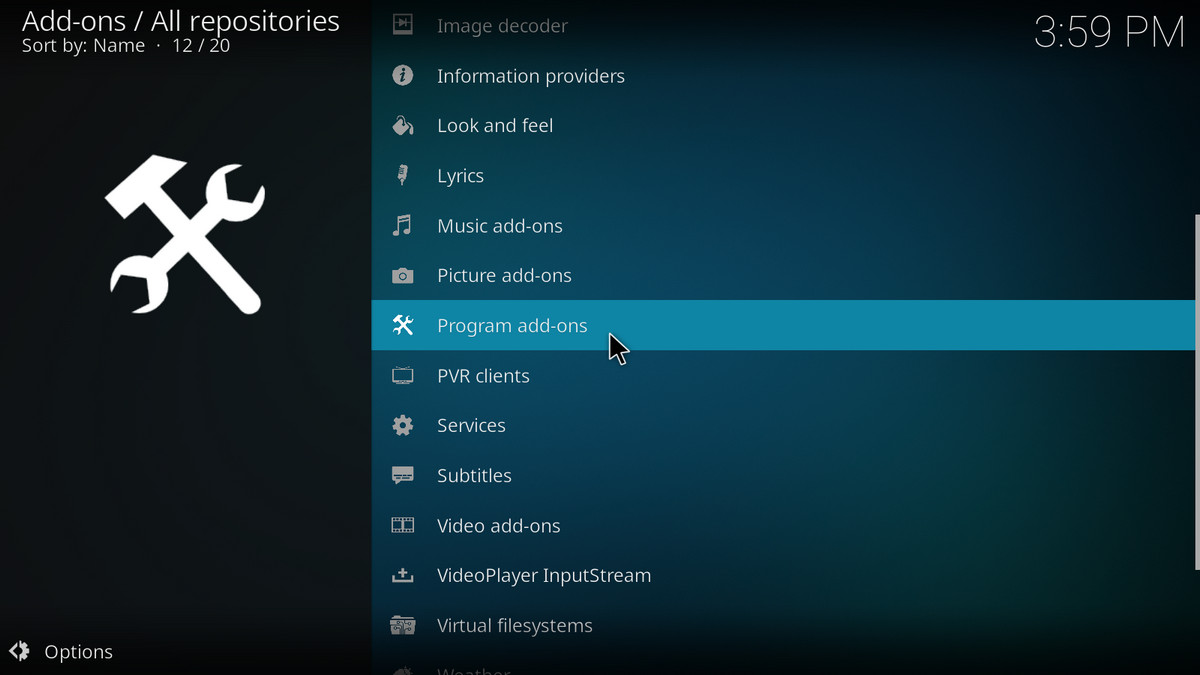
Step 4. Scroll down until you locate Kodi Windows Installer, click on it.
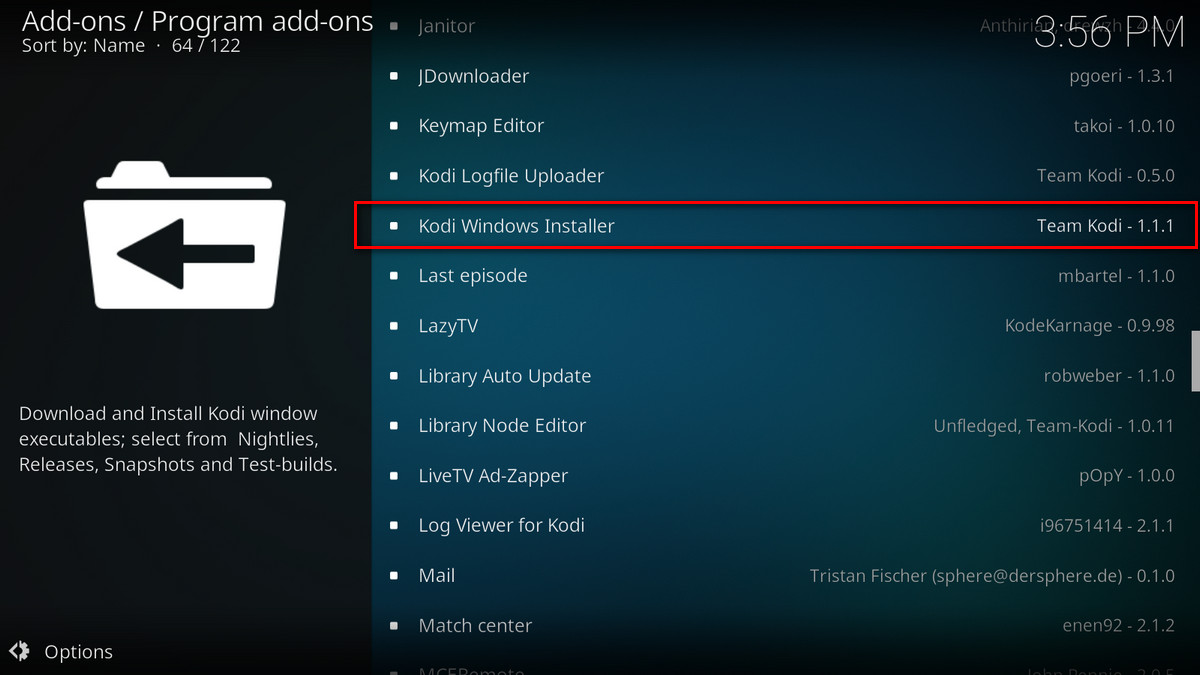
Step 5. Install Kodi Windows Installer
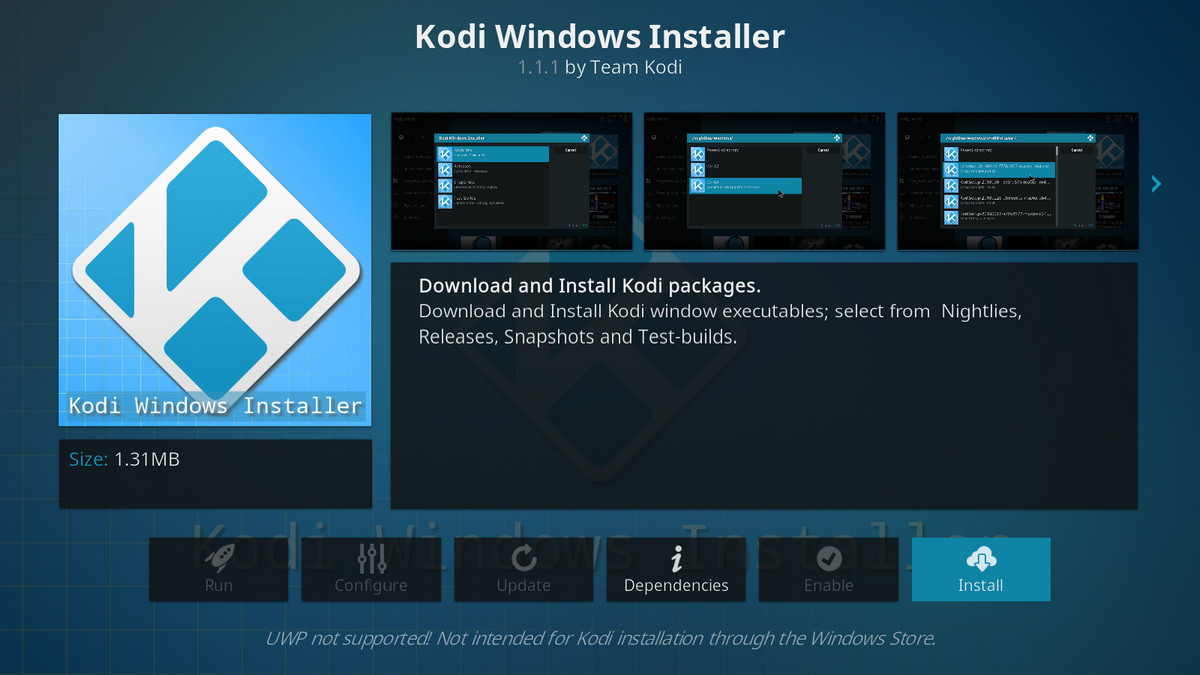
Step 6. Click OK to install the necessary component.
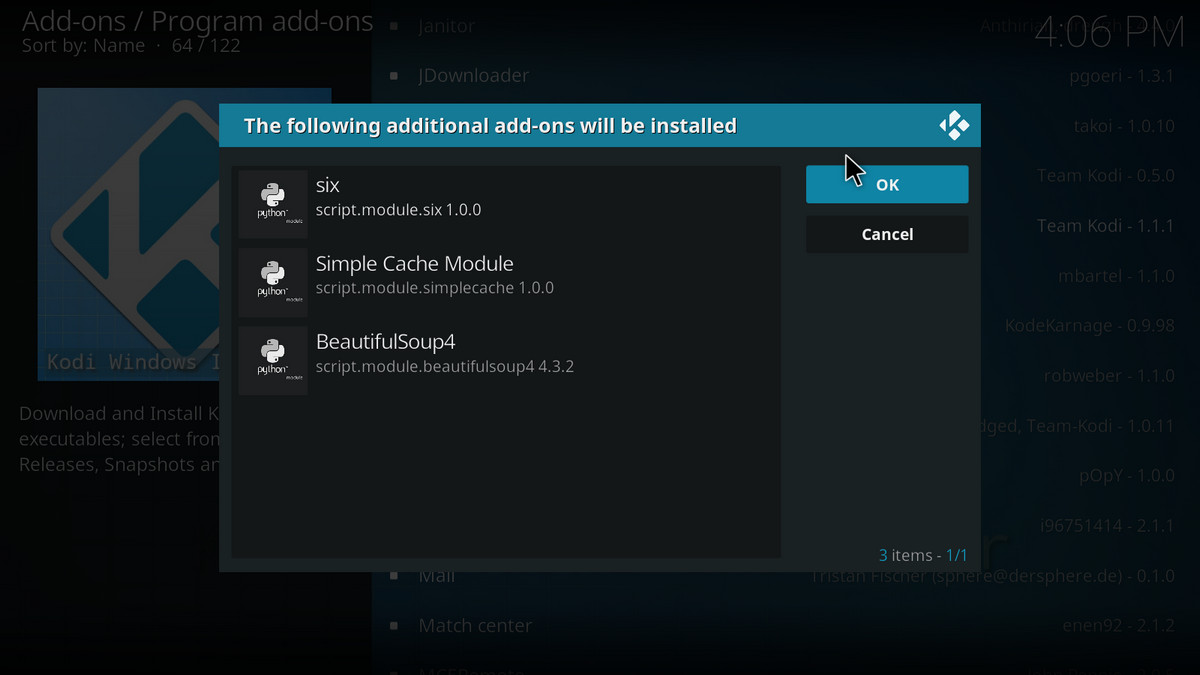
Step 7. When the Kodi Windows Installer is fully installed, you can find it at Kodi main menu > Add-ons > Program add-ons.
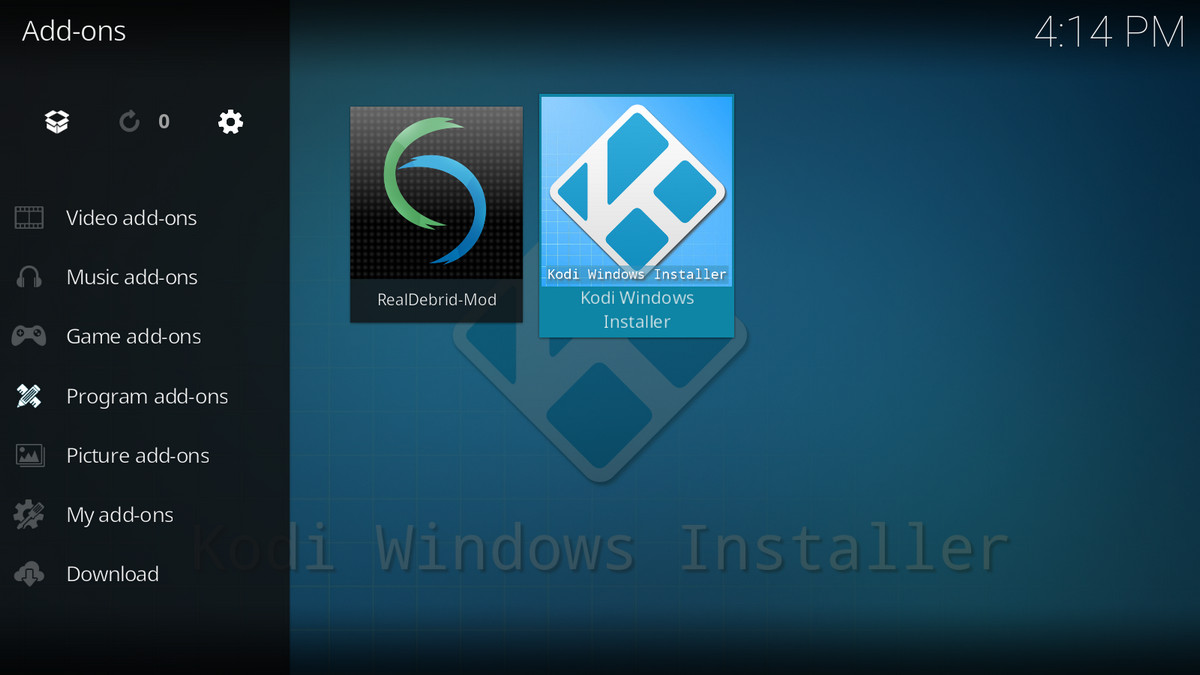
Step 8. That’s where you can update you Kodi to the latest version.
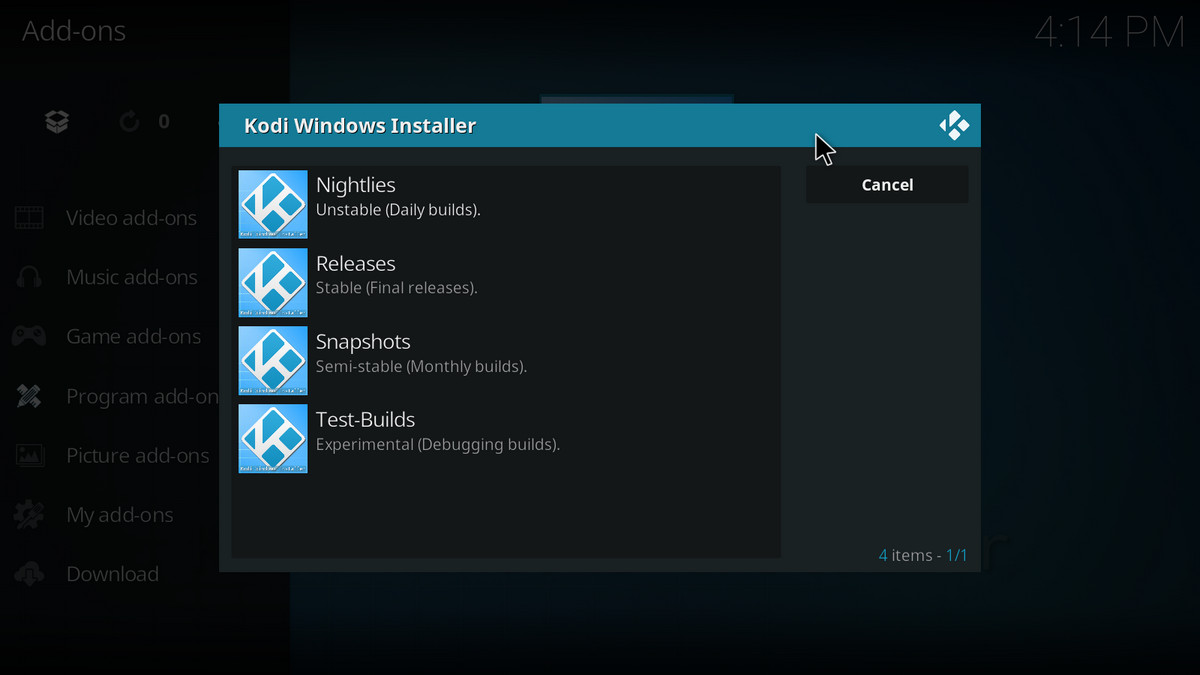
Updating Kodi to the latest version without changing settings and configurations is a common question asked by many users. Here we've discussed two ways to help you update Kodi to the latest version on Windows. Select one and start your process now!
Best Program to Convert/Rip Your Entire Movie Collection to Kodi Library

WonderFox DVD Video Converter
· Fast convert your video/DVD collection to MP4, MOV, MKV, WMV and 500+ digital formats and devices including Kodi
· Automatically enhance your video quality for better viewing enjoyment
· Compress your media library without quality loss, significantly free up storage for your devices
· Decrypt/bypass any advanced DVD copy protection
· Download up to 8K videos from YouTube, Vimeo, FB, Dailymotion and 1000+ websites in original quality
· Add subtitles to any video in one click