Formerly Aftermath Wizard, OpenWizard addon is a must have for various maintenance needs on Kodi. Though OpenWizard is no longer developed and updated, it's still worth installing and using since there's no other good alternative to it. This page is the setup-by-step installation guide and using instruction on OpenWizard addon.
I'll demonstrate the installation on Kodi Nexus 20.2, the latest stable release version of Kodi. This installation guide applies to all compatible devices including Amazon Firestick, Fire TV, Android & iOS, Mac, Android TV, Android Boxes, etc.
In addition, I'd like to recommend an all-in-one program, which combines online video downloader, format converter, video compressor, screen recorder and more into one. Free Download here: http://www.videoconverterfactory.com/download/hd-video-converter-pro.exe http://www.videoconverterfactory.com/download/hd-video-converter-pro.exe

The Aftermath Wizard originally developed by SurfacingX was taking over by Drinfernoo and renamed to OpenWizard. OpenWizard is Kodi program add-ons that serves as a maintenance tool. What OpenWizard can do include but not limited to view and upload log files, clear cache and redundant files on Kodi and backup and restore Kodi.
Apart from the practical functions it provides for average Kodi users, OpenWizard is an easily forkable template for developers.
OpenWizard is now discontinued but still dedicatedly working, plus as of this writing there's no decent alternative to OpenWizard so it's still the best tool we can count on, for various maintenance, data saving and backup purposes.

· Since Kodi prohibits the installation of third-party addons/repos by default for security issues, we need to set Kodi to allow installation from unknown sources to go on.
Step 1. Launch Kodi, click the cog icon from the upper-left side.
Step 2. Click File Manager.
Step 3. Click Add source and enter exactly: https://a4k-openproject.github.io/repository.openwizard/, give it name openwizard, then click OK. Check for typos if you encounter couldn't retrieve directory information.
Step 4. Head back to Kodi main menu and click Add-ons tab.
Step 5. Click the box icon from the upper-left side.
Step 6. Click Install from zip file.
Step 7. Click openwizard source we just added to File Manager to install OpenWizard Repository, then click the ZIP file within. If you see failed to install addon from Zip file, check your internet connection, reboot Kodi and install again.
Step 8. Click Install from repository, and click OpenWizard Repository. If you encounter "Could not connect to repository" error message, check out our troubleshooting.
Step 9. Click Program add-ons.
Step 10. Click OpenWizard.
Step 11. Click Install from the lower-right side.
Step 12. If you're asked to Select version, install the Version 1.4.4 from OpenWizard Repository.
Step 13. Click OK to install dependencies. Try installing the required dependencies respectively, if you encounter failed to install a dependency. Then wait until you see a message saying OpenWizard Add-on installed.
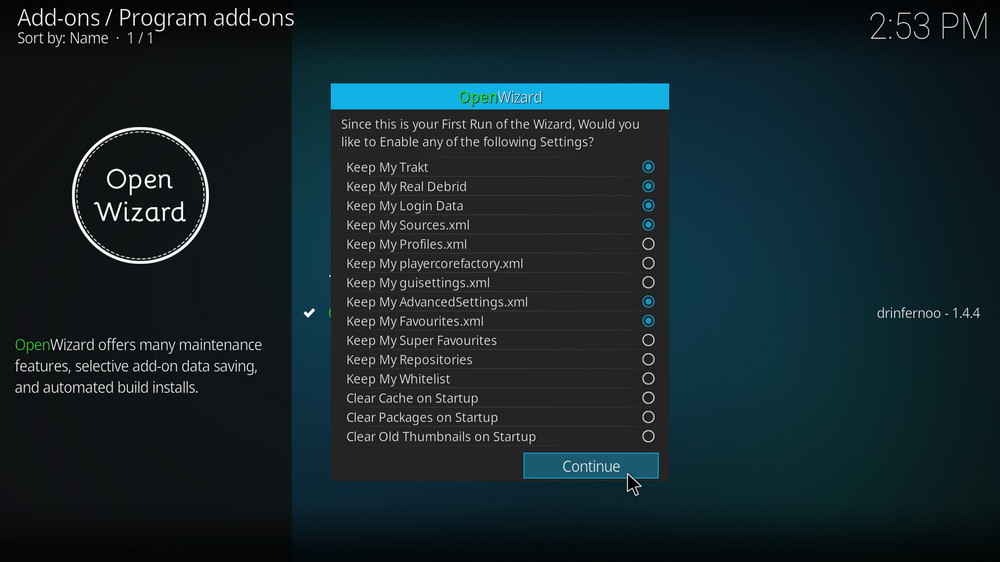
Upon first launch, OpenWizard behaves just as popular wizards, asking you which of the settings you intend to Keep. Click Continue when you're done.
Once you're in OpenWizard, you'll see a list of options for various purposes, now you'll learn what exactly are these items for and how to use them.
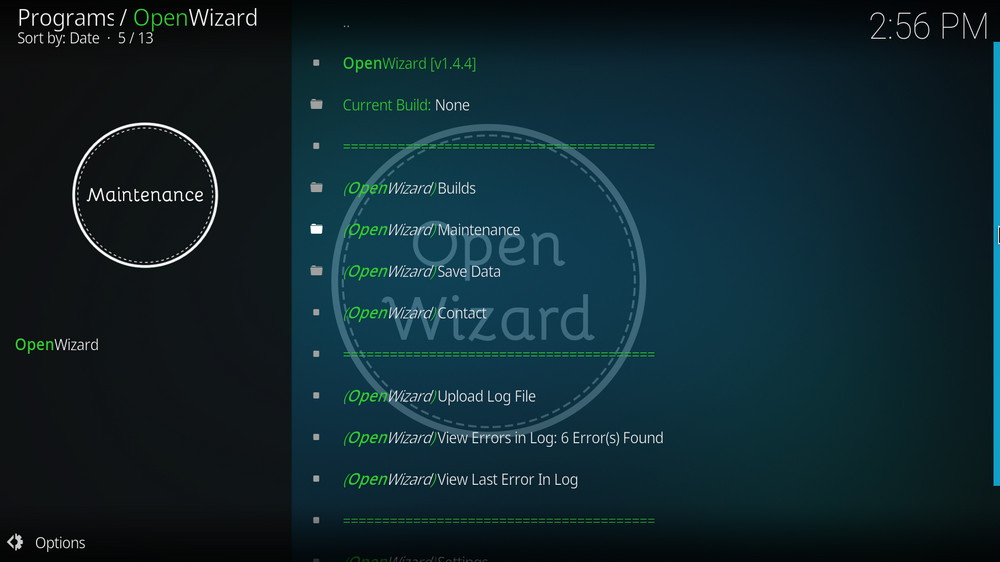
In these two sections you can view Kodi version number, you own build and enter Save Data menu.
Save Data menu: Here you can check your Kodi version and Import/Export Save Data with Trakt, debrid, login, various XML files, Super Favourites, Installed repos, whitelist, etc. info as your pre-settings.
XML files stores settings info on Kodi and are important if you want to clone your Kodi settings to another device.
With the Save Data feature, you get to backup and share your own build.
• Cleaning Tools
That section contains buttons that do a series of cleaning jobs that free up temporary storage to rejuvenate your Kodi.
Clearing Kodi cache is a fairly effective move to resolve various Kodi issues like Could Not Connect to Repository, No Stream Available, Check the Log for More Information, etc.
• Addon Tools
Here you can force remove addon/addon data, enable/disable addons, force refresh all repositories and force update all addons.
Be aware, forcing update all addons could bring in potential safety issues, please use it at your discretion.
Related: Why You Should Disable Auto-update Feature on Kodi
• Logging Tools
Here you can toggle debug logging, view wizard log file and clear wizard log file. There're also the same options for viewing and uploading log file as the ones from main menu.
• Misc Maintenance
From Network Tools you can do network speed test view your detailed network info.
Other options are used to toggle unknown sources, toggle addon update, reload skin, reload skin, reload profile and force close Kodi.
• Backup/Restore
Backup your builds, GuiFix, Theme, addon pack, addon data and restore the external and local ones.
• System Tweaks/Fixes
Advanced Settings: Helps you edit advancedsettings.xml from Kodi and restart Kodi.
Scan source for broken links: Helps you scan for File Manager source links and verify validity.
Scan for broken repositories: Helps you scan and remove broken repositories.
Remove Non-Ascii filenames: Deletes special caractor file names from Kodi folder.
Convert Paths to special: Convert paths to special paths.
System Information: View exhaustive system information.
That's the shortcut to the Save Data menu from Current Build and (OpenWizard) Builds sections.
It points to OpenWizard Github page but it's currently useless. Dr.Infernoo only providing hosting for the project but not supports.
It directs to websites for uploading log file.
From these two sections you can view Kodi error log file with error stamp.
Some options in OpenWizard could be broken or malfunctioning by the time you installed it, but the overall performance would be great. OpenWizard is free gift to non-build/wizard users as it offers versatility while keeping itself clean, lightweight and easy to use, and I hope this guide can help you manage data on Kodi without third-party Kodi builds.
This page will keep updating, if you have further questions or better ideas on Open Wizard, feel free to reach me by clicking on my name from the top of the page, right next to my avatar.

WonderFox DVD Video Converter
• Fast rip protected DVDs in small file size with original quality preserved
• Convert videos to 500+ formats and devices for any-device playback
• Fast download high-quality videos from YouTube and 300+ websites
• Fast compress videos & DVD movies with no quality loss
• Automatically enhance video quality, upscale SD videos to HD
Privacy Policy | Copyright © 2009-2025 WonderFox Soft, Inc.All Rights Reserved