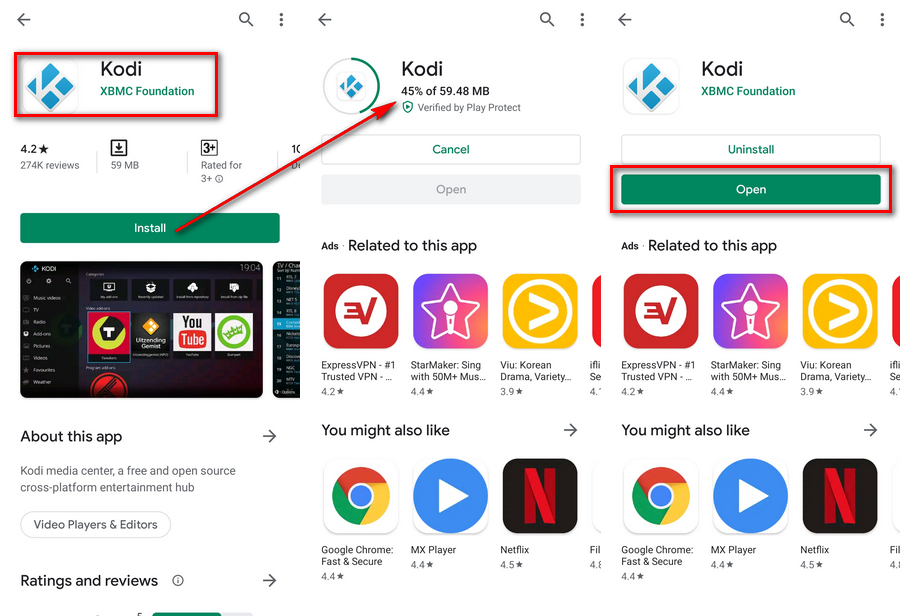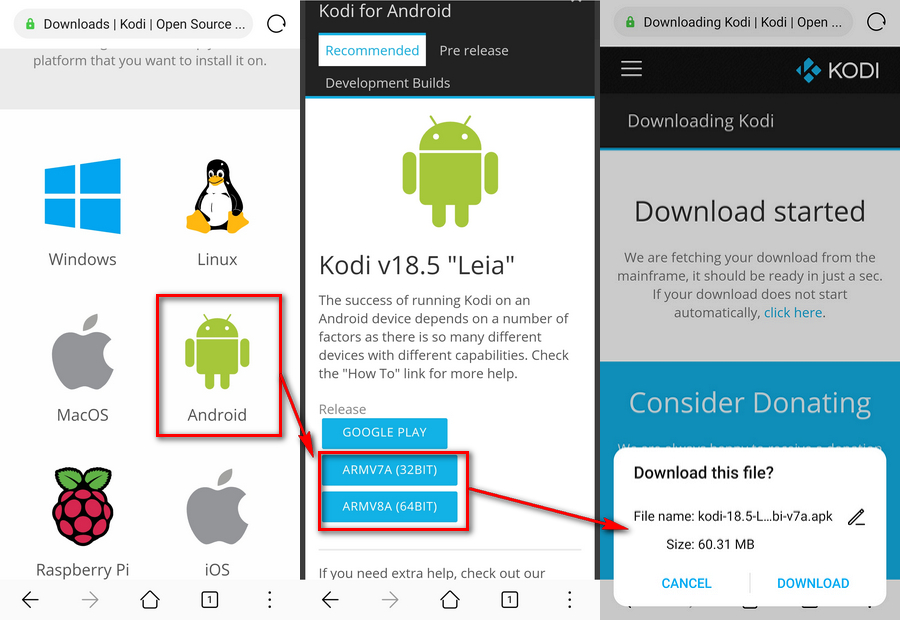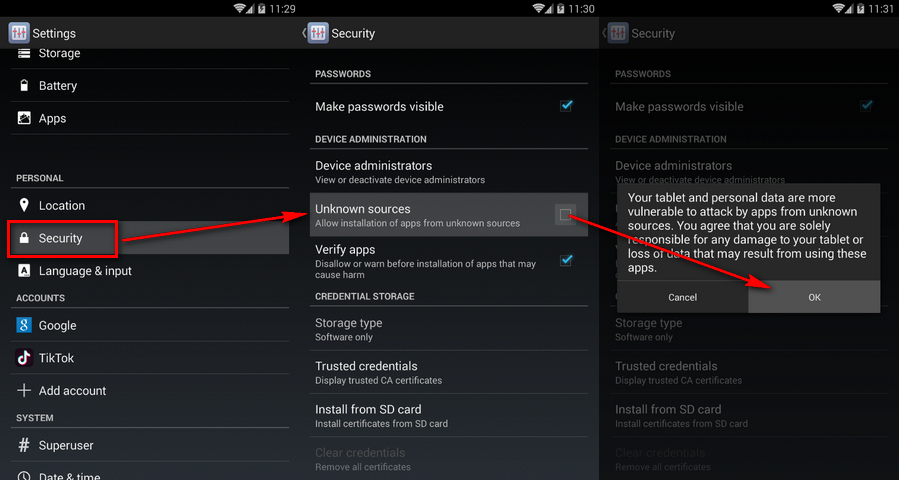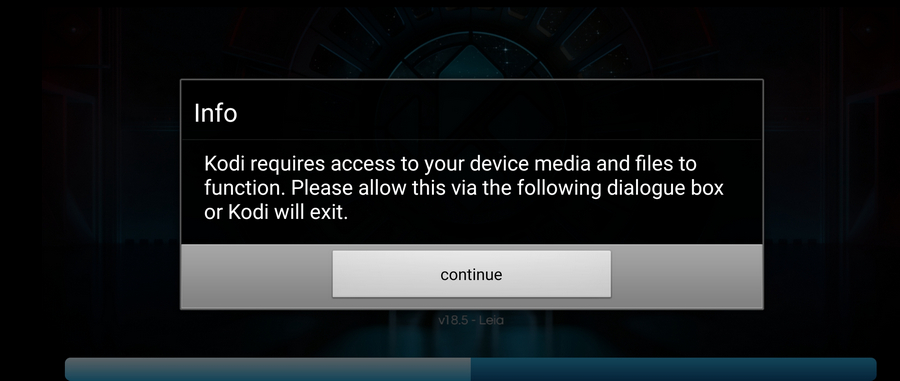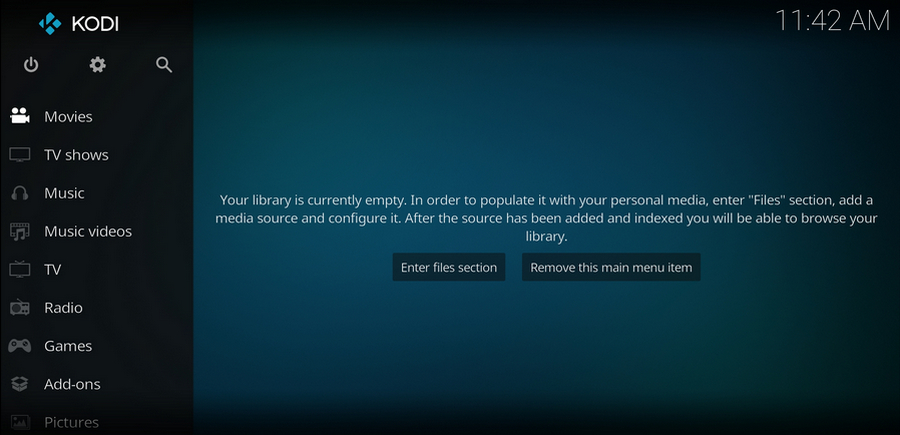Kodi Android is originally designed for Android set-top-boxes, but it's also accessible to Android phone and tablet. For most Android smartphones, the process of installing the Kodi app will be very simple, it's is available on Google Play Store - the direct method to install Kodi on Android phone. However, please note that Kodi v17 and later versions require Android 5.0 and higher.
Step 1. Tap Google Play Store app on the Home Screen of your Android phone and log in your account. You can also visit this page via your browser: https://play.google.com/store/apps/details?id=org.xbmc.kodi
Step 2. Search for Kodi app in the top search bar.
Step 3. Tap Install button and wait for the downloading and installation. After done, tap the Open button to run Kodi for Android phone.
Tips: The Play Store will automatically install the correct version of Kodi compatible with your phone and handle the future updates.