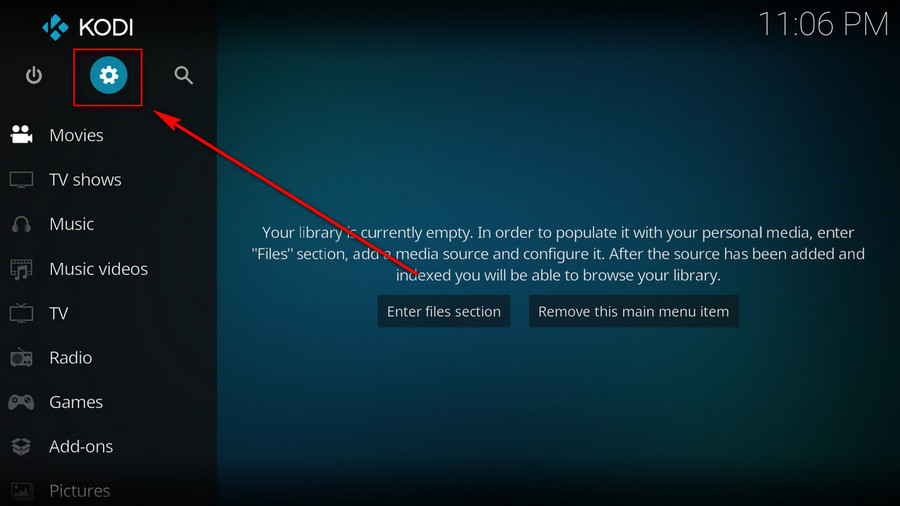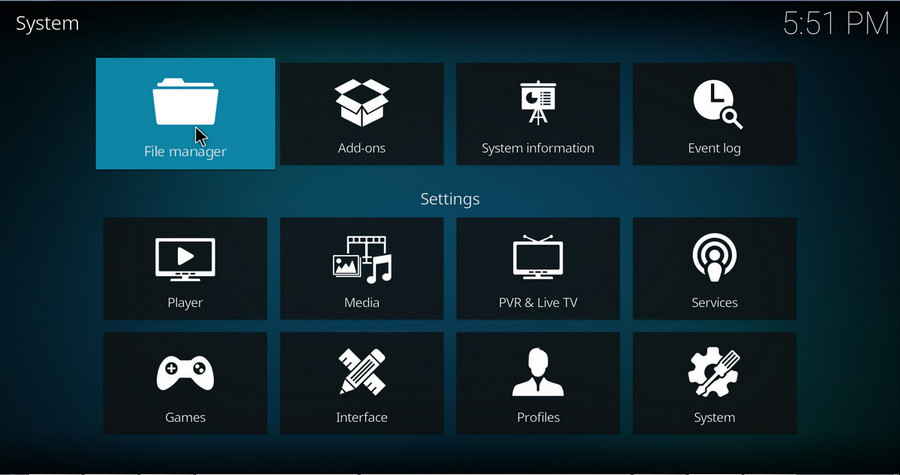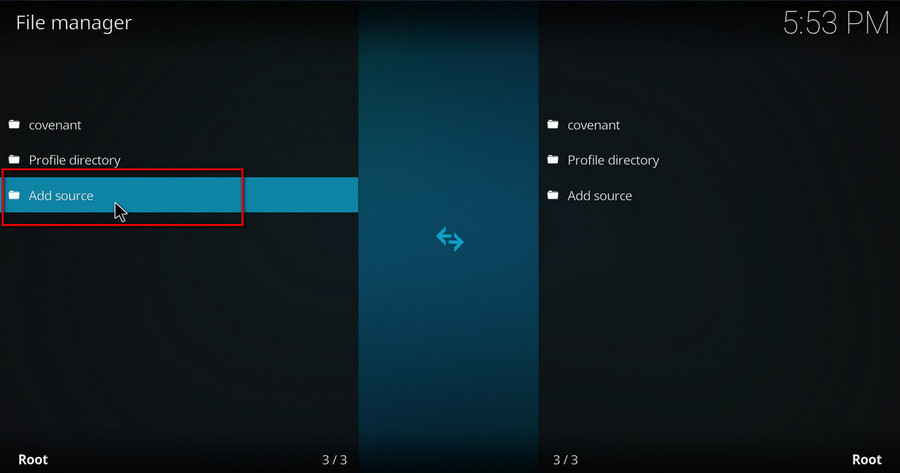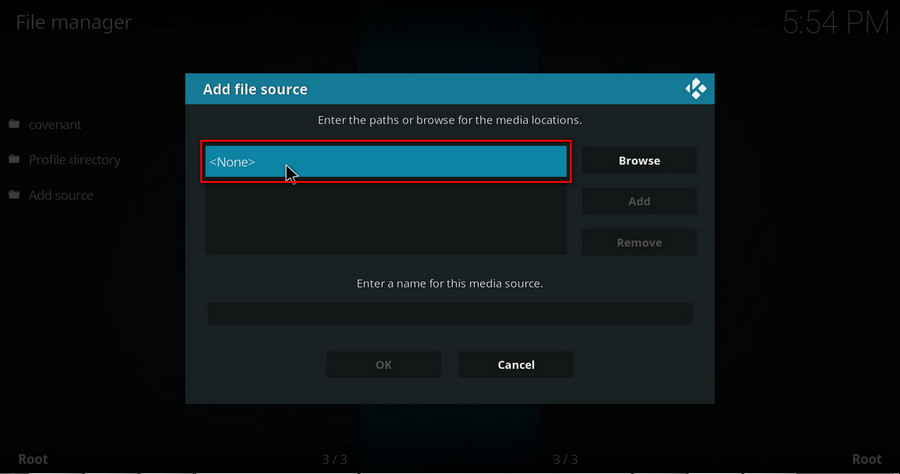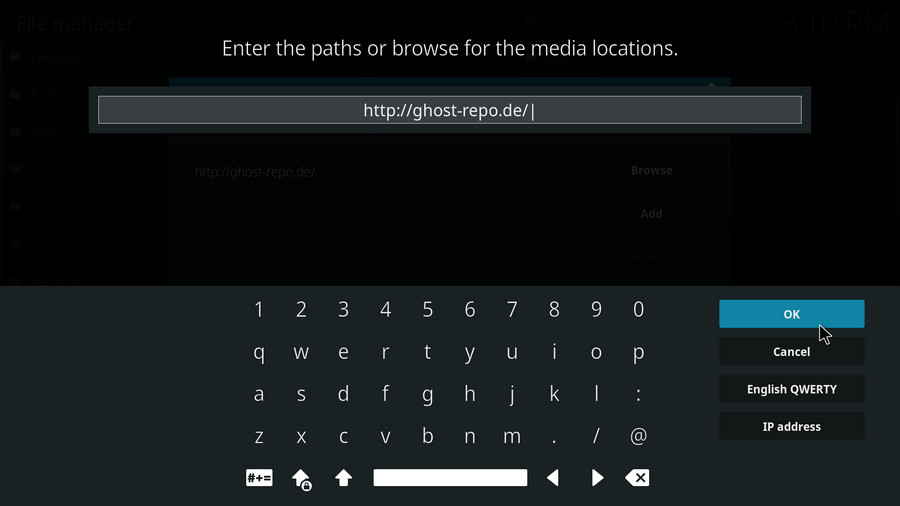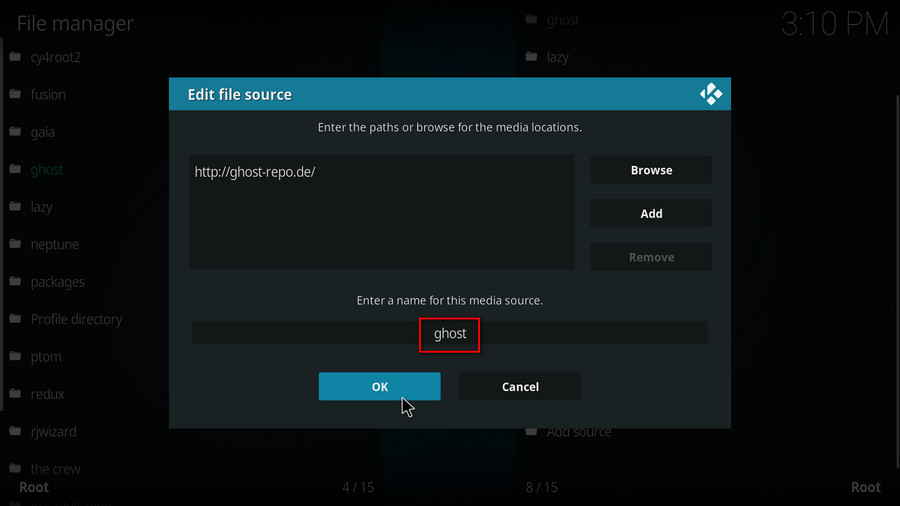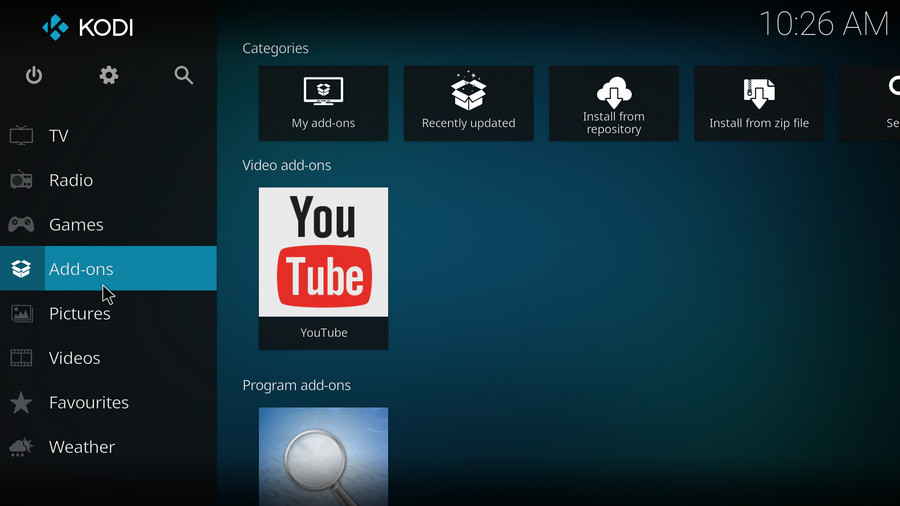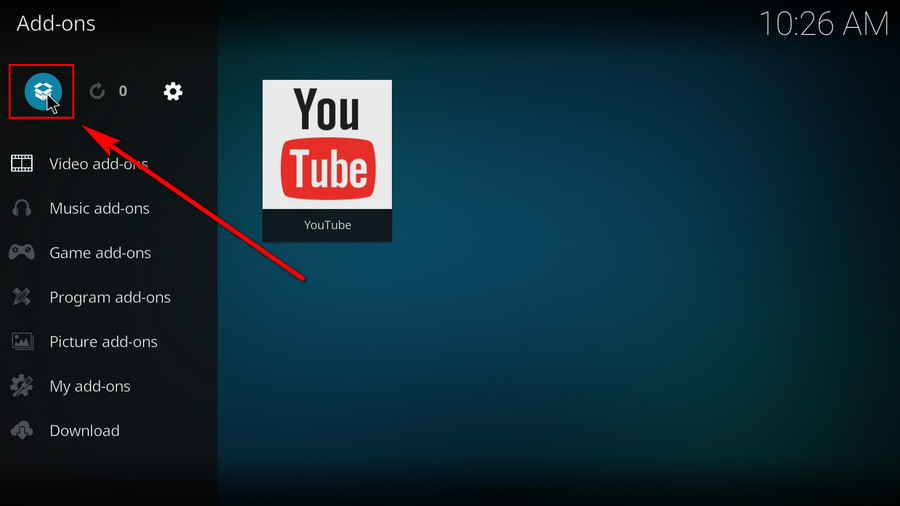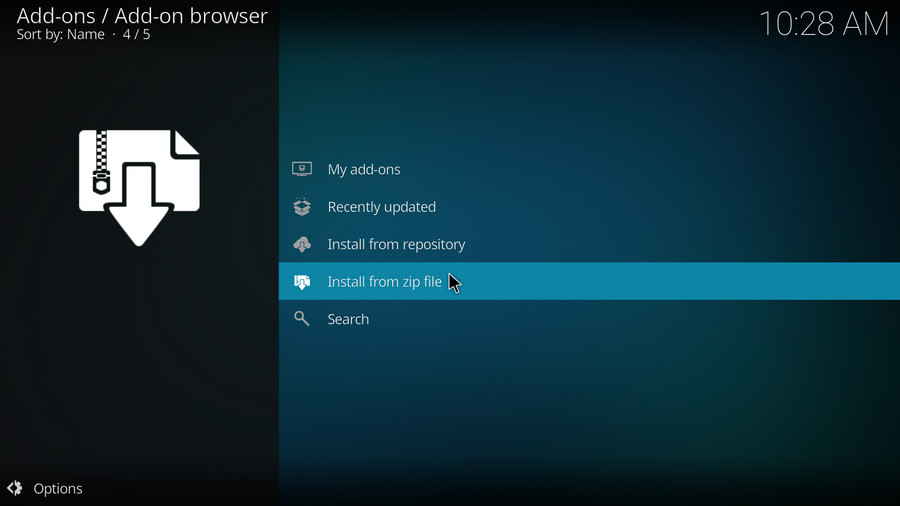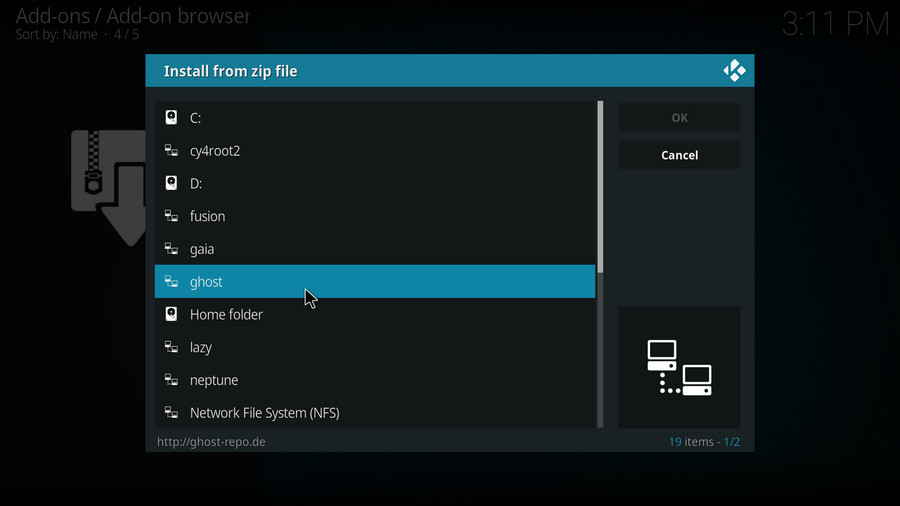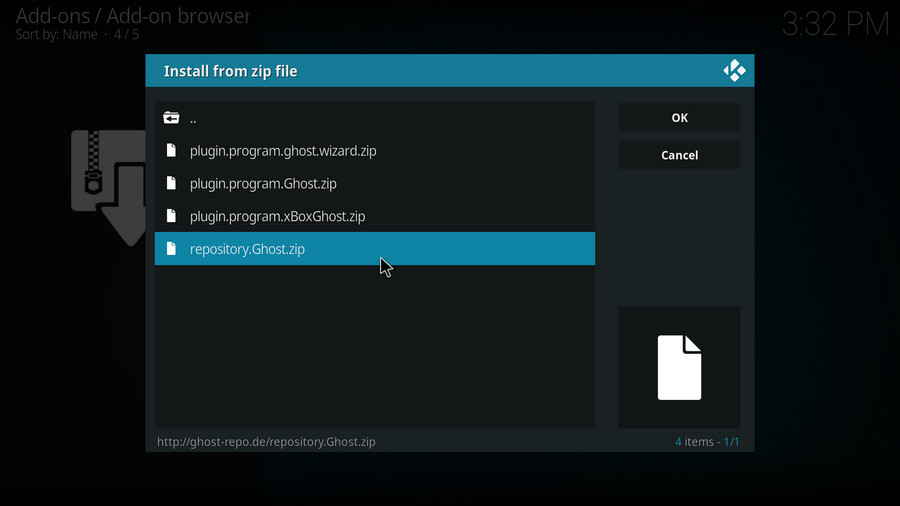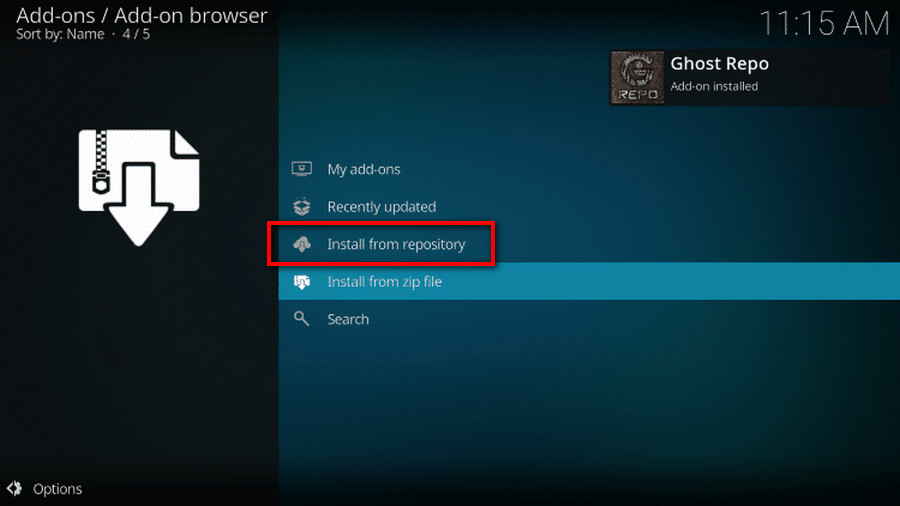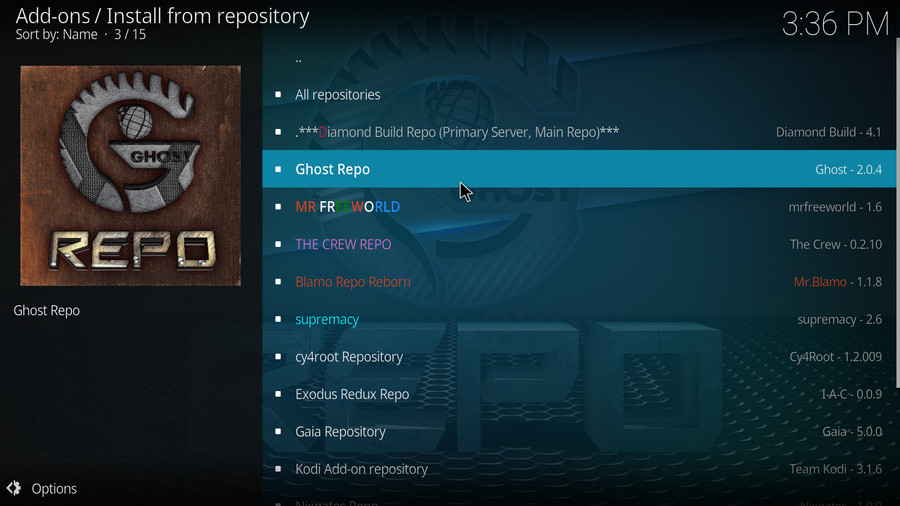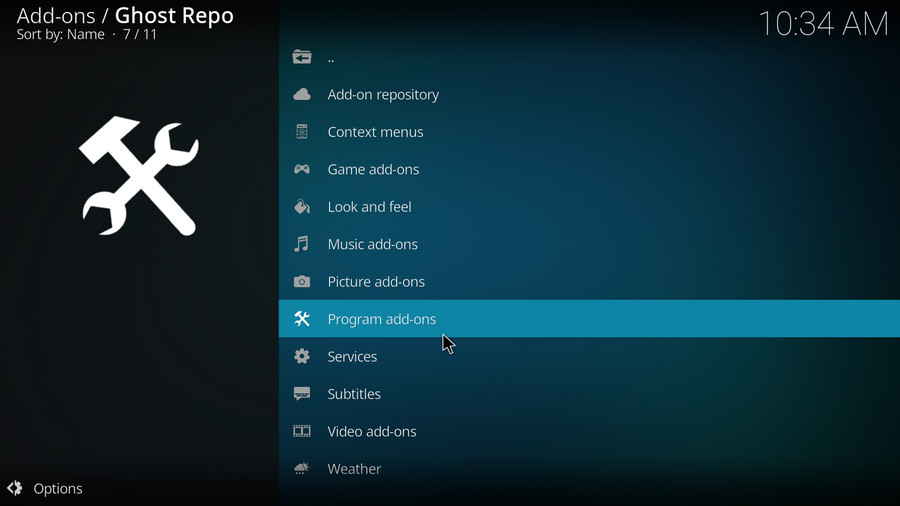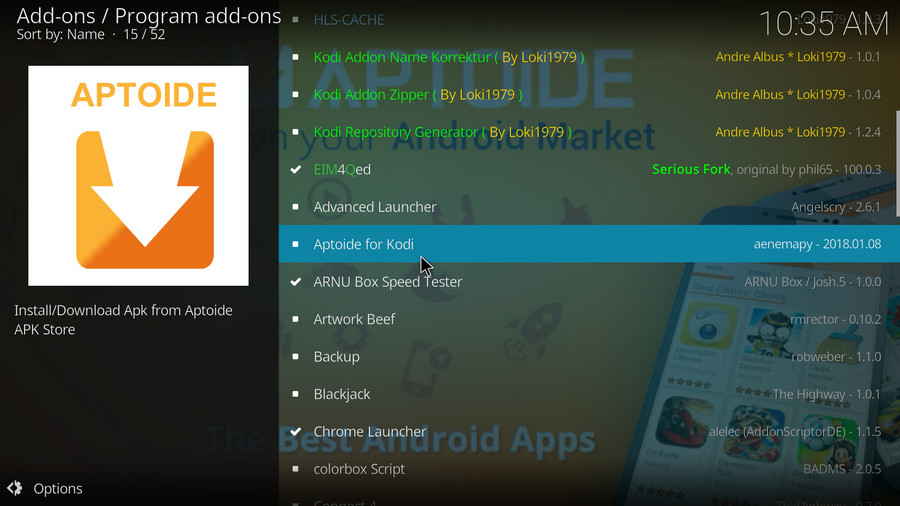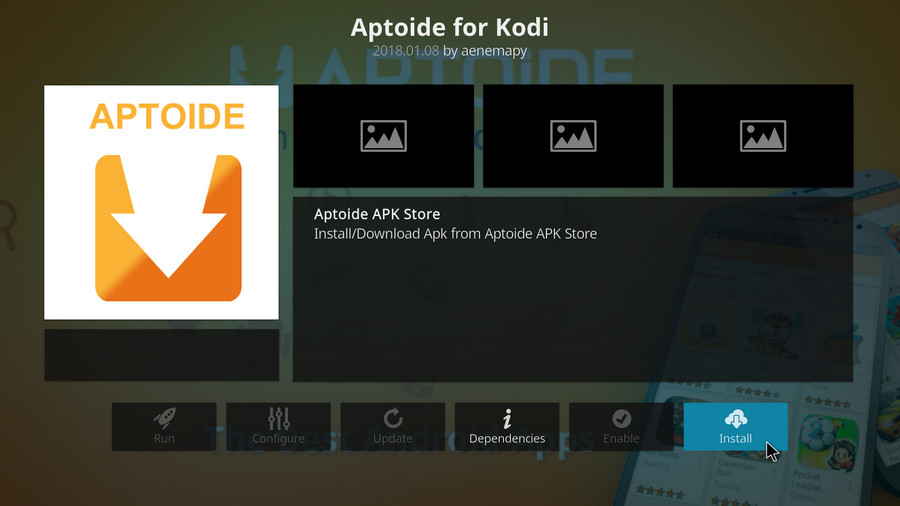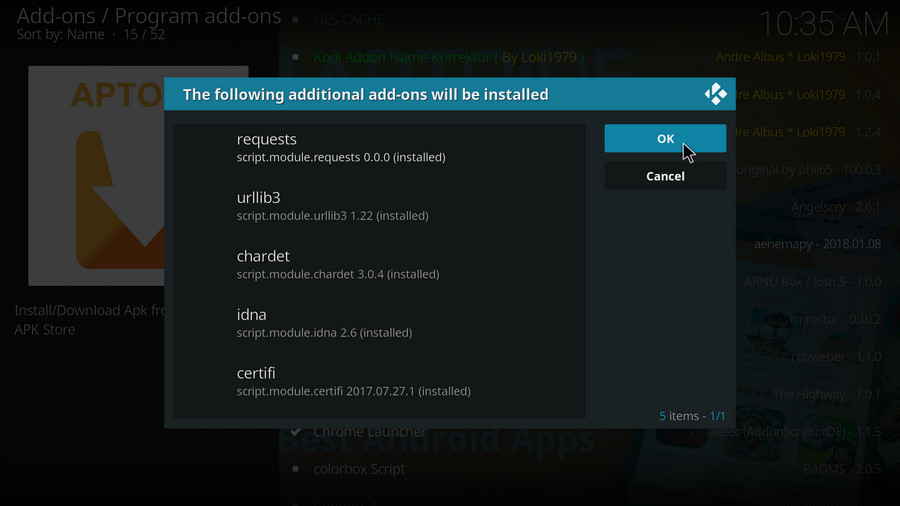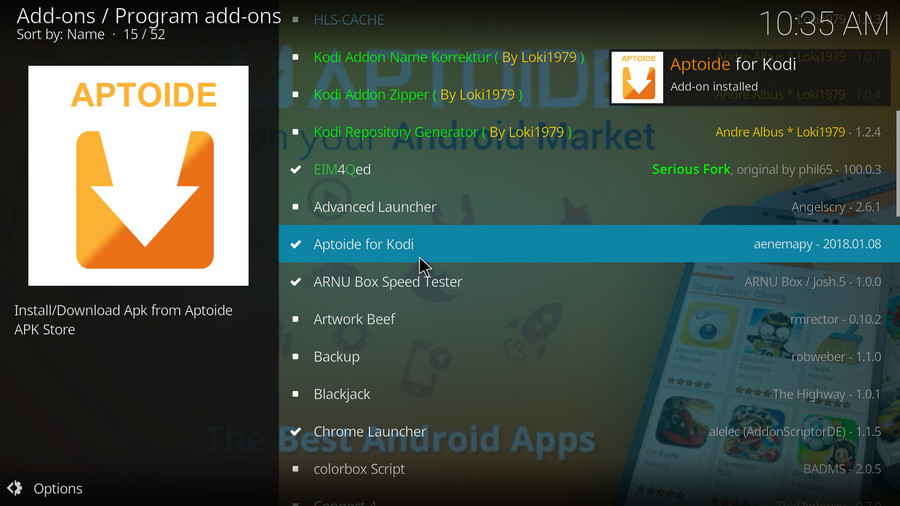As mentioned, you can use Aptoide Kodi addon to browse from its categories, and choose the favored apps you intend to install. APK will be downloaded from Kodi to your device indeed, but you can't open the downloaded APK from Kodi.
Note that Kodi is merely a media player program, while APK files - Android application packages, run merely on Android-based operating systems, which means it's not compatible with Kodi for sure.
With that being said, it's feasible to install the app from Kodi Aptoide addon. Aptoide Kodi addon puts up a practical feature that it supports to automatically install the downloads to your device once the download completes. - It just does the launch job for your, outside Kodi, on your Android device.
Now, let me show you how to install apps from Aptoide Kodi addon directly to your device.
1. To install apps downloaded from Aptoide Kodi addon, you have to first define a download destination on your local storage. Right-click on Aptoide addon, and select Settings.
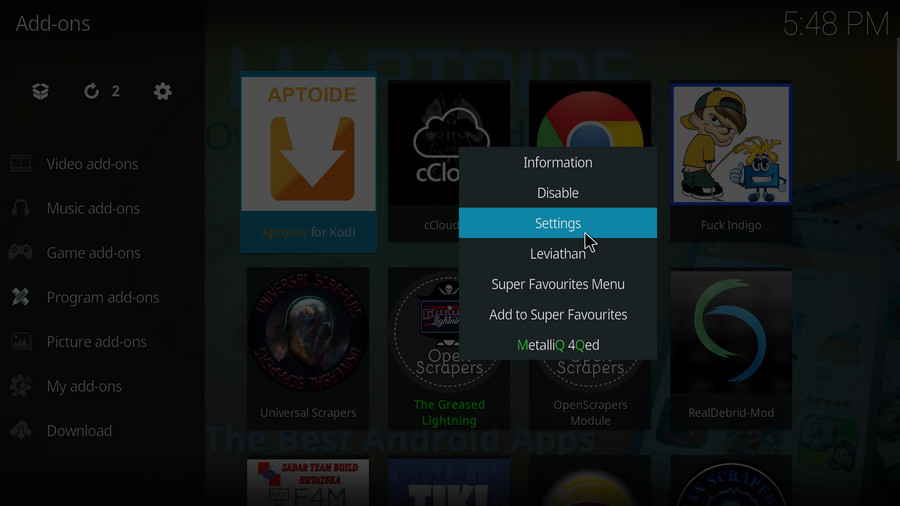
2. Define a destination path on your local storage, and click OK on the right side of the Settings menu.
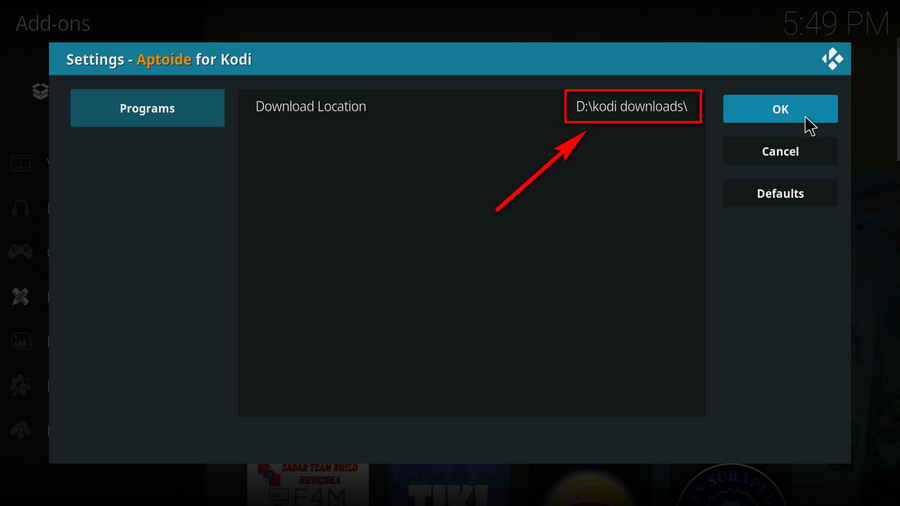
3. Now you can download apps from Aptoide store. Click on an app you fancy to install.
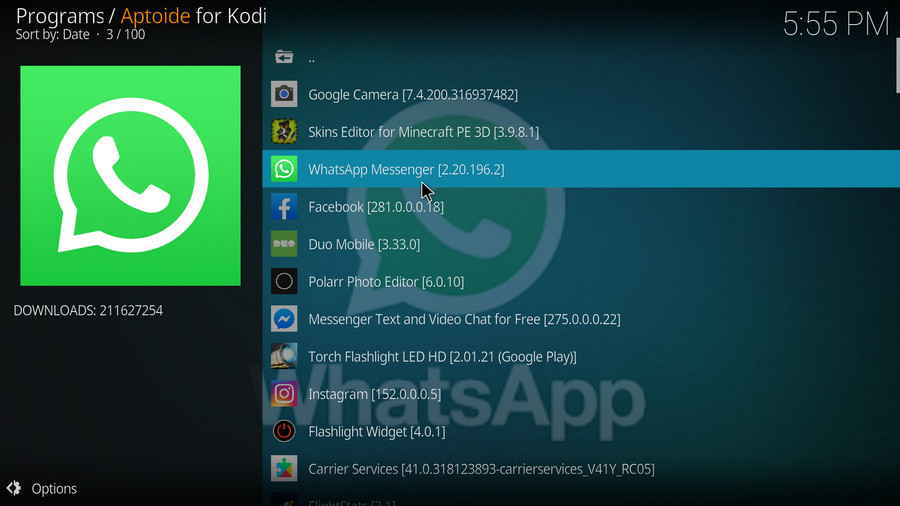
4. If you want to install the app immediately, select Install App. (only works on Android OS)
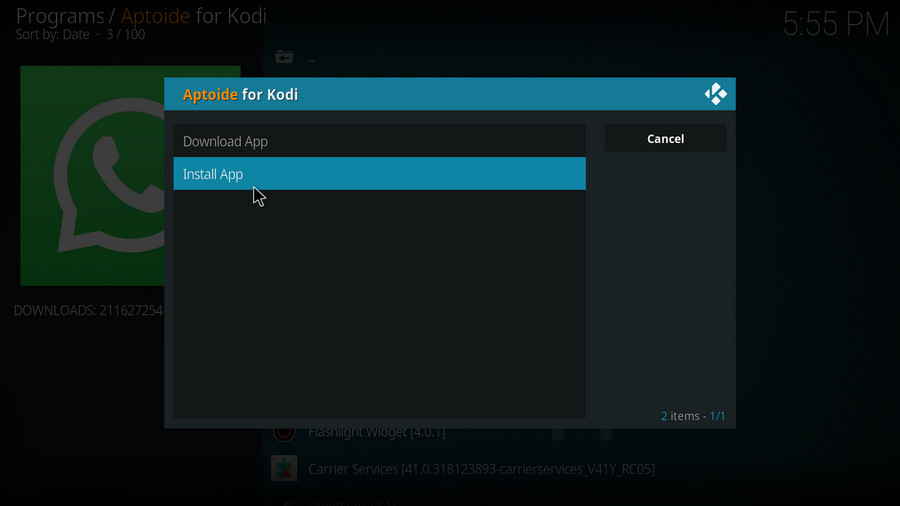
You can also choose to install later by click Download App instead. When the download completes, you'll have to close Kodi, browse, locate and run the APK file with your device navigation, and follow the conventional Android installation wizard.
Now it's time for you to have a try on your own! Start installing some great apps using Aptoide addon!