![]() by Kevincy
by Kevincy
Updated on July 13, 2023
Kodi is not a perfect program. People may run into miscellaneous issues due to different usages, devices and environment, so the solutions are also varied. Nevertheless, Kodi log file will faithfully record all your actions in detail, which plays a critical role in problem troubleshooting and diagnostic. Therefore, let's learn how to check Kodi error log file below.
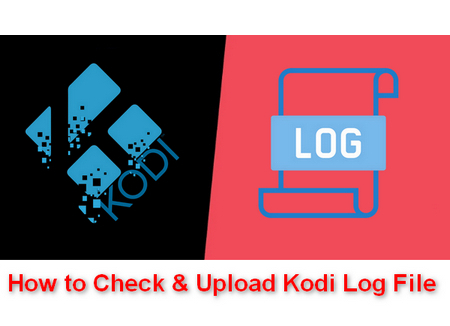 Check & Upload Kodi Error Log File
Check & Upload Kodi Error Log FileIn the course of using Kodi, you will inevitably run into a variety of fail or error messages, such as "Check the log for more information", "Details are not in expected format", "Unable to connect", etc., but you may not know exactly what the problem is. In this case, the existence of Kodi log file provides you with an approach to solving the problem, as it records all operation information from the time you run Kodi to shutdown, which is important for querying historical data, diagnosing problems, and tracking the activities of the software system.
For experienced users, it can be used to analyze and find the problem; while for general users, they can upload the Kodi error log file to the Kodi official forum for help as required, so as to facilitate those people or experts to locate specific error information and offer the most practical and accurate solution. Without further ado, the following content will show you how to check Kodi logfile and how to upload it to Kodi forum.
Related Topics: Kodi Clear Cache | Kodi Backup and Restore | Factory Reset Kodi | Uninstall Kodi Addons
The guide below is demonstrated in Kodi Leia and likely to be applied to future version, in order to follow the steps seamlessly, you'd better update your Kodi version if it is out of date, or just install the latest version of Kodi on your device.
Warning: You must strictly follow Kodi Forum Rules, if you have banned add-ons installed, you are ineligible for support at the Official Kodi forum, that is, you're not allowed to upload Kodi error log file to forum. Go ahead at your own risk.
The log file is actually a text-based file. With any text editor/viewer program like Notepad on Windows, you can easily open and check it out. However, you have to find the exact destination path of Kodi logfile, which varies across different devices and operating systems. According to Kodi Wiki, I have compiled all Kodi log locations below so that you can simply locate your log file.
Windows desktop: %APPDATA%\Kodi\kodi.log
iOS/ATV2: /private/var/mobile/Library/Preferences/kodi.log
macOS: /Users/
Android: The first folder might be different on various devices:
- /data/org.xbmc.kodi/cache/temp/kodi.log
- /sdcard/Android/data/org.xbmc.kodi/files/.kodi/temp/kodi.log
- /storage/emulated/0/Android/data/org.xbmc.kodi/files/.kodi/temp/kodi.log
Linux: $HOME/.kodi/temp/kodi.log
Raspberry Pi: /storage/.kodi/temp/kodi.log
CoreELEC: storage/.kodi/temp/kodi.log
Windows store (UWP): %LOCALAPPDATA%\Packages\XBMCFoundation.Kodi_4n2hpmxwrvr6p\LocalCache\Roaming\Kodi\kodi.log
Special protocol: special://logpath (this can be used by scripts)
As a general user, if you're not tech-savvy or have very little knowledge about your devices, it's a bit difficult to find out the log file. Fortunately, to get out of this dilemma, you can directly view the log file on Kodi by means of an official add-on - Log Viewer for Kodi which comes with the Kodi latest version by default. Here are the installation steps below.
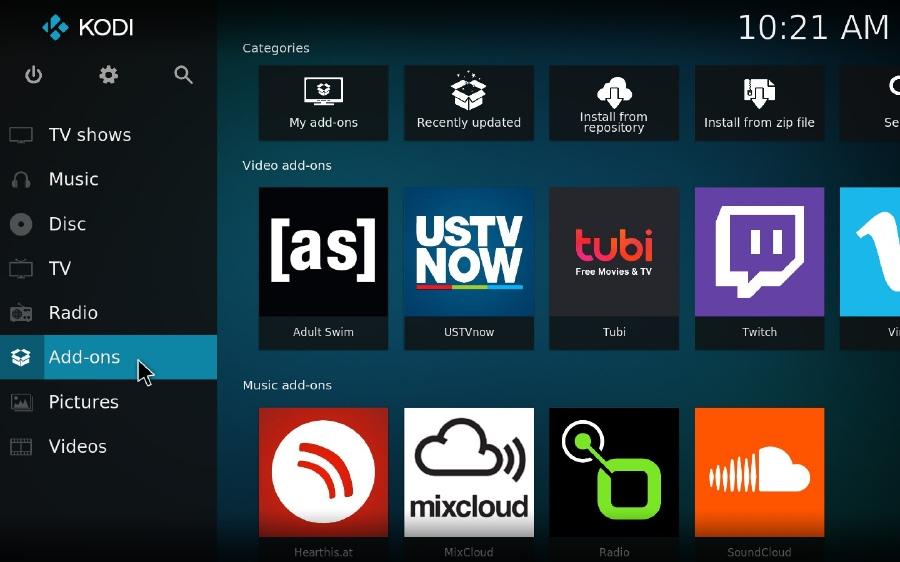
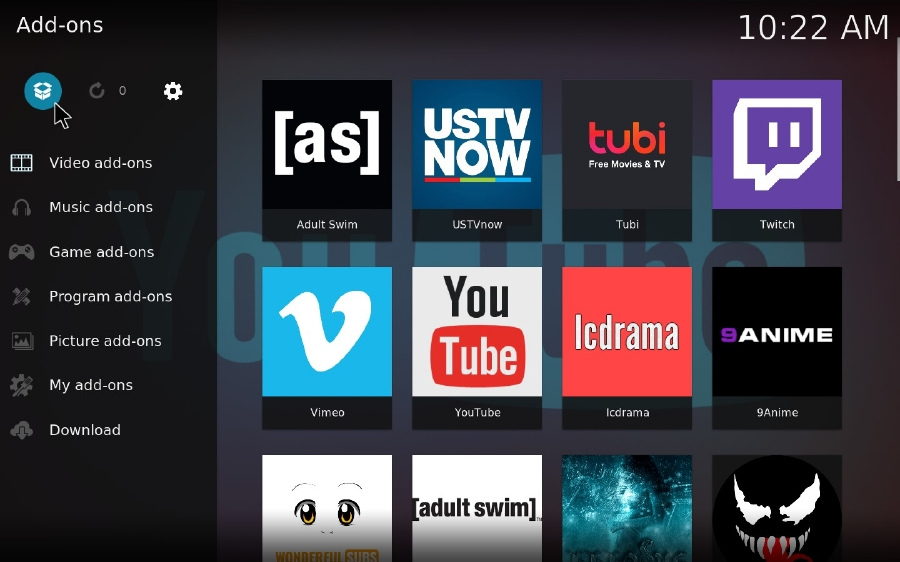
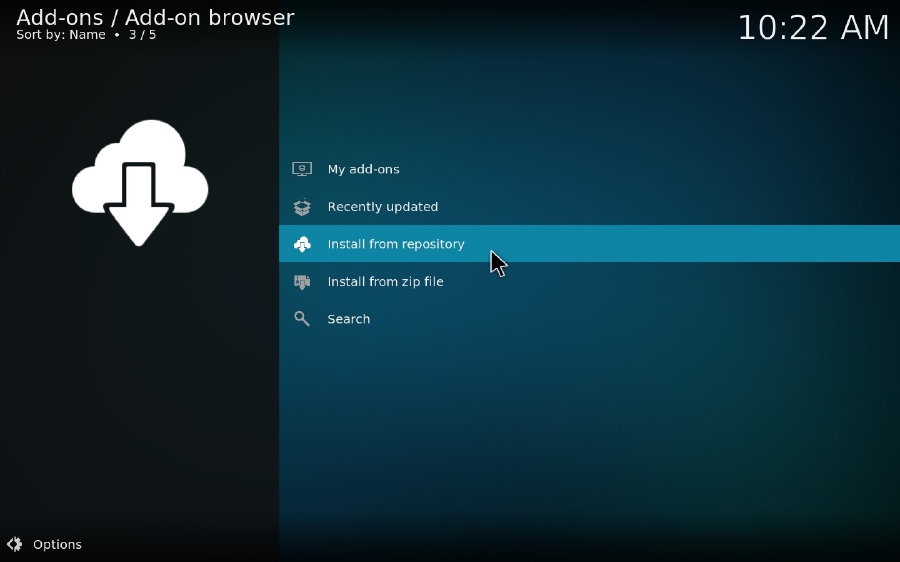
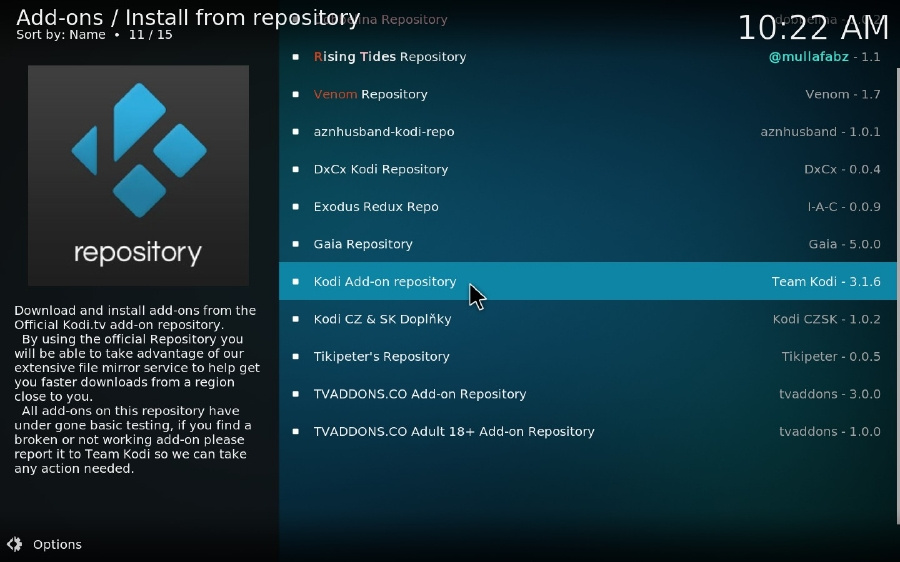
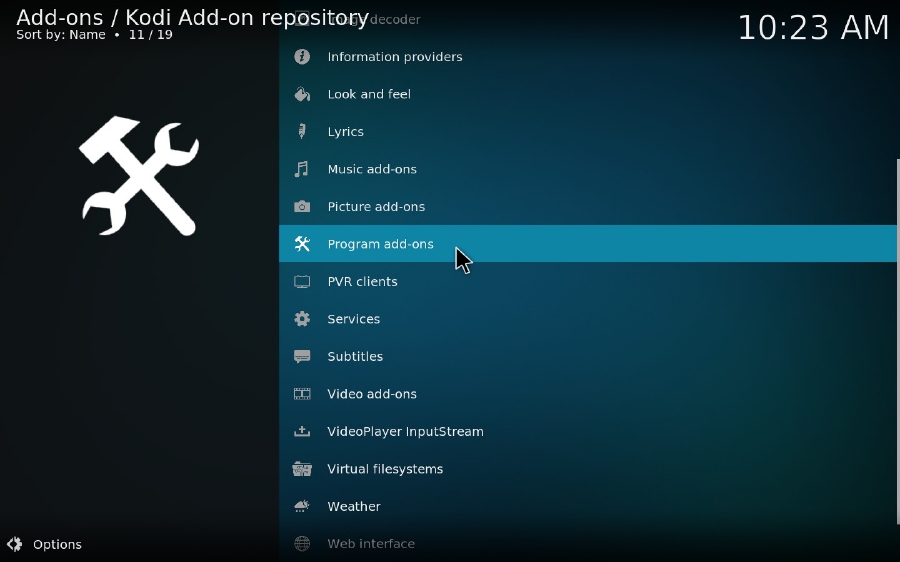
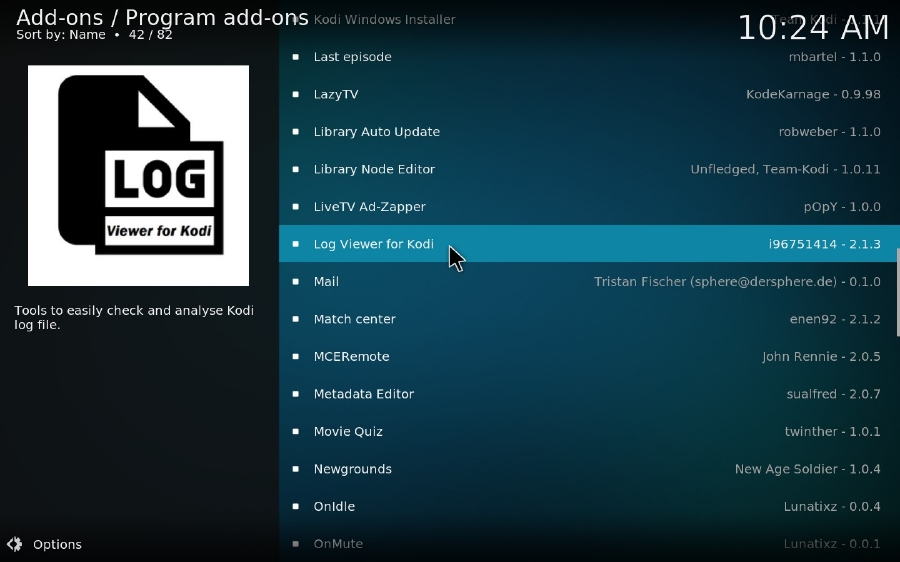
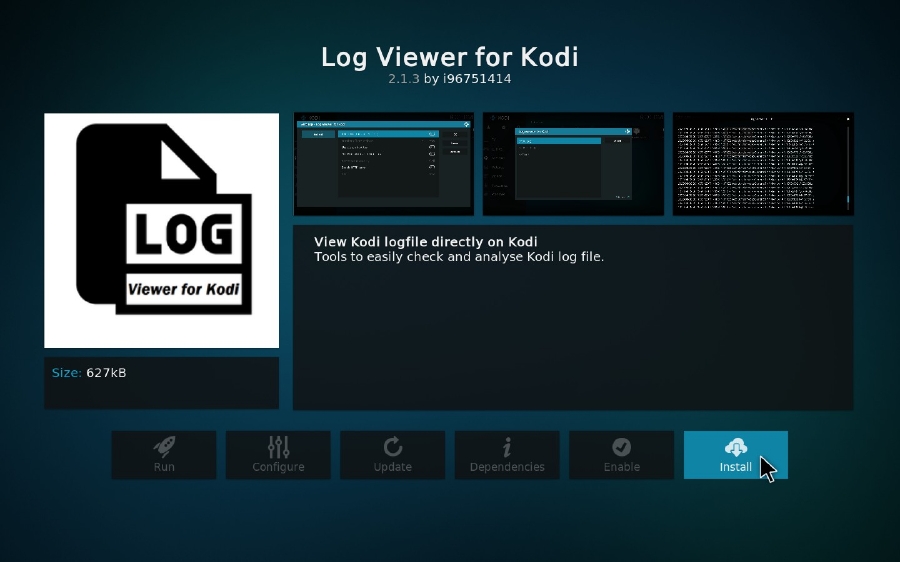
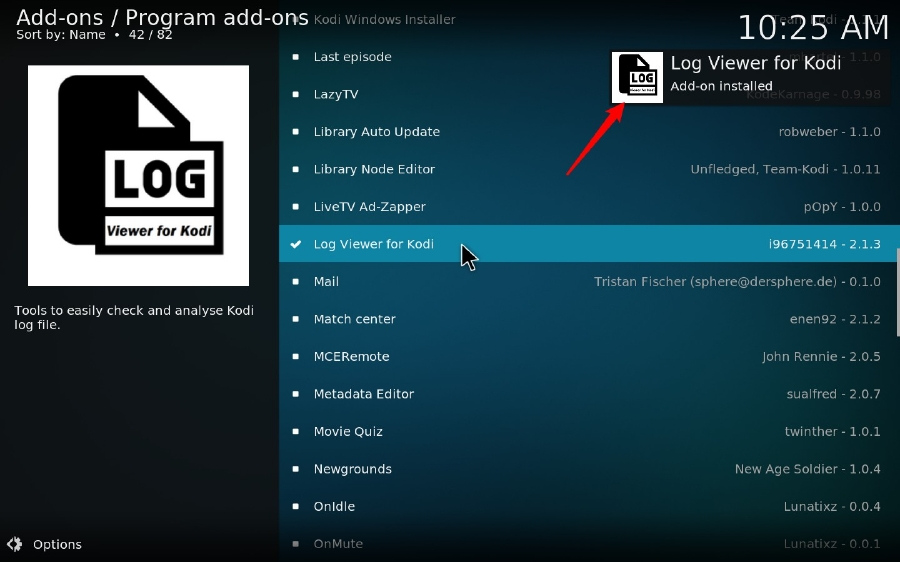
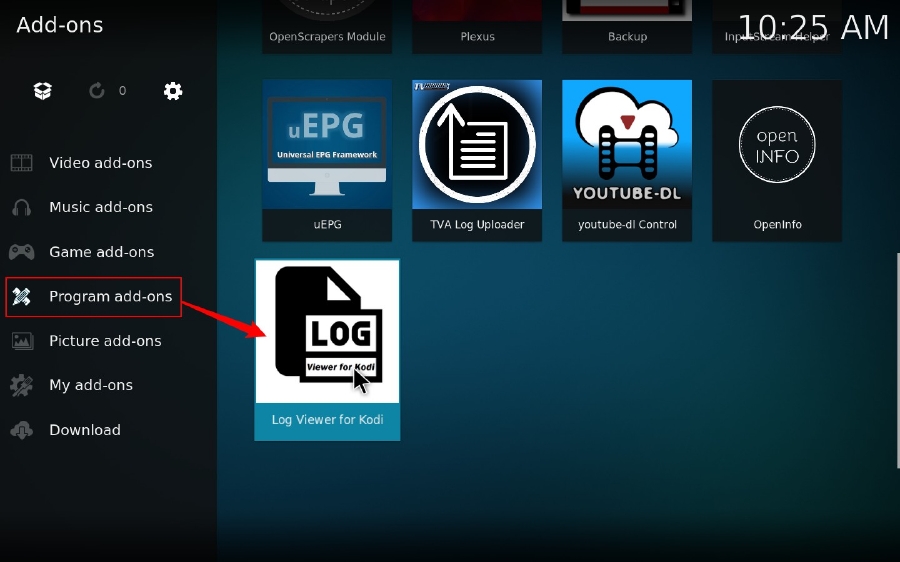
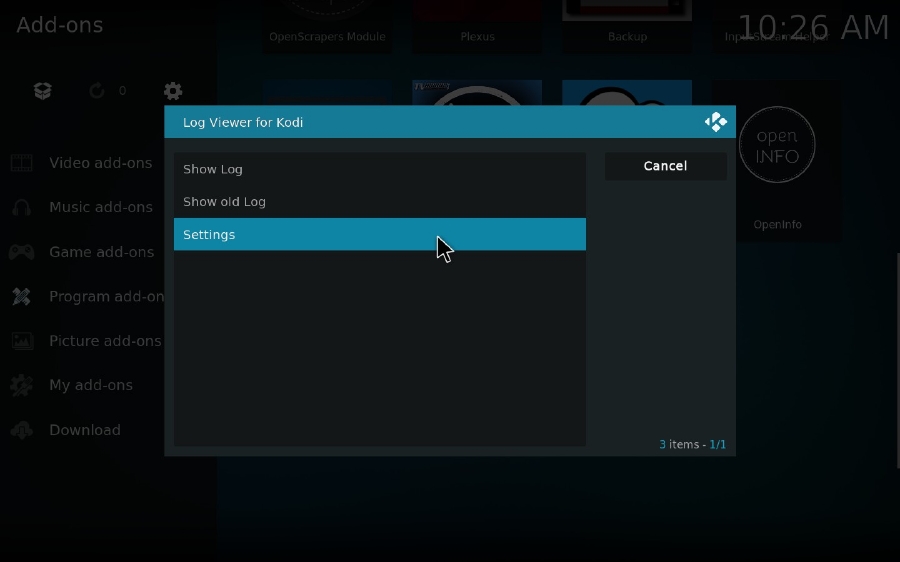
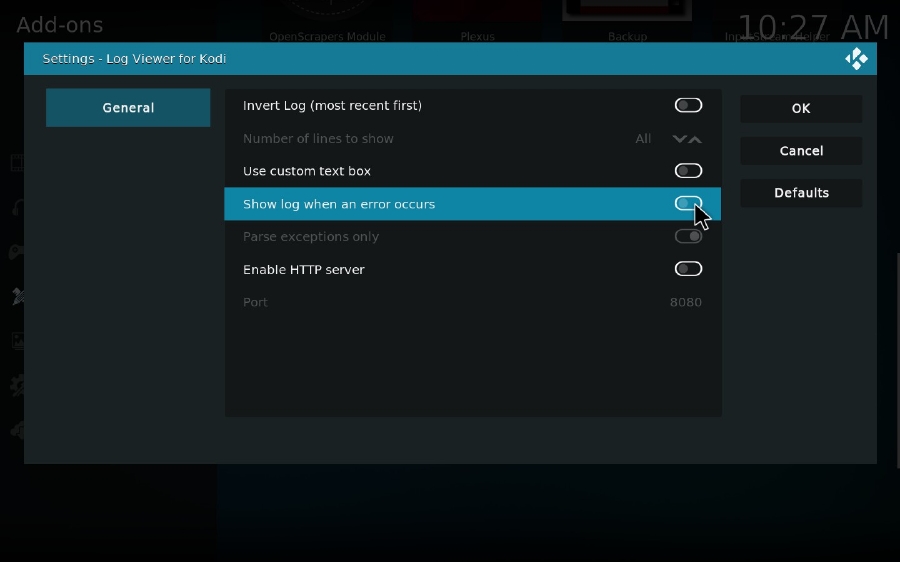
For "kodi.log" and "kodi.old.log", which Log you should choose? That depends...
- Select kodi.log, if the log has captured the problem and you have not restarted Kodi.
- Select kodi.old.log, if the log has captured the problem and you have restarted Kodi (includes the crash).
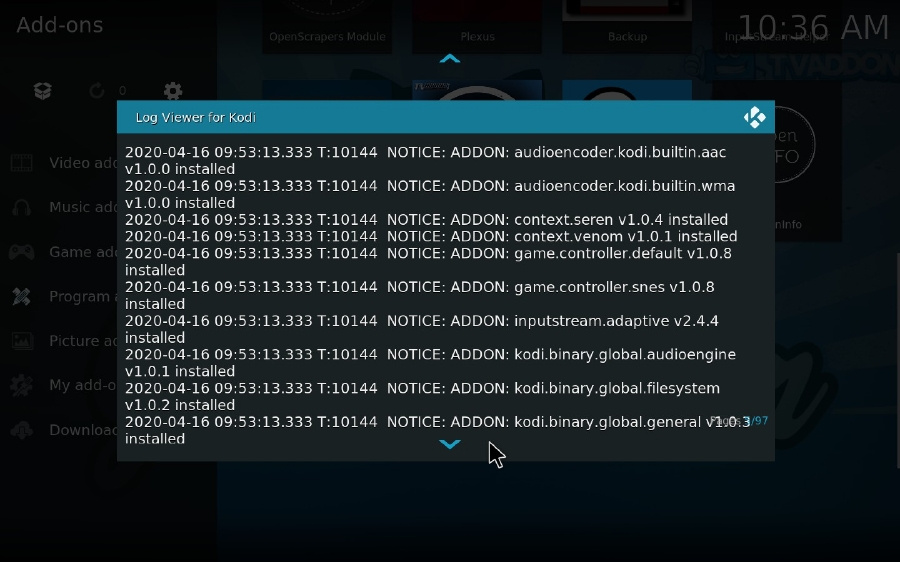
If you're suffering from unexpected problems resulted from Kodi or a certain add-on, why not get timely help from some masters and experts on support forum? In this case, you're required to upload and post the Debug Log file.
However, DO NOT rudely post your logs directly into the forum, as you know, the full log information is always too long (no partial logs or snippets, provide FULL logs only). So the gentle method is that you're supposed to upload the debug log information to http://paste.kodi.tv/ or https://paste.ubuntu.com, generate a short link, then post the link to the forum.
Sounds cumbersome? Luckily for you, there is also a terrific official add-on - Kodi Logfile Uploader that can help you do it in a click. Now let's see how to enable the debug logging mode and upload the debug logfile.
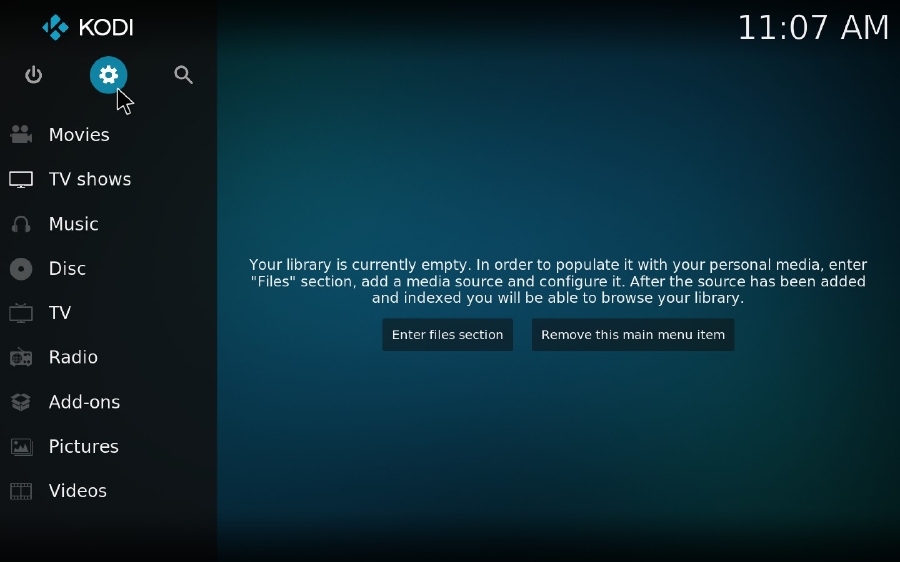
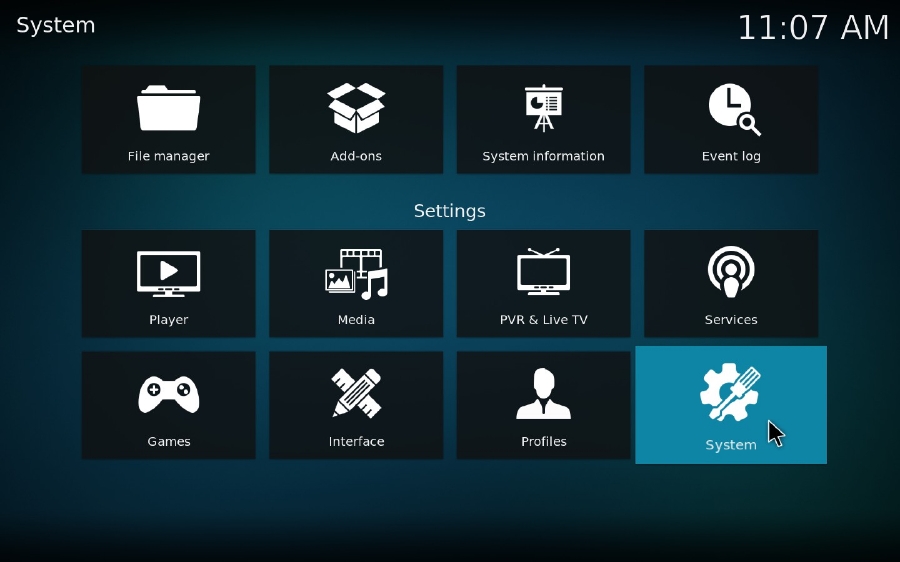
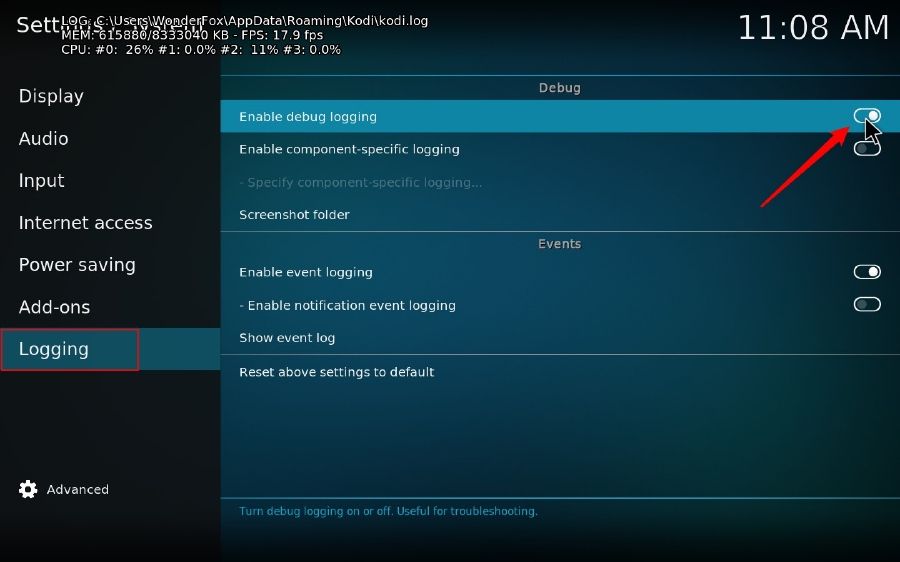
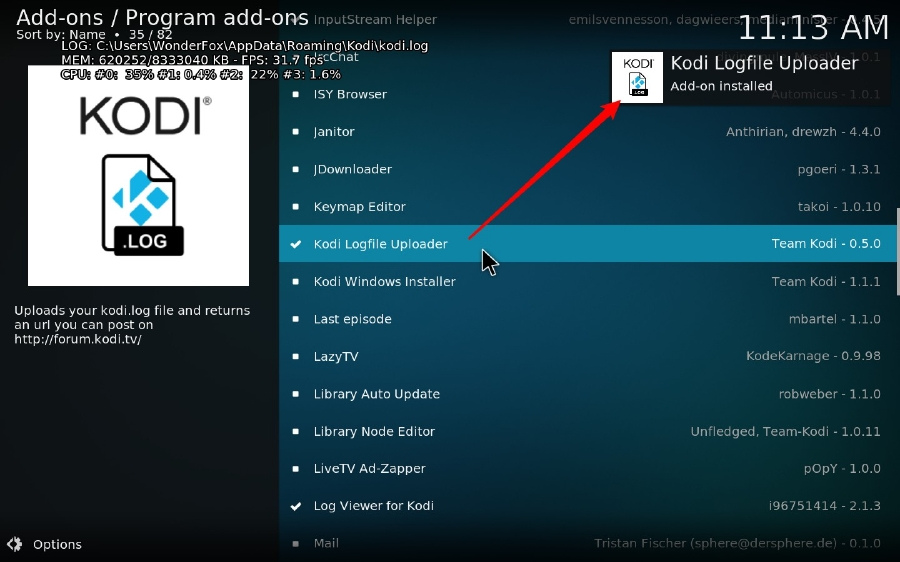
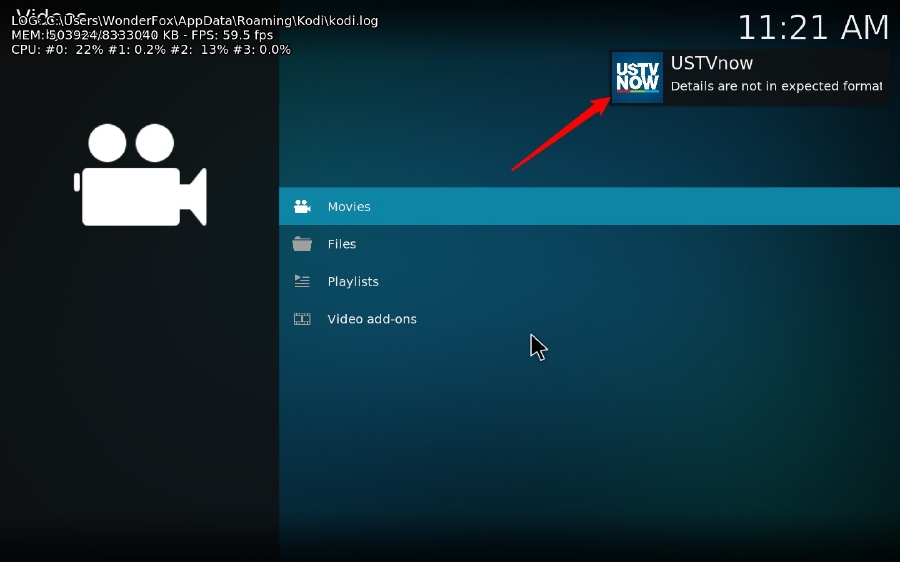
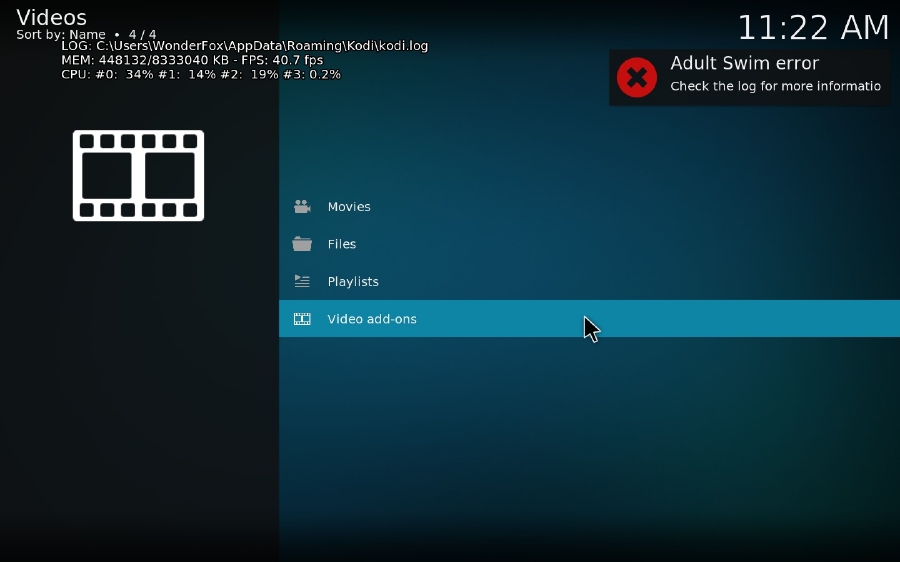
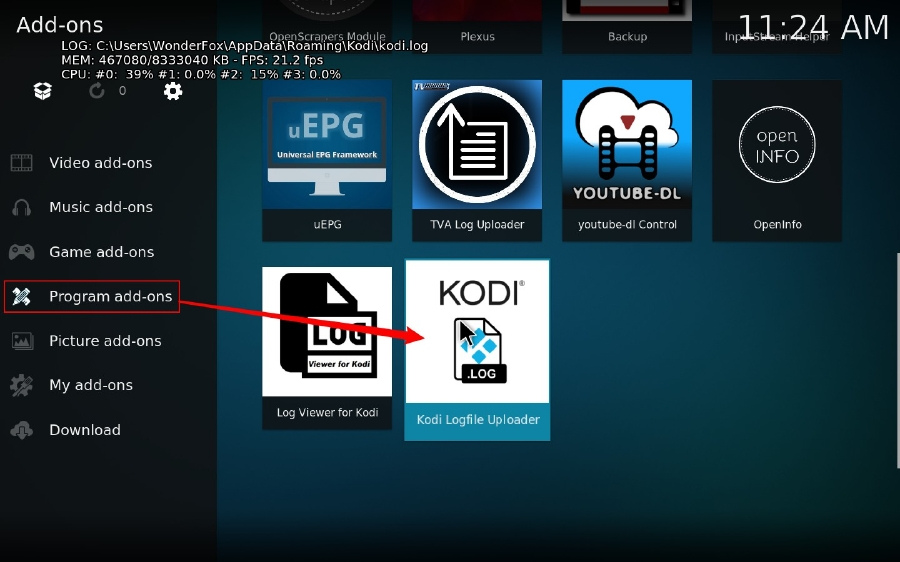
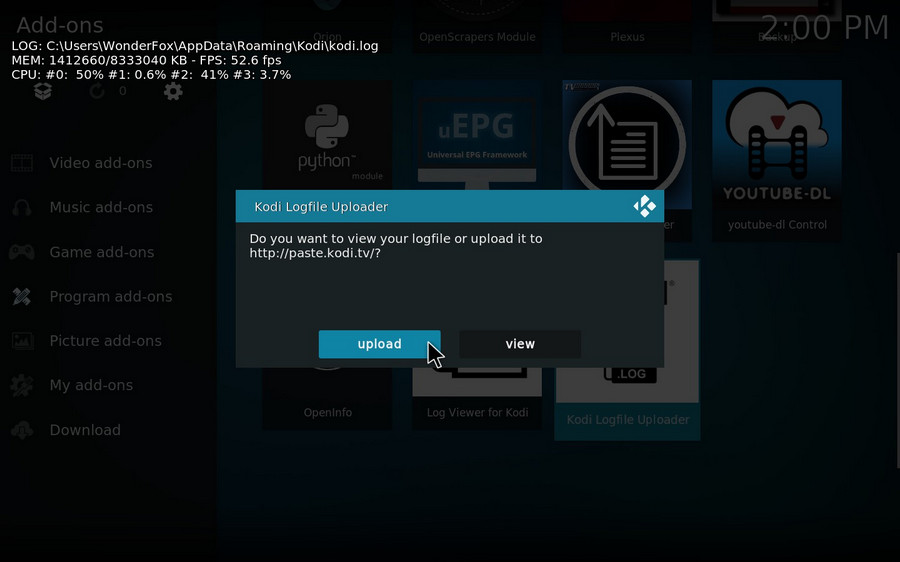
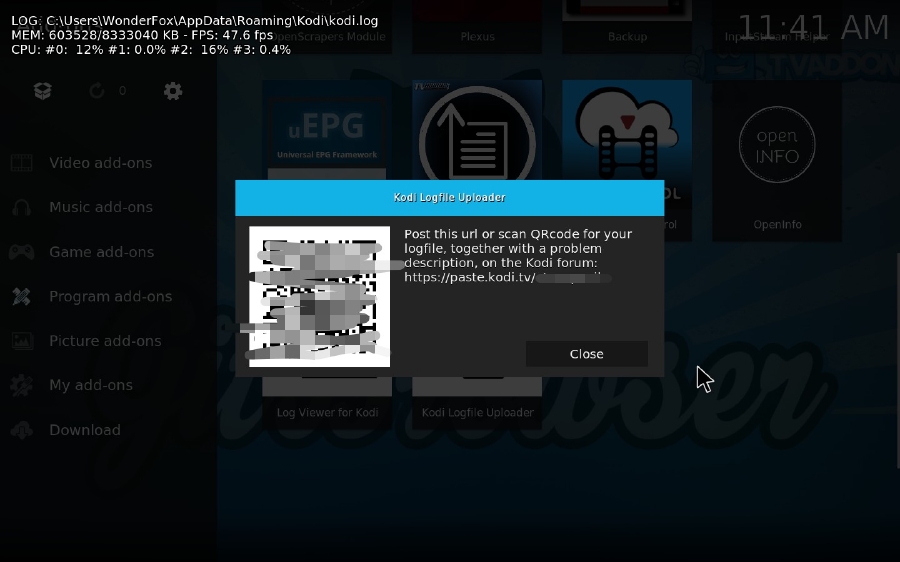
At last...
That's all about how to fix log file error on Kodi. Have you got it? In addition to Kodi official add-ons, some third-party maintenance tools also work like a charm, such as Indigo and Ares Wizard, which provides a much simpler process to do the job. You may give them a try if you're interested. Anyway, I hope this post is helpful for you to analyze and troubleshoot your Kodi problems. If it deserves your thumb-up, don't hesitate to share on your social media.