Even with the emergence of a plethora of streaming Apps, Kodi media player is still a rock-solid streaming option on various streaming devices. However, the very first thing you should do with the fresh installed Kodi is to set it up and make it adequate for streaming. Kodi is nothing more than an empty shell with flat look without proper configurations and installations.
This guide will walk you through the essential installations and configurations of Kodi addons, Kodi repositories, Kodi skins and more so as to help you create your own unique Kodi build. That'll make your Kodi an attractive-looking media center with unlimited potential of media streaming. And yes! The information on Kodi builds can also be found here.
In addition, I'd like to recommend an all-in-one program, which features online video and music download, fast and batch conversion, one-click video compression and more. Free Download here: http://www.videoconverterfactory.com/download/hd-video-converter-pro.exe http://www.videoconverterfactory.com/download/hd-video-converter-pro.exe

The following parts require the installation of Kodi on your streaming device for you to get started.
Haven't Installed Kodi already? If you are on a Windows/iOS computer or Raspberry Pi, it can be easily done by running the installation package which you can easily download from Official Kodi website. And if you're on an Android streaming box or TV like Fire Stick/TV, Nvidia Shield (TV), and Mi box, you can install Kodi from Aptoide or Google Play; using Downloader App; with adbLink Sideloading; or from Filelinked codes.
If you don't know how to install Kodi, please check out our installation guides on popular Kodi platforms: Windows | Fire Stick & Fire TV | Android Box | Android Phone to install the latest official Kodi media player on your device.
We suggest the use of latest stable version of Kodi: now Leia 18.9 to achieve the best performance and avoid potential issues.

Kodi itself is a plain media player program that plays videos from your local storage. One of the greatest part of Kodi is the support for different types of third-party developed Kodi addons for a wide scope of customizations.
There are various Kodi addons that provide media codecs, add context menus options, for playing games, offer media information, change the way your Kodi looks, download and display subtitles and more.
And Kodi video addons, the major proportion of Kodi addons, are competent for delivering media streams of practically any kinds on the internet: movies, TV shows, documentaries, live TV, IPTV, sports, cartoon, anime, etc.
Kodi addons are available from Official Kodi add-on repository and third-party add-on repositories. For security issues, we strongly advise users stick to trusted addons and repos.
What to install - Please see our:
• Best Kodi Addons List
• Best Kodi Repositories List
for the best free and secure installation choices.
And in the following, you'll get the basic outline on how to install Kodi addons.

By default, Kodi doesn't allow installation from unknown sources for security reason. So users have to enable unknown sources function on Kodi to install third-party apps.
To do that, on Kodi, go to Settings > System > Add-ons > Enable Unknown Sources
When this option is on, add-ons will be given access to personal data stored on your device. So be wary with addons you intend to add to Kodi and switch off that toggle when you're not in the need of installing anything.
Kodi repositories are containers of a selection of Kodi addons. The developer repository always contains the essential scripts and dependencies the addons need to function and Kodi addons installed from repositories can be automatically updated when a higher version comes out. So we recommend to install Kodi addons from Kodi repositories.
1. The commonest practice of installing Kodi repositories is adding the repository source URL into Kodi File Manager > go to Kodi Add-on browser > click Install from ZIP file > select the added File Manager source URL > install the remotely stored repository ZIP file
2. You can also download the ZIP file from the internet the Kodi repository you intend to install, and use Install from ZIP file from Add-on browser to install repositories and addons.
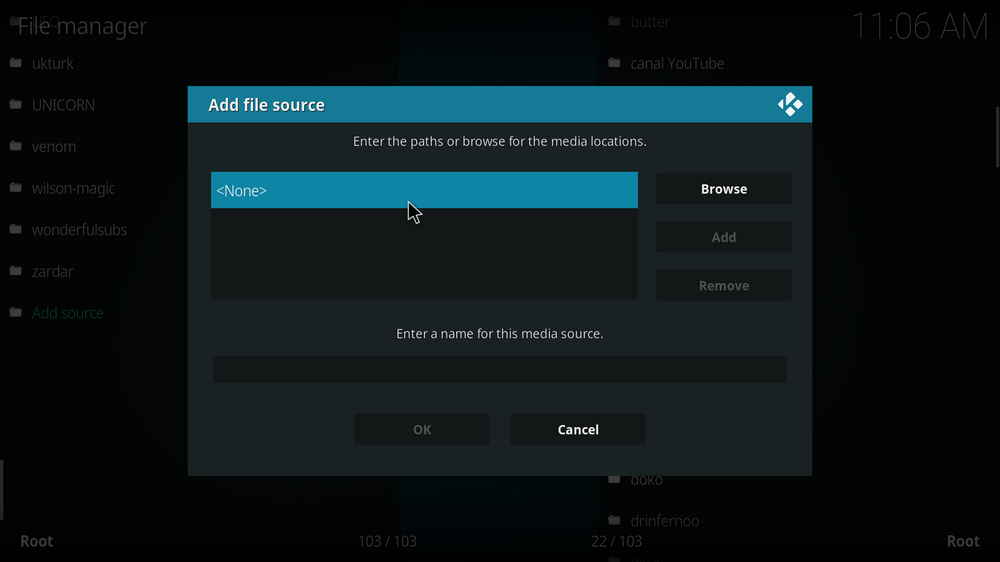
After you install a Kodi repository, you can go to Kodi home menu > click the box icon > Select Install from repository > select the installed repository, to browse for and install desired addons from it. In some cases, an addon isn't contained in any valid repository, in that case, you can install them in the same manner as installing Kodi repositories.
You can also directly install addons hosted on Github or other websites using an addon installer called Kodzi, the best Git Browser alternative after the TVaddons Indigo issue.
Github is the most-used file host for Kodi repositories. See our Best Github Usernames on Kodi to find the best Kodi addons and repos on Github.
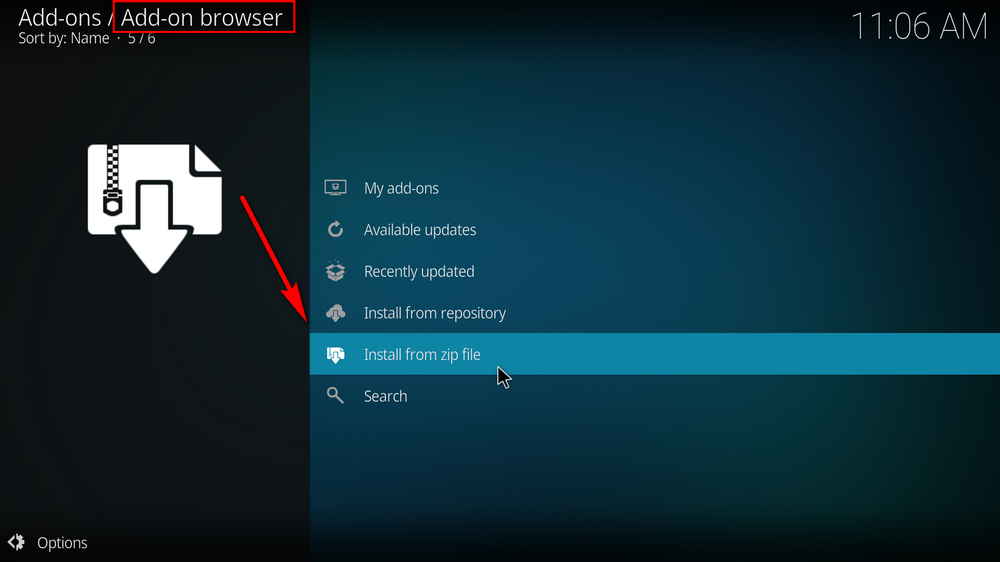
I believe changing Kodi's appearance is a major reason that people are keen on Kodi builds, since the original Kodi interface can be unattractive to some users and tedious after heavy use. Though Kodi skins and Kodi builds can both be used to change the way Kodi looks, Kodi skins are a far cry from Kodi builds.
Kodi skins, approved by the Official Team Kodi, are completely safe and legal skin addons that change the way your Kodi looks and feels. But Kodi skins don't provide any content, you have to use them with your own movies & TV shows library or Kodi addons for streaming.
So what's the best Kodi appearances now? See out Best Kodi skins list to find out 16 awesome choices with reviews and step-by-step installation guides.
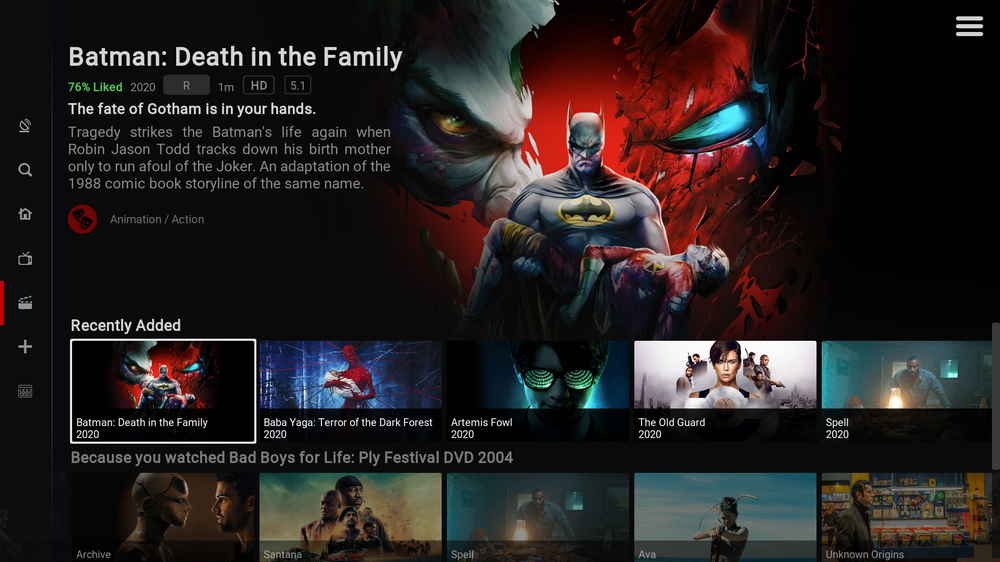
Click the cog icon from the upper-left quadrant of Kodi home screen > Select Interface > Highlight Skin tab > Click Skin from the Look and feel section on the right side > Click the Get more button to download new skins > Select your preferred skin. After skin installation, you'll be asked whether to switch to the newly downloaded Kodi skin.
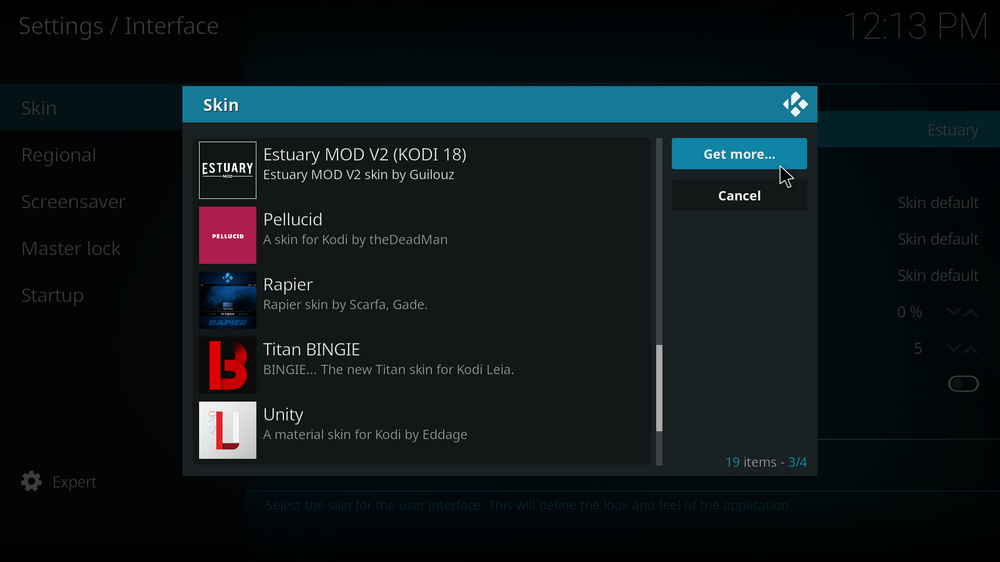
Install the Skin developer repository (Check for Part 1 if you don't know how to) > Go to Kodi Add-on browser > Select Install from Repository > Select the installed skin repository > Select Look and feel > Select Skin > Select your preferred skin > Click Install from the lower-right quadrant > Click OK to install dependencies. Then wait for the skin to install.
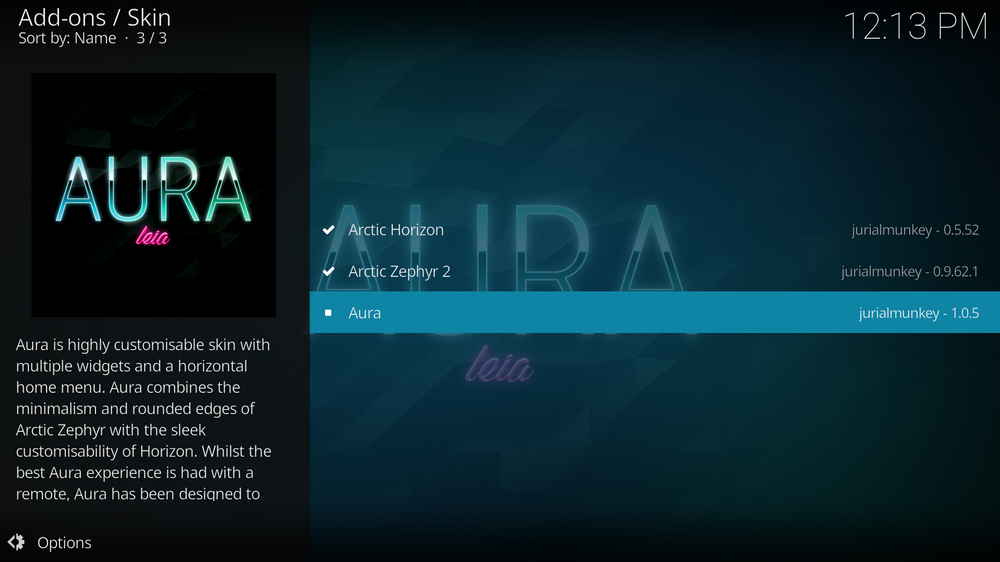
WonderFox DVD Video Converter is a robust DVD ripper and video converter that frees up your DVD shelf and your device storage. It can fast and losslessly convert your DVDs and videos to Kodi with higher video quality and smaller file size. Free download now to get the free trial!
If you have your own movies or TV shows collection on the local storage of your device or external storage, it's a great idea to import them to Kodi and use with best Kodi skins for better viewing experience.
Kodi supports a wide array of media formats and is able to play back most of your collections without hassle. What's more, with the support of various artwork scrapers, Kodi has also the potential to enable you to browse your media collection from eye-please and details-rich information walls powered by TMDb (The Movie Database).
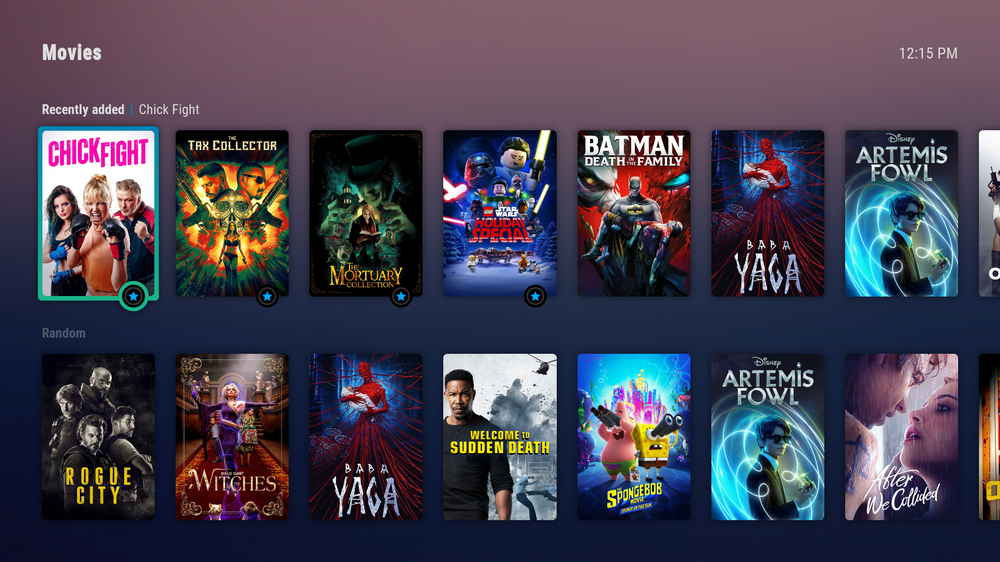
First and foremost, you should create properly structured movies and TV shows folders for Kodi to correctly read them and scrape movies and TV shows information and artworks from the internet.
Create one folder for each movie and TV show, named after the title of the movie/TV show. Each movie folder should contain the movie video file, and each TV show folder should contain subfolders named after the season number plus episode number, with corresponding TV show video file.
Create a large folder for storing all your movie and TV show folders.
Then go to Kodi. Highlight Video tab from Kodi home screen > Select Files from the right side > Select Add videos > Click the Browse button to browse from your local storage > Locate and enter the large folder you use to store all movie/TV show folders, then click OK on the right side > Set content and click OK > Click Yes in the next dialog to refresh new information.
The snapshot below is an instance of Kodi TV show folders structure.
• If you find it hard to follow, follow our illustrated guide on learn more about how to add local library to Kodi.
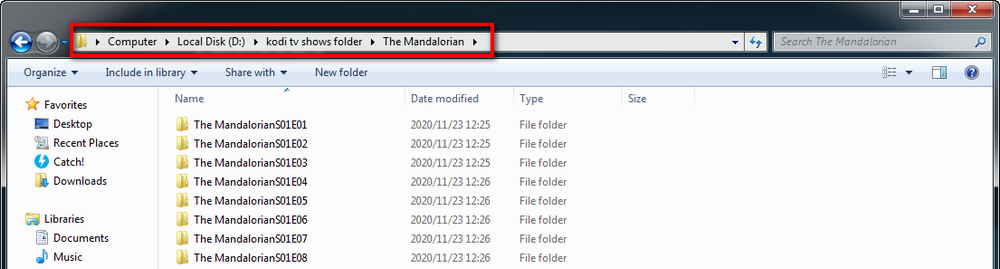
For enjoying movies and TV shows with sync subtitles of your language, we don't have to manually add subtitles files to Kodi, online subtitles providers will do that job for us, what we have to do is just configure subtitles providers on Kodi.
The best Kodi free subtitle services these days are OpenSubtitles and A4KSubtitles. You can check our detailed guide on how to get subtitles on Kodi to learn more.
One way to watch your favorite live TV channels on Kodi is using free live TV IPTV addons, but finding working live streams for the content you want on Kodi is always hit and miss.
If you've subscribed to an IPTV services, you can also watch smooth and high-quality live streams on Kodi, with EPG menu. You can learn more from our guide on how to use PVR IPTV Simple Client to watch IPTV on Kodi
• Debrid Services
I know that Kodi was supposed to be a free streaming app, but given free hosters inevitably shutting down and remaining ones so against scraping, we've already entered the era of debrid services. They're now well received by a lot of Kodi users with their great performances and affordable prices.
Debrid services serve as rich-sourced link provider and fast link downloader on Kodi. With them, you'll uncover an ocean of quality links and enjoy impressive download speed on Kodi. What's more, you won't need VPN no more if streaming with these services, your anonymity is secured. Here's a glimpse into our recommended debrid services, click on the service name to check our reviews.
Real-Debrid is arguably the best budget premium service of its kind. Real Debrid is a background service that serves download optimization, better Internet connection and premium hosts access, existing within certain addons. With the pre-configuration of Real-Debrid on supported addons, you'll get better video quality, ample premium links and faster online stream capture and downloads than usual.
Premiumize.me is a cloud storage and anonymous download services, enabling their premium users to fast download files from their hosts. It features securing and no logging on data, RSS feed automation, geo-unrestriction, VoIP and usenet servers. Premiumize has a higher pricing from which you can benefit exclusive premium hosts, SSL encrypted connection, higher quality cached torrents, more HD links, less buffering and a free VPN in their package.
If you find the budget for using Real-Debrid acceptable to you but the download performance not so much, there's a similar service called All-Debrid that can serve as a great alternative to Real-Debrid in certain areas. All Debrid doesn't have user base as large as Real-Debrid, which leads to less cached torrent but more stable server, better buffering elimination and better link accessibility.
To integrate debrid services with Kodi, most movies and TV shows addons these days offer options for debrid authorization, and you can also mannually authorize your account with ResolveURL.
Trakt: Trakt is a free scrobble service that keeps tracks of your viewing history to provide personalized watchlists. Use Kodi with Trakt API key and Trakt addon to make Trakt service work in the background.
It is rather interesting that many Kodi setup guides you can find from searching on Google or YouTube are actually the installation process of certain third-party Kodi builds.
So, what exactly are these third-party builds? Kodi builds, which are intrinsically Kodi addons, are prepackaged addons that not only make your Kodi pretty but also offers tons of preloaded video addons that do the streaming job and other tools for maintenance and more.
Reasons not to install Kodi builds:
1. Settled configurations mean limited customizations.
2. Exceeded file size that even covers things you don't need will slow you down.
3. It'll be a disaster when it comes to troubleshooting without specific know-how.
4. You're putting your home network at the mercy of the build provider, since “tons of addons” could include the ones from untrusted sources.
5. Kodi builds are more prone to deliver outdated content.
So we choose manual installations and setups over Kodi builds.
However, we do understand that some non tech-savvy users do appreciate the handiness and ease of use of Kodi builds. That check out the reviews and installation guides on our Best Kodi builds for safe and cozy streaming:
Titanium Build | No Limits Magic Build | Xanax Build
• Factory reset Kodi anytime you want to install a new Kodi build, and first backup current Kodi if needed.
When it's all set, it's time to start your streaming journey on Kodi, please enjoy! As mentioned, always stick to trusted and up-to-date addons, repositories and builds for security concerns, it's important.
>> Stay tuned to us on Twitter | Facebook for updates and the latest info on Kodi builds, Kodi skins and Kodi addons!

WonderFox HD Video Converter Factory Pro
• Convert videos to 500+ formats for any-device playback
• Fast download 4k/8K videos from YouTube and more
• Fast compress videos with no quality loss
• Lightning fast conversions speed to save your time
• Batch compression/convertion supported
• Enhance video quality, upscale SD videos to HD
• Edit video subtitles, special effects and more with ease
Privacy Policy | Copyright © 2009-2025 WonderFox Soft, Inc.All Rights Reserved