A4KSubtitles is an amazing and worthy subtitles service addon that's still working on Kodi in 2023. A4KSubtitles helps to download subtitles for your movies and TV shows from various subtitle services. On this page, you can learn from the step-by-step guide on how to install and setup A4KSubtitles addon on Kodi.
In the meantime, an all-in-one program is also recommended, which features online video and music download, fast and batch format conversion and more. It can also hel you add subtitles to videos and extract subtitles. Free Download here: http://www.videoconverterfactory.com/download/hd-video-converter-pro.exe http://www.videoconverterfactory.com/download/hd-video-converter-pro.exe
A4KSubtitles is a newly developed subtitle addon on Kodi. As a mouti-source subtitles optimized for Seren, A4KSubtitles is able to download subtitles from multiple subtitle services including OpenSubtitles, BSPlayer, Podnadpisi.NET, SubDB, Subscene and Addic7ed. While A4KSubtitles pulls subtitles file from OpenSubtitles, it doesn't necessarily require the OpenSubtitles username and password to do so.
A4KSubtitles offers subtitles for a variety of languages as most other subtitle services do, and is working perfectly and nicely as of this writing, thus we recommend you give this new addon a go.
Please note that A4KSubtitles is glitchy working with many free Kodi addons. For free streams on Kodi, OpenSubtitles could be a better choice.

Before starting,
· Since Kodi prohibits the installation of third-party addons/repos by default for security issues, we need to set Kodi to allow installation from unknown sources to go on.
· A4KSubtitles is only fully compatible with the latest Kodi version Leia. and we advise users to update Kodi to it to avoid potential issues.
Step 1. Launch Kodi, from the main menu, click System icon from the upper side of the left panel.
Step 2. Click on the File manager module from the System menu.
Step 3. Double click on the Add source bar on the left side.
Step 4. Click on <None>.
Step 5. Copy and paste or type in exactly https://a4k-openproject.github.io/a4kSubtitles/packages/ in the popup location box, then click OK. Check for typos if you encounter couldn't retrieve directory information.
Step 6. Enter a name a4k subtitles for the added media source in the lower box. Then click OK.
Step 7. Go back to the main menu and click Add-ons from the left panel.
Step 8. Click on the box icon from upper side of the left panel.
Step 9. Click on Install from zip file.
Step 10. Click on the source a4k subtitles we just added to Kodi.
Step 11. Click on the a4kSubtitles-repository.zip file within. If you see failed to install addon from Zip file, check your internet connection, reboot Kodi and install again.
Step 12. Wait until you can see a message pops up on the upper-right side saying a4kSubtitles Repository Add-on installed. Then click Install from repository.
Step 13. Select a4kSubtitles Repository. If you encounter "Could not connect to repository" error message, check out our troubleshooting.
Step 14. Click Subtitles.
Step 15. Select a4kSubtitles, then click Install. Click OK to install additional dependencies and add-ons when a dialog pops up. Try installing the required dependencies respectively, if you encounter failed to install a dependency.
Additionally, we advise you to disable its auto-update feature and manually update it when needed, for safety concerns.

Step 1. When A4KSubtitles addon is installed, go to Kodi home screen and click the cog icon from the upper-left side.
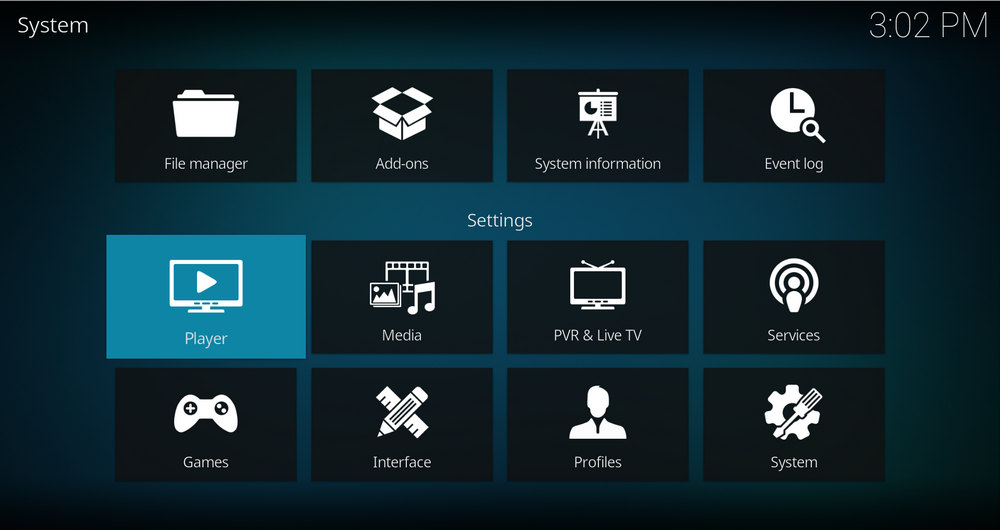
Step 2. Click to enter Player section.
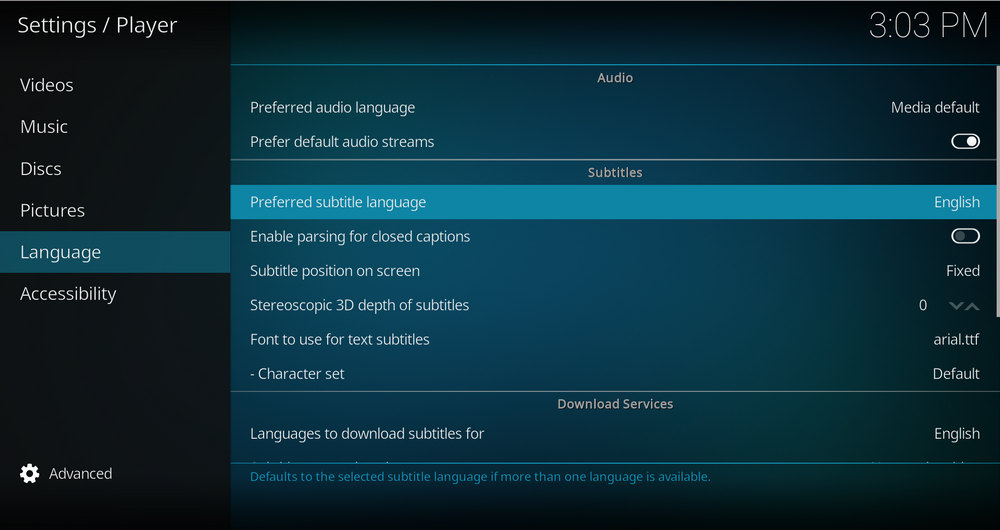
Step 3. Go to Langrage tab, and click Language to download subtitles for from the right side. Highlight to select one of more languages as your needs.
*By default, subtitles files are stored next to the video on your local storage for easier lookup. Here you can customize a subtitle folder if needed.
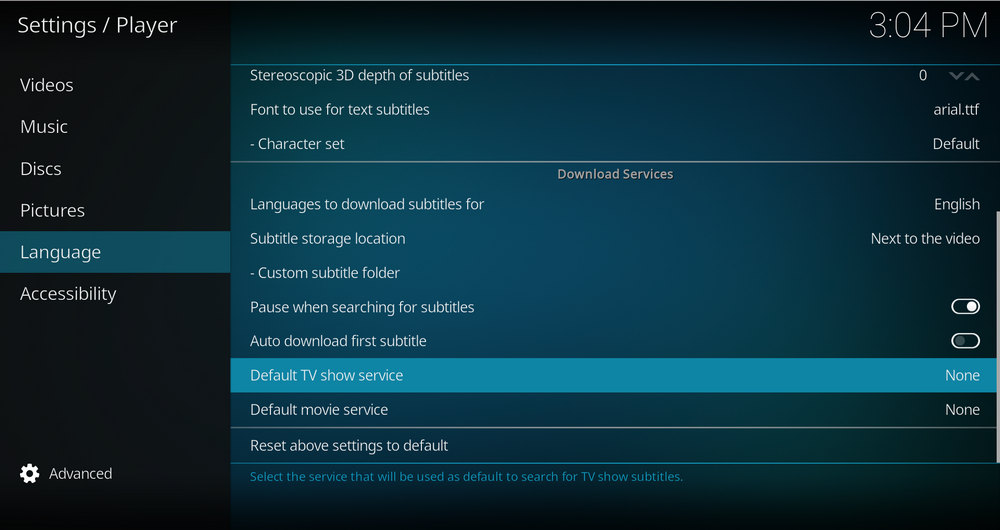
Step 4. Scroll down and click Default TV show service.
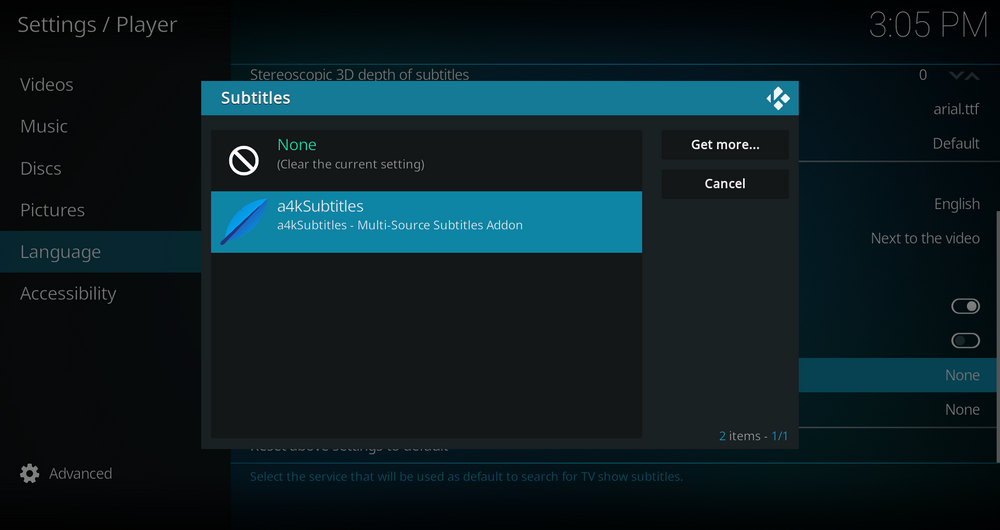
Step 5. Select a4kSubtitles from the list. Then likewise set default movie service as a4kSubtitles as well.
HD Video Converter Factory Pro also enables you to extract text subtitles from video files and download YouTube videos with subtitles. Download it and have a try.
When Kodi is playing a video, you can click the subtitles icon from the lower right side to manually deploy subtitles, if they're not automatically generated.
Click Download Subtitles, and the installed subtitle services will automatically download available subtitle for the current playing movie/TV show. A4KSubtitles doesn't supported to sort multiple subtitles found as per language.
Sometimes these services failed to download any subtitles, it's either because you're watching a very niche video or the video file is not named with the movie/TV show title but some messy codes.
Try clicking Manual search string and type in the name of the movie/TV show you intend to download subtitles for.

WonderFox DVD Video Converter
• Fast rip protected DVDs in small file size with original quality preserved
• Convert videos to 500+ formats and devices for any-device playback
• Fast download high-quality videos from YouTube and 300+ websites
• Fast compress videos & DVD movies with no quality loss
• Automatically enhance video quality, upscale SD videos to HD
Privacy Policy | Copyright © 2009-2025 WonderFox Soft, Inc.All Rights Reserved