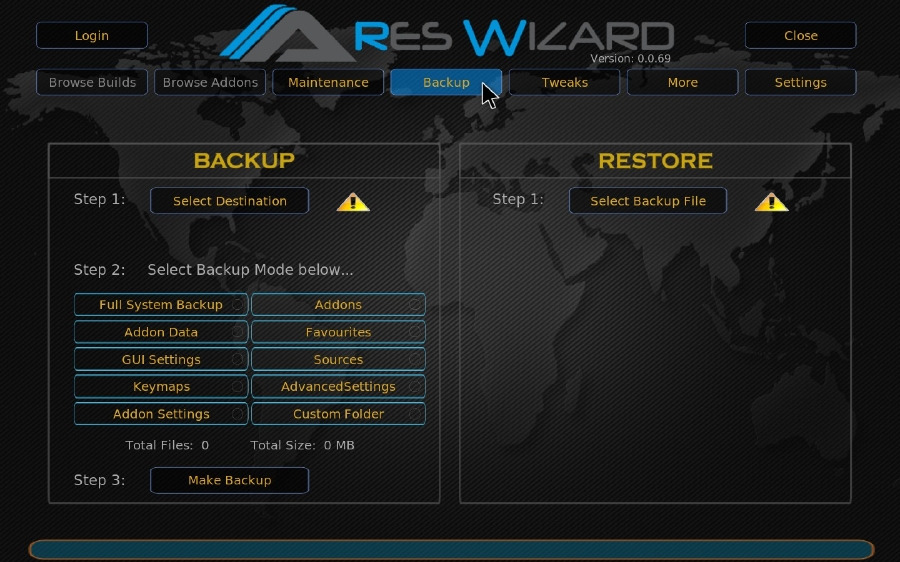![]() by Kevincy
by Kevincy
Updated on July 13, 2023
Every time we reinstall Kodi, it's really annoying to configure it again such as all preferred add-ons and accustomed preference, which is no doubt a time-consuming process. To avoid this hassle and save time, you have to acquire a must-know skill for Kodi backup and restore.
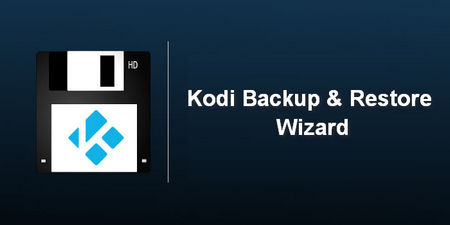 Backup and Restore Kodi
Backup and Restore KodiDuring the use of Kodi, we will inevitably run into a system crash or hardware failure and need to reinstall the system or Kodi. At this time, all the Kodi add-ons we previously installed and customized settings will be completely lost. In case our efforts go up in smoke, we have to get into the habit of making a Kodi backup periodically so as to cope better with unexpected breakdown or accidents. So the following content primarily involves how to make a full backup of Kodi, and how to restore Kodi as before, even on another device.
Tips: The following tutorial sections are demonstrated on basis of Kodi Leia, which may apply to other versions as well. But it's recommended to update your Kodi to the latest version to avoid differences.
Backup is an official add-on available in Kodi Official repository, so you can directly install it for Kodi Leia without a hitch. Above all, let's see how to install this Add-on.
Step 1. Launch Kodi app on your device, click on or tap "Add-ons" on the left menu bar of Kodi Home screen.
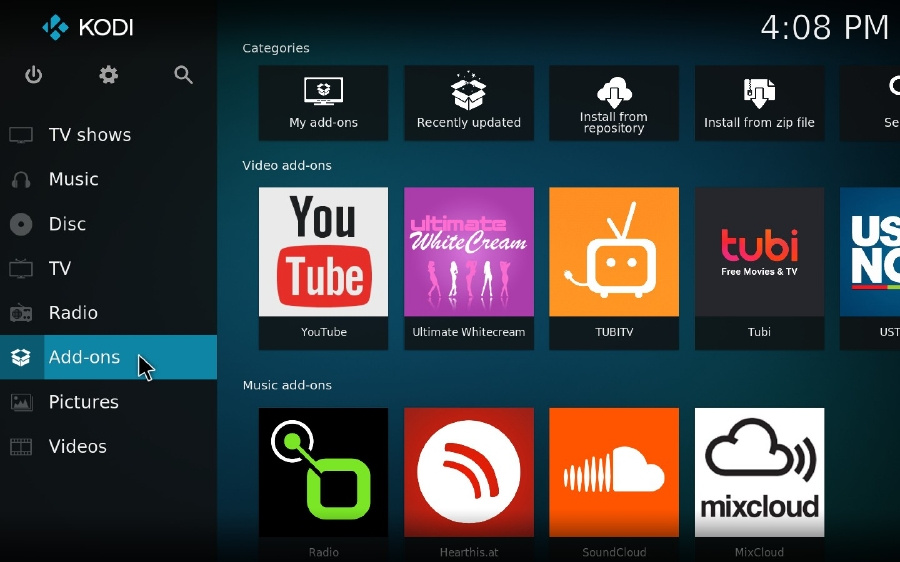
Step 2. Click on the "opened box" icon and enter the "Add-on browser".
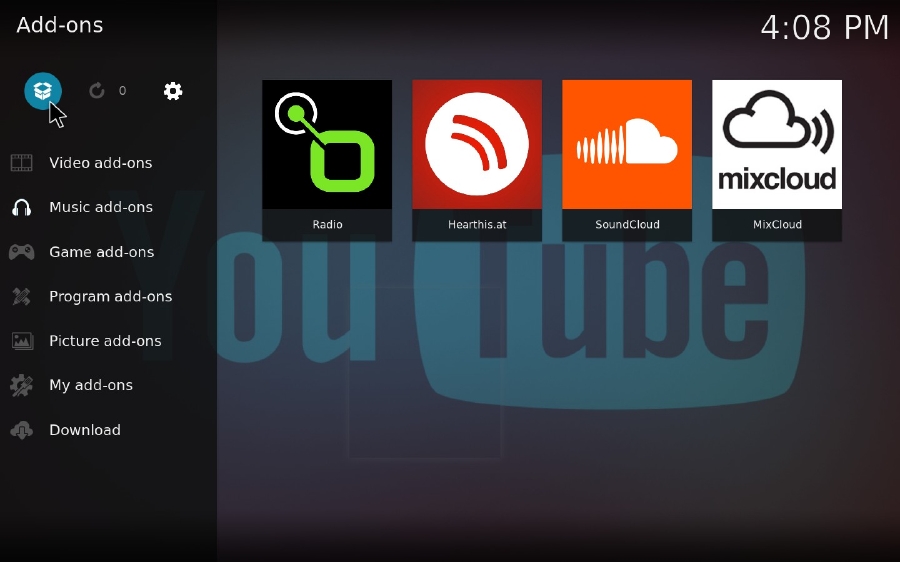
Step 3. Select "Install from repository" option.
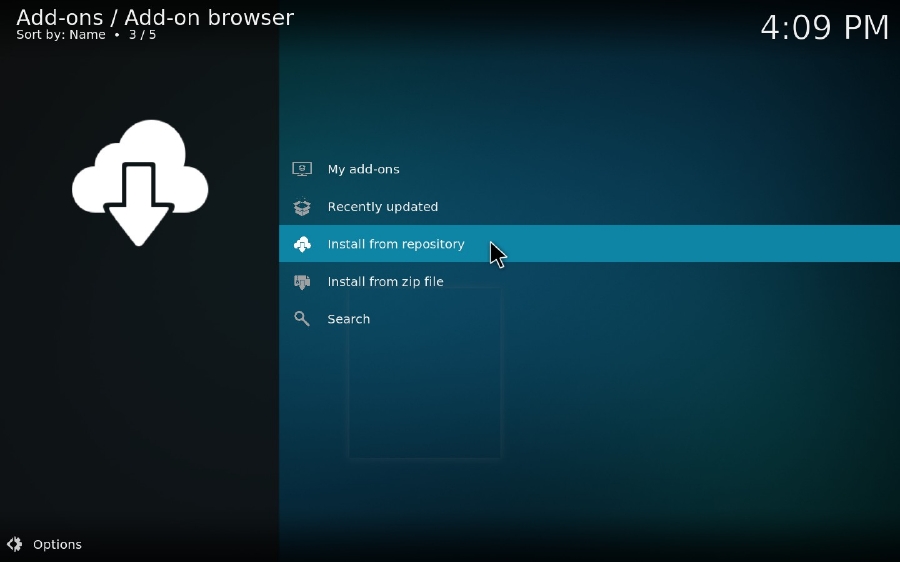
Step 4. Choose "Kodi Add-on repository" right there, which contains all Kodi Official add-ons that have undergone basic testing and offer stable and reliable updates.
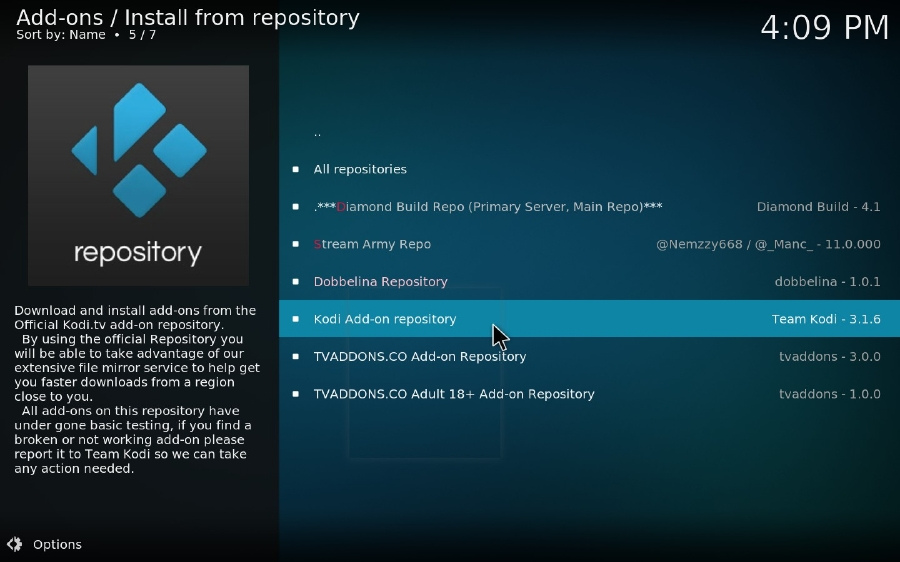
Step 5. Go to "Program add-ons" category.
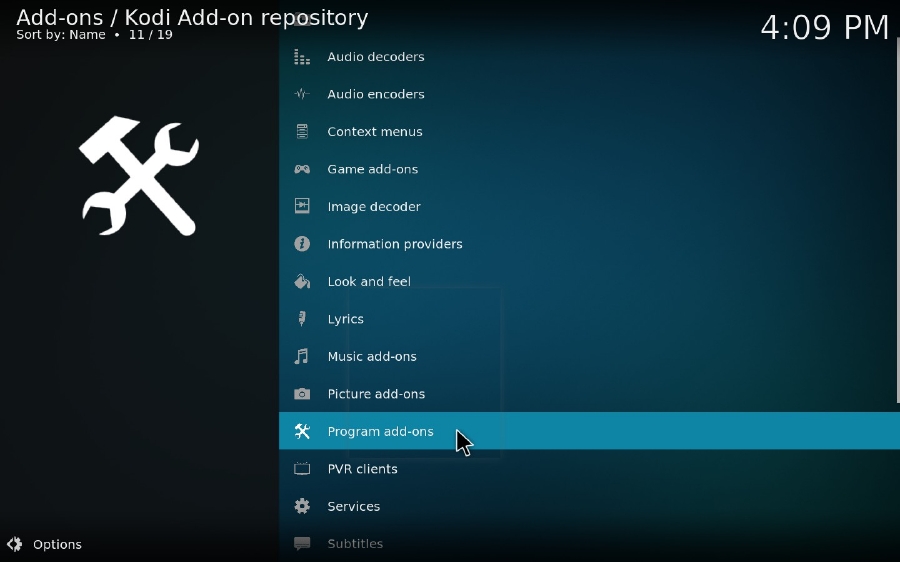
Step 6. Find "Backup" add-on and click on it.
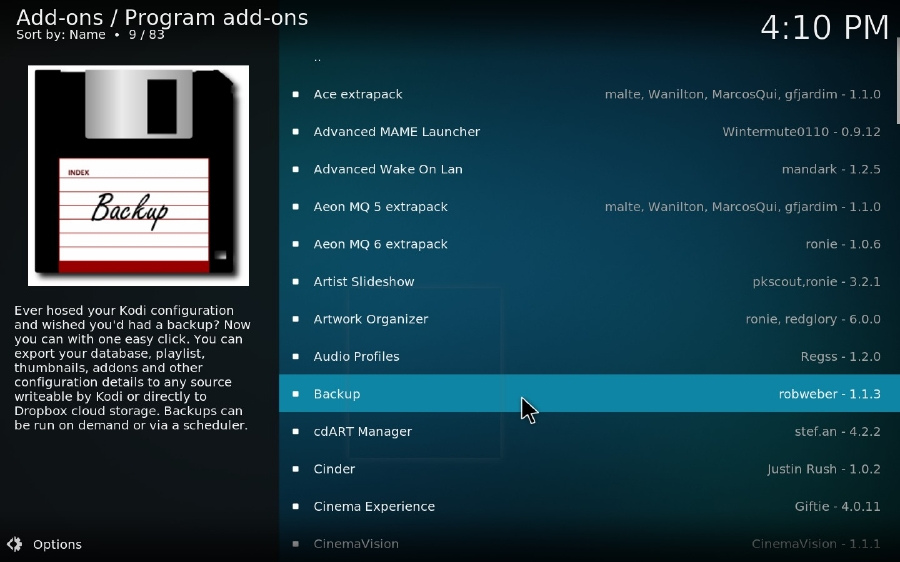
Step 7. Press "Install" to starting the download and installation process.
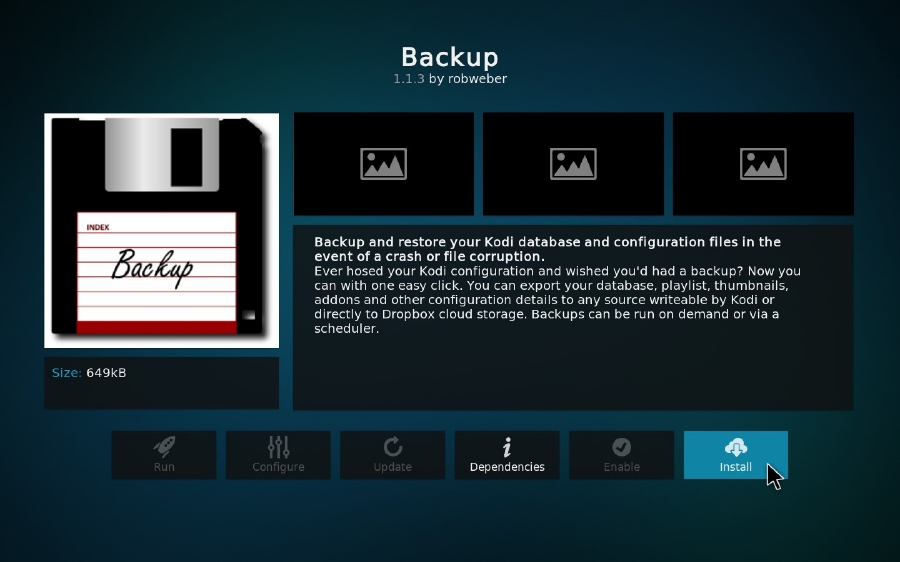
Step 8. Wait a moment till the notification appears in the upper right corner.
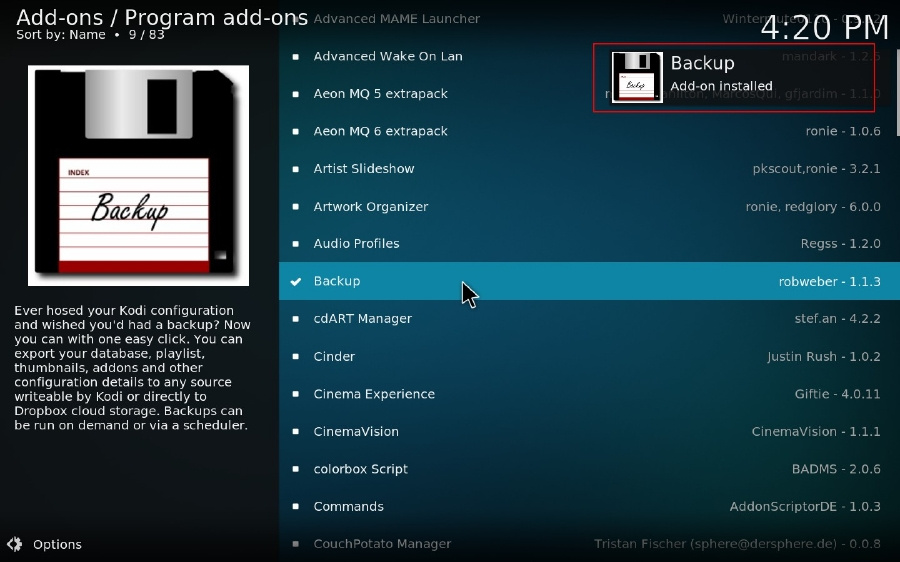
Step 9. Go to Program add-ons and run "Backup".
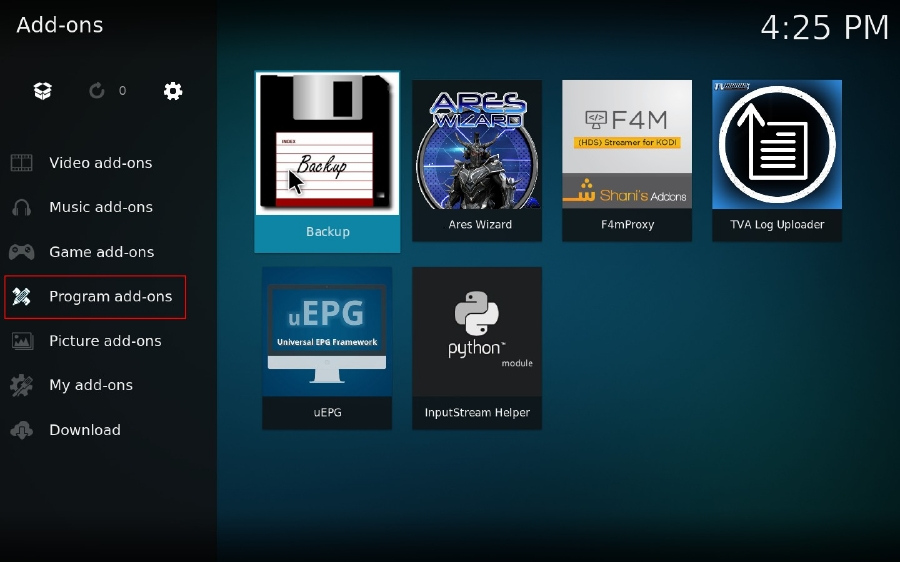
Step 10. For the first time, select "Open Settings" to specify the destination to save the backup file, otherwise, it will pop up the error message "Error: Remote path doesn't exist".
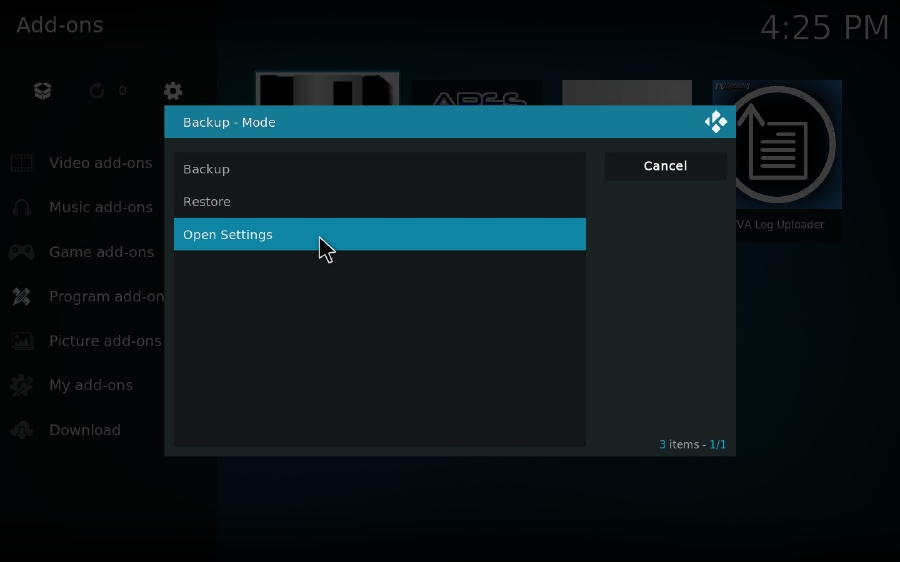
Step 11. Hover mouse over Remote Dir and choose "Browse Remote Path" to set the output folder. Beside, you can choose compress the backup file to a ZIP package file in General tab and specific backup file type in File Selection tab, and you can even make a scheduled auto backup in Scheduling tab.
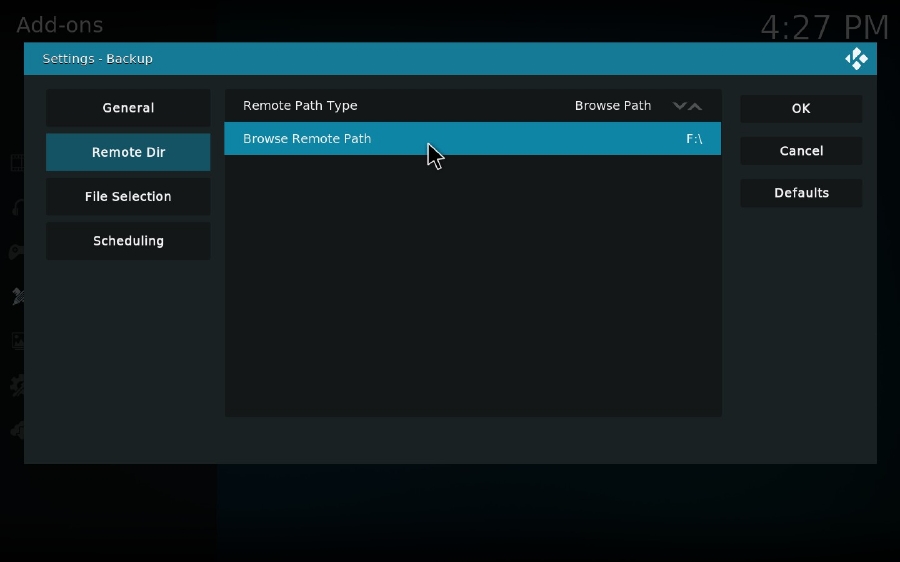
Step 12. Run "Backup" add-on again, choose Backup option, it will back up and compress all database into a ZIP file saved in the folder you've just set.
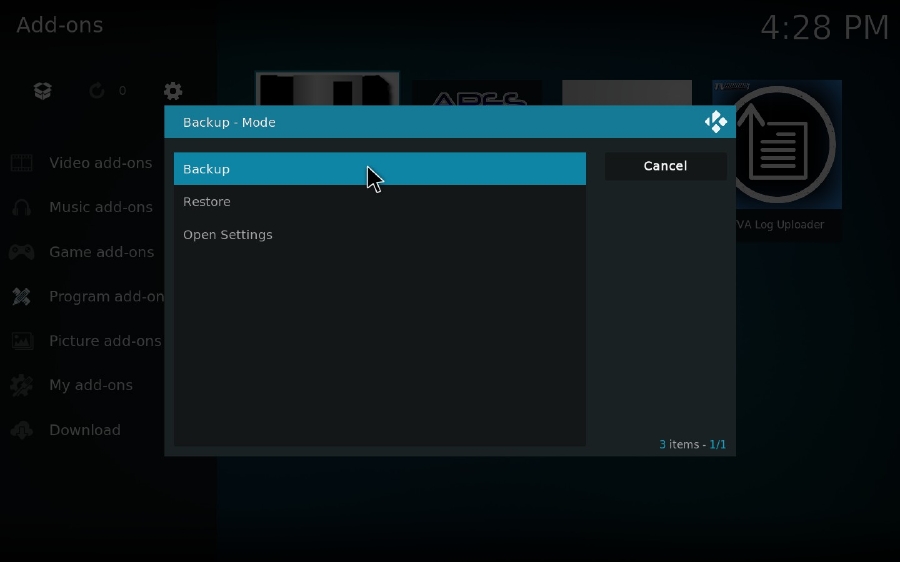
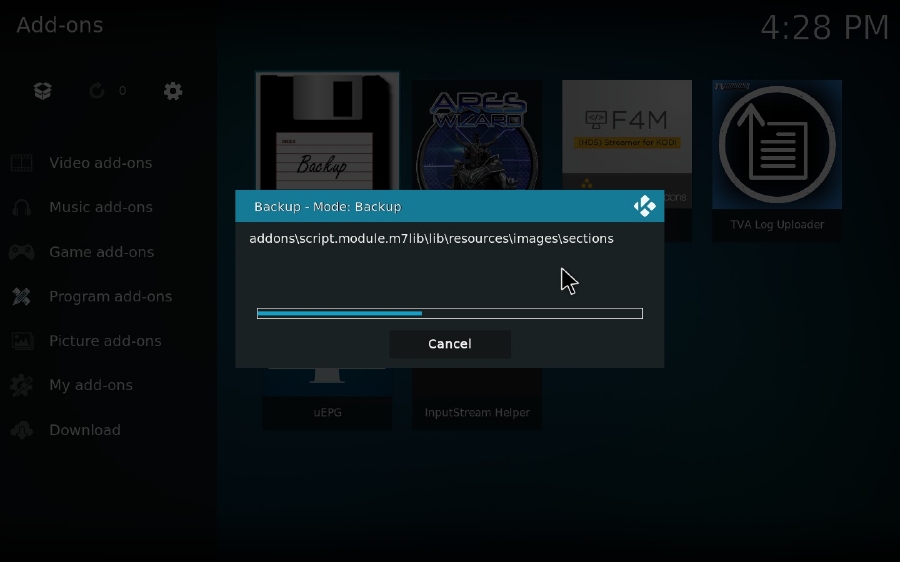
Step 13. Now you can reinstall system or Kodi, even transfer the backup file to another device. To rebuild your Kodi setup, repeat steps 1 to 12 above in order to install the Backup add-on onto your new Kodi device, and make sure you've changed Remote Path to the folder where you save the backup file. Then run Backup add-on, and select "Restore" this time. It will show the backup file right there. Click on it to restore your Kodi. After the process is complete, restart Kodi and you'll that everything has been recovered.
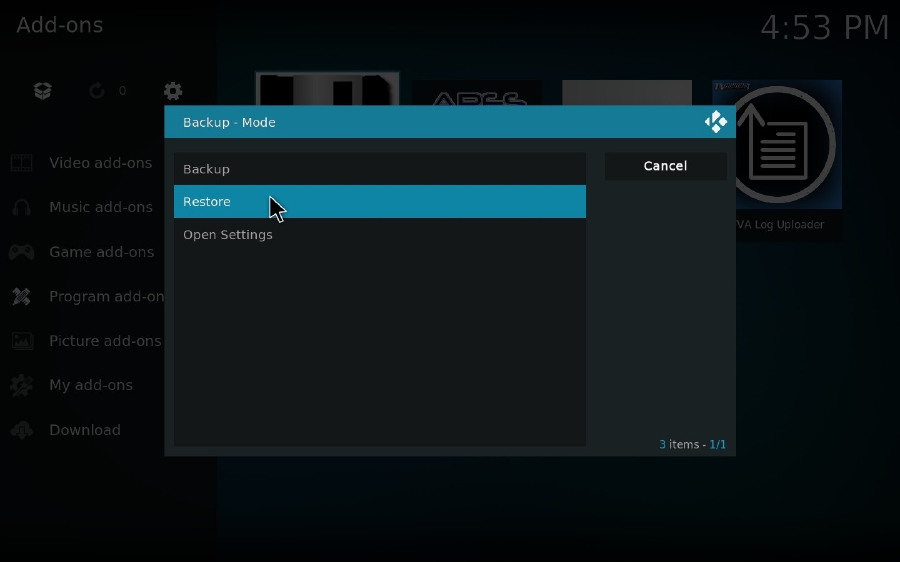
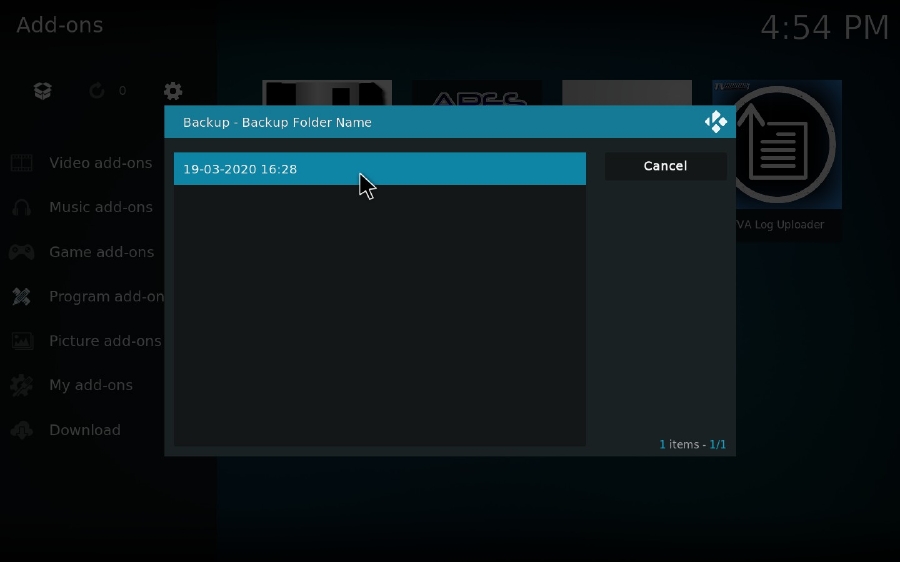
Besides the official Backup add-on, Indigo and Ares Wizard are two critically acclaimed unofficial add-ons that provide frequently-used maintenance tools, such as clear cache, wipe add-ons, factory restore, etc. as well as Kodi backup restore. Since they share the same installation procedure, I'll put them together in the following tutorial.
Step 1. Run Kodi, click on the gear icon.
Step 2. Press "File manager" category.
Step 3. Double click on "Add source" and hit
Step 4. To install Indigo add-on, input "http://fusion.tvaddons.co" and click OK.
And, to install Ares Wizard add-on, copy and paste "http://areswizard.co.uk/". Don't forget to name the two media sources respectively. I'll take "Fusion" and "Ares" as examples.
Step 5. Now go back to Settings interface and select "System" category.
Step 6. Hover your mouse over "Add-ons" on the left sidebar, and enable "Unknown sources" option so that you can install the unofficial 3rd-party add-ons. Click OK on the popup warning box.
Step 7. Return to Kodi Home screen and click on "Add-ons".
Step 8. Click on the opened box icon > select "Install from zip file".
Step 9. For Indigo, go to "Fusion" > "begin-here" > "plugin.program.indigo-x.x.xx.zip" > OK.
For Ares Wizard, go to "Ares" > "script.areswizard-0.0.69.zip" > OK.
Step 10. It may take a little time to install both of the add-ons, please be patient. After the "add-on installed" message appears at the top-right corner, go to "Program add-ons" and you'll see both Indigo and Ares Wizard on the right side.
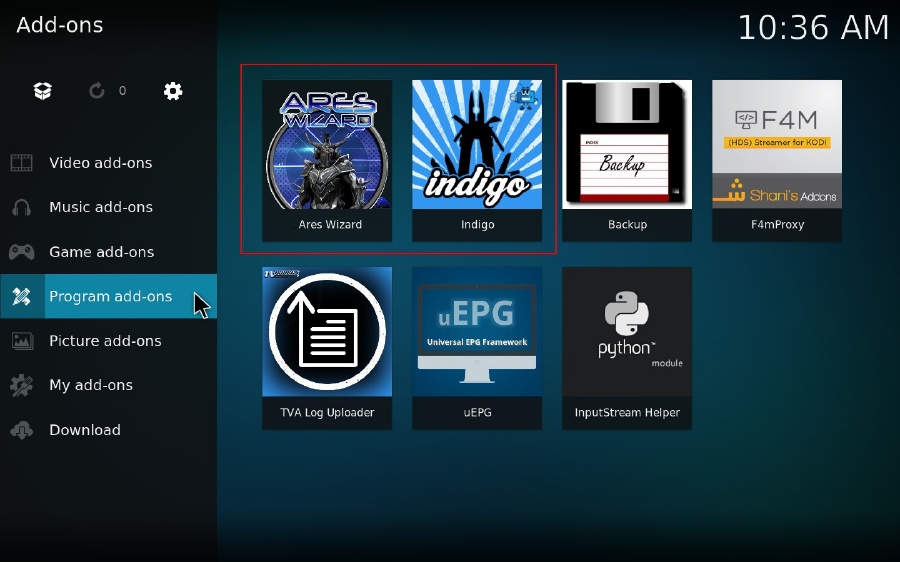
Step 11. Open Indigo, it displays a list of all features. Go to Backup / Restore, you can make a full backup and restore right there.
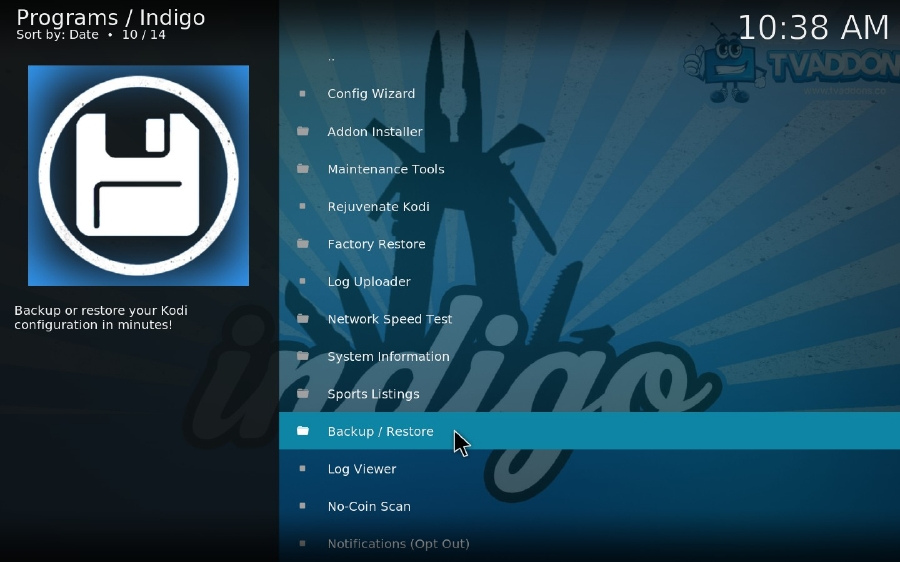
Open Ares Wizard, click on Backup menu on the top, you'll find BACKUP steps on the left and RESTORE option on the right. The operation content is intuitive and self-explanatory, therefore, no need to repeat the process here.