If you're bored with the plain old default Estuary skin on Kodi media player, you'll be glad to hear that it's feasible and actually quite easy to change Kodi's look. On this page, we'll help you explore the best Kodi skins available these days, and show you how to install and setup the best Kodi skins that suit your taste.
What's more, an all-in-one program is also recommended, which features online video and music download, fast and batch format conversion, one-click video compression and more. Free Download here: http://www.videoconverterfactory.com/download/hd-video-converter-pro.exe http://www.videoconverterfactory.com/download/hd-video-converter-pro.exe

For those of you who aren't too familiar with it, Kodi skins are free, legal and clean skin addons that changes how Kodi looks and feels. A common misunderstanding is that it needs a Kodi build to change the way Kodi looks, but that's not the case. Kodi allows changing its interface to tons of attractive appearances with skin addons provided by the official Kodi and some ingenious third-party developers.
But please note that Kodi skins don't offer any media streams or video addons. The best way to use Kodi skins is the combination of your favorite Kodi skin and some decent Kodi addons, accompanied with your movie TV show library integration, for personalized browsing and streaming enjoyment.
• Most Kodi skins are developed to serve up better browsing experience for your own media collection. Learn how to add local movies and TV shows to Kodi, if you haven't already.
• See Best Kodi Addons and Best Kodi Repositories for best streaming options on Kodi of our picks. Kodi addons, like streaming apps, help to offer media stream on Kodi.
Now that you've learned what are Kodi skins and why we favor Kodi skins, it's time to move onto the important part, the best Kodi skins.
Read more: Have no idea how to use Kodi skins and addons? Please check out our Ultimate Kodi Setup Guide to get a clue.

It's worth mentioning that, the title of “best Kodi skins” has a short expiration date. Some of the once popular skins might not work with the latest Kodi version, since Kodi skins getting discontinued by the developer happens all the time. This lists only subsume best Kodi Leia 18.x skins, while you will still find some of them compatible with earlier Kodi versions: Isengard (Kodi 15.x), Jarvis (Kodi 16.x), Krypton (Kodi 17.x).
On the other hand, the term is also subjective. With only the snapshots and reviews you only acquire the outlines of the skins. Only after you give various skins a whirl will you realize what are your valued features of a skin and what skin is the best for you. So please be sure to follow our skin installation and setup guide to try out the interested skins on your device.
Best Kodi skins at a glance:
• Best Kodi Skin with Netflix-like Look and Behaviors – Titan Bingie
• Sophisticated and Functional Kodi Netflix Skin – Aura Mod
• Best Widgets-rich Android TV Skins – Arctic Horizon | Arctic Zephyr 2
• Best Emby Kodi Skin - Embuary
• Widgets-rich and Customizable Old Kodi Skin - Aeon Nox Silvo
• Best Kodi Skin with Fancy Look and Ease of Use - Aeon MQ 8
• Best Kodi Skin for Jarvis Kodi Version Look - Xonfluence
• Estuary Skin with Tons of Added Features - Estuary Mod V2
• Eye Candy Kodi Skin with Large Icons and Font - Ace 2
• Leia and Future Matrix Kodi Skin with Plex-like TV Shows Library - Amber
• Best Kodi Skin for Rich Features and Simplicity - Rapier
• Best Kodi Skin for Android TV OS Interface - Xperience1080
• Simplest Kodi Skin with Stylish Look - Pellucid
• Enhanced and Polished Eminence Mod - Eminence 2 Mod
• Best Kodi Skin for Touchscreen Devices - Estouchy
Our list has devided best Kodi skins into two categories. The first one is full-featured skins, they are competent for presenting the versatility of skin home menu items, submenus, hubs, spotlights and widgets, to deliver multiple media view types for personalization and enjoyment. These large-sized skins need to run on high-powered streaming devices like Nvidia Sheild, Fire TV Cube, Android TV and HTPC to run smoothly.
Despite being rather multifunctional and widgets-rich, full-featured skins could be a bit hard for Kodi beginners to get the hang of. Manual configurations are needed for these skins to be built from scratch and reach their potentials, and more tinkering is required to tailor them to your preferences.
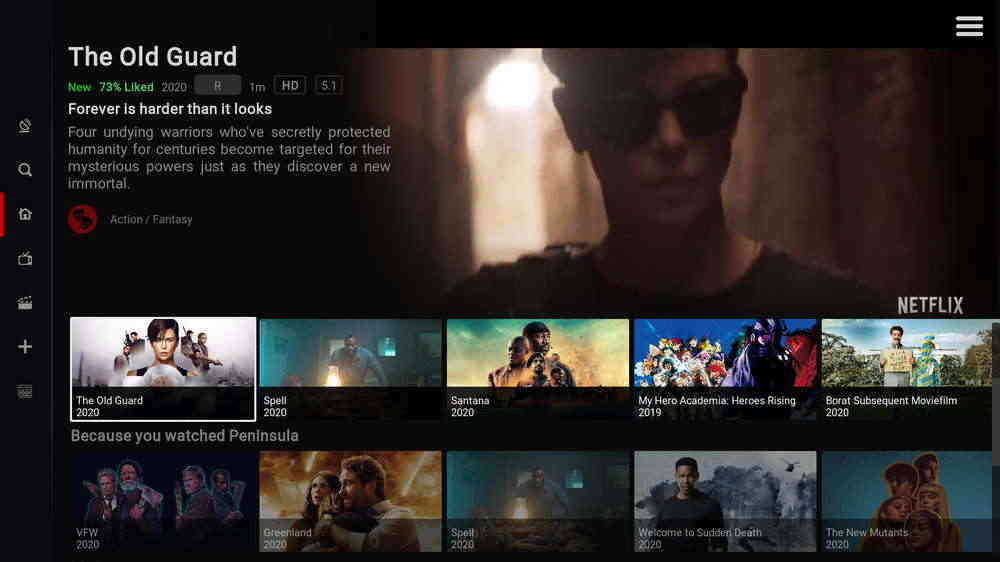
Titan Bingie skin, developed to be a Kodi Netflix skin, is a mod of the once popular skin Titan, the first and best implementation of Skin Helper Services Widgets. For the past two years, Titan Bingie skin has been the top-shelf skin choice on Kodi, presenting Netflix-like view types, layouts and using experience. Titan Bingie features an awesome splash screen, a refined Netflix interface, customizable items and widgets and surprising ease of use.
Other than the aspect of the look, the way Titan Bingie behaves also resembles Netflix. With the support of Up Next script, Titan Bingie shows an up-next dialog when a movie or TV show comes to an end; and when you browse form titles, Titan Bingie can be setup to automatically play trailer, just like Netflix does.
Author: cartman.dos
Compatible with: Kodi Leia (v18.x)
Mouse Support: Yes
• Titan Bingie Installation and Setup Guide
Please note that, though still working, Titan Bingie is discontinued by the original developer, for active updates and skin support, Titan Bingie Mod is your go-to skin.
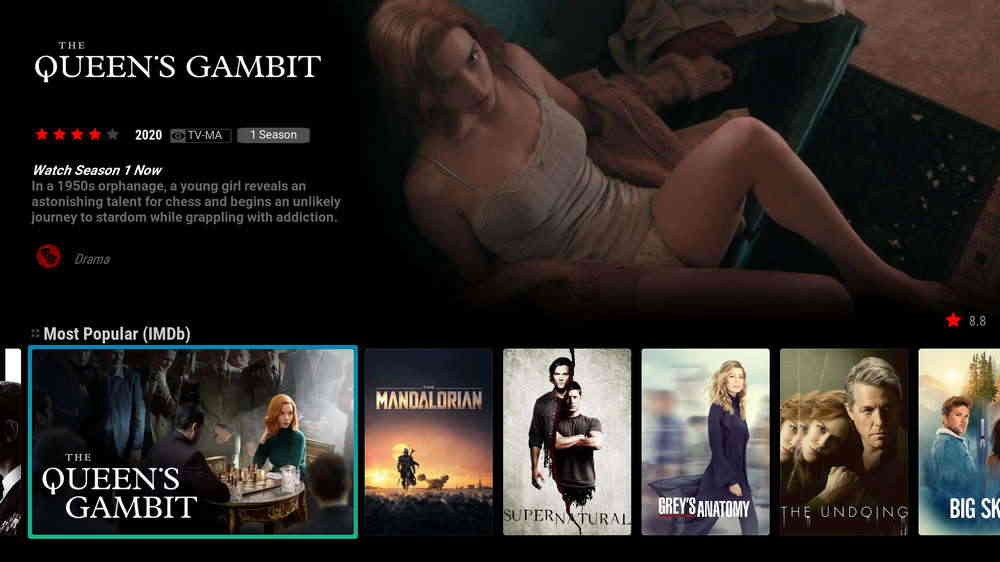
Aura Mod skin is a well-established mod of jurialmunkey's Aura skin. Aura Mod is a perfect combination of stylistic elements with text-centric minimalism. Despite the simple look, Aura Mod has complete features like the flexible customization for items, hubs, spotlights and widgets. Every unit works in synergy so as to provide an extensive range of functionalities under an exquisite interface.
Aura Mod offers easy settings options for users to choose from multiple view types for home menu, spotlights and category widgets. And the skin navigating experience throughout Aura Mod is smooth and less glitch.
Mimicking just as much, Aura Mod has the potential to be tweaked to be a Kodi Netflix skin like Titan Bingie. And the configuration process of Aura Mod is more intuitive, so it's another good Kodi Netflix skin option.
Author: skyfsza
Compatible with: Kodi Leia (v18.x)
Mouse Support: Yes
• Aura Mod Installation and Setup Guide
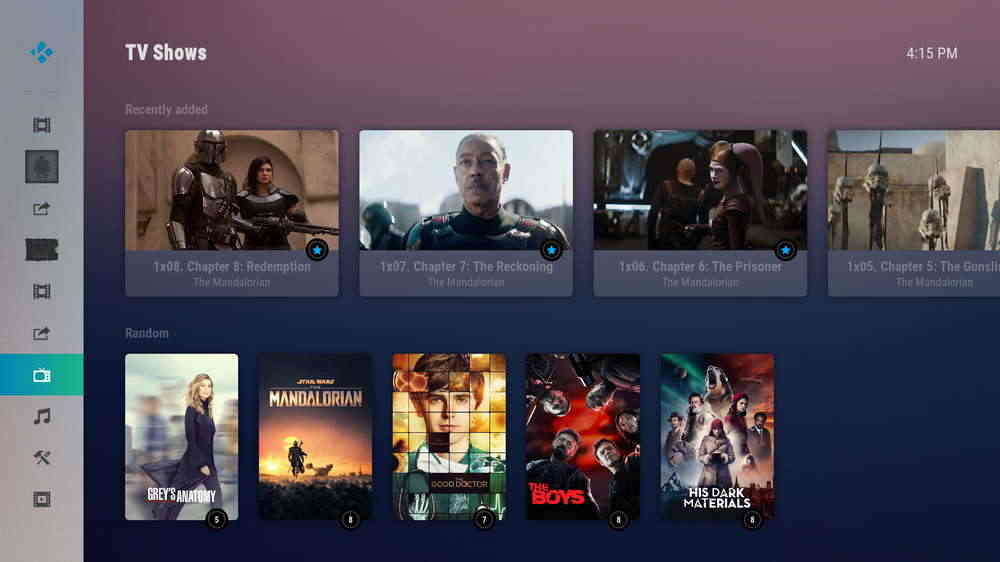
Arctic Horizon is one of the Arctic skins developed by jurialmunkey, whose skins enjoy great popularity among the community. Arctic skins look polished, they're simple structured and can also be feature-rich with correct setups in place.
Menu items of Arctic Horizon are vertically arranged icons on the left pane of home screen. From the movie and TV show hubs, you can flip through the smaller-sized posters (or landscape, banner, icon, etc. according to the setup) to browse your movies and TV shows collection.
And if your scroll down to the video hubs, you get to view exhaustive movie/TV show info with similar/related recommendations, from the Horizon-refined TMDb info wall. It not only looks much nicer than the default TMDb wall, but also contains more information.
Author: jurialmunkey
Compatible with: Kodi Leia (v18.x)
Mouse Support: Yes
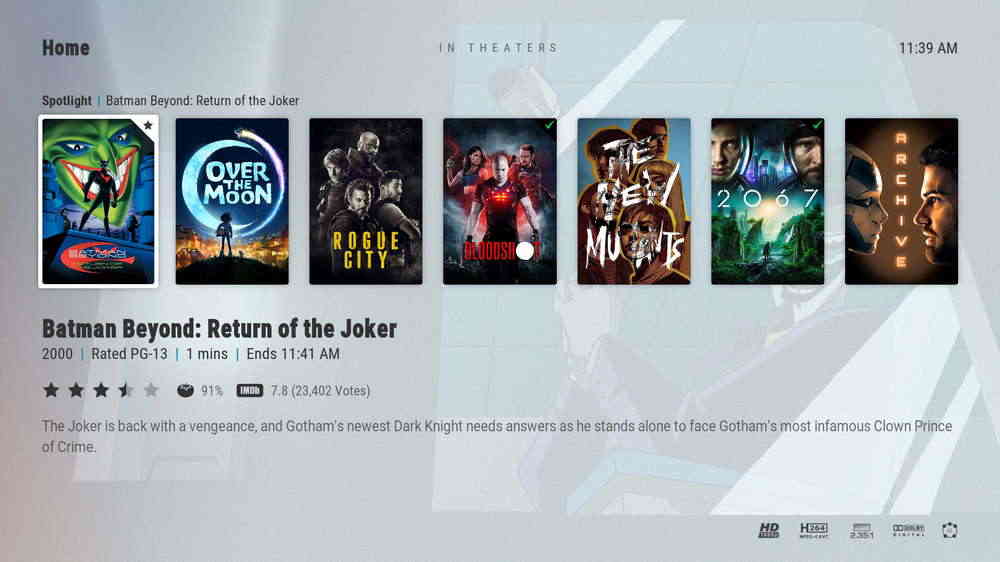
Arctic Zephyr 2 is another Arctic skin developed by jurialmunkey, developed to provide more viewing options to Arcitic skins users. You'll find Arctic Zephyr 2 and Arctic Horizon resemble each other in various aspects and have similar item layouts, viewing style and navigating felling, but there are still differences.
For instance, Arctic Zephyr 2 doesn't support the customization of main menu item widgets view type while Arctic Horizon does. Moreover, Arctic Zephyr 2 presents brighter color scheme, supports automatic submenu hubs generation and uses labels for home menu items instead of icons.
From the opalescent and streamlined interface of the Arctic skin, you can easily browse the movies and TV shows you intend to watch from the poster walls with detailed movie info powered by Extended Info Script and TMDb Helper.
Author: jurialmunkey
Compatible with: Kodi Leia (v18.x)
Mouse Support: Yes
Lightweight Kodi skins are easy to get started with, they're pre-configured and are ready to use upon installation, so they are the best choice for Kodi beginners. They also provide users with some basic customizations like home menu items and widgets. They might not have many features as powerful skins, but do run and navigate smoothly, even on smaller devices.
Lightweight Kodi skins best fit for low-powered streaming devices like Fire Stick (4K), Mi box, Android phones and Raspberry Pi.
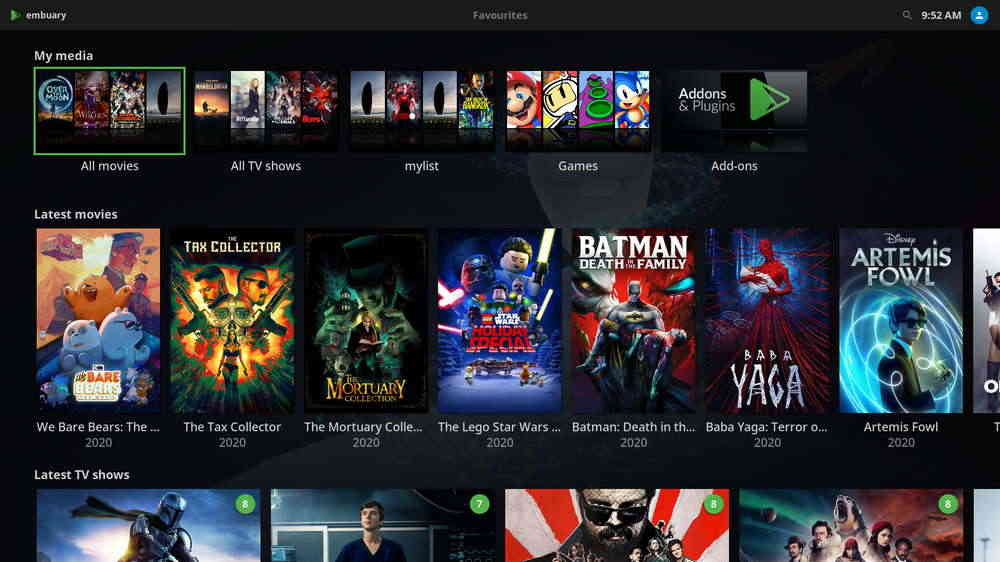
For those with media server built up on Emby, Embuary makes it possible for you to simulate the Emby library view on Kodi media player for the familiar browsing and management feelings, on the basis of your existing Kodi setups.
Developed by Team Kodi member sualfred, Embuary Kodi skin is mainly targeted at Emby users who likes the simplicity of the Web GUI interface of Emby. With Embuary skin, you'll easily get Embuary library view on Kodi to browse your movies and TV shows collection, while being able to make use of all the handy functionalities empowered by the integrated Emby nodes detection, EmbyCon addon and Kodi skin scripts such as Auto completion, Skin Shortcuts and TMDb info.
Aside from automatically populated shipped widgets for database items like ‘in progress episodes', ‘recently added movies' or suggestions based on your watch history, Embuary also uses TMDb to recommend and present appealing info wall for new movies and TV shows.
Author: sualfred
Compatible with: Kodi Krypton (v17.x) and Leia (v18.x)
Mouse support: No
• Embuary is available from Official Kodi Add-on Repository. Learn how to install skins from Offcial Kodi repo.
You can also download Embuary developer repository ZIP file from Github to install Embuary skin.
HD Video Converter Factory is a well-received AIO program that features batch conversion, lossless compression, online video/audio download and more, offering a better way of streaming!
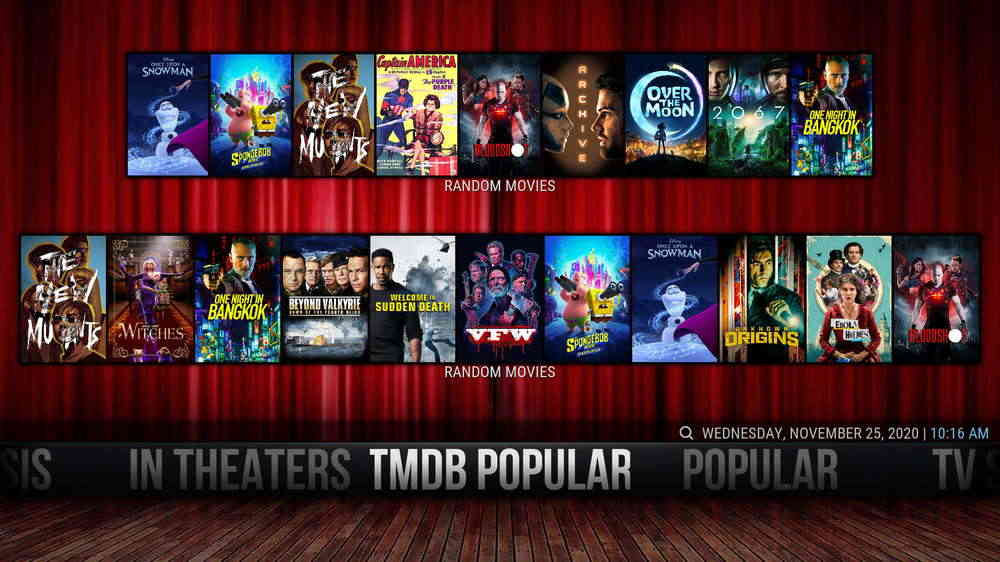
Aeon Nox Silvo skin, a mod from Aeon Nox skin by BigNoid, is a longstanding and continuously maintained Kodi Leia skin. In spite of being lightweight, Aeon Nox Silvo skin is just as practical as full-featured skins. It provides uncomplicated item & widgets configuration, shows onscreen media info for your movies, TV shows and music collection and supports search from Global search, YouTube and TMDb.
Upon first launch after installation, you'll find the menu backgrounds of Aeon Nox Silvo is black. That's because the background image is customizable and there's no default background in Aeon Nox Silvo skin. You have to go to skin settings to choose a preferred single or multiple image background from the provided backgrounds or your own image collection.
Author: mikeSiLVO
Compatible with: Kodi Leia (v18.x) Former versions are discontinued.
Mouse Support: Yes
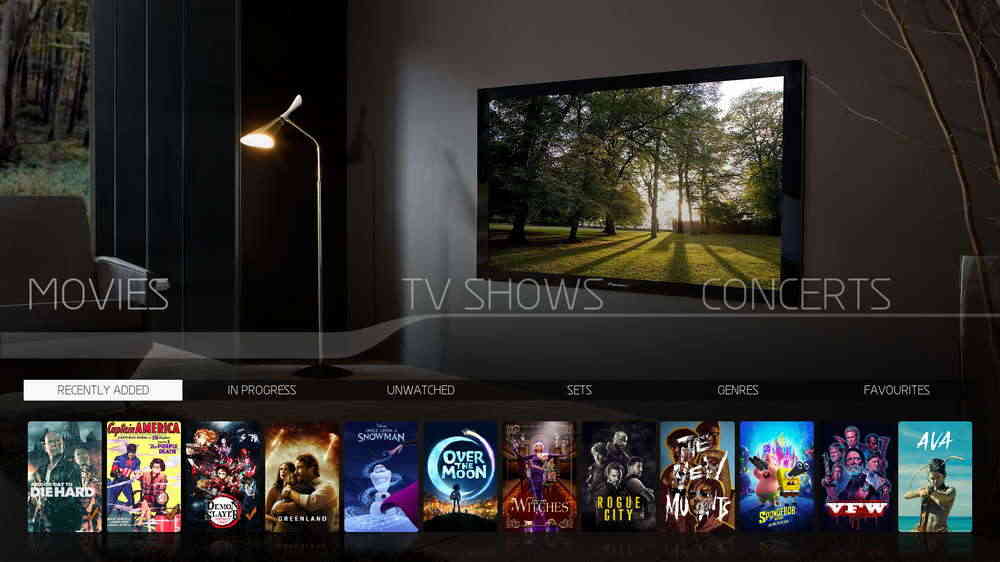
Aeon MQ 8 skin is a must-have for beginners looking for both fancy look and ease of use. It is quaint and classy on sight and has fine texture, sleek option buttons and smooth transition effects.
Aeon MQ 8 can come into use right after installation, it has ready-made menu options, elegant artworks, gorgeous OSD for your movies and TV shows, and flexible widgets from the top of the screen. Aeon MQ 8 skin doesn't require many setups, but does take time for you to explore all its features. Additionally, the skin allows you to change the color of its panel, title, media flag and more at will.
With all these features and multiple widgets added, Aeon MQ 8 still runs without lag, said by our testing on low-powered Fire Stick and Windows PC.
Author: MarcosQui
Compatible with: Kodi Leia (v18.x)
Mouse support: Yes
• Aeon MQ8 Installation and Setup Guide
Update Aeon MQ 8 for Kodi 19 Matrix is available from https://holybid.com/kodi/repo/matrix
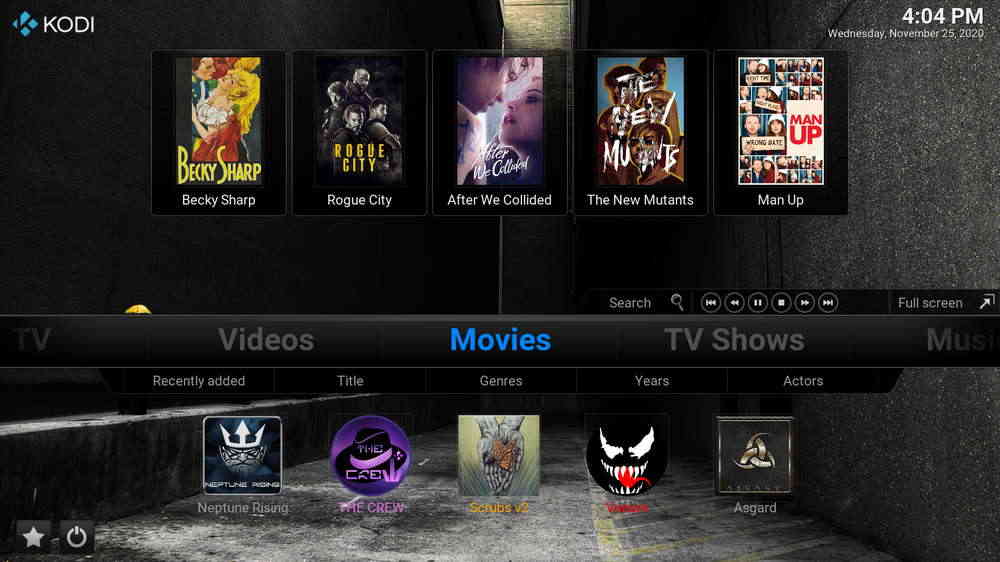
Xonfluence Kodi skin is an extended mod of Confluence skin originally by Jezz_X and CCM by Mudislander, which was the best skin for old Jarvis version interface but now discontinued.
If you like old-fashioned Kodi appearance, horizontally arranged home menu items and submenus but also looking for extensive use of shortcuts and widgets, Xonfluence skin is the one that you should totally try out.
By default, Xonfluence offers time and date display, global search and Javis-like home menu items and submenus, and added features that the old Confluence skin didn't offer. You're allowed to freely customize buttons, video/music OSD, media view type, skin background and up to 15 home items and up to 10 submenus, etc. in skin settings menu.
Author: Helly1206
Compatible with: Kodi Jarvis (v16.x), Krypton (v17.x) and Leia (v18.x)
Mouse Support: Yes
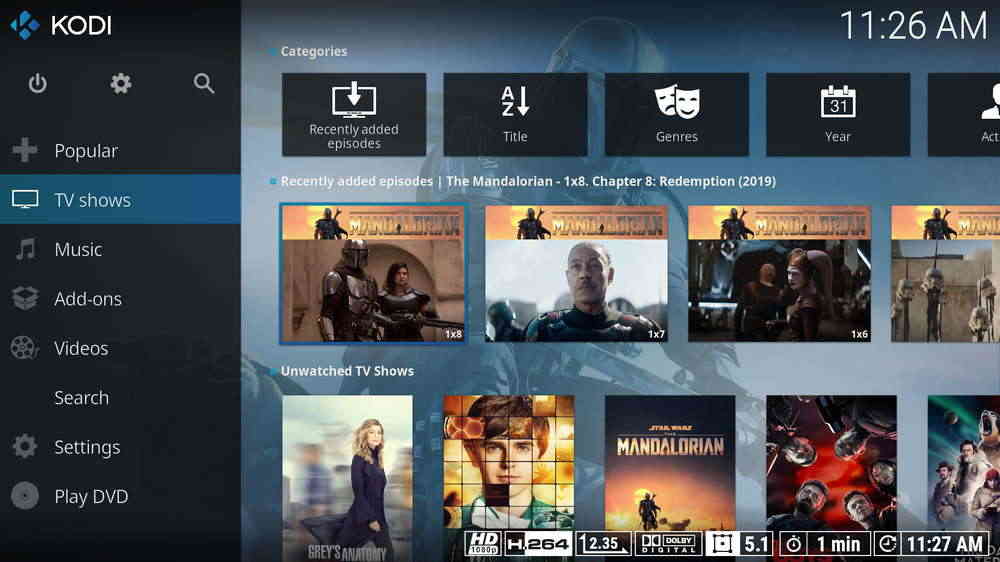
If you're not choosing a skin over Estuary because of the look of it, neither than into all the bells and whistles, and you value practicability the most, then Estuary Mod V2 is definitely your pick.
Estuary Mod V2 is a mod of the Leia default skin Estuary. It doesn't look too different from Estuary, but has many details put into, which are easy to be noticed, such as added artworks, visible system info from hovering on the cog icon, video info from the bottom of the screen, optimized media collection categories and recommendations, etc.
Besides, from the new Skin settings section in System menu, users can conduct skin settings backup/restore and various modifications on menu items, category widgets, home screen layouts, button coloring, and a whole lot more.
Author: Guilouz
Compatible with: Kodi Leia (v18.x)
Mouse support: Yes
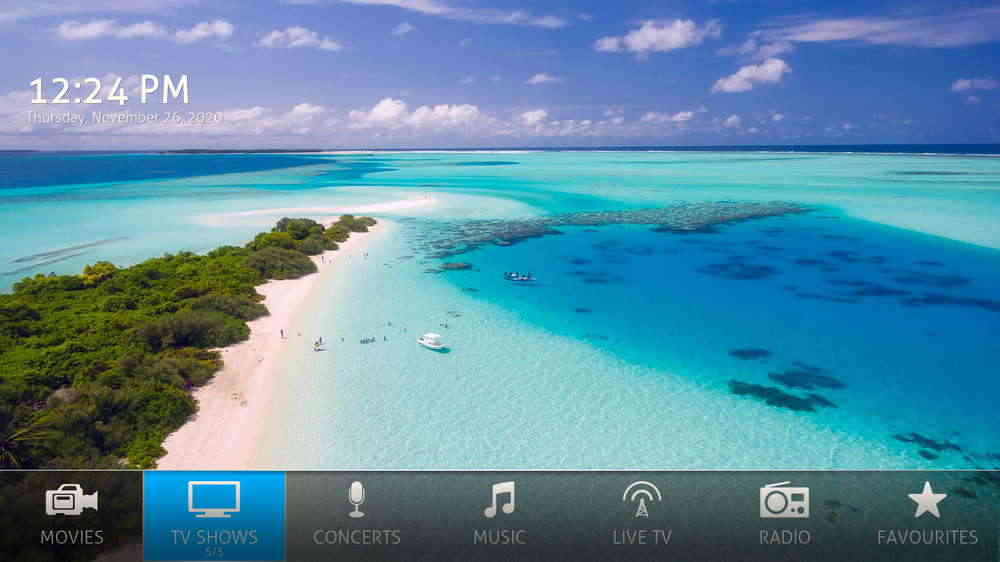
Ace 2, with its colorful and delicate artworks, is a Kodi skin that makes your Kodi looks like tasty eye candy, and the skin is as easy to use as it seems.
Furthermore, with the background image that changes every time you return to the home screen and numerous appearance customization options from skin settings menu, you'll never feel bored. Ace 2 uses similar browsing screen and top screen filter widgets for your movie and TV shows as Aeon MQ 8, but has some subtle modifications on font type and icons.
Ace 2 uses larger font and icons than most Kodi skins and you're also allowed to change it as you want, so it would fit on both your large screen TV in your living room and the smaller one in your bedroom.
Author: MarcosQui
Compatible with: Kodi Leia (v18.x)
Mouse support: Yes
• Ace 2 is available from Official Kodi Add-on Repository. Learn how to install skins from Offcial Kodi repo.

Amber is another good choice for the Jarvis-like horizontally arranged home options layout style, and you're allowed to switch it to vertical. Amber skin already has a full-blown Matrix version now, so we should be able to see it in future Kodi 19 Matrix.
By default, Amber uses warm colour ready-made background images for a comfortable autumn feeling, and an adequate amount of skin settings. With the modded version of Skin Helper Widgets script, Amber puts up the layered Plex-like behaviors for Recently Added Episodes shelf.
As a relatively new skin, the setting options of Amber are not too different from popular old skins like Aeon skins. So those with experience using older Kodi skins will easily learn how to use and setup Amber.
Author: bsoriano
Compatible with: Kodi Leia (v18.x)
Mouse support: Yes
• Amber Kodi skin is available from Official Kodi Add-on Repository. Learn how to install skins from Offcial Kodi repo.
To install Amber skin on Kodi, you can also download Amber repository ZIP file from Github.
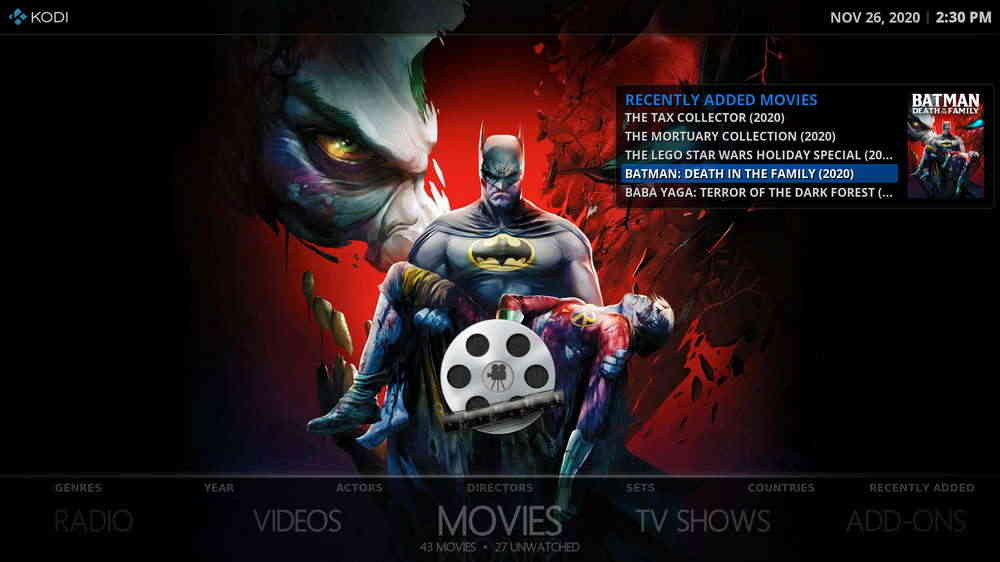
Rapier is a great Kodi skin that has struck a perfect balance between rich features and maximum simplicity. And rapier is one more skin that uses horizontal home menu bar. However, unlike many other skins that only uses home screen for initial navigation and background display, Rapier has well utilized the top screen spotlight place, allowing to directly browse your media collection from home screen.
Rapier offers ample filter options and simplified information, and with simply a hit on the right button on your remote control, Rapier will play the trailer for the selected title.
Author: Gade
Compatible with: Kodi Krypton (v17.x) and Leia (v18.x)
Mouse support: Yes
• Rapier Kodi skin is available from Official Kodi Add-on Repository. Learn how to install skins from Offcial Kodi repo.
Update Rapier is compatible with Kodi 19 Matrix!
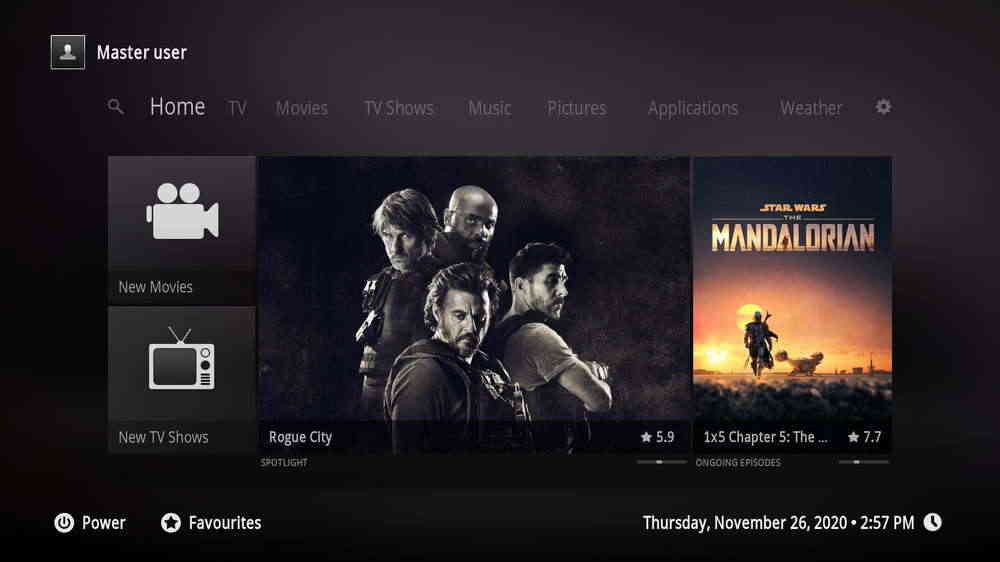
Xperience1080 is a modular designed Kodi skin with a focus on graphical quality, smooth animations, and very well integrated functions and add-ons. Xperience1080 has an interface that mimics your Android TV, so if you've got one in your living room, it will be super easy for you to learn how to use Xperience1080.
Hit left and right on your remote control to scroll through main menu items divided into sections, and their items and widgets are in the middle. Not many configurations are needed for Xperiece1080, as abundant item widgets for a wide scope of purposes are already there.
Author: xhaggi
Compatible with: Kodi Leia (v18.x)
Mouse support: No
• Xperience1080 Kodi skin is available from Official Kodi Add-on Repository. Learn how to install skins from Offcial Kodi repo.
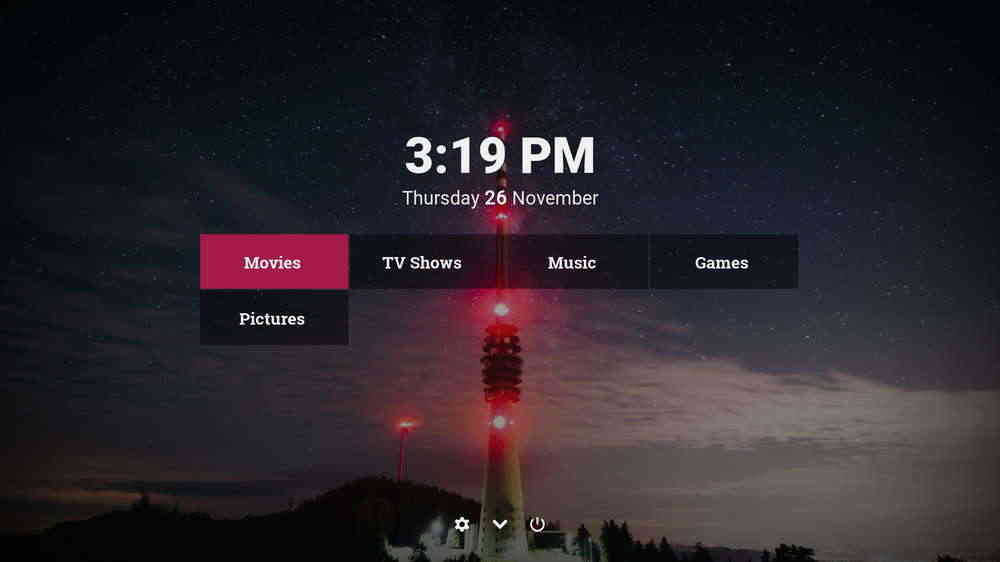
Pellucid Kodi skin is developed to serve up maximum usability and minimum fuss. Pellucid is a peculiar Kodi skin, in a good way, with its stylish color scheme, flat design, responsive option buttons and a fine selection of home items and widgets.
Pellucid focuses on concentrated placement of objects. Pellucid is the best Kodi skin in implementing minimalism. And Pellucid only offers basic settings to fine-tune colors, fonts, skin behaviors, etc. View types in Pellucid are not customizable.
Author: thedeadman
Compatible with: Kodi Krypton (v17.x) and Leia (v18.x)
Mouse support: Yes
• Pellucid Kodi skin is available from Official Kodi Add-on Repository. Learn how to install skins from Offcial Kodi repo.
To install Pellucid skin on Kodi, you can also download Pellucid repository ZIP file form Github.
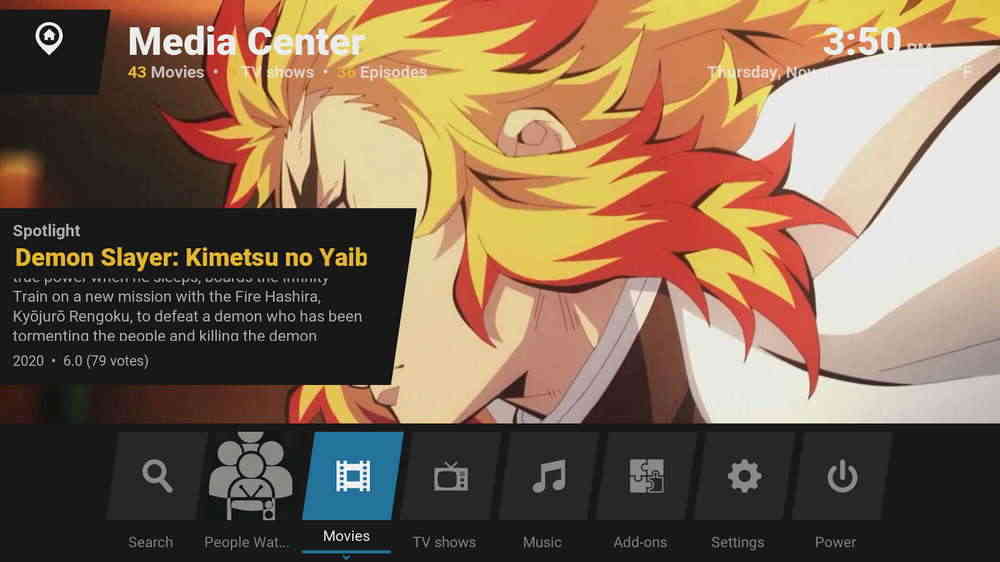
Eminence 2 by was once a prevalent Kodi skin but sadly discontinued. Revived from the dead, Eminence 2 Mod by Alanon is a terrific recreation from the original Eminence 2 skin. Eminence 2 Mod, from the groundwork of Eminence 2, is quality enhanced, more polished, while keeping fast running speed as possible.
It's thrilling to see that Eminence 2 Mod still has a straightforward home screen, tiled block design, dynamic scrolling feeling and and special spotlight style. And just like most later Kodi skins, Eminence 2 Mod works with a variety of well-used skin dependencies and additional addons for extensive features.
Author: Alanon
Compatible with: Kodi Krypton (v17.x) and Leia (v18.x)
Mouse support: Yes
Eminence 2 Mod isn't available from Official Kodi Add-on Repository nor has any viable File Manger source URL. To install Eminence 2 Mod on Kodi, you have to download Alanon repository ZIP file from Github.
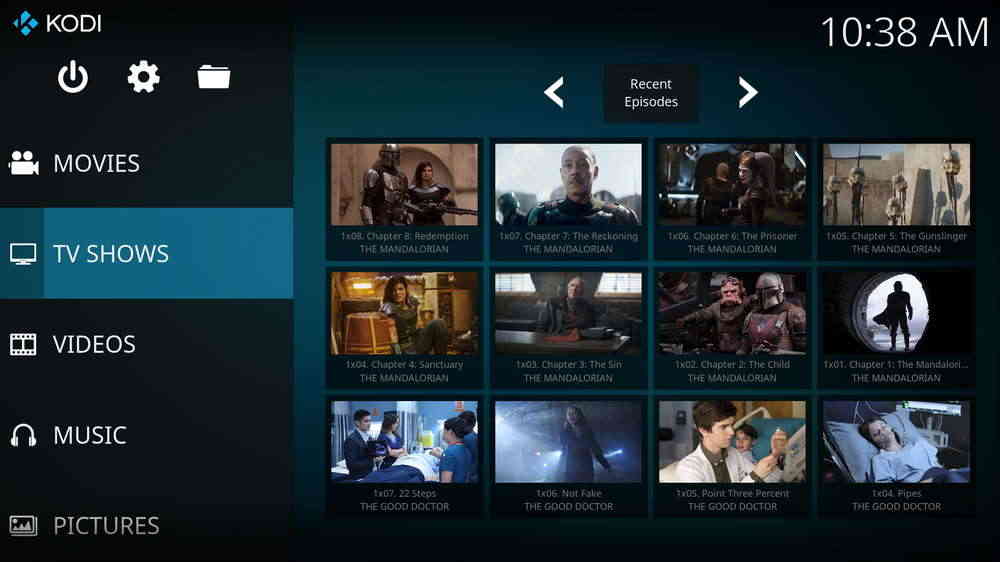
Estouchy Kodi skin is developed to work with touchscreen devices. While keeping the look of Estuary, Estouchy skin has done some replacements of the menu items and widgets. It trimmed out redundant buttons in condensed areas and replaced them with new direction buttons for better navigation. And a new Kodi icon is added for you to touch it to bring up home screen items while playing a video. With Estouchy skin, you'll encounter much less mistouch than on Estuary and other skins.
Estouchy doesn't have as fancy interface as other recommended skin, but that won't be an issue as it was developed for plain vanilla on smaller touchscreen devices like Android phones in the first place.
Author: ronie
Compatible with: Kodi Krypton (v17.x) and Leia (v18.x)
Mouse support: Yes
• Estouchy Kodi skin is available from Official Kodi Add-on Repository. Learn how to install skins from Offcial Kodi repo.
• In the following are two tutorials that show you how to install Kodi skins on Fire Stick, Nvidia Shield, Windows PC, Android boxes, etc. from official Kodi repository and third-party sources.
• As mentioned, listed best Kodi skins are Kodi Leia compatible skins. If you encounter error message like the dependency on xbmc.gui could not be satisfied, that's because the skin you're installing is not compatible with the Kodi version you're currently using.
Learn how to install the latest Kodi 18.9 on Windows | Fire Stick | Android Boxes | Android Phones
Kodi skins are stored in repository of third-party skins developers and Official Kodi Add-on Repository. And new skin will constantly be added to Official Kodi Repo. Skins from Official Kodi Add-on Repository can be handily installed.
1. Launch Kodi. Click cog icon from Kodi Estuary home screen to go to System.
2. Select Interface.
3. Highlight Skin tab.
4. Click Skin.
5. Click Get more button.
6. Select the favored skin and wait for it to install.
7. Select Yes when prompted if you want to keep the change.
• Kodi skins not housed in Official Kodi repo need to be installed from a source URL or a ZIP file. If you're installing a Kodi skin from File Manager source URL, you should first go to Kodi System > File Manager to add the source URL.
• Many third-party Kodi skins can't be directly installed from official Kodi repo, and it takes an internal source like a source URL or ZIP file to install them, thus it requires you to enable Kodi unknown sources feature. To do so, click cog icon from Kodi home screen > System > Add-ons > Tick on Unknown sources.
• Generally, the developer repository contains the updated skins and all the dependencies the skin needs to function. So make sure you've installed the developer repo, and install your favored skin from it.
Step 1. Launch Kodi, click Add-ons from the left panel.
Step 2. Click on the box icon from upper side of the left panel.
Step 3. Click on Install from zip file.
Step 4. Locate and click on the Hellyrepo ZIP file from your device storage. If you see failed to install addon from Zip file, check your internet connection, reboot Kodi, and install again.
Step 5. Wait until you can see a message pops up on the upper-right side saying Repository Add-on installed. Then click Install from repository.
Step 6. Select the just installed Repo. If you encounter Could not connect to repository error message, check out our troubleshooting.
Step 7. Click Look and feel.
Step 8. Select Skins.
Step 9. Select the skin you intend to install, then click Install from the lower-right quadrant. When you're asked to select the skin version, select the latest version.
Step 10. Click OK to install additional dependencies and add-ons when a dialog pops up. Try manually installing the required dependencies respectively, if you encounter failed to install a dependency.
After installation, you'll be asked whether to change your Kodi to the installed skin. And whenever you want to switch skin, you can go to Skin settings menu > Interface/Appearance (depends on the skin) > Skin and choose another skin. Also, you can go to System > Add-ons > My add-ons > Look and feel > Skin to delete unwanted Kodi skins.
I hope you have found on this page and successfully installed the best Kodi skin for you. In changing the way Kodi looks and behaves, it goes without saying that Kodi builds have the upper hand with the convenient streaming experience they have to offer, but there's a big catch.
Most builds are untrustworthy, they'll go down anytime sooner or later, and might even pose security threats. As you can see, many Kodi skins look just as good as trending Kodi builds, even better. And the only defect of Kodi skins could only be the bittersweet customizability of Kodi media player.
At the other end of the spectrum, the best thing about Kodi skins is that they allow you to change Kodi's look and feel, and in the meantime grant you the free rein to take full advantage of Kodi's customizability. Unlike Kodi builds that come with too many redundant addons, Kodi skins aren't bundled with unnecessary additional addons and can be easily installed and uninstalled, and give you a clean environment to pick only the addon you need for streaming, which boosts streaming safety, device running speed and future troubleshooting.
With that said, if finding Kodi skins too hard to get on, non-tech savvy users or Kodi novices sure can go for Kodi builds, but we suggest to stick to the active and updated ones.
Reach us on Twitter | Facebook for updated info on Kodi addons, Kodi repositories, Kodi builds and Kodi skins! Also, please share your thoughts if you have any question or better idea on Kodi.
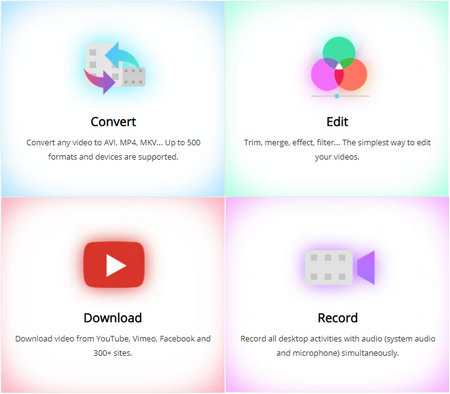
Your Ultimate One-stop Multimedia Solution
• User-friendly interface, easy to use for all-level users
• High-quality downloader, up to 8K, and 300+ websites supported
• Fast and batch conversion with hardware acceleration
• 500+ input and output formats supported
• Video editor: trim, crop, rorate, add effects.
• More functions: gif maker, screen recorder, split-screen video maker, etc.
Privacy Policy | Copyright © 2009-2025 WonderFox Soft, Inc.All Rights Reserved