![]() by Kevincy
by Kevincy
Updated on July 13, 2023
One of the big fun of using Kodi is to constantly explore and use various novel third-party add-ons. However, I have to say that the steps for installing each add-on are actually a bit cumbersome. It was not until I installed Kodzi that I realized this process can be streamlined. If you haven't experienced Kodzi yet, you're gonna love it, I promise.
 Kodi Kodzi Addon
Kodi Kodzi AddonGit Browser is probably an acquaintance of quite a lot of Kodi users, which makes it much easier to install any add-on hosted on GitHub. By contrast, Kodzi seems to be sort of a low profile, but it virtually performs more prominent. In addition to installing from GitHub, Kodzi also attempts to install a repo or add-on from any website URL as long as there is a zip file available on that webpage.
No need to tediously switch back and forth among Gear Icon, File Manager, Add Source, Add-ons, Install from zip/repository, Kodzi acts like a steward and henceforth helps oversimplify the add-on installation procedure to the greatest extent possible. Now I'll illustrate the detailed steps to install Kodzi for Kodi, just read on.
Useful Posts: Kodi for Windows 10 | Kodi for Android Phone | Kodi Backup and Restore | Uninstall Kodi Addons
The following tutorial is demonstrated on Kodi Leia for instructional purpose and probably applies to future version, it's better to update your Kodi to avoid any discomfort and difference. Furthermore, WonderFox is not responsible for the use of Kodzi Kodi addon, use it at your own discretion. This is not an official Kodi add-on, DO NOT submit any issue ticket on Kodi official forum.
Since Kodzi add-on is located in The Kodz Repository, I strongly recommend you guys to install the repo in the first place, so that you'll never miss the future updates of Kodzi addon.
- Click on Each Step to Expand the Larger Demo Picture
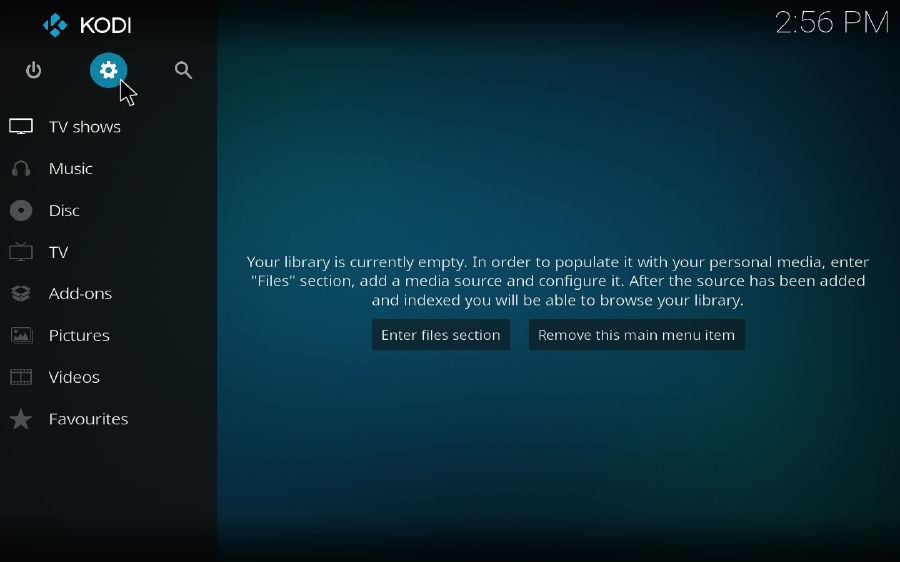
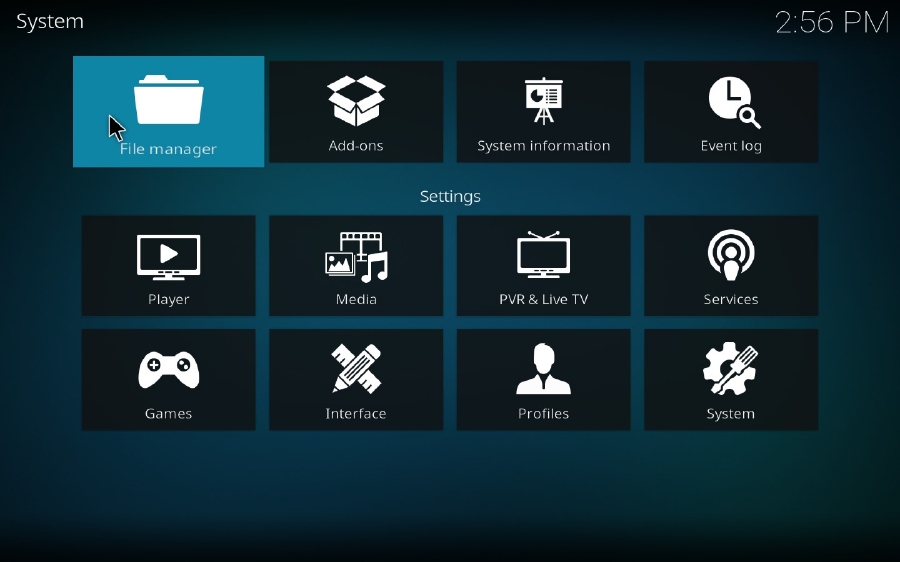
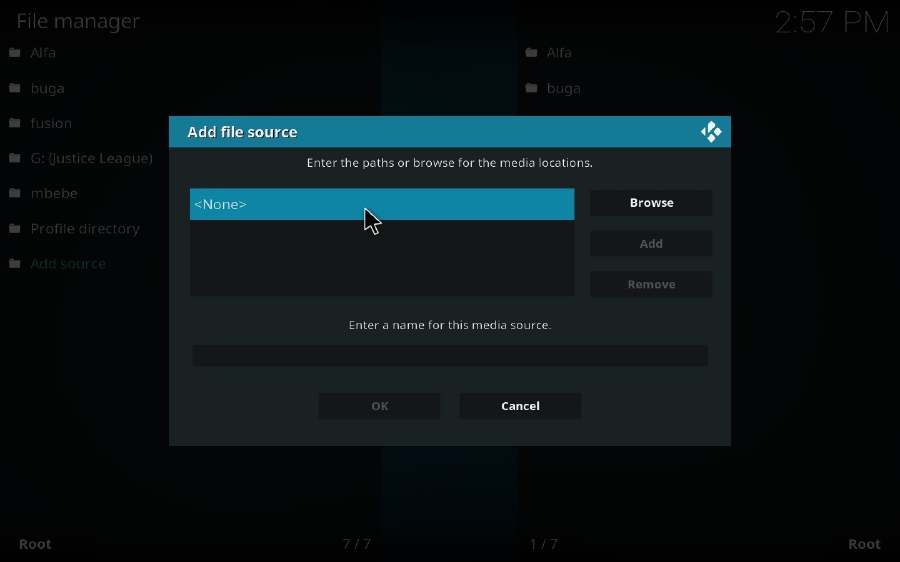
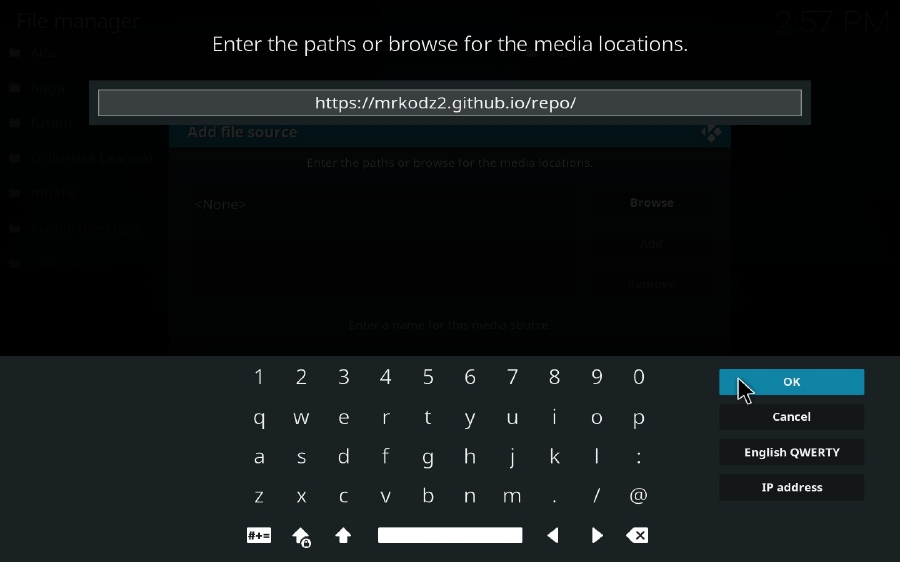
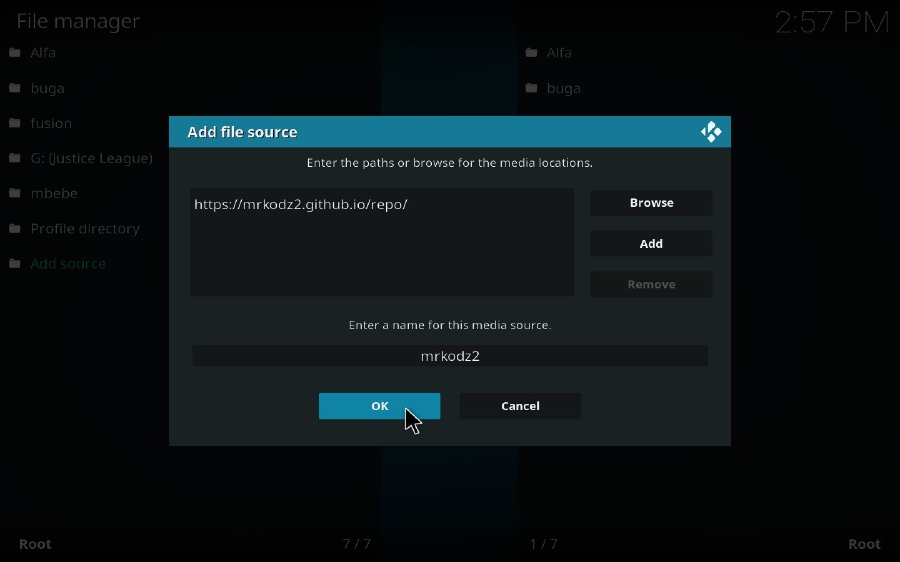
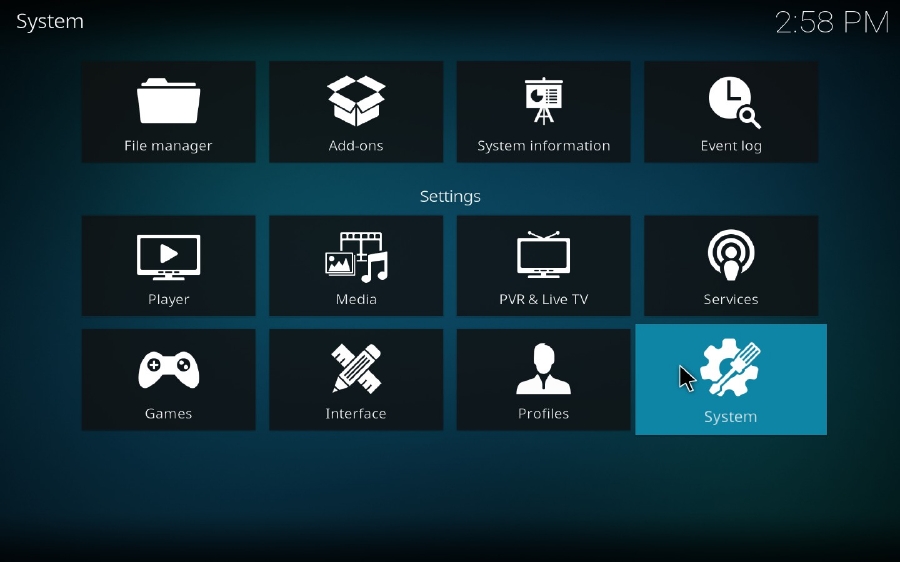
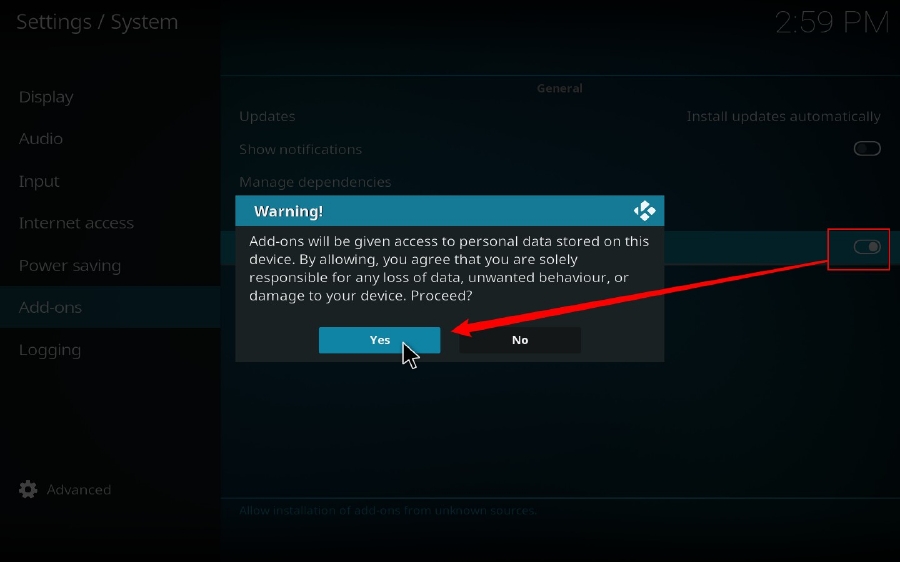
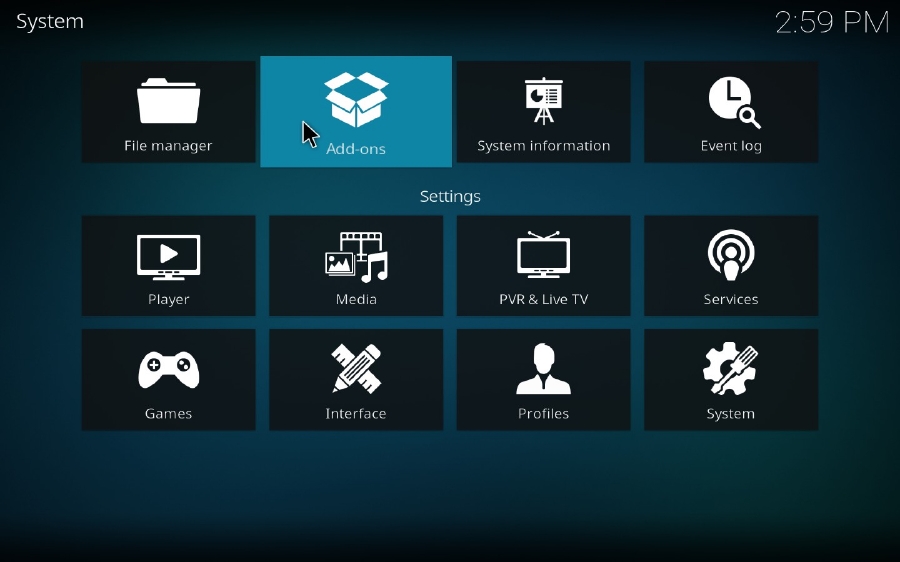
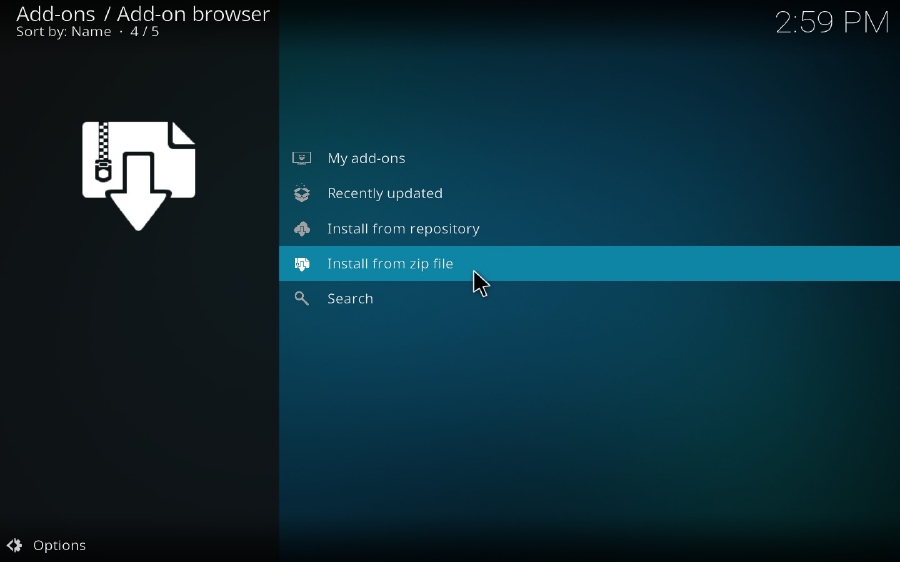
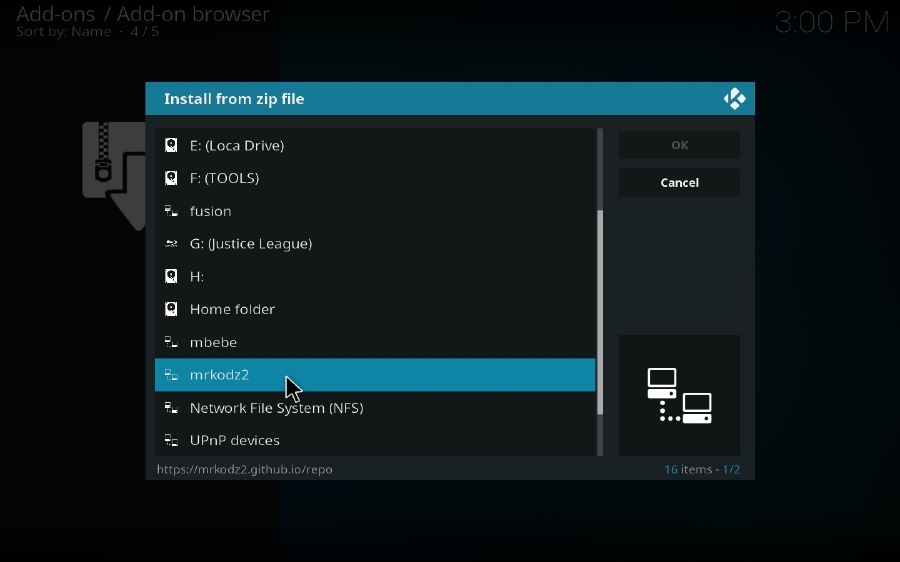
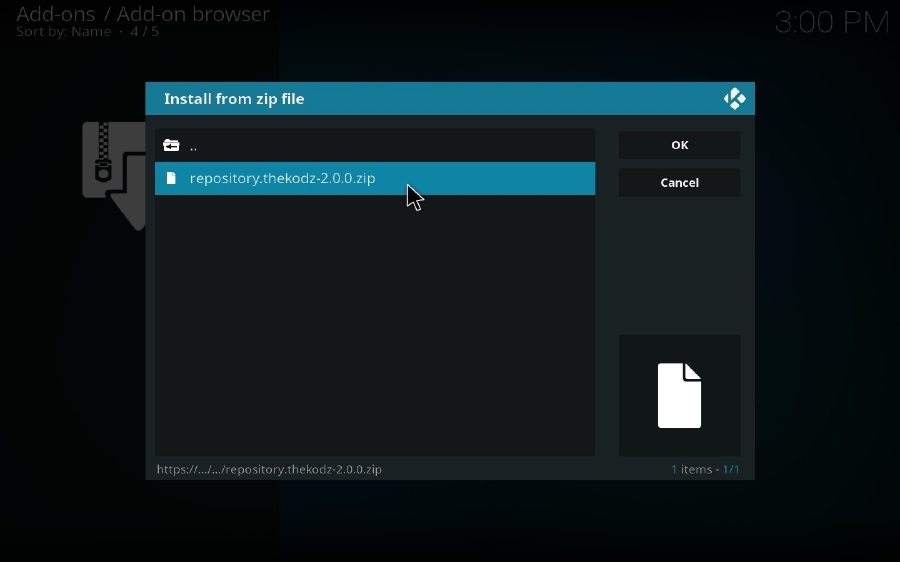
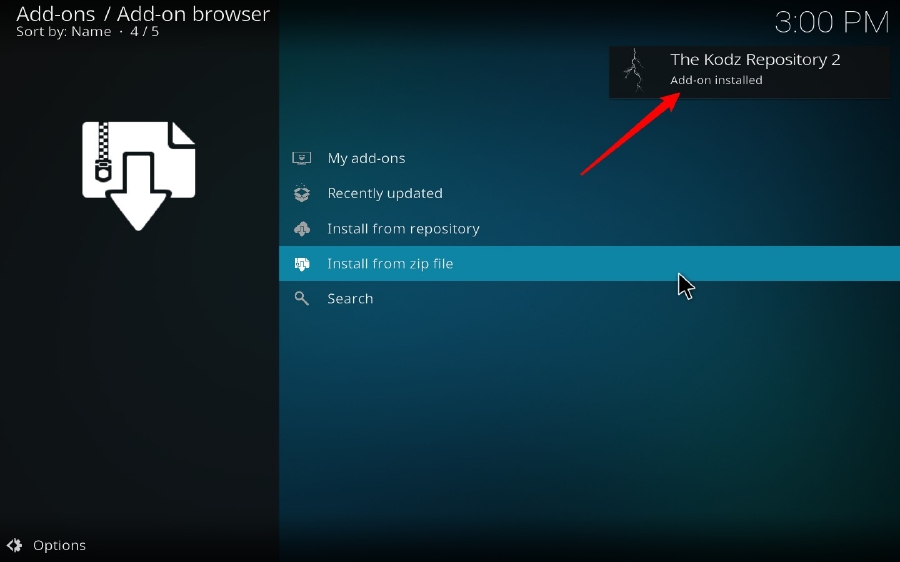
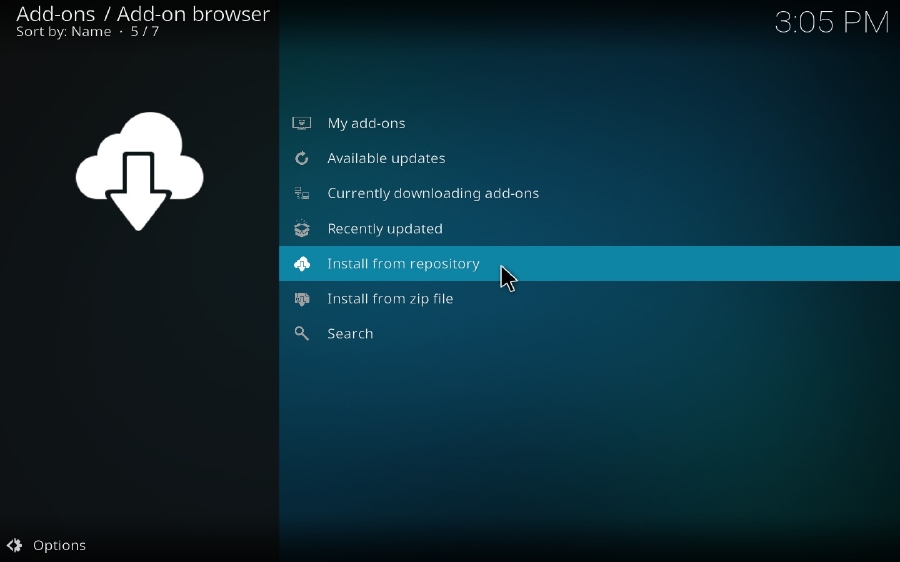
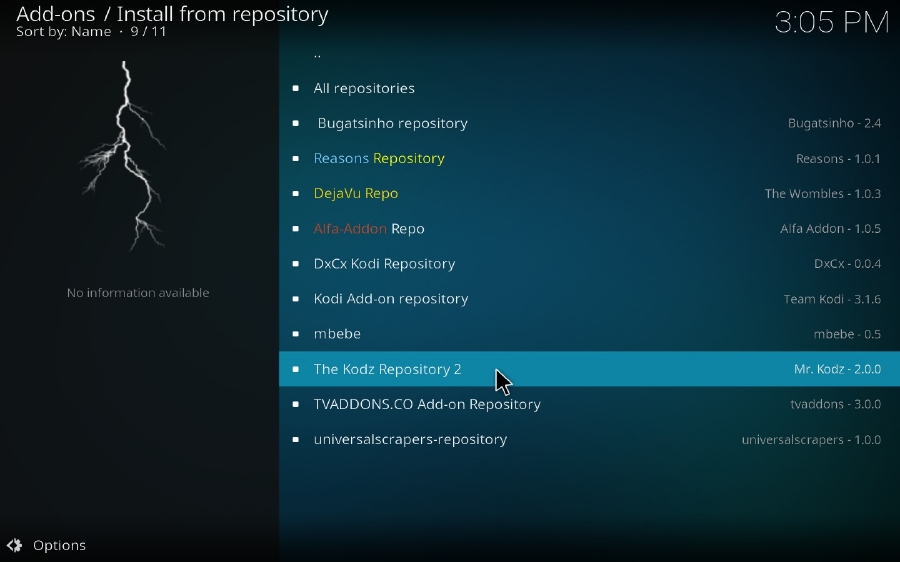
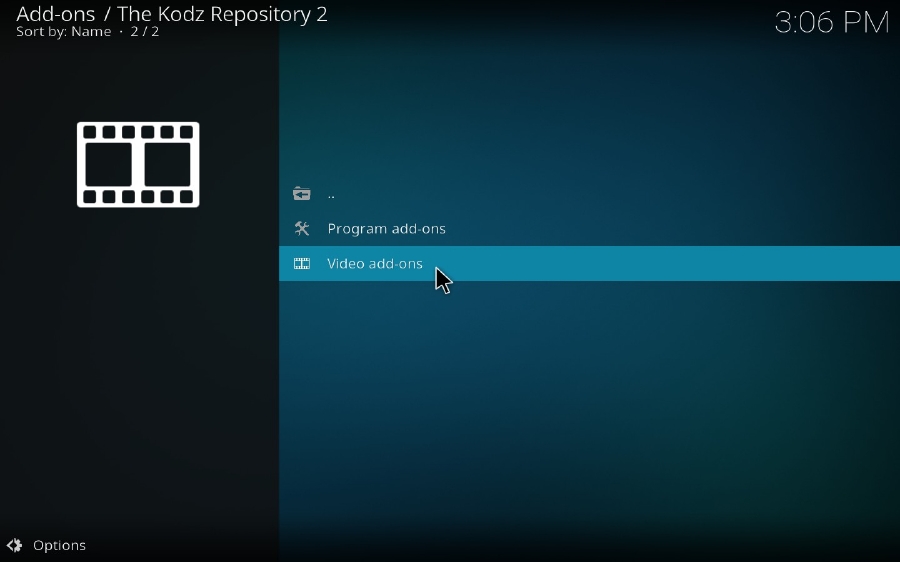
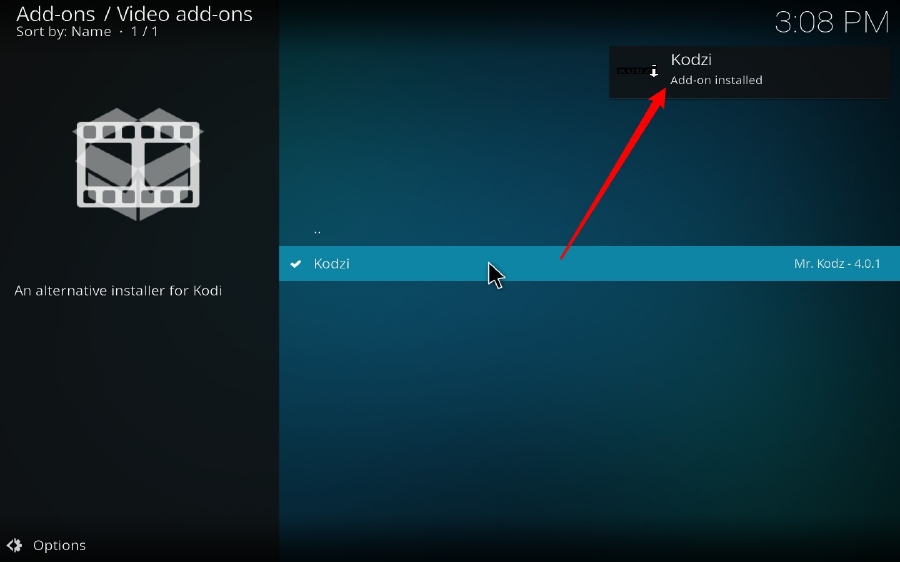
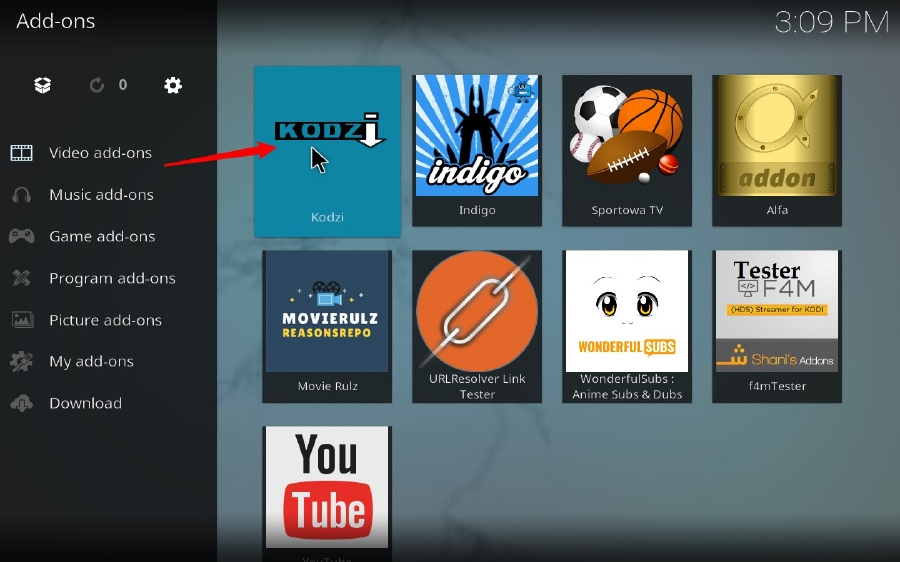
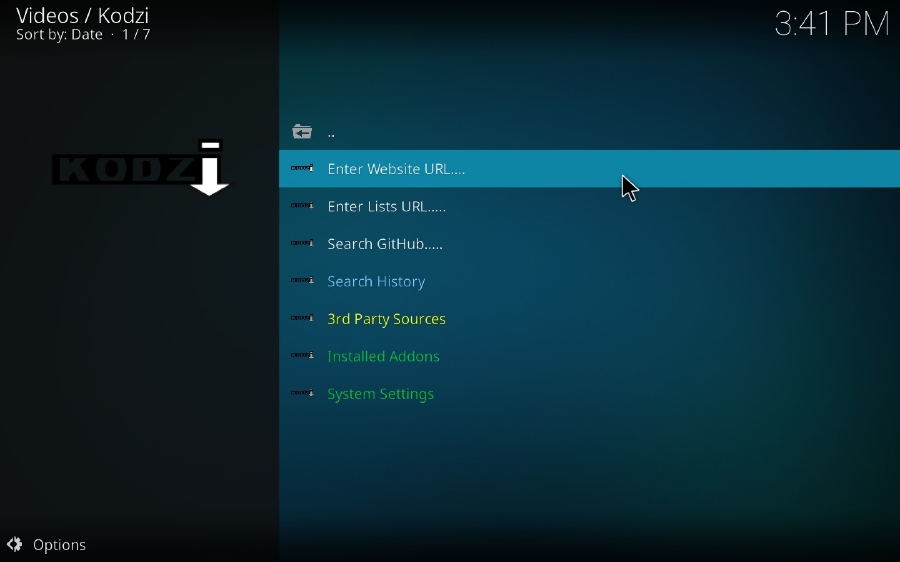
This fantastic Kodzi offers several options to conveniently install add-ons and repos. I'll elaborate on the frequently-used features below.
Just like the regular method, install add-on or repo from source URL. The difference is that, the search terms are less stringent which means you can simply install add-on from most websites as long as the URL has a clickable zip file, and no need to enter any https:// or http://, for instance, "forum.kodi.tv/showthread.php?tid=328558", "mrkodz2.github.io/repo/", "beta.wonderfulsubs.com/kodi", etc.
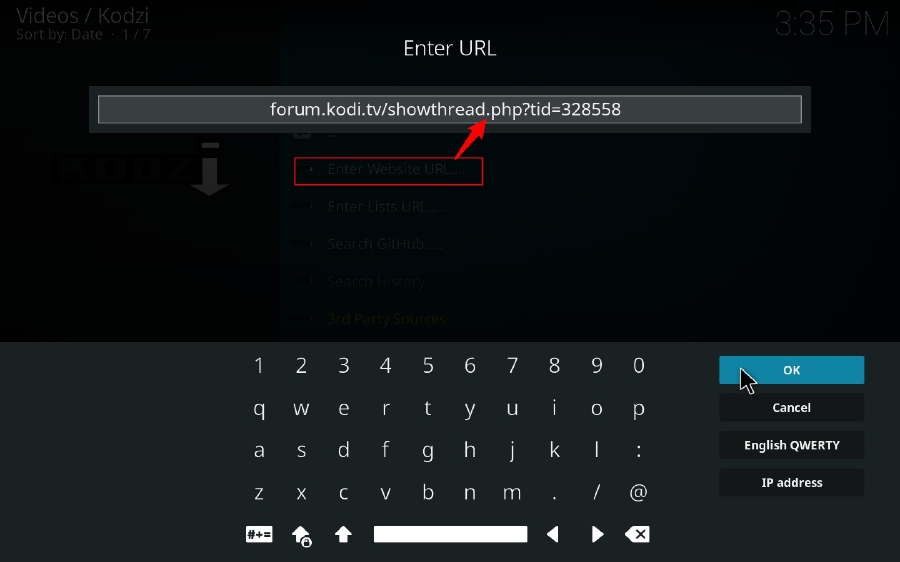
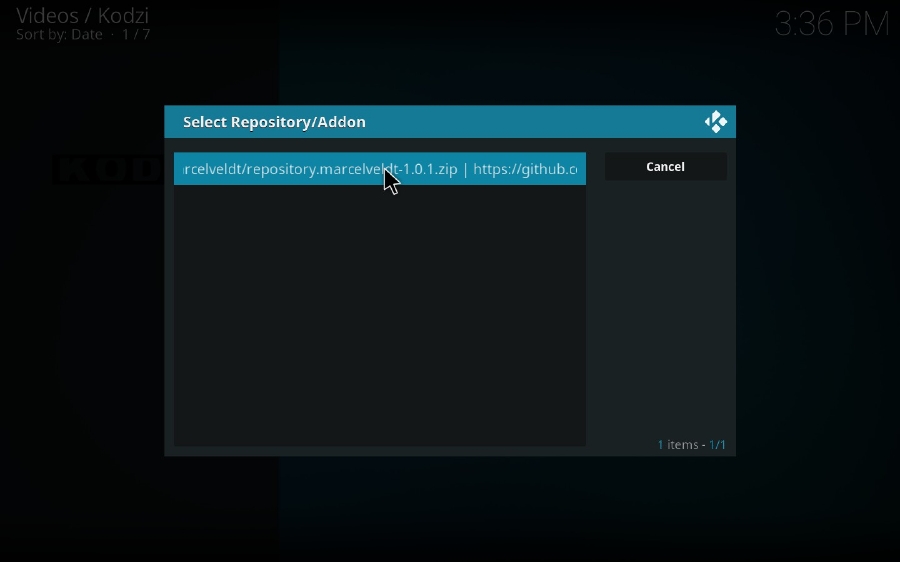
Just like Git Browser, you can also search and install any add-on or repo zip file hosted on GitHub. Two options are provided: Search GitHub (just like a browser to browse GitHub and install zips) and Search GitHub Username (directly search developer name and install corresponding zips)
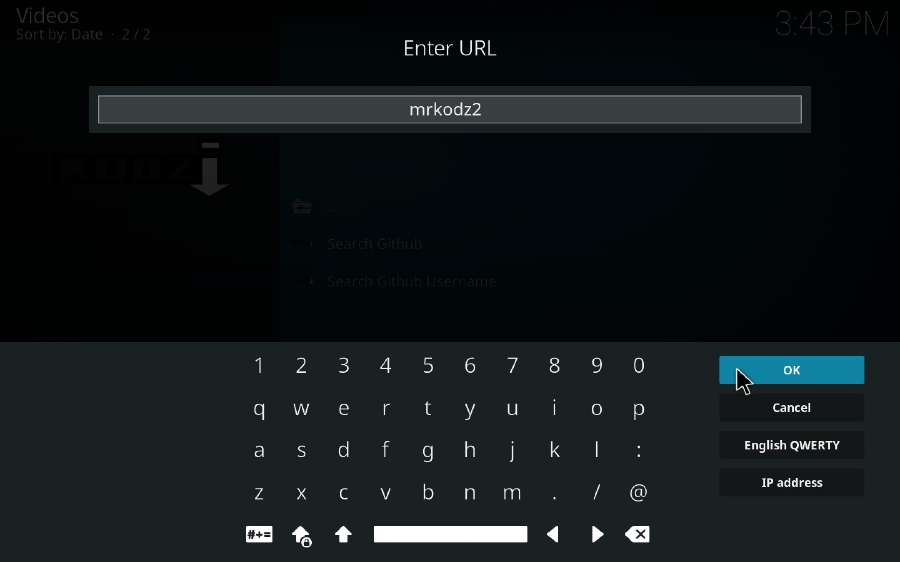
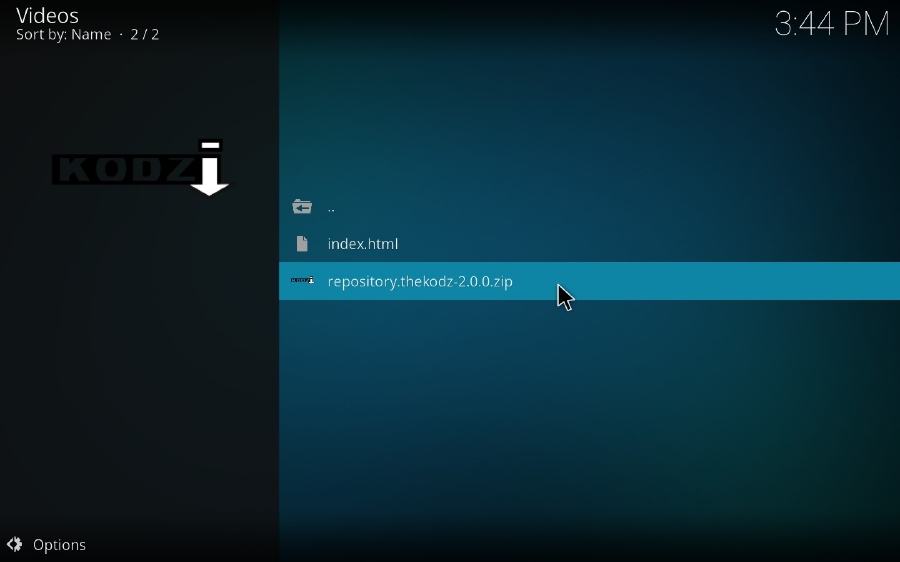
This section lists abundant critically acclaimed recommendations and charts from some Kodi user hubs, which saves you a lot time from finding a decent add-on. Just click on the preferred add-on to fast install it on your Kodi.
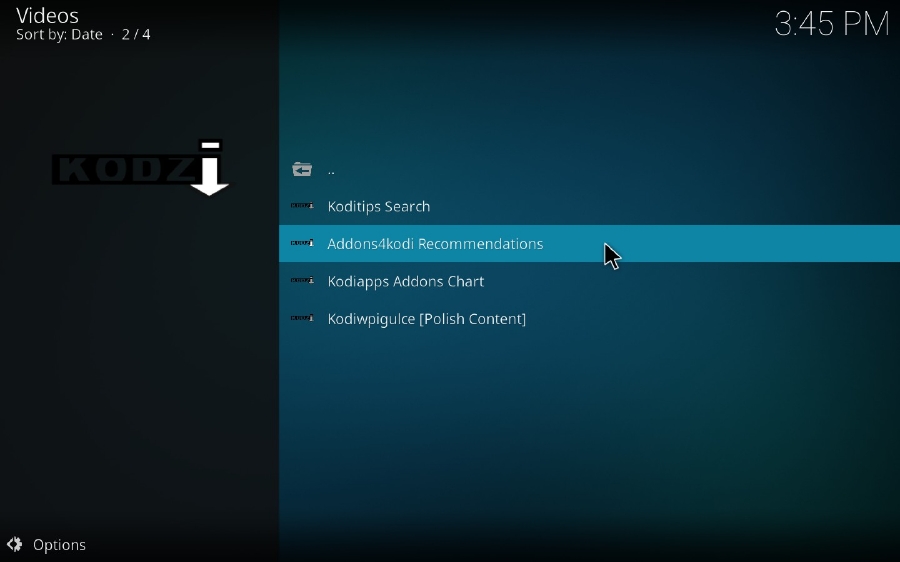
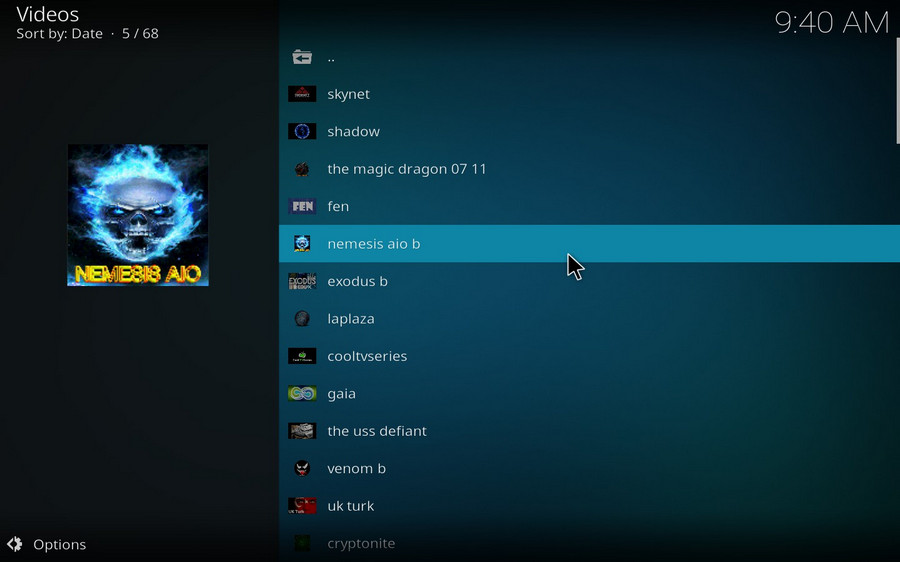
This is an under-used feature that allows you to create your own personal lists, but to make it work well, you have to follow the structure of the following example: https://mrkodz.github.io/repo/Example.txt and upload the text to the web. Perhaps you can make full use of this feature and enjoy it. To delve too deep into the feature, see the developer's description here.
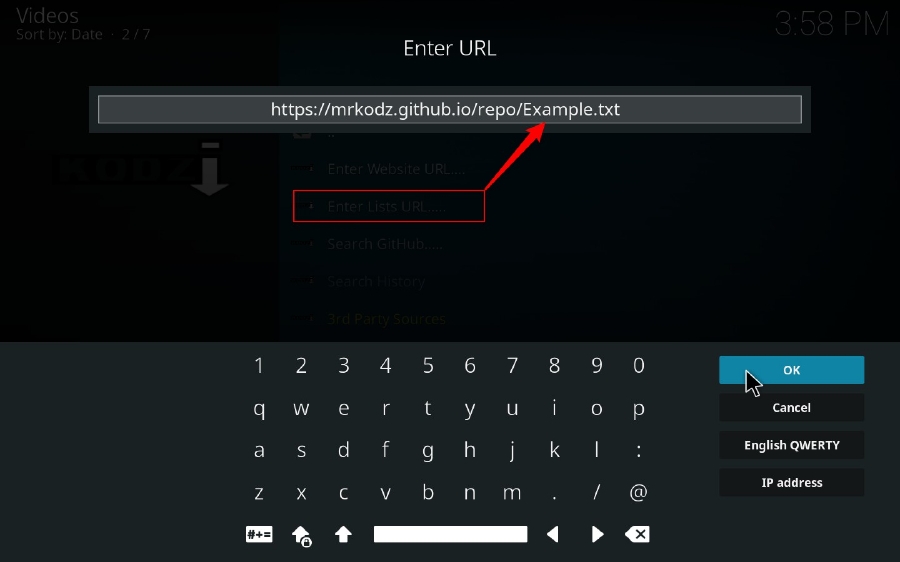
At last...
You see, with Kodzi, it's extremely easy to install any repo and add-on without a hitch. As for me, it's a must-have on my Kodi app to facilitate Kodi exploration. By the way, if you're pleased with this article, don't forget to share it via your social media. And if you run into any issue, you can contact the develop on Reddit, https://www.reddit.com/user/MrKodz.