![]() by Vita
by Vita
Updated on July 13, 2023
Do you still install add-ons one by one from different repositories for Kodi? Thanks to amazing Kodi Builds like No Limits Magic, it becomes exceptionally simpler to add and categorize kinds of good add-ons and also takes your viewing experiences to a whole new level. Read on and you'll learn how to install Kodi No Limits Magic Build on your Kodi program.
No Limits Magic Build, ranked as one of the best Kodi Builds by professionals and regular Kodi users, offers the handy & overall methods of streaming media content and customize settings through serving a load of great tools and add-ons, such as Neptune Rising, cCloud TV, Covenant, SportsDevil, UK Turk Playlists, and more. Featuring fascinating looking and medium size, No Limits Magic Build is easy to be set up on all Kodi devices. New features and enhancements are included with the latest version of No Limits Build, as well, for a more convenient and comprehensive experience of using the Kodi service.
The installation of No Limits Magic Build requires no complicated operation yet it does involve many steps. In the following parts, I will walk you through the process step by step.
At the time of writing, all popular file source links are not available for installing the No Limits Build, including the http://nolimitsbuilds.com/kodi/, https://tinyurl.com/nolimitswiz, https://www.nolimitswiz.appboxes.co. Downgrading Kodi to an older version is also not useful for this issue though it's proposed in some related guides. Fortunately, here is a really working way to install Kodi No Limits Build currently on Kodi Leia 18.
Step 1. Open Kodi, select the Gear icon on the upper-left corner.
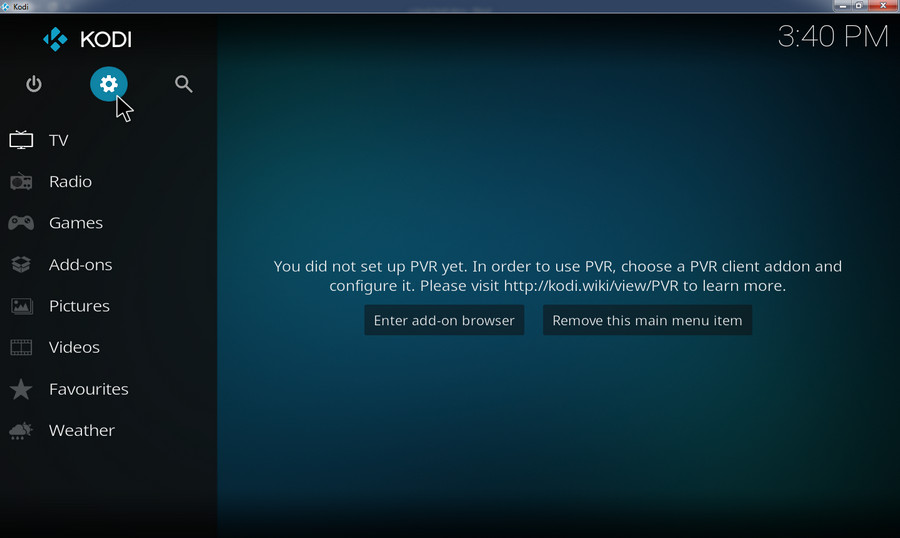
Step 2. Hit System on the next System screen.
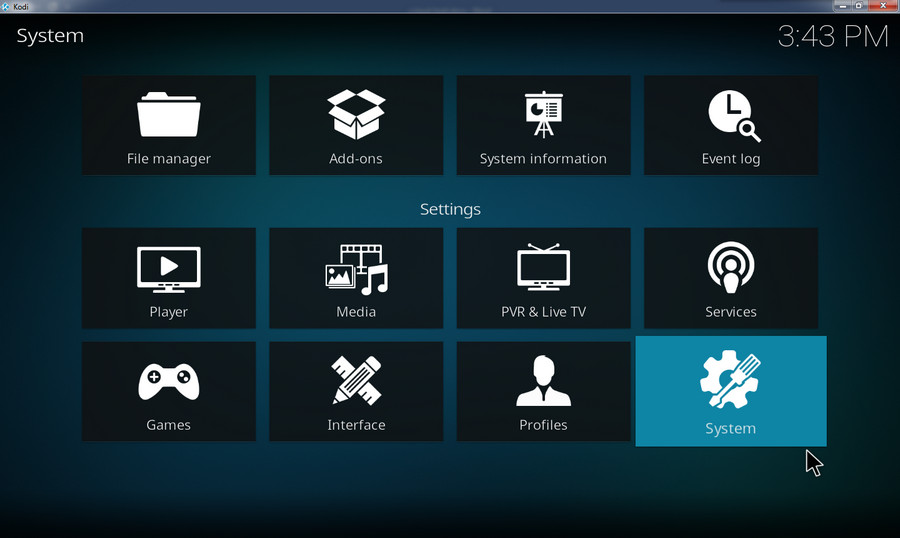
Step 3. Head to Add-ons on the left vertical menu, and then click the button next to Unknown sources. When the Unknown sources setting is enabled, the button will be lit up.
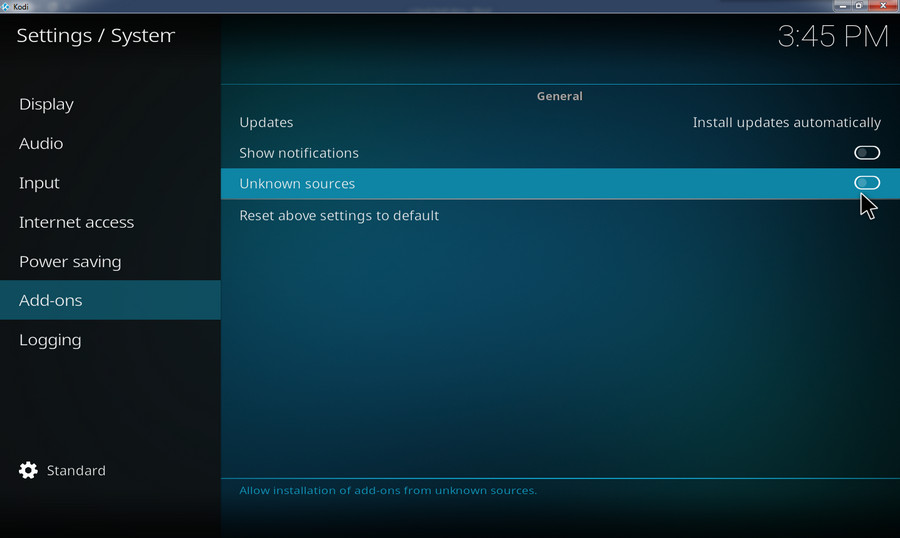
Step 4. Select Yes to close the Warning dialog and save the setting. Now you can add third-party sources to Kodi as shown at the below steps
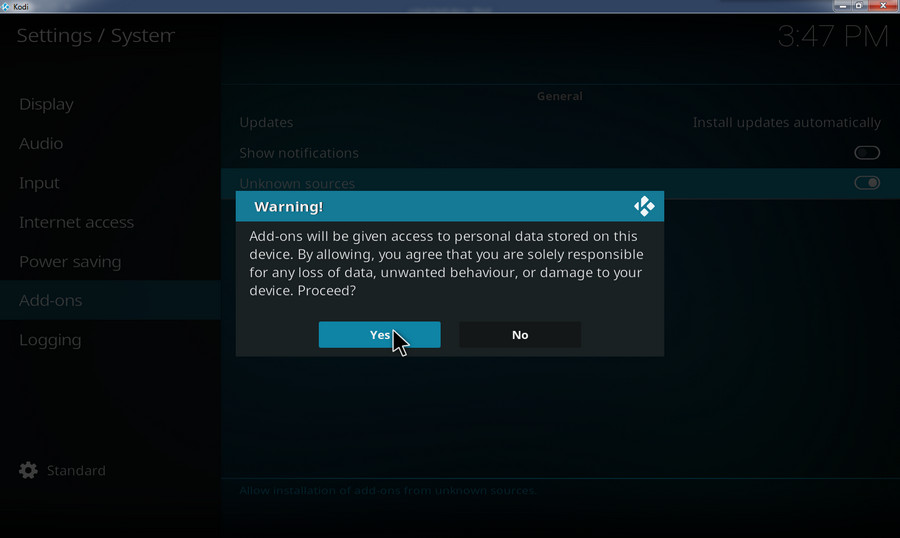
Step 1. Select Add-ons on the main screen.
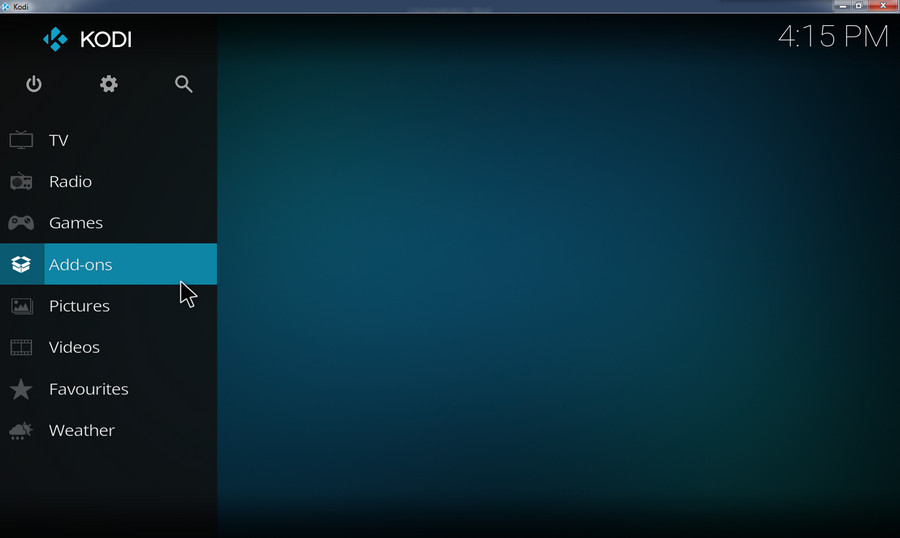
Step 2. Hit the box icon at the top left corner.
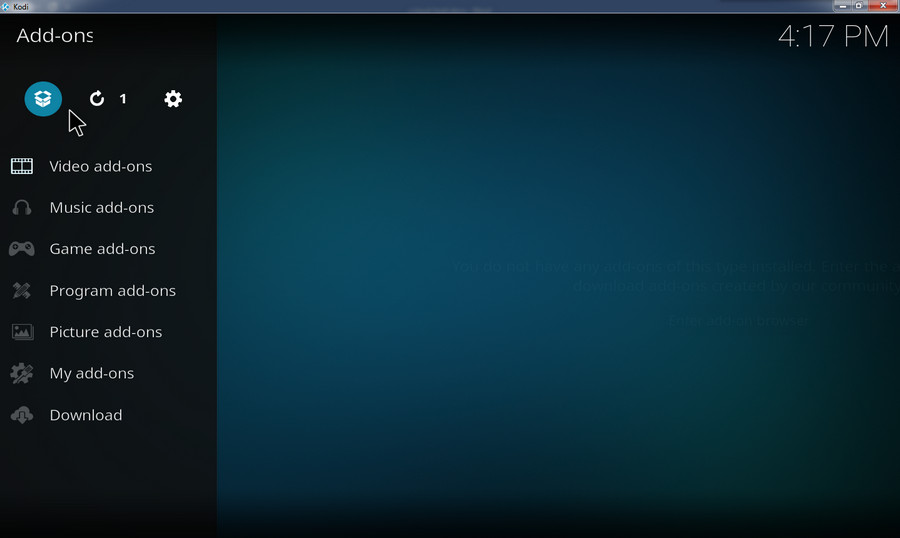
Step 3. Click to download the No Limits Wizard zip file: plugin.video.nolimitswizard18.zip
Step 4. Select Install from zip file.
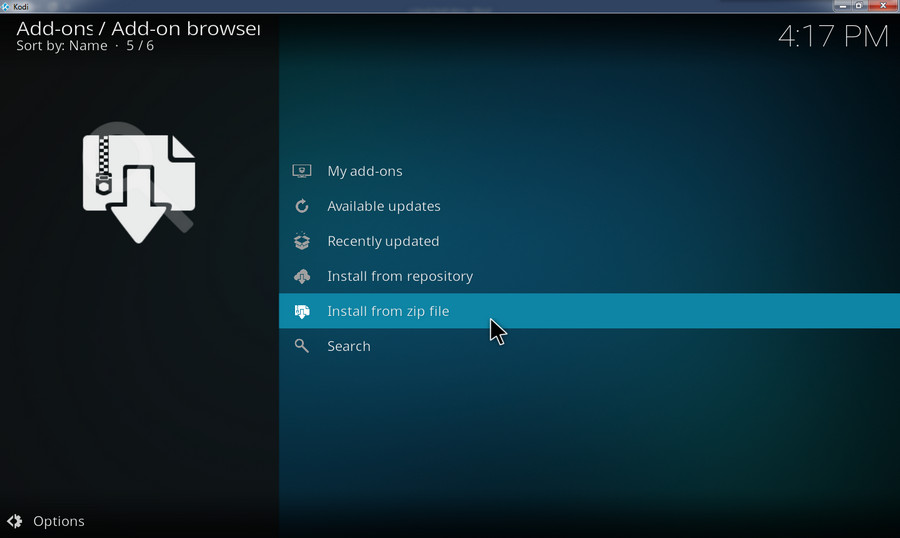
Step 5. Head to the location where the downloaded zip file is stored in. Select plugin.video.nolimitswizard18.zip. When the No Limits Wizard is installed on your Kodi program, you will receive a notification.
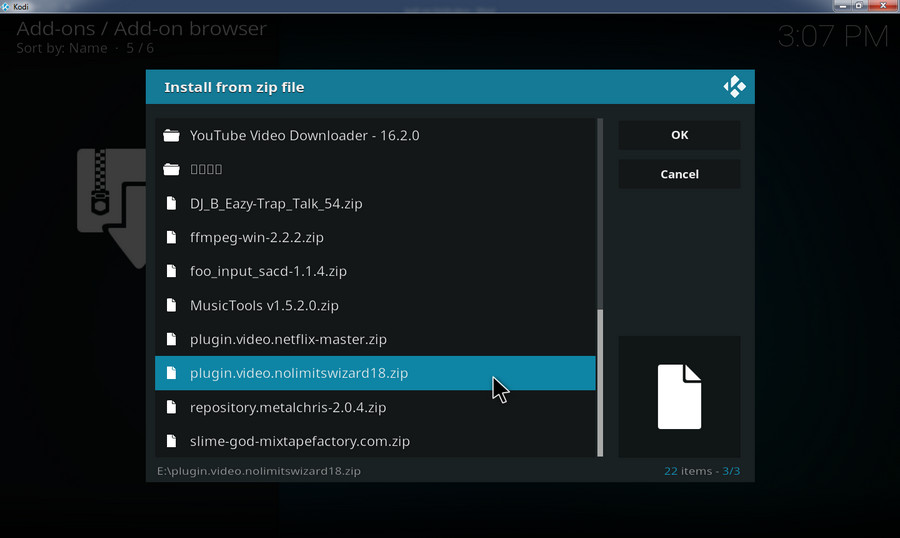
Step 1. There will be a new pop-up window. Select Continue.
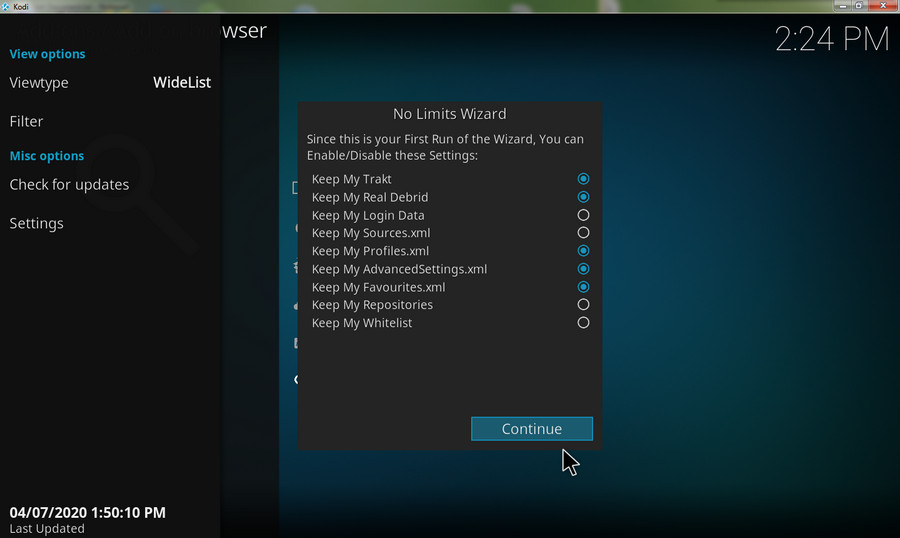
Step 2. Select Build Menu.
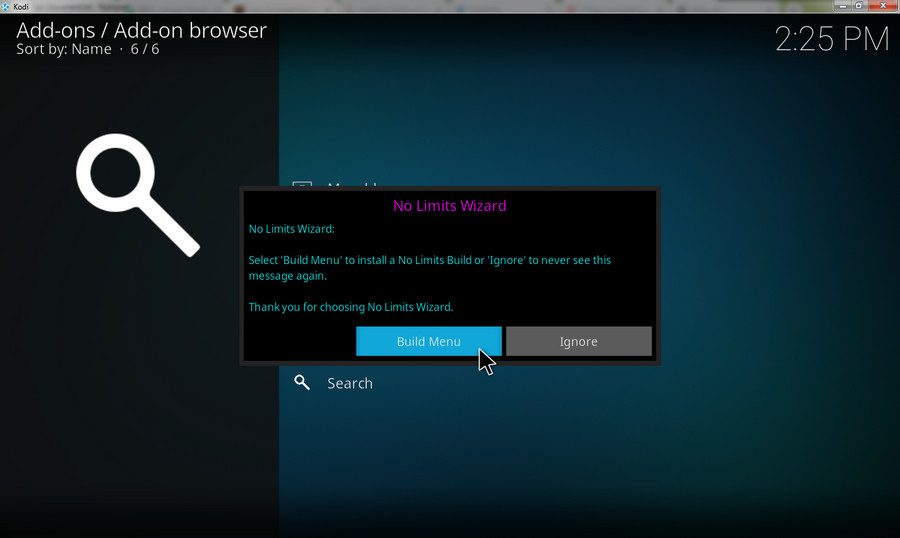
Step 3. There is a list of builds through different multiple servers. Choose the one you like. If you happen to meet issues while installing a No Limits Build, just switch to the other one.
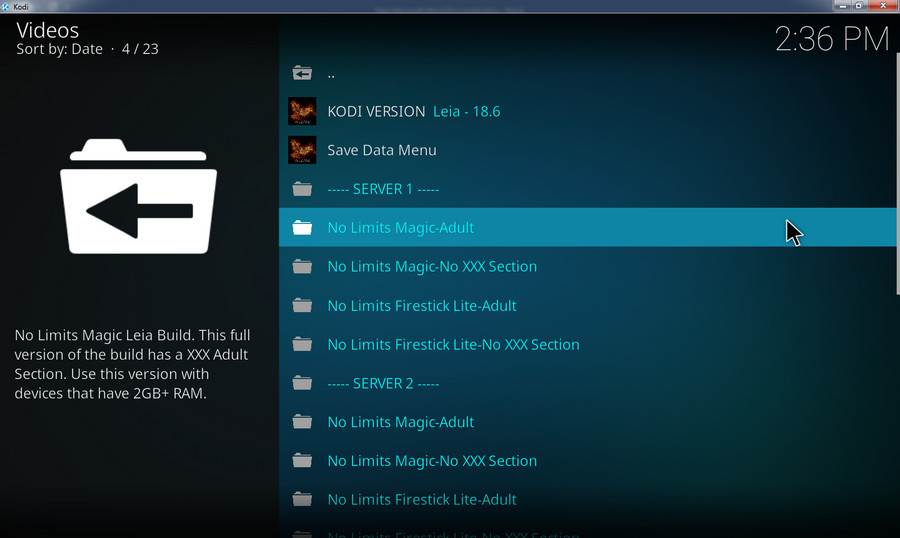
Step 4. Choose either FRESH INSTALL or STANDARD INSTALL based on your actual need.
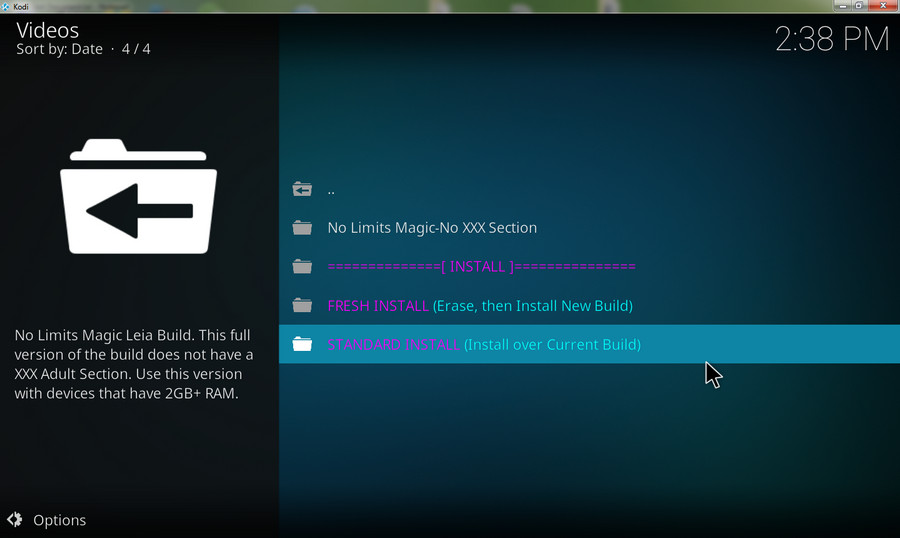
Step 5. Select Yes, Install for Kodi No Limits installation.
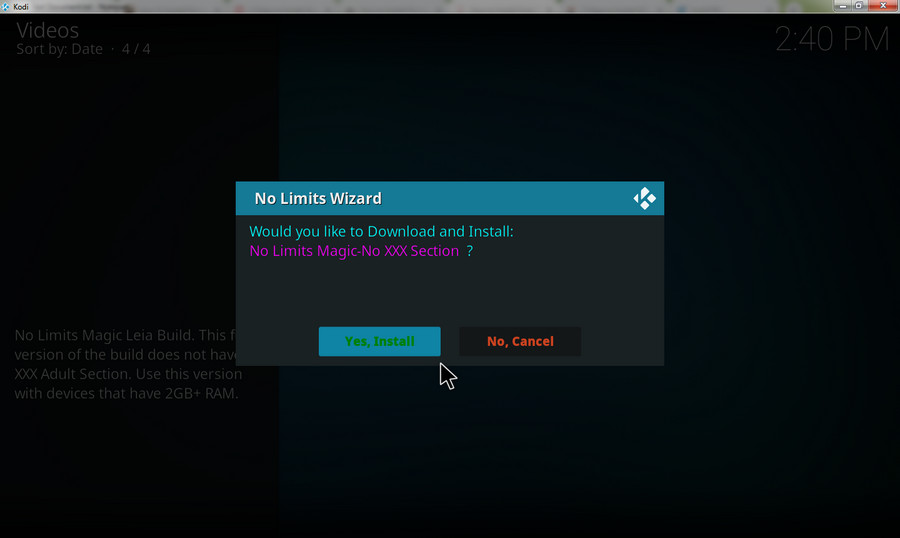
Step 6. Wait for the download process to complete.
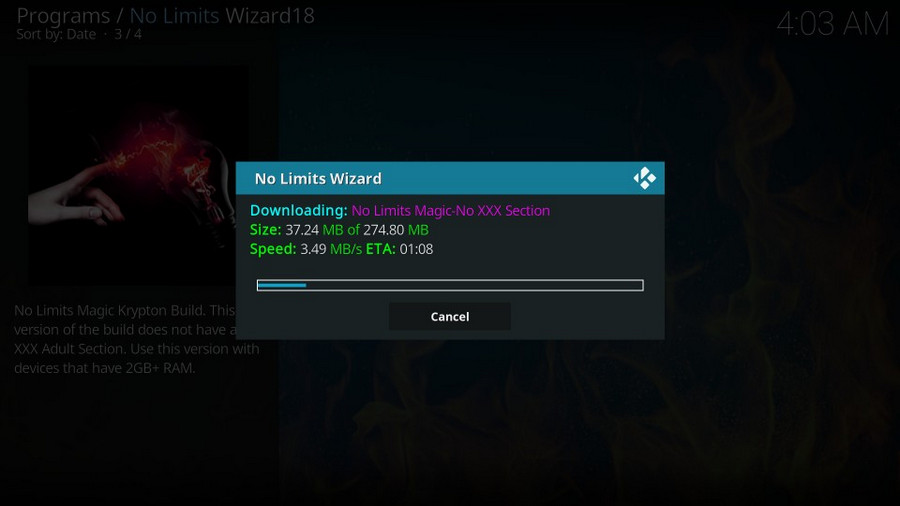
Once the file is downloaded successfully, select Force Close. It requires some time to update add-ons and other setups if it's the first time you run this Kodi Build. When everything is ready, which usually takes around ten minutes, you're able to use kinds of video add-ons there to stream TV shows, movies, live sports, and other media content.
Sum up
Kodi Build goes with a line-up of pre-loaded add-ons, programs, tools, settings, and skin which is why they can save much more time and energy for setting up Kodi. But many people are wavering about which one is the best choice for them as there is a wide selection of Kodi Builds available on the Internet. Now Kodi No Limits Magic Build will definitely get you out of the maze. Take no more twists and turns, just follow the step by step guide for equipping your Kodi program with this useful Build.