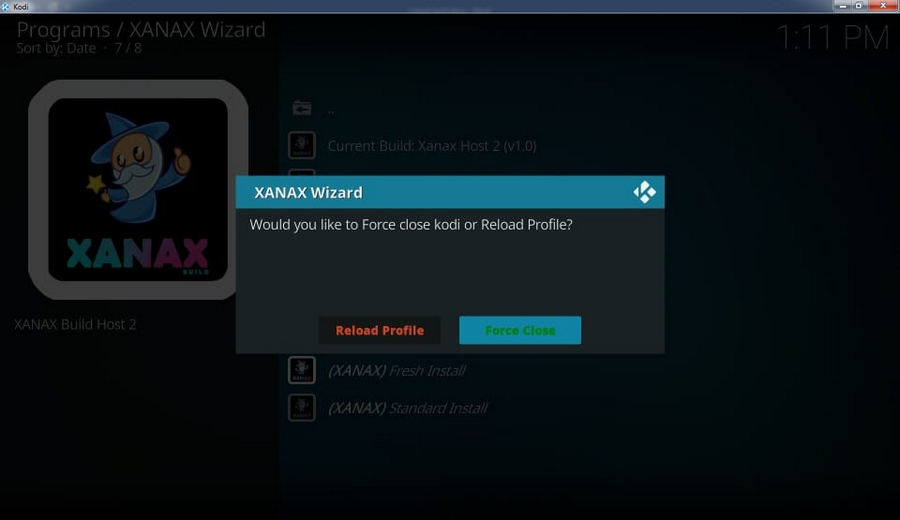1. Enable Unknown Source Setting on Kodi
Step 1. After running Kodi, hit the Gear icon on the main screen.
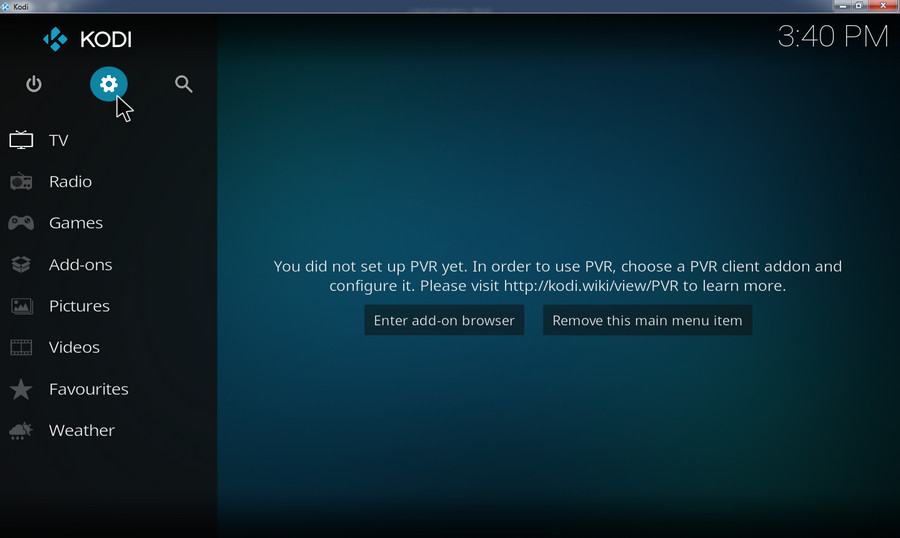
Step 2. Click System on the new screen.
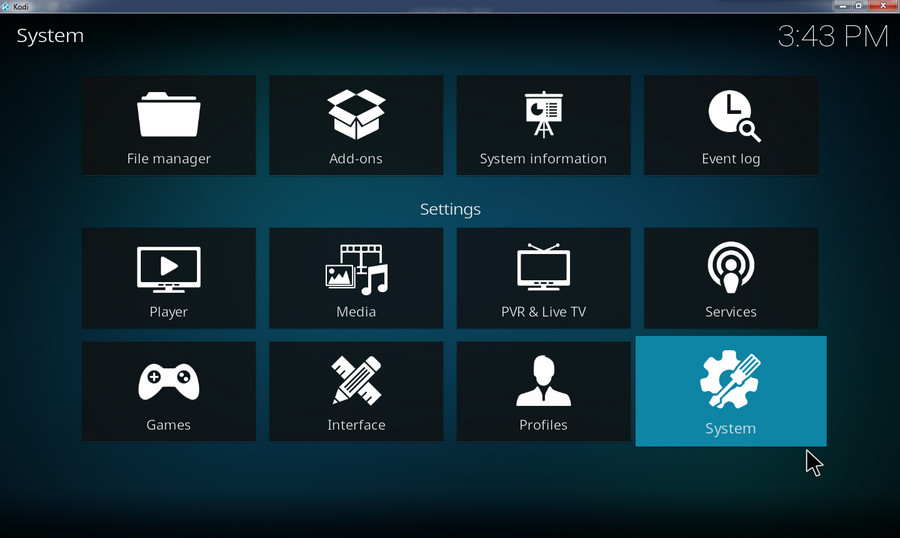
Step 3. Go to the Add-ons section, enable the Unknown sources option.
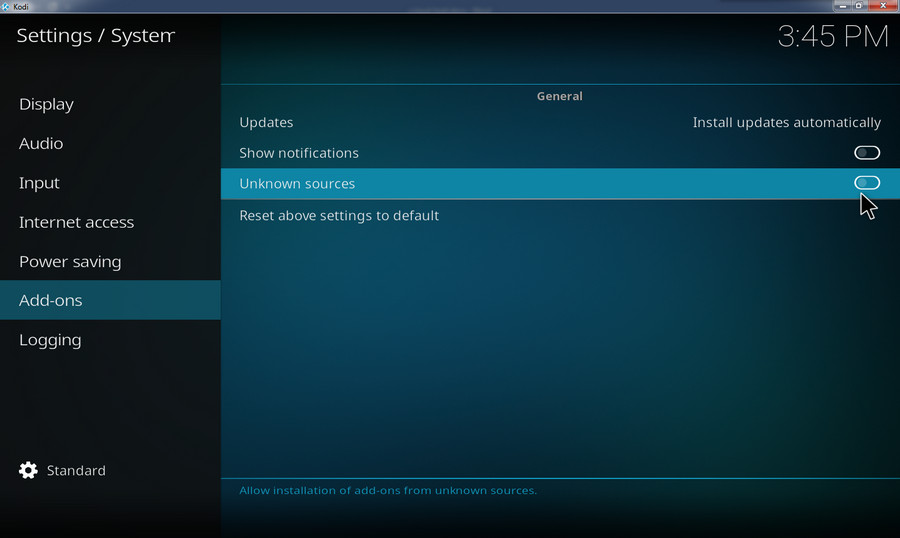
Step 4. You will receive a warning notification. Just ignore it and hit Yes.
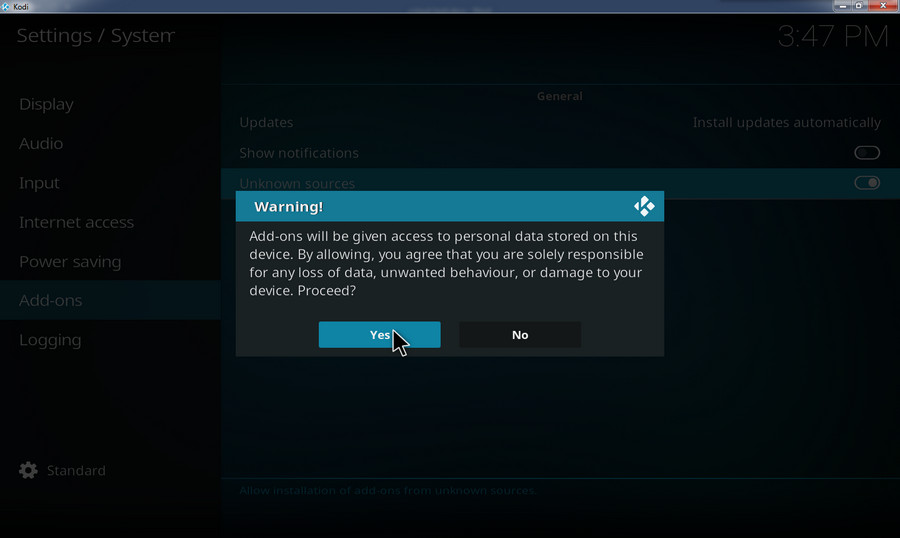
2. Install Xanax Repository
Step 1. Go back to the previous screen, select File manager.
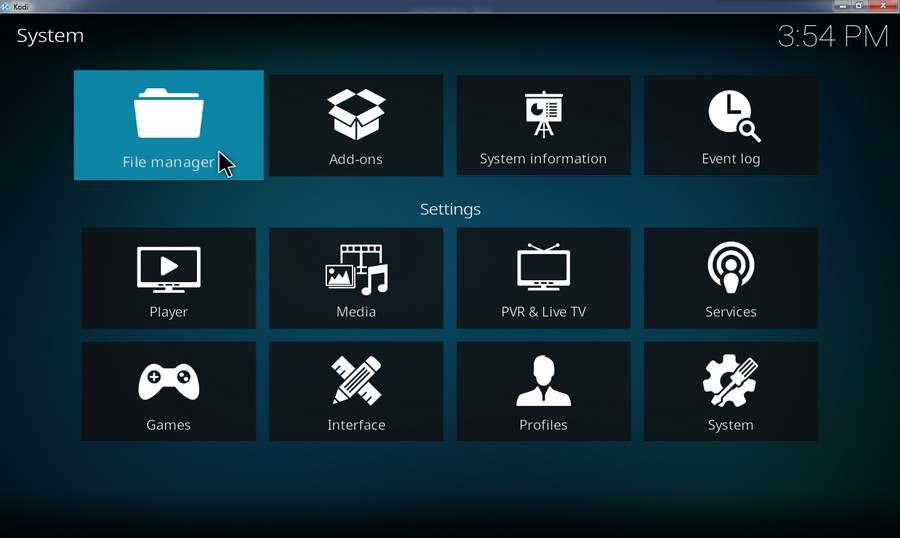
Step 2. Select Add source
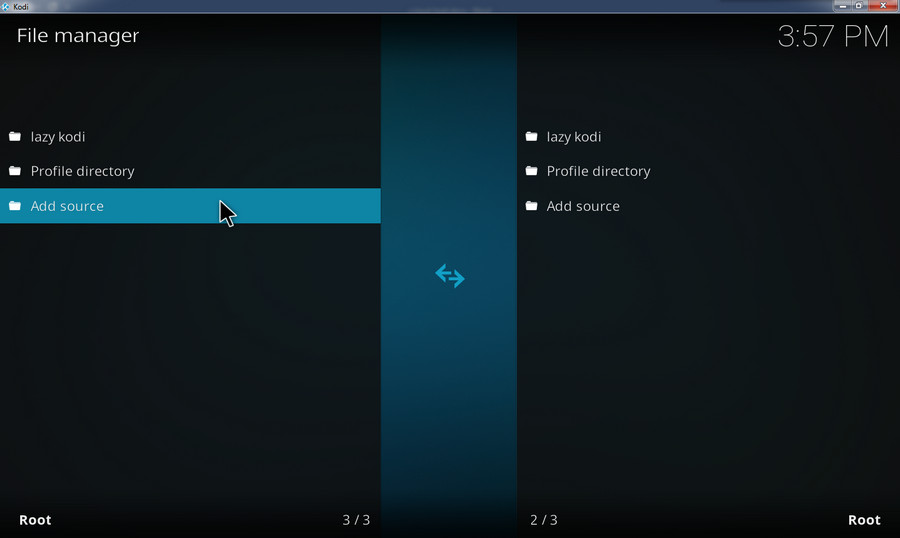
Step 3. Select <None>.
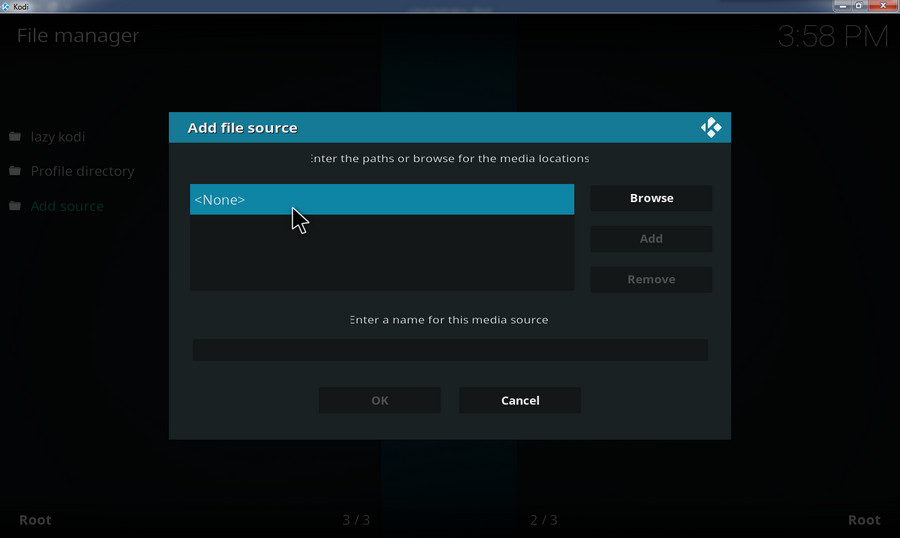
Step 4. Enter the Xanax Repo URL into the blank box: http://xanaxrepo.com/repo/; hit OK after that.
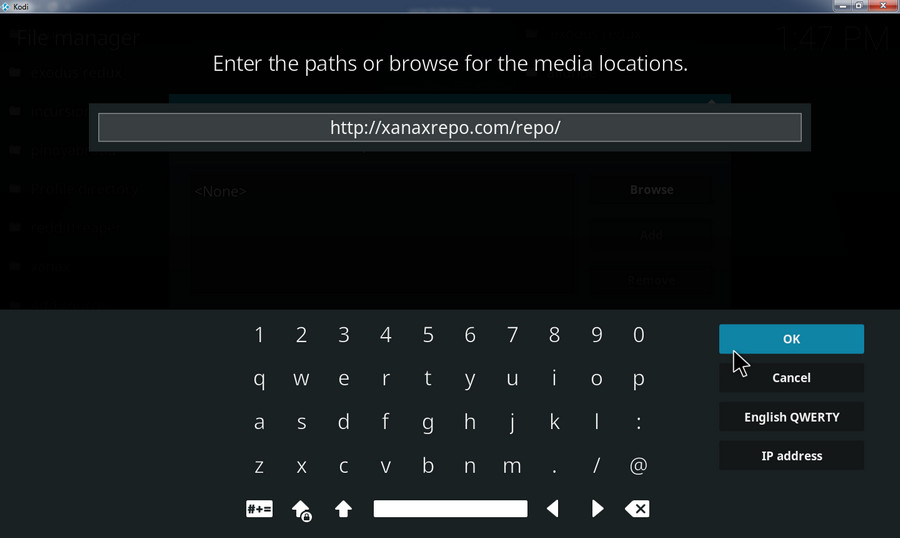
Step 5. Name the file as xanax. Then hit OK.
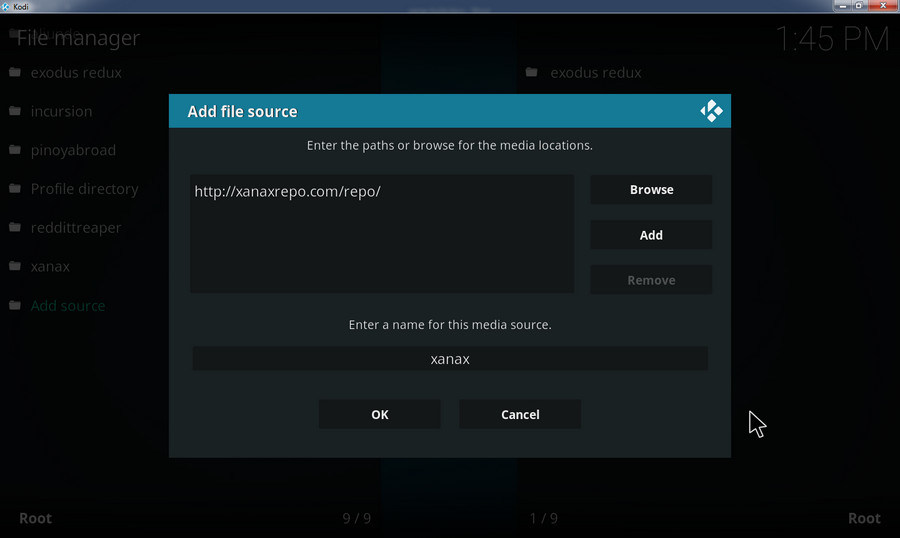
Step 6. Select Add-ons from the left navigation bar on the main interface.
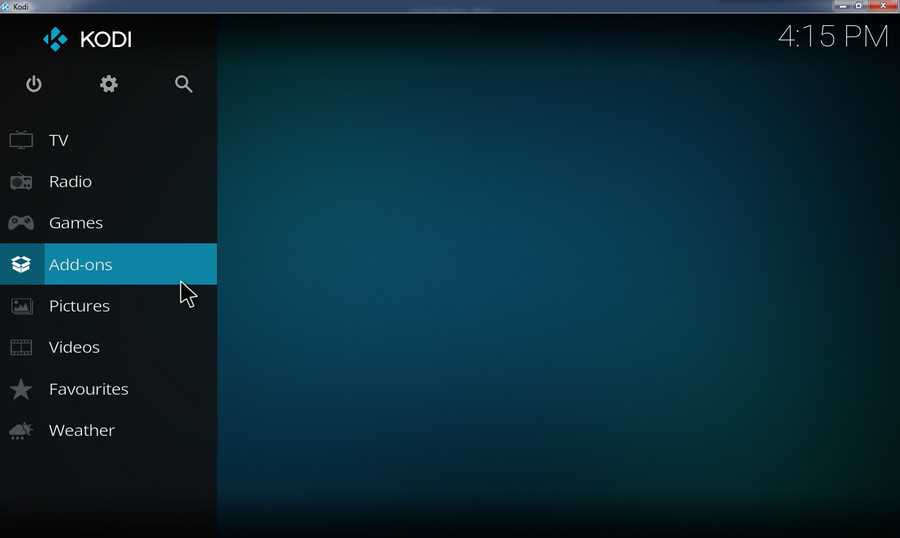
Step 7. Hit the opening box icon on the top left corner.
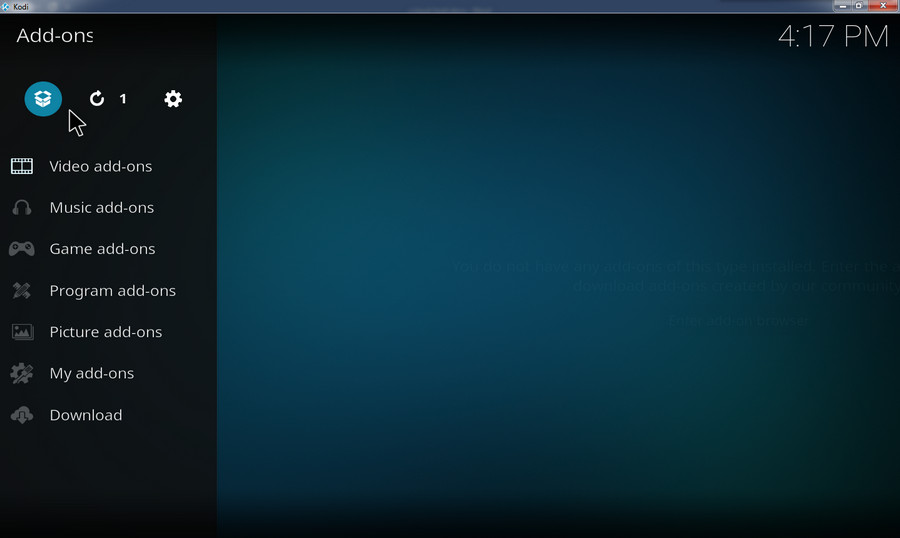
Step 8. Select Install from zip file.
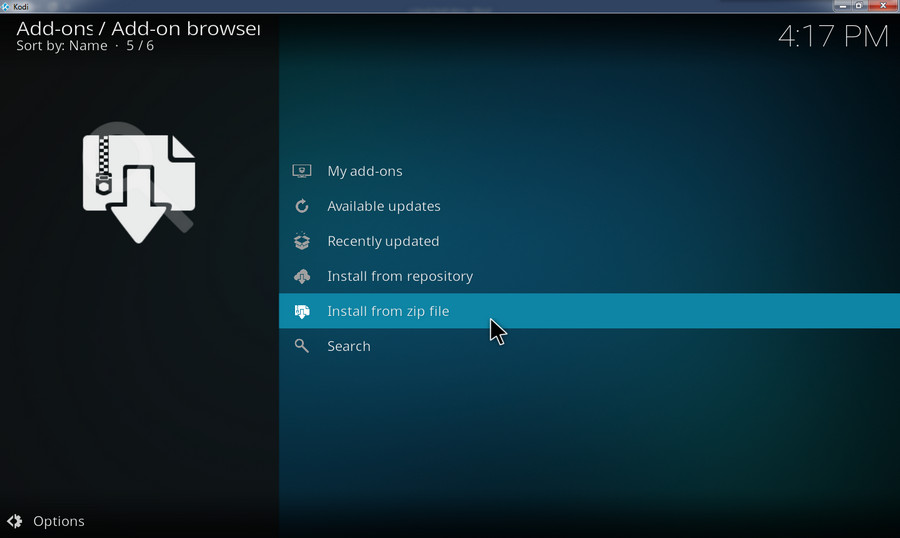
Step 9. On the new window, find and select xanax.
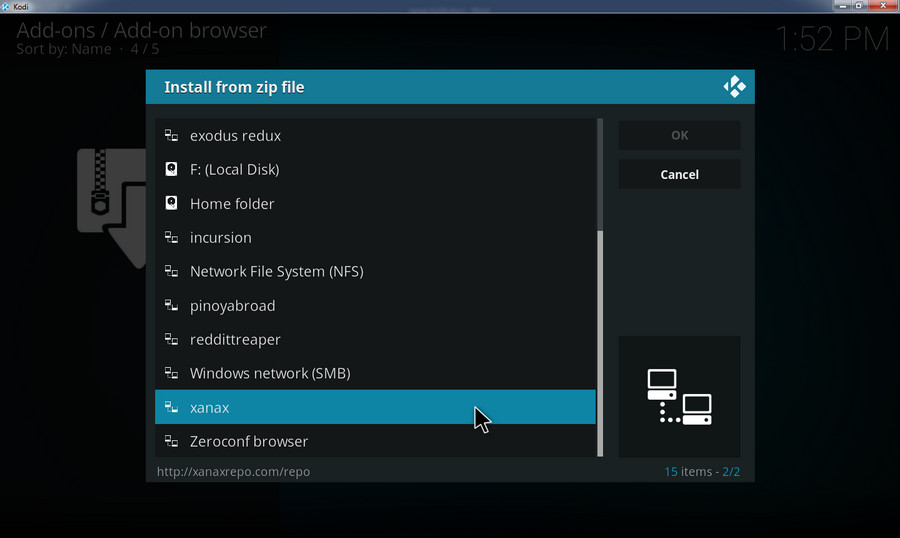
Step 10. Select xanax–repo.zip. Soon a notification of successful installation will appear on the upper-right side.
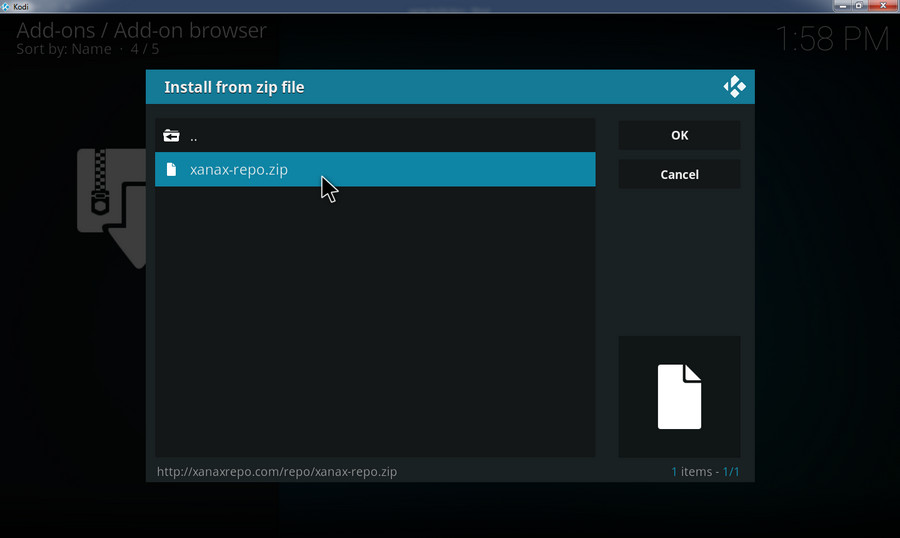
3. Install Xanax Build for Kodi
Step 1. Select Install from repository this time.
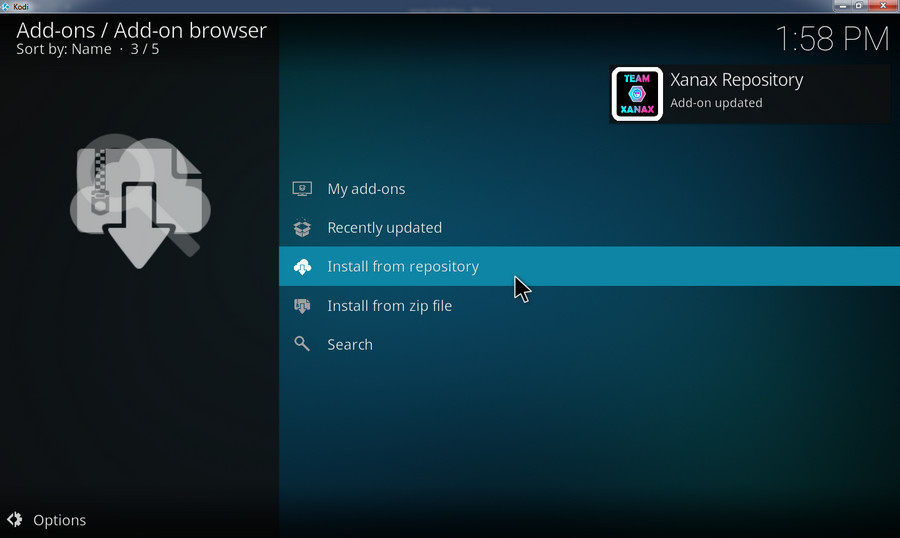
Step 2. Select Xanax Repository.
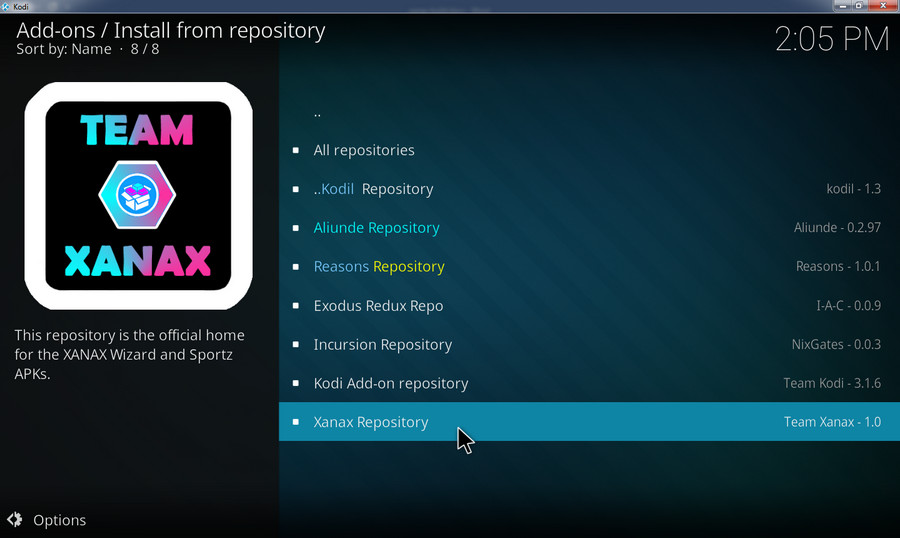
Step 3. Select Program add-ons.
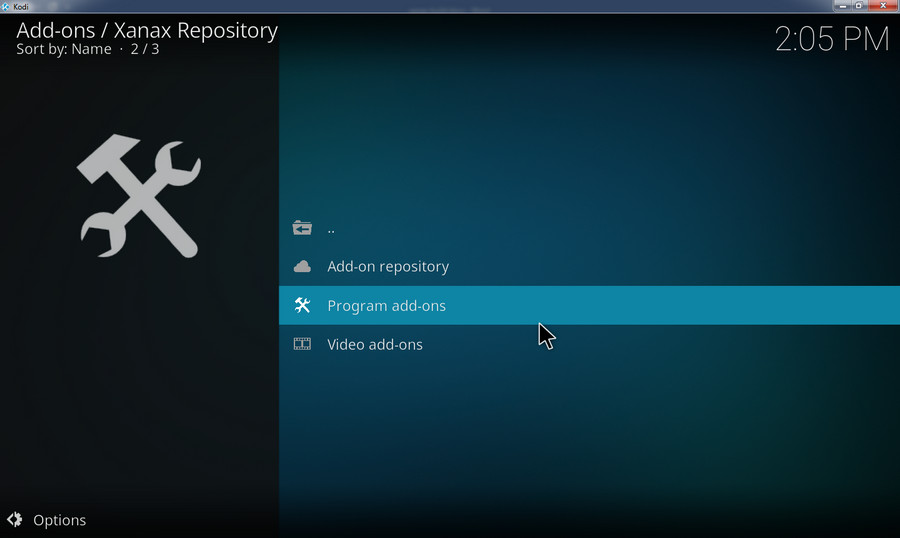
Step 4. Hit XANAX Wizard.
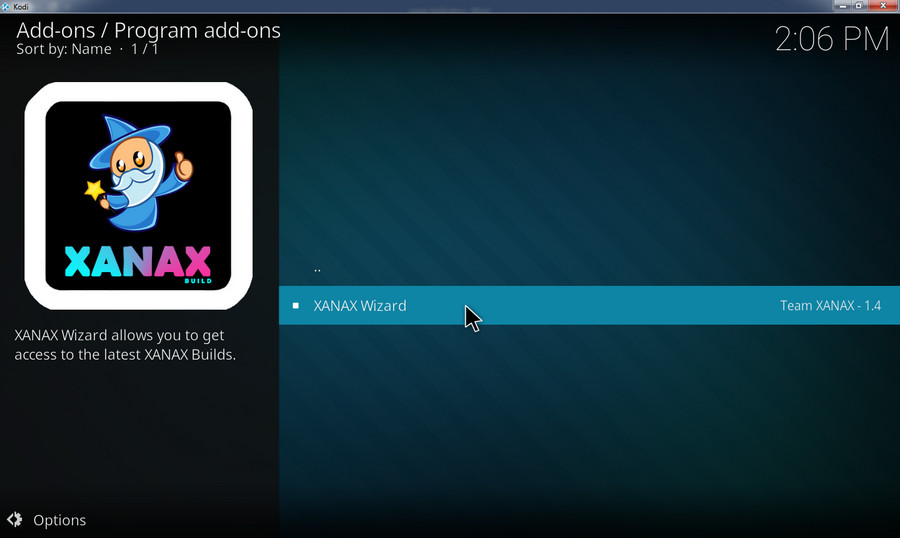
Step 5. On the XANAX Wizard info screen, select Install. You will receive a notification when the installation process is complete.
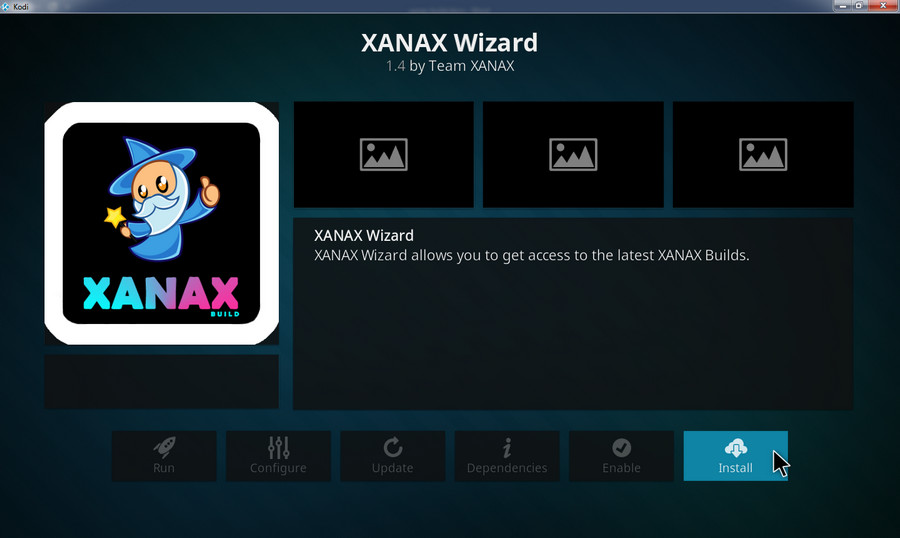
Step 6. Hit Continue.
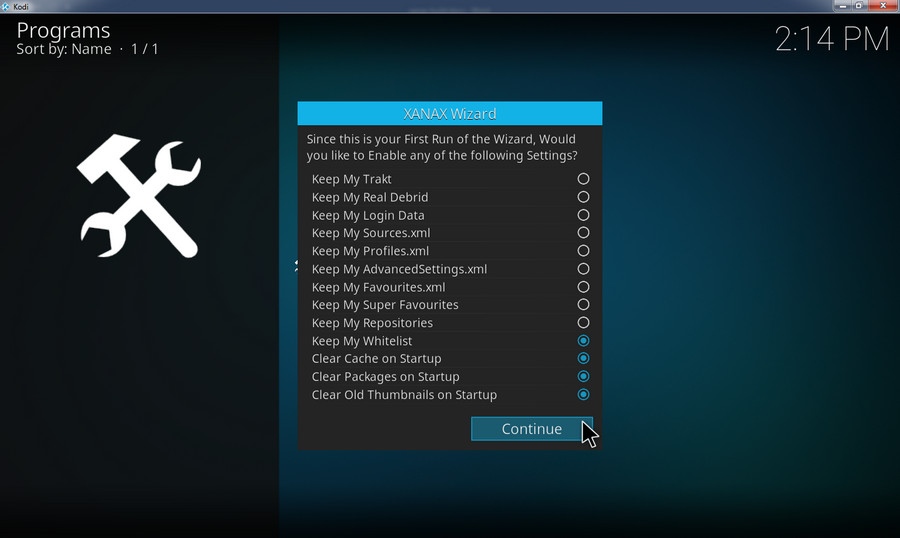
Step 7. Select Build Menu.
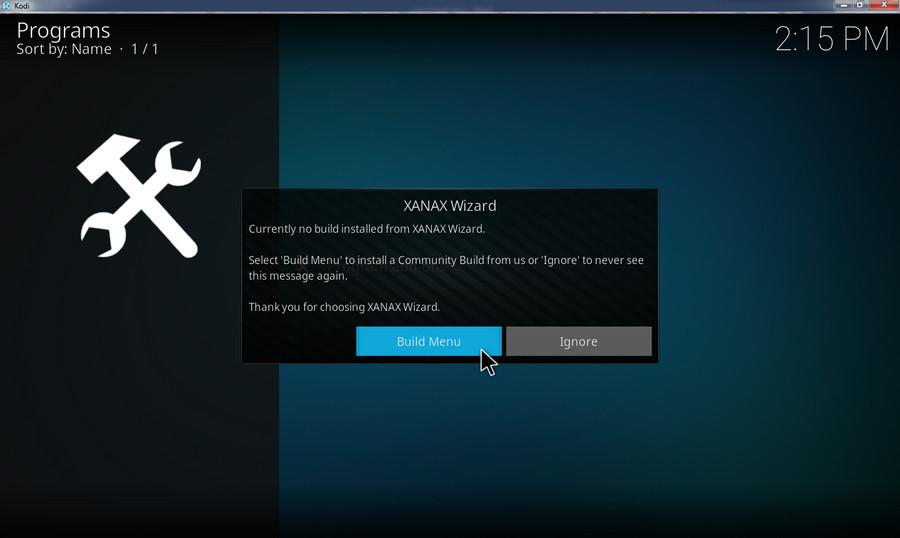
Step 8. There are multiple servers hosting the Xanax Build for Kodi. Choose any one from them and if the server you choose doesn't work, switch to another one.
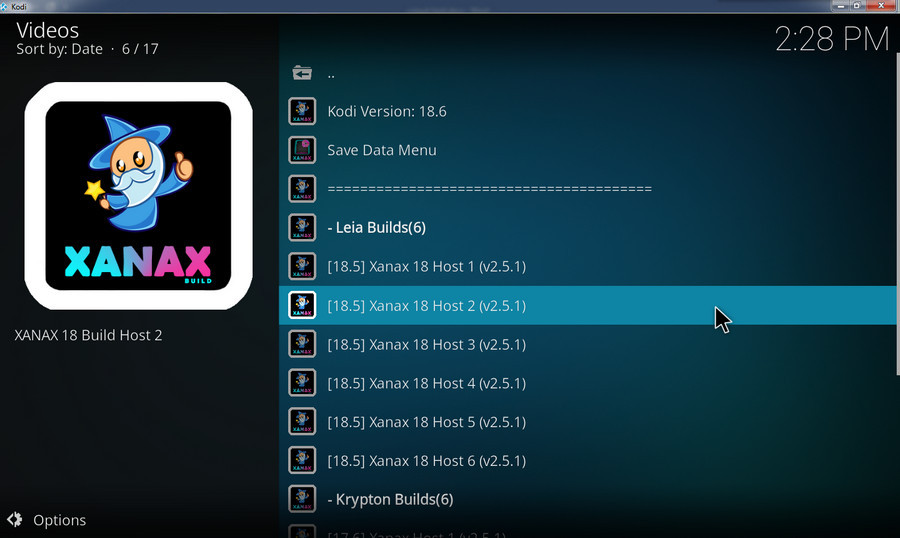
Step 9. Choose either Fresh Install or Standard Install based on your needs. Fresh Install will erase everything on Kodi before and it is a more recommended option in most cases.
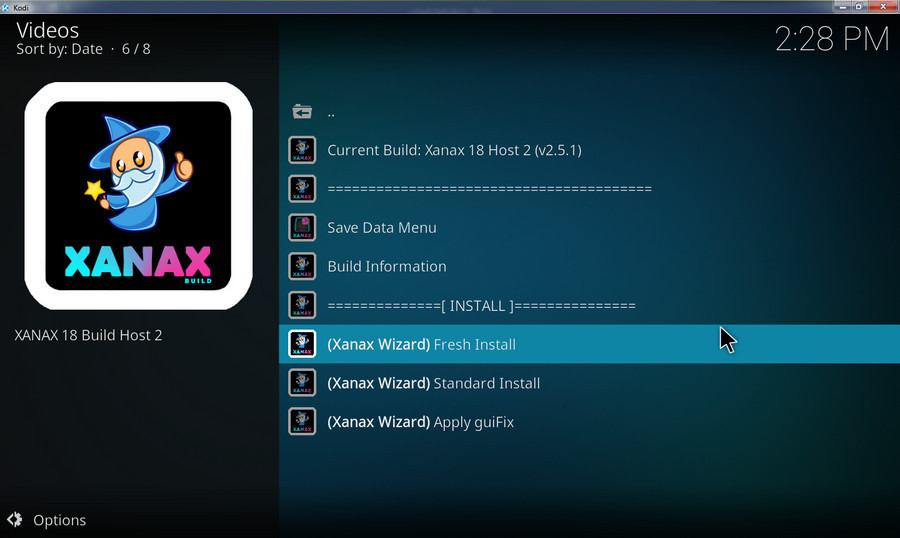
Step 10. A dialog will pop up and notice you whether you want to restore your Kodi configuration to default settings. Select Continue.
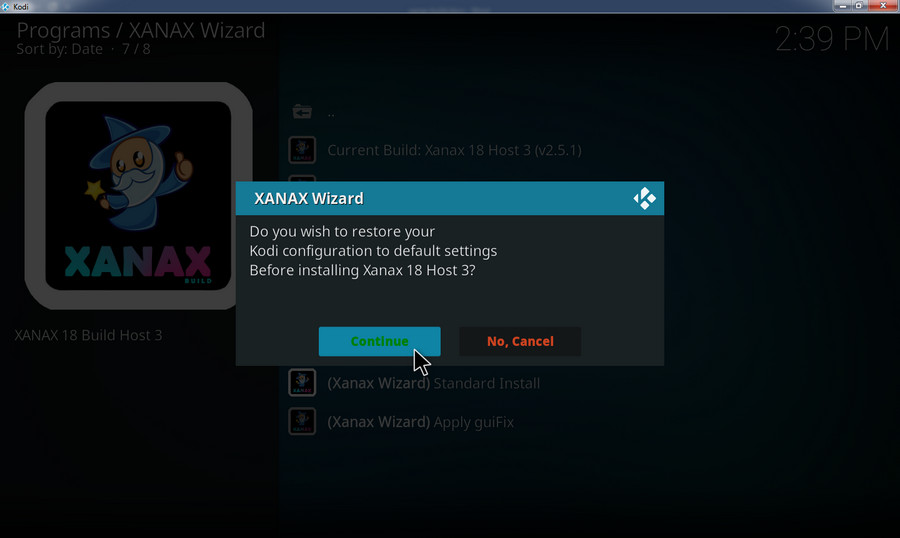
Step 11. The Xanax Kodi Build installation will start. Wait for it to complete.
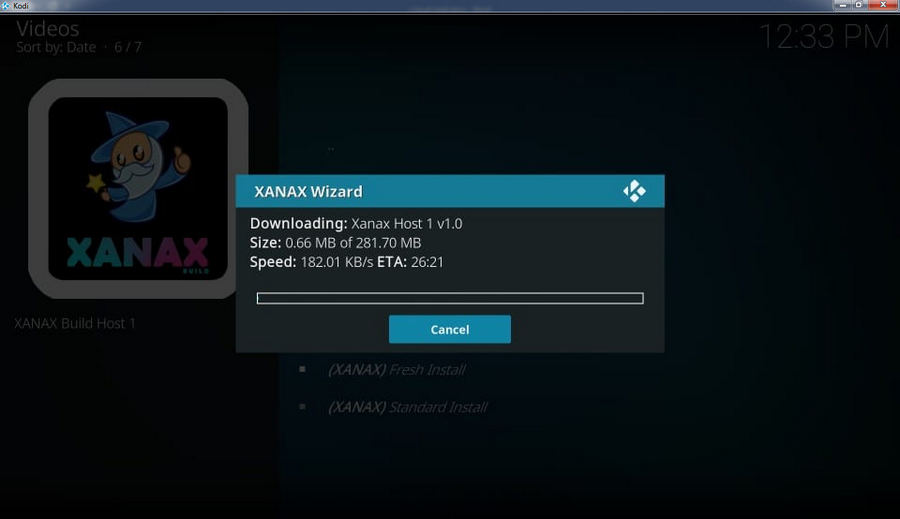
Step 12. After the installation is finished, click Force Close. Then restart Kodi and the whole process is finished.