![]() by Kevincy
by Kevincy
Updated on July 10, 2023
For most people, you should know that no matter if the phone/tablet/computer is stuck, slow, freezing, malfunctioning and even crash, the universal factory reset seems to be able to solve them all and let the device instantly restore as smooth as the newly-bought one. Well, of course, the Kodi is no exception. In the following content, I will explain how to reset Kodi to default on Windows.
 Kodi Factory Reset
Kodi Factory ResetThere may be multifarious possible reasons that you have to factory reset Kodi from scratch, but basically Kodi has problems that are difficult to settle, such as slowdown, frequent crashes, virus attacks, and some inexplicable causes. Whatever the reason, it seems there's nothing that cannot be solved by a factory reset.
As the last resort for Kodi rebirth, everyone is supposed to master this secure skill. So I have compiled an accessible guide to turn your Kodi back to a fresh and clean setup running at peak performance. Let's get started.
Warning! Proceeding a Kodi factory reset means you'll lose/delete EVERYTHING that have installed or configured within Kodi, includes add-ons, settings, skins, profiles, media sources, and more. So REMEMBER, before that, make a full backup for Kodi in case of any loss, so that you can restore Kodi to original state as before.
Step 1. Exit Kodi app on your Windows PC.
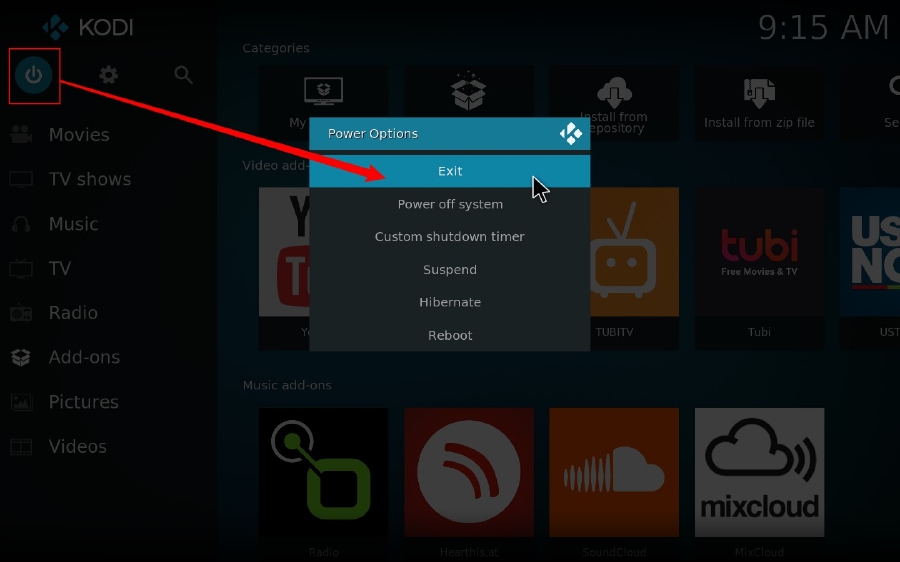
Step 2. Open the Windows Search in the lower left corner of your desktop, alternatively, use the Windows key + R keyboard shortcut to open the Run command. Then input "%appdata%" in the search box and open the target folder, e.g. C:\Users\WonderFox\AppData\Roaming
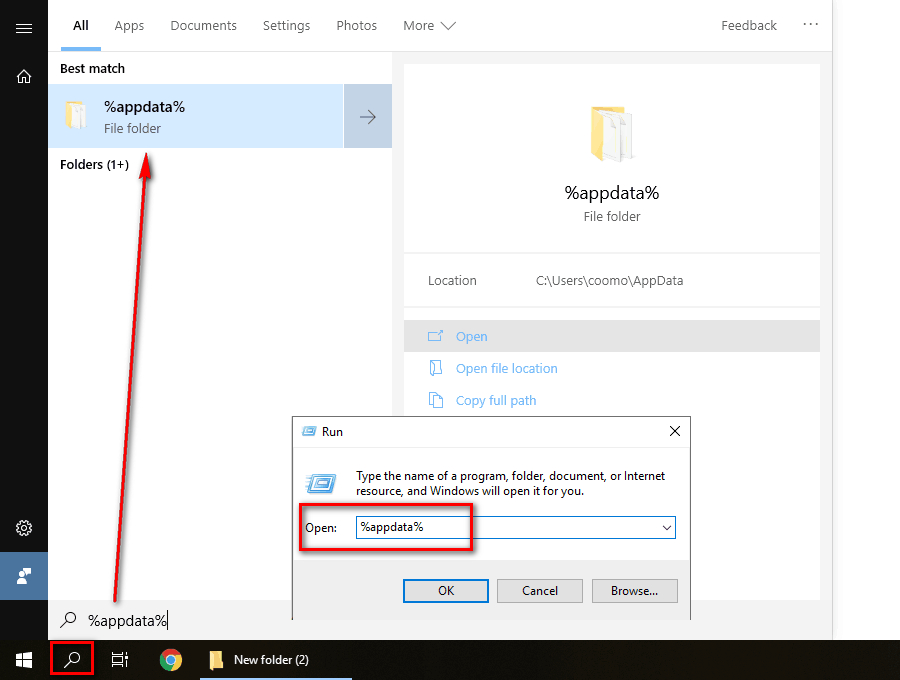
Step 3. Find and DELETE the whole Kodi folder where saves your add-ons, media, cache, userdata and other all Kodi-associated files.
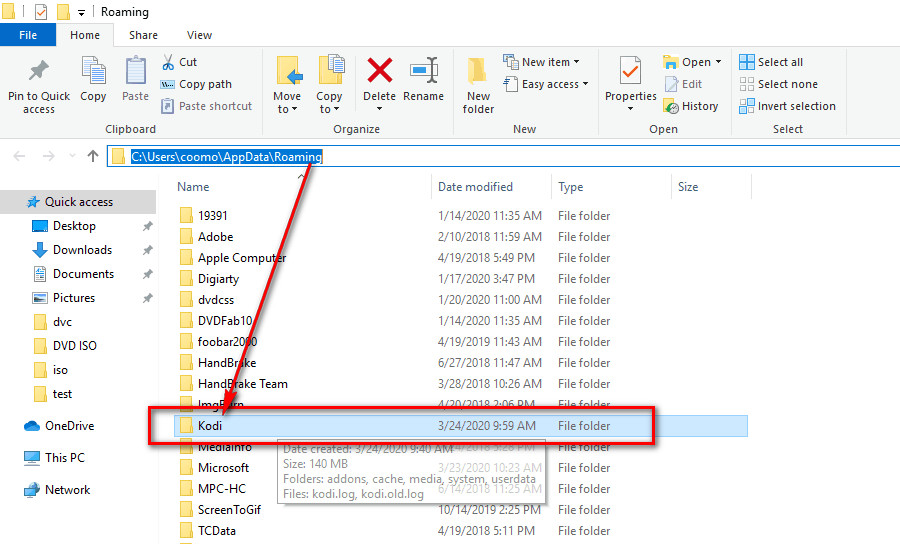
Step 4. Now restart the Kodi, it has been reset to factory default settings.
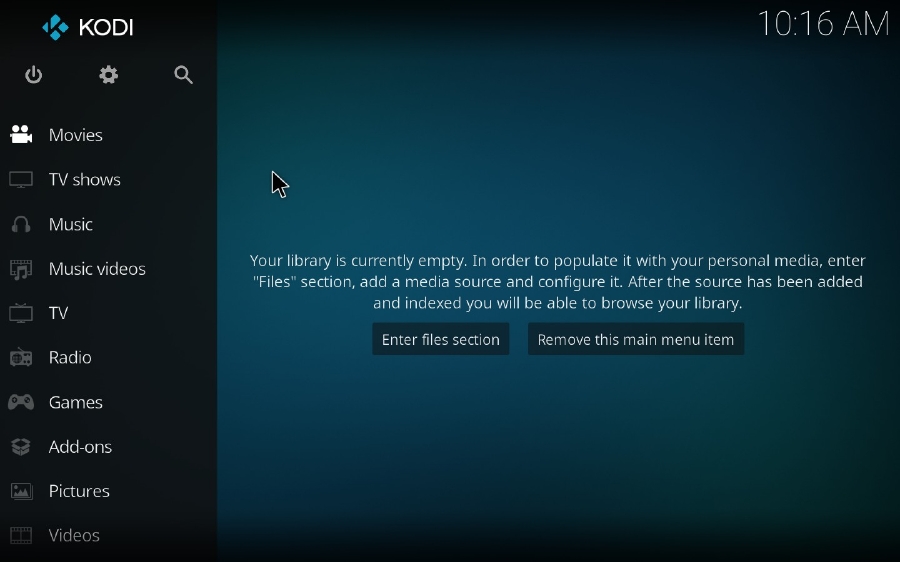
If you cannot find the path of Kodi folder or worry about the misoperation, it's a better choice to restore kodi to default using add-ons. There are multiple Kodi add-ons that assist you to work this out. I'll take Fresh Start as an example in the next paragraph. Please update your Kodi to the latest version to tally well with the guide.
Step 1. Launch Kodi program and enter the Home screen. Click on the Gear-shaped icon in the upper left corner.
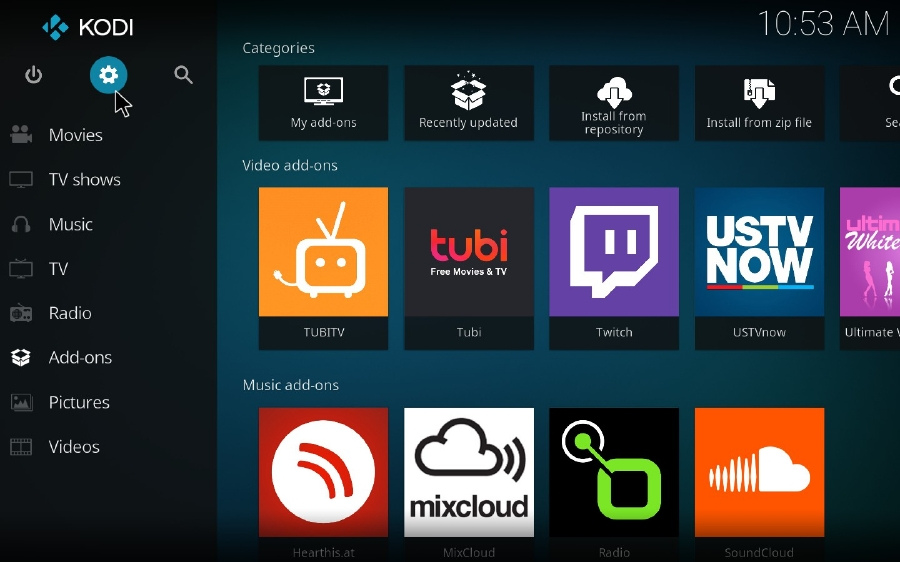
Step 2. Press "File manager" category.
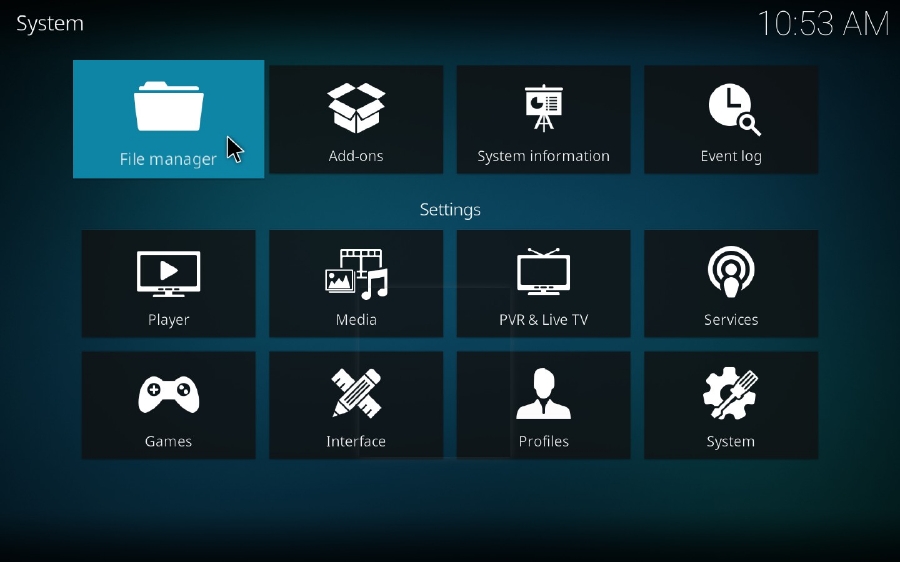
Step 3. Double click on "Add source" and hit

Step 4. Input "http://dimitrology.com/repo" in the on-screen keyboard and click OK. Then name the media source as wish. Here I use "dimitrology".
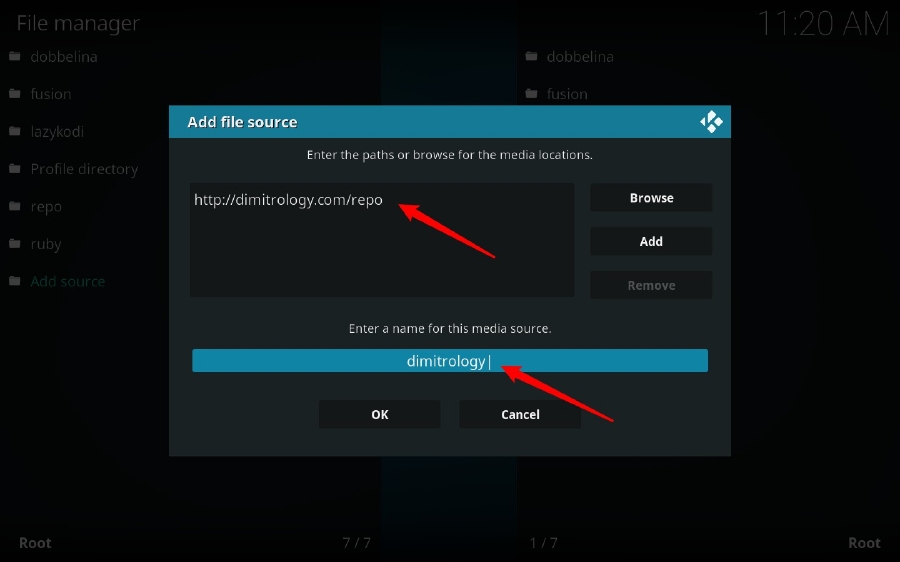
Step 5. Now go back to Settings interface and select "System" category.

Step 6. Hover your mouse over "Add-ons" on the left menu bar, and switch on "Unknown sources" option so that you can install the unofficial add-ons. It will pop up a warning message, just click OK.
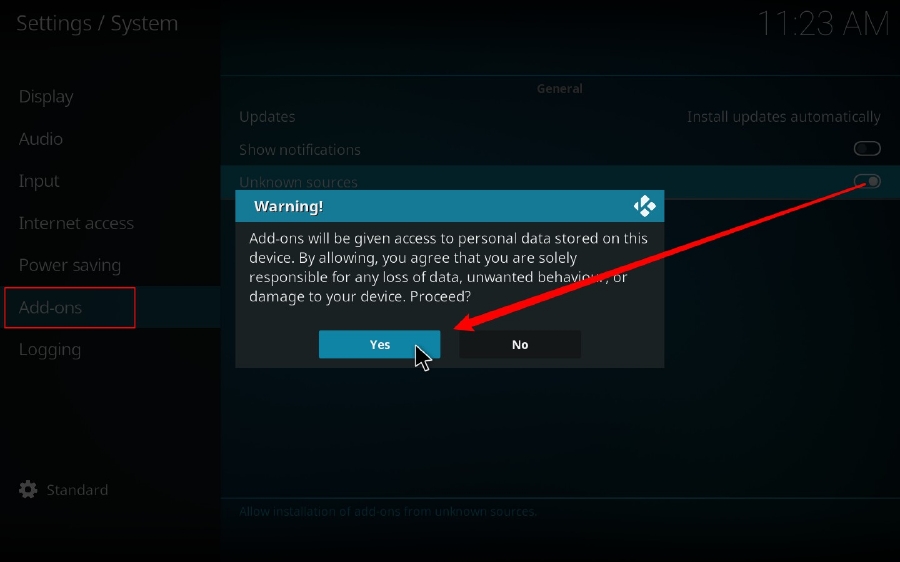
Step 7. Return to Kodi Home screen and click on "Add-ons" on the left menu.
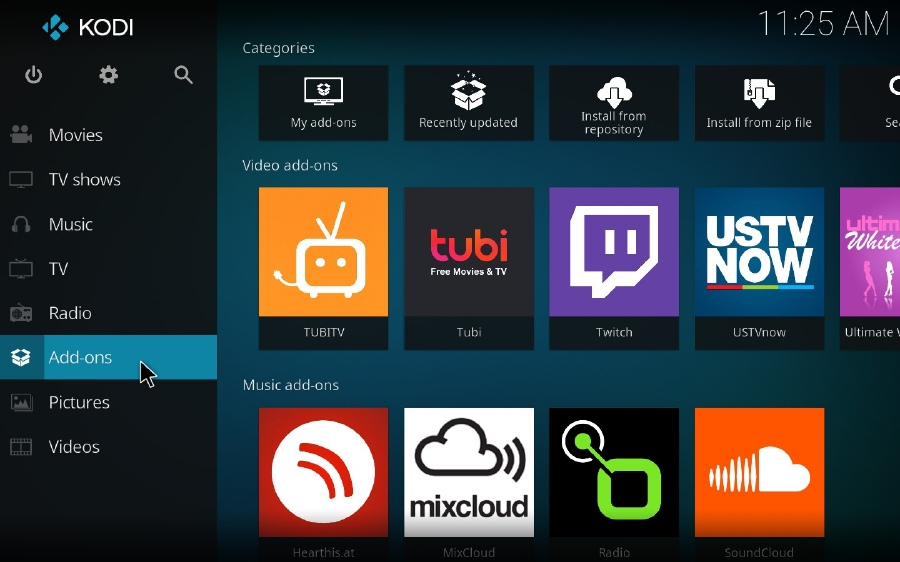
Step 8. Click on the opened box icon to open "Add-on browser", then select "Install from zip file" option.
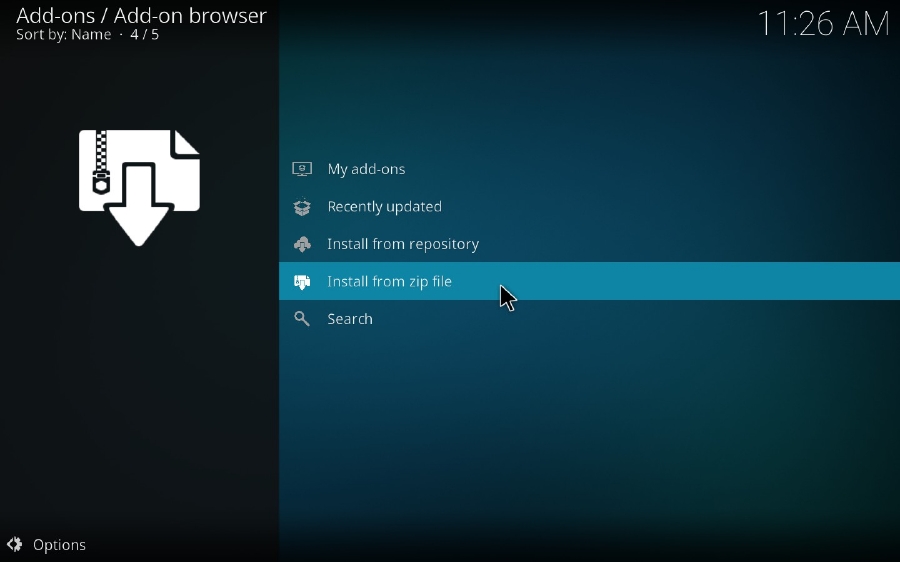
Step 9. Go to "dimitrology" > "plugin.video.freshstart-x.x.x.zip" > OK.
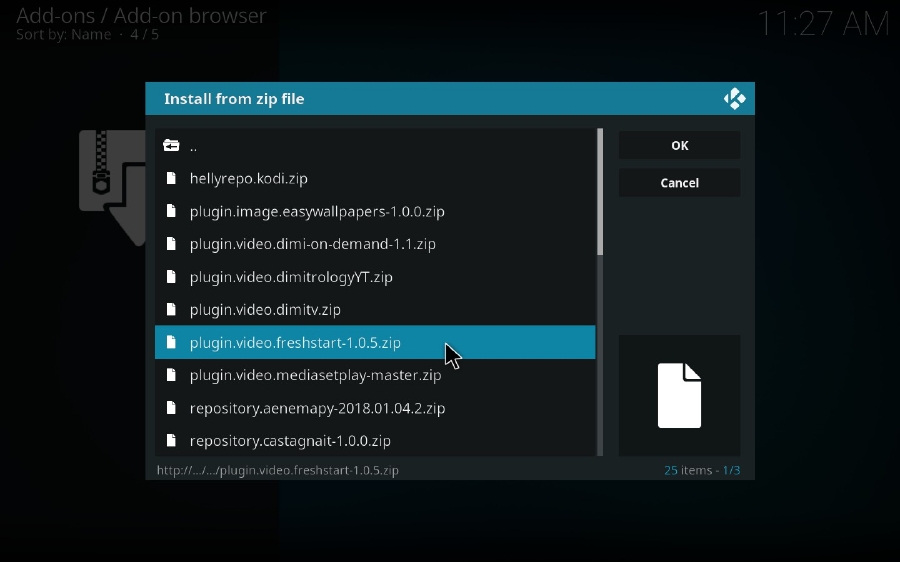
Step 10. It may take a little while to install the add-ons, please be patient. After the "add-on installed" message appears at the top-right corner, go to "Program add-ons" and you'll see Fresh Start on the right side.
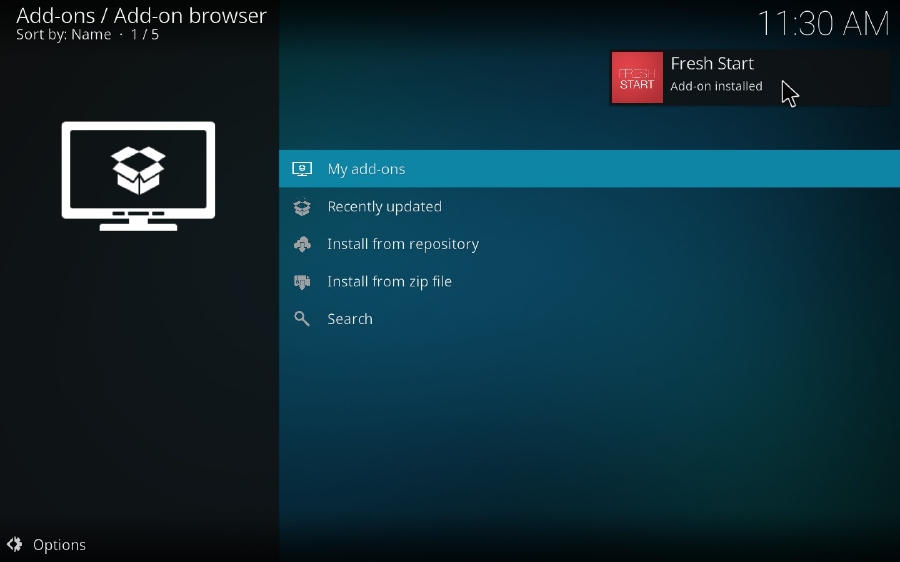
Step 11. Open Fresh Start, you'll be asked to restore Kodi to default. Click Yes to proceed. Wait a moment, you're required to reboot Kodi. After that, everything is gone, you have a fresh Kodi setup.
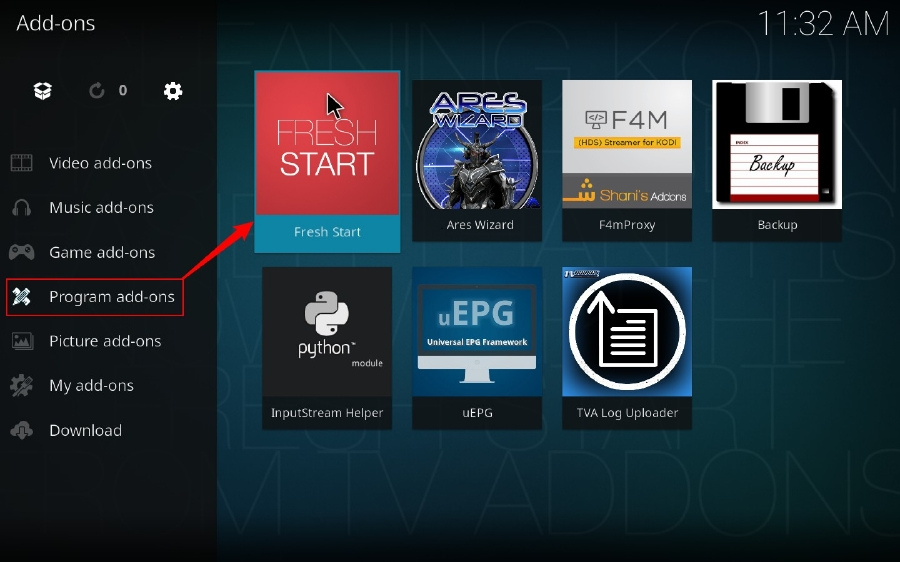
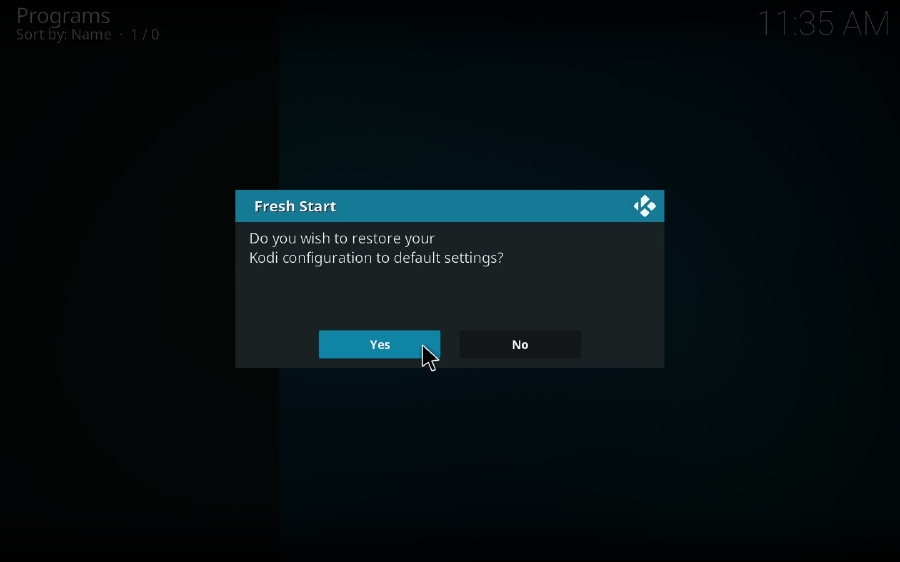
Besides Kodi Fresh Start addon, two multipurpose maintenance tools - Indigo and Ares Wizard are also recommended to reset Kodi to default and other maintenance purposes, such clear caches, upload Kodi log, backup/restore, test network speed, etc. You may refer to the two add-ons installation guides below.
Then run the two add-ons respectively, select “Factory Restore” option in Indigo, and go to More > “Erase all Data/Fresh Start” in Ares Wizard.
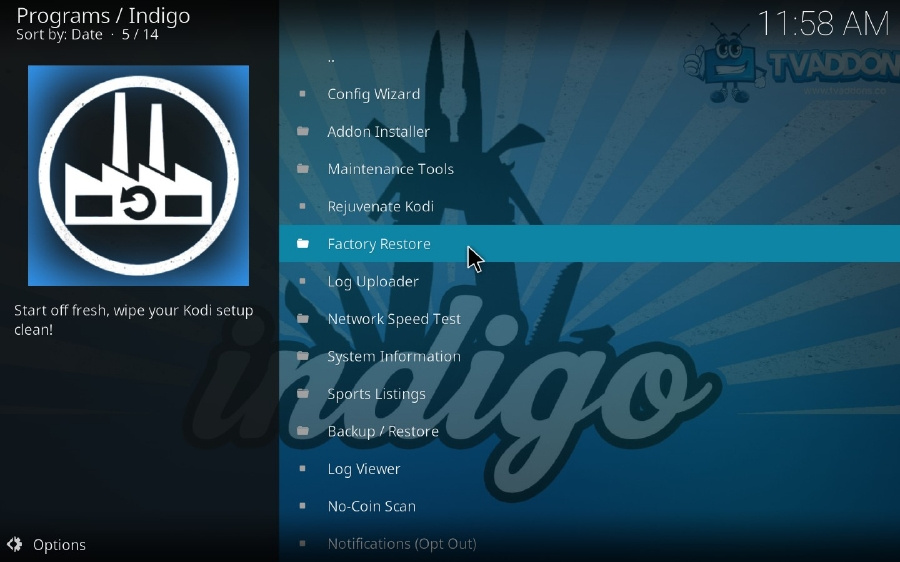
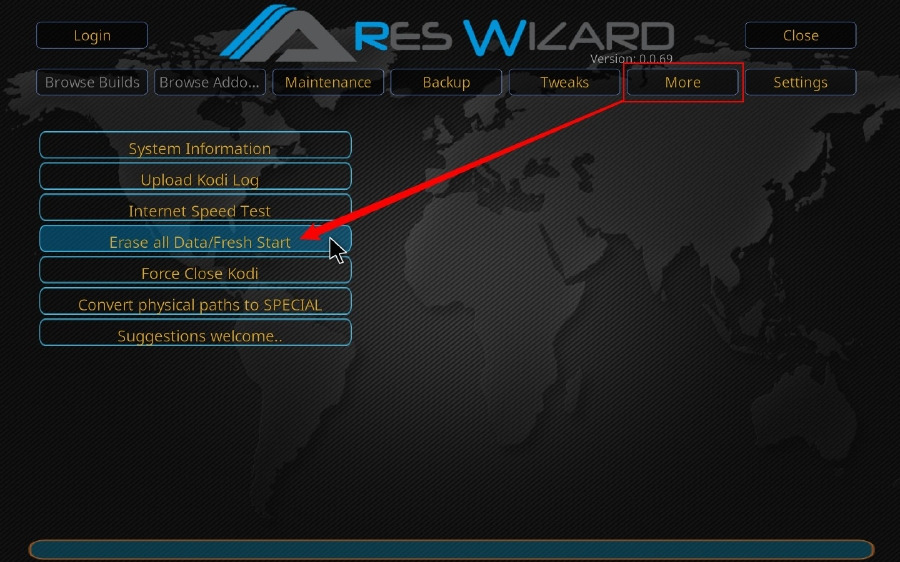
The final method is known to all people - reinstall Kodi via official website again. It works on all platforms and devices. But you have to know that, to restore all your Kodi data, it's better to reinstall the previous Kodi version. Otherwise, some settings may be incompatible with new version.
Now you have figured out several methods to factory reset Kodi. Generally, it's always performed as a final solution to fix inexplicable Kodi problems, just as you do the same operation on your other devices. If this post does help you a lot, it's better to let your friends and other people learn the tricks, right? ;-)