Torque is a great racing sports addon form EzzerMacs wizard repository. On this page, you can learn from the step-by-step guide on how to install Torque addon on Kodi.
I'll demonstrate the installation on Kodi Nexus 20.2, the latest stable release version of Kodi. This installation guide applies to all compatible devices including Amazon Firestick, Fire TV, Android & iOS, Mac, Android TV, Android Boxes, etc.
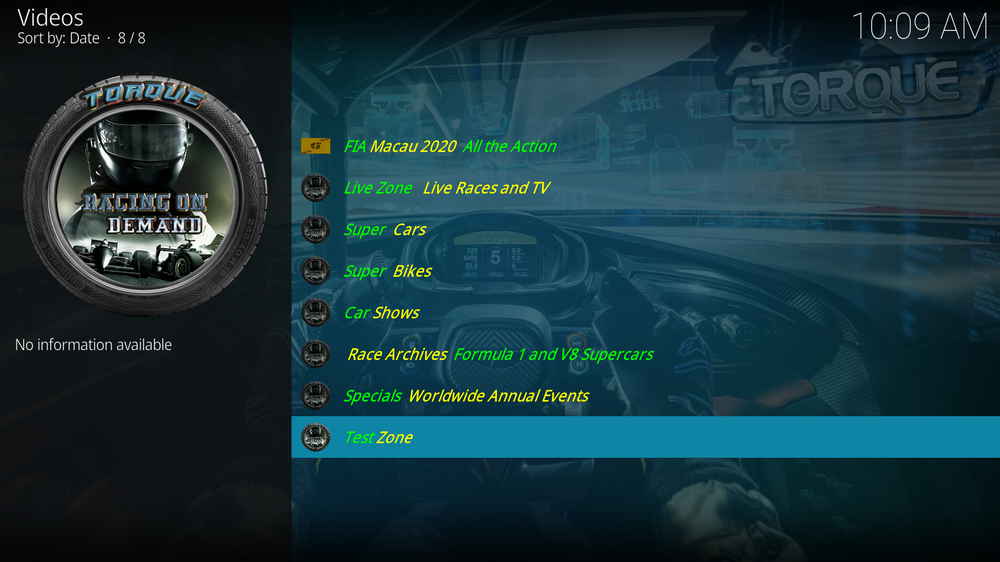
Update: “Sorry, server is down” issue gets fixed. Torque addon is working once more.
Torque addon, developed by Races on Demand, is a racing sports addon from EzzerMacs Wizard Repository. Torque addon is formerly known as Joyride (Motorsports) addon by The Joker, which shut down with the once popular Supremacy repository.
Torque sections include: FIA Macau 2020 All the Action, Live Zone Live Races and TV, Super Cars, Super Bikes, Car Shows, Race Archives Formula 1 and V8 Supercars, Specials Worldwide Annual Events and Test Zone.
All live and most on-demand links on Torque addon are free and in HD quality and higher while some VOD links require a subscribed Real-Debrid account.
Torque is a worthy addon at the time when there are not many options on Kodi in streaming racing sports. Thus we've given Torque a place on our Best Kodi Add-ons list and Best Sports Add-ons list.





Addon name: Torque
Repo name: EzzerMacs Wizard Repository
The latest working source URL: https://ezzer-mac.com/repo/
Media source naming: ezzermacs
Update: Torque is now available as Torque Lite in the Narcacist Repo (Source URL: http://www.narcacist.com/repo/).
Disclaimer: This guide is for educational purposes only and should only be used to stream movies or TV shows under the public domain. WonderFox is in no way collaborated, affiliated with or hosting any Kodi add-ons, repositories or builds. We do not endorse or advocate copyright infringement, the end-user should be responsible for any content accessed via the services or apps referenced on this post.
· For new users, install Kodi on your device to get started. Installation guide: Windows | Fire TV Stick | Android Phone | Android Box
· Since Kodi prohibits the installation of third-party addon/repos by default for security issues, we need to set Kodi to allow installation from unknown sources to go on.
· Update Kodi to the latest version to avoid potential issues. The latest version of Kodi as of this writing is Leia 18.9. Update guide: Windows | Fire TV Stick
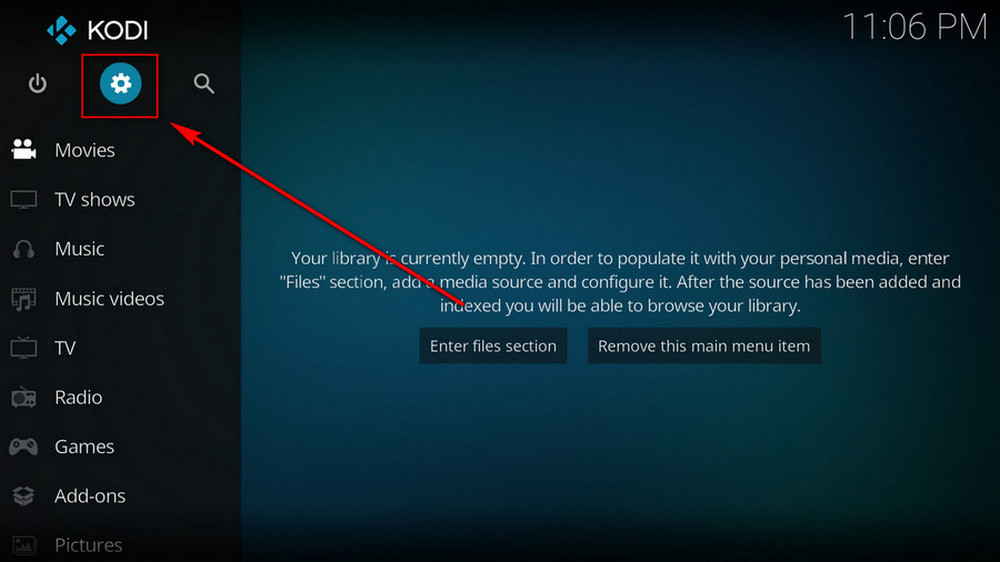
Step 1. Launch Kodi. Hit the cog icon from the upper side of the left panel to enter System.
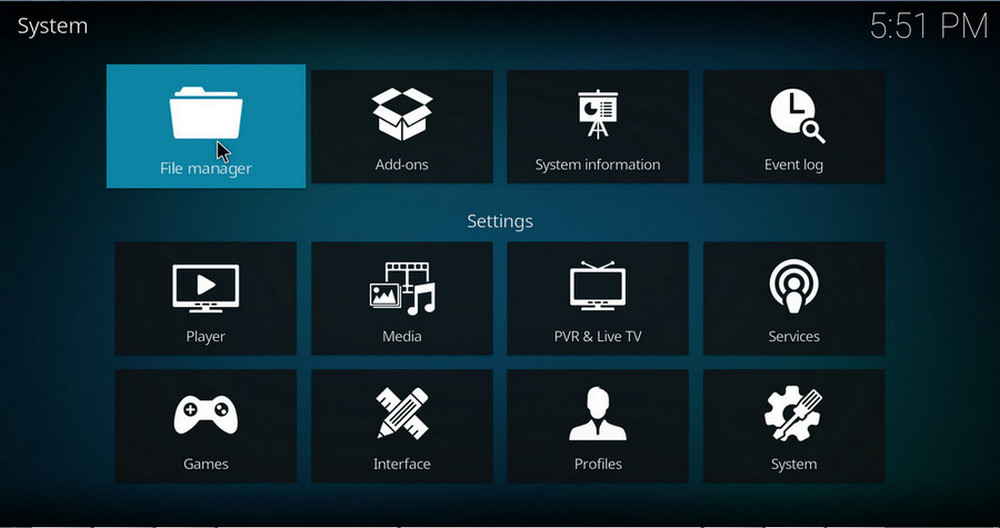
Step 2. Hit File manager from System page.
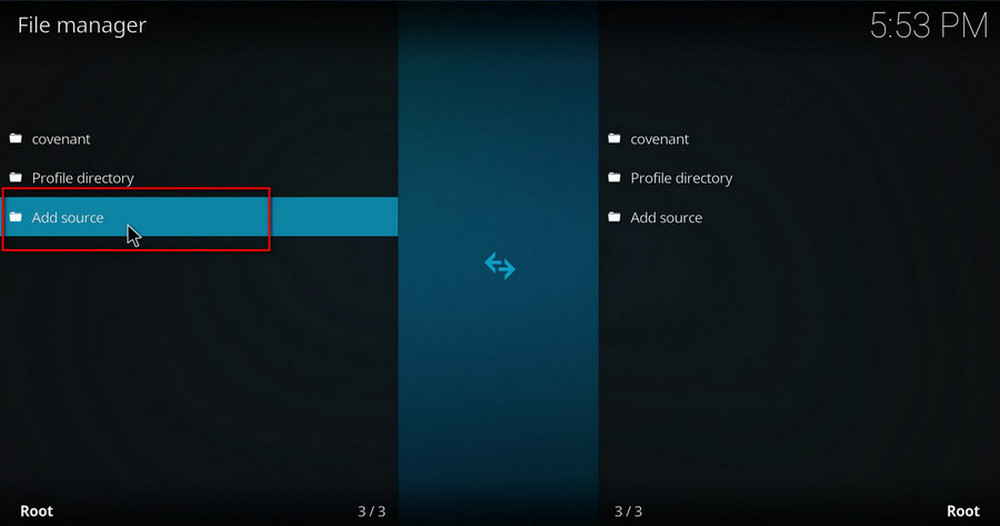
Step 3. Double hit Add source from the left column.
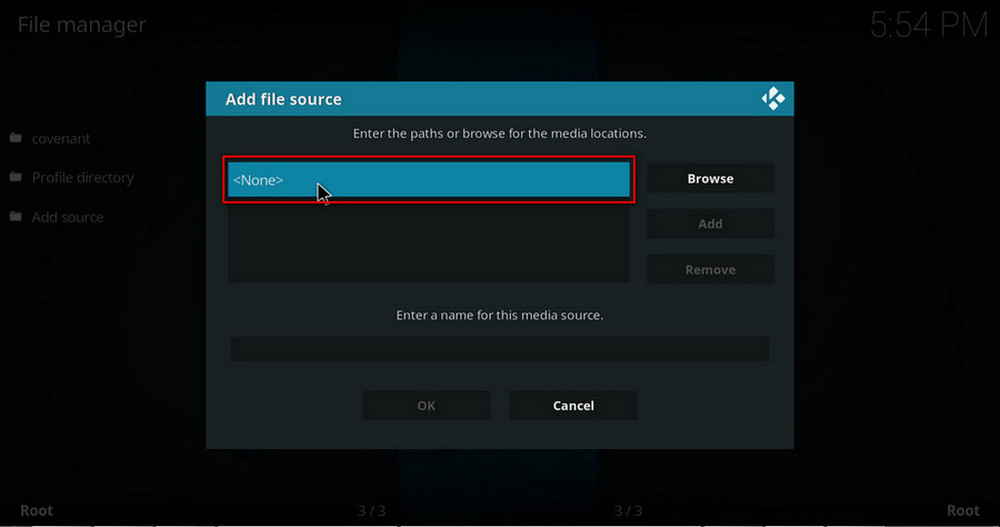
Step 4. Click <None> from the box in the middle.
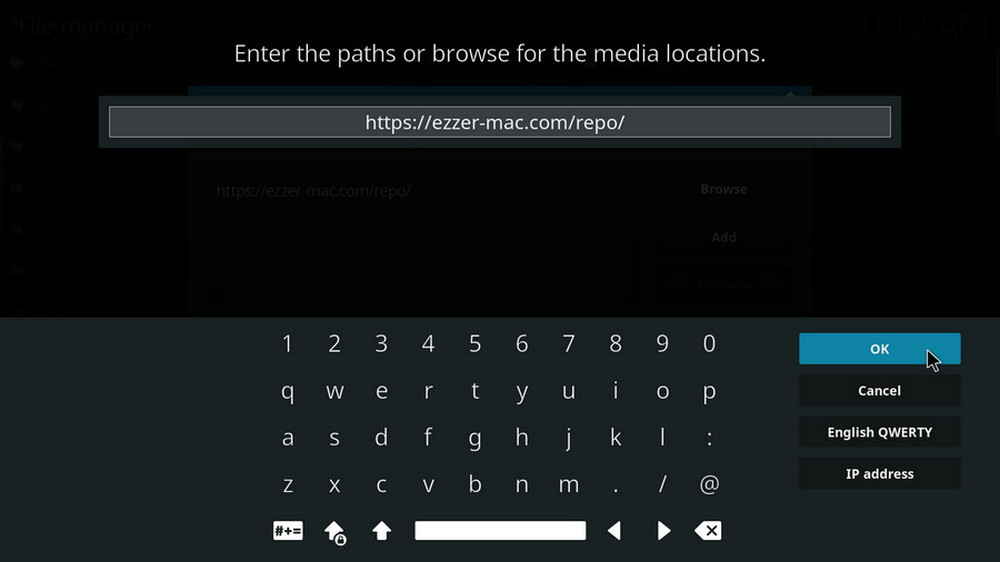
Step 5. In the pop-up box, copy & paste or type in exactly https://ezzer-mac.com/repo/ to the media location box, and hit OK button from the lower-right side. Check for typos, and try replacing http with https, if you encounter Couldn't retrieve directory information.
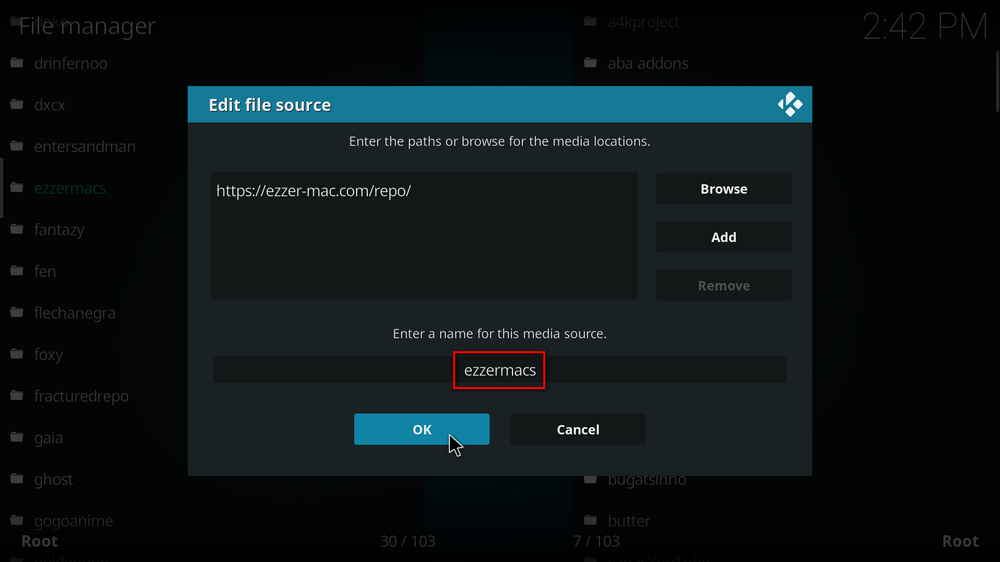
Step 6. Define a name for the media source we just added as ezzermacs, in lowercase. Then hit OK underneath.
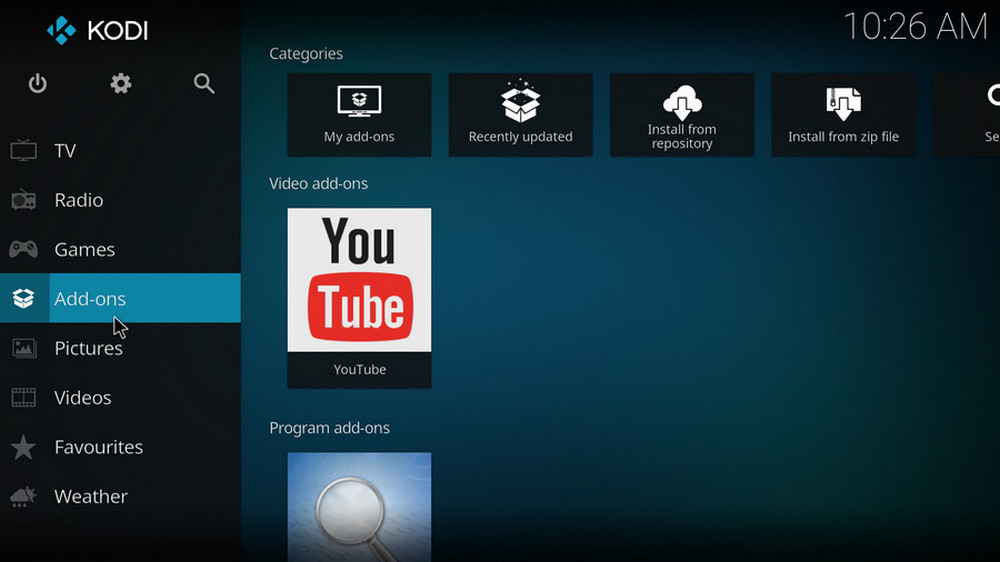
Step 7. Then get back to the main menu. Click Add-ons from the left panel.
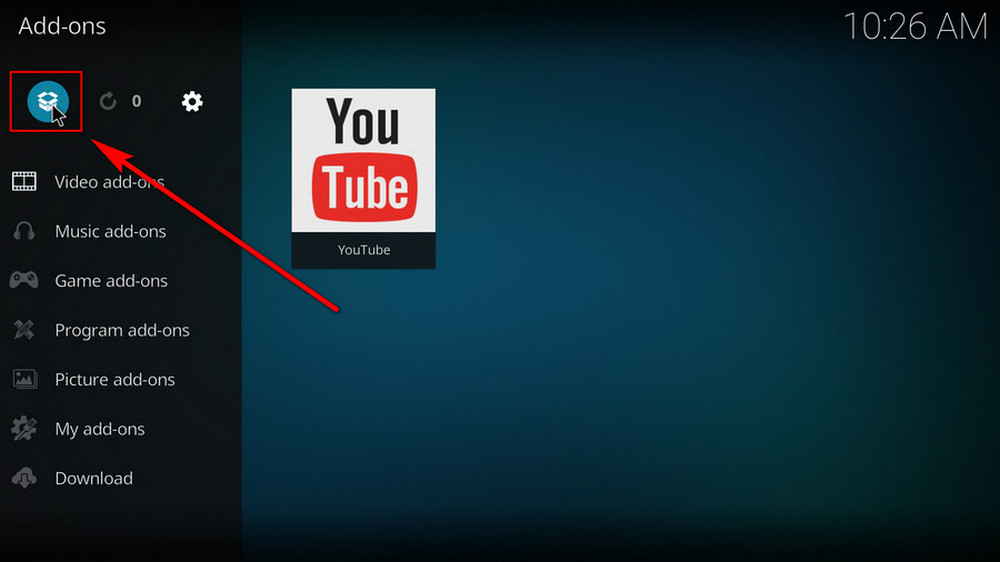
Step 8. Click the box icon from the upper side of the left panel.
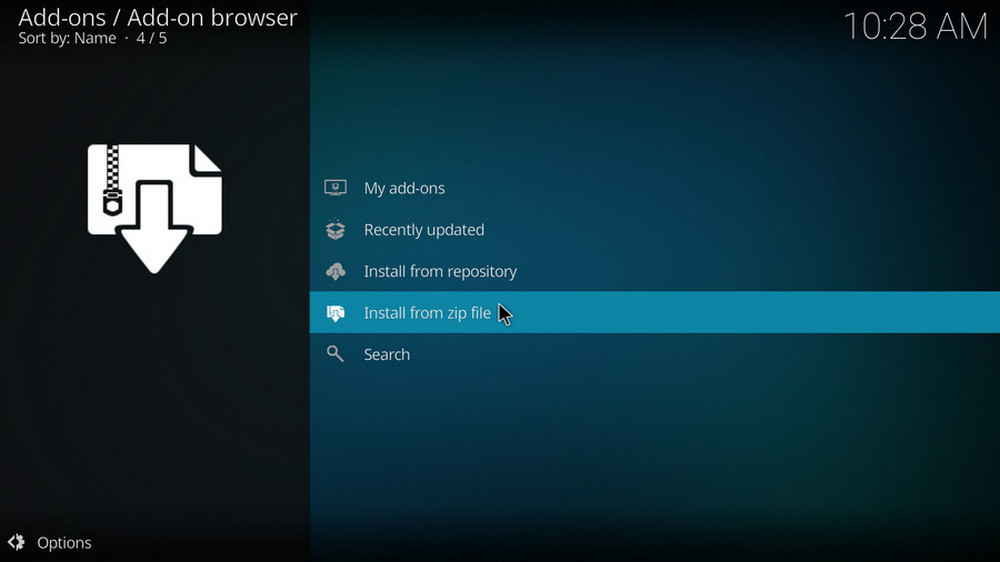
Step 9. Select Install from zip file.
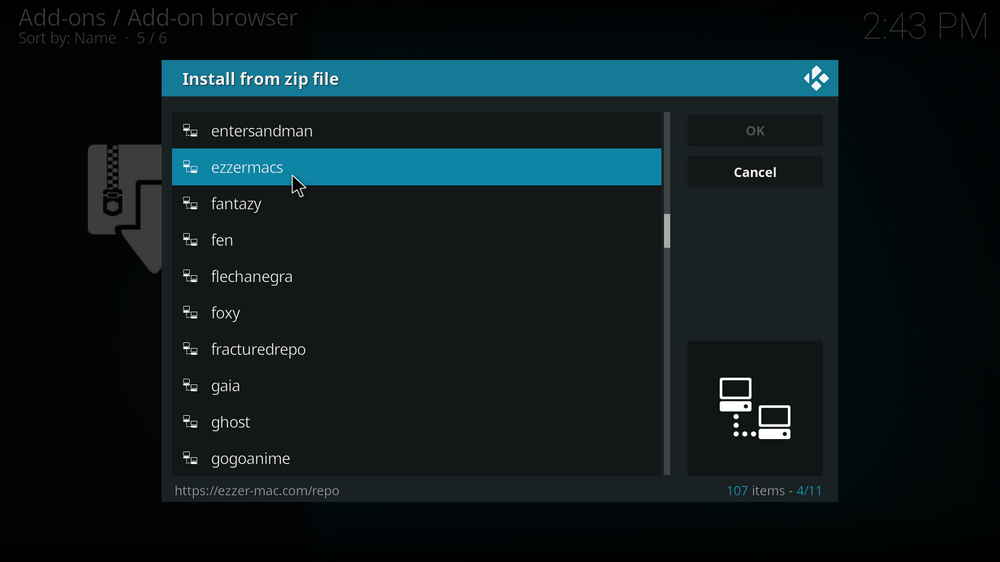
Step 10. Select the media source ezzermacs we just added to Kodi.
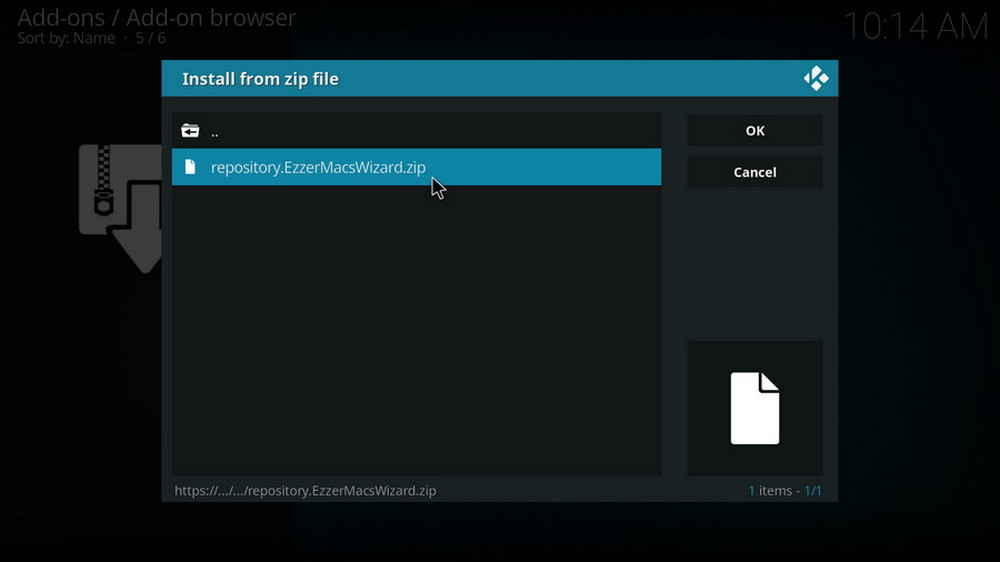
Step 11. Select the .zip file within. If you see failed to install addon from ZIP file, check your internet connection, reboot Kodi, and install again.
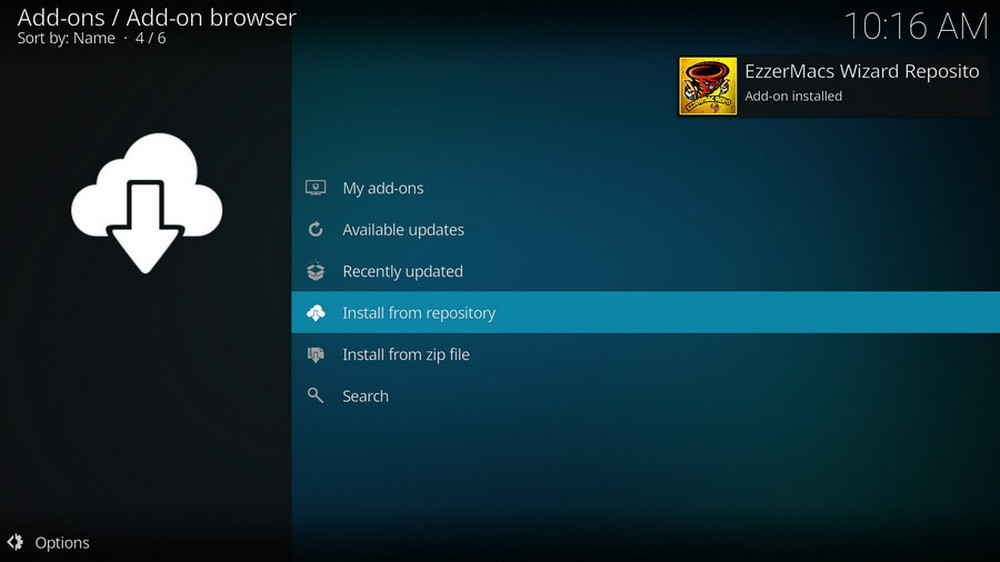
Step 12. Wait until you can see a message pops up on the upper-right side saying EzzerMacs Wizard Repository Add-on installed. Please note that's just the installation of the repository, then it's time to add addon to Kodi from repository. Select Install from repository from the current screen.
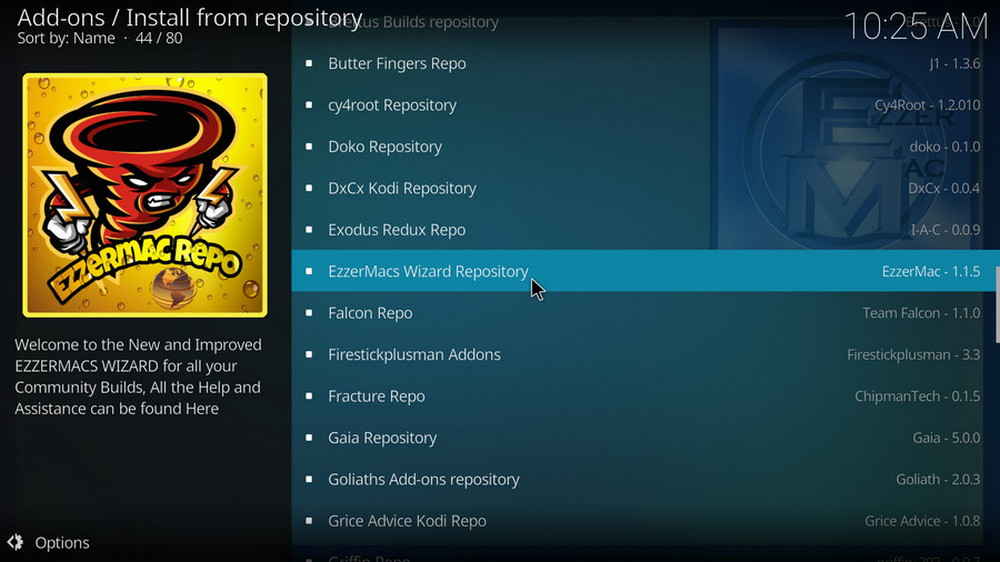
Step 13. Select EzzerMacs Wizard Repository Repository. If you encounter "Could not connect to repository" error message, check out our troubleshooting.
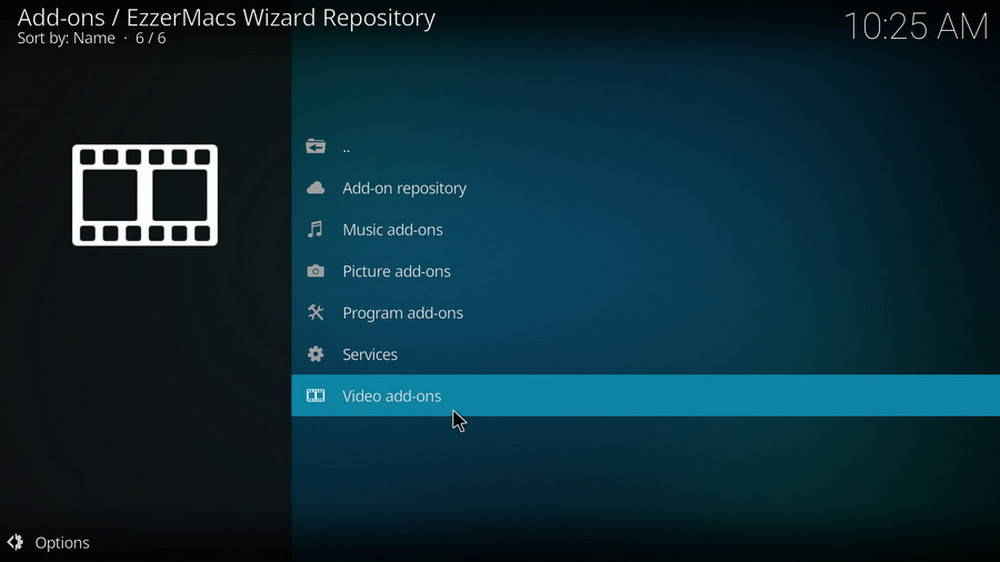
Step 14. Select Video add-ons.
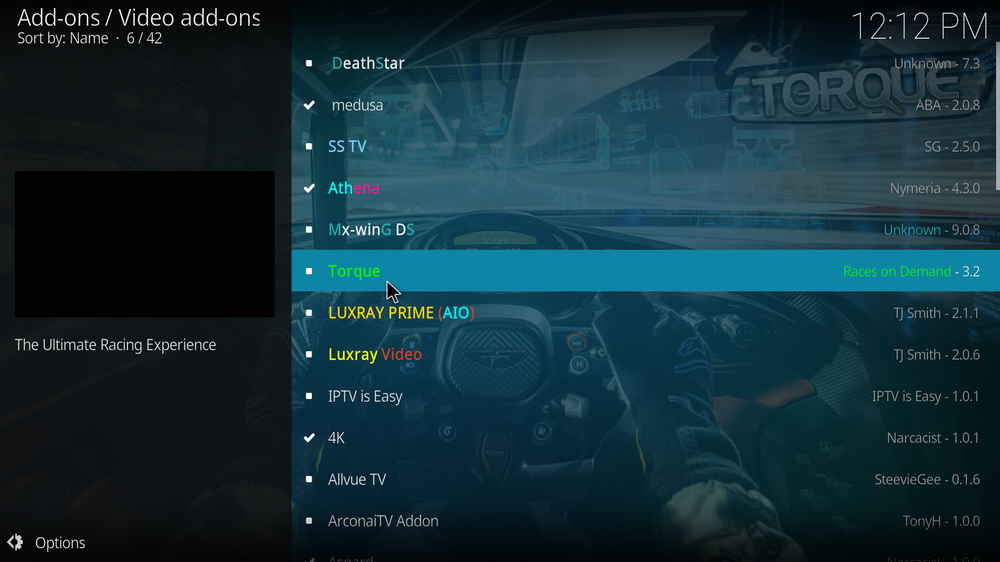
Step 15. Locate and select Torque.
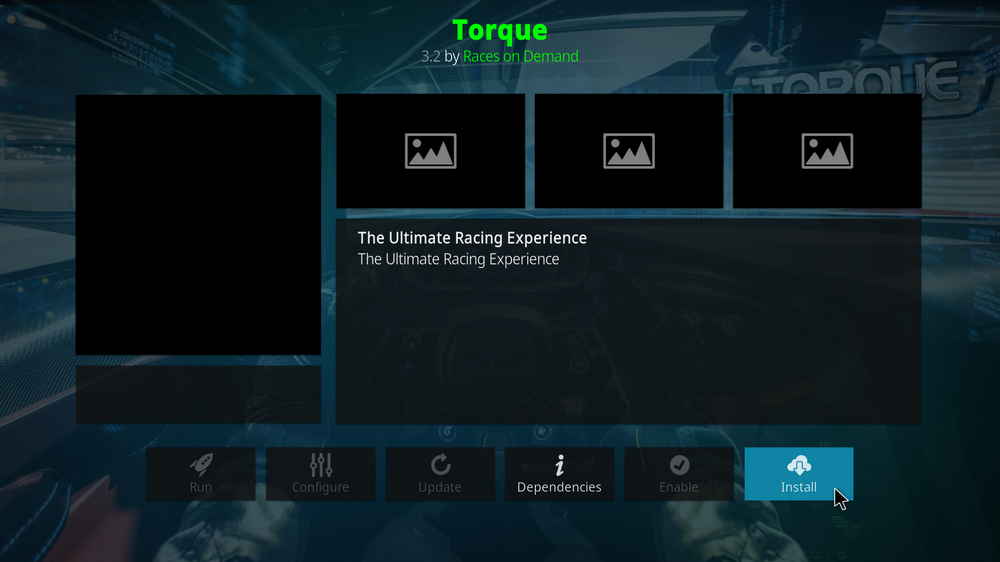
Step 16. Hit Install from the lower-right side to install Torque addon.
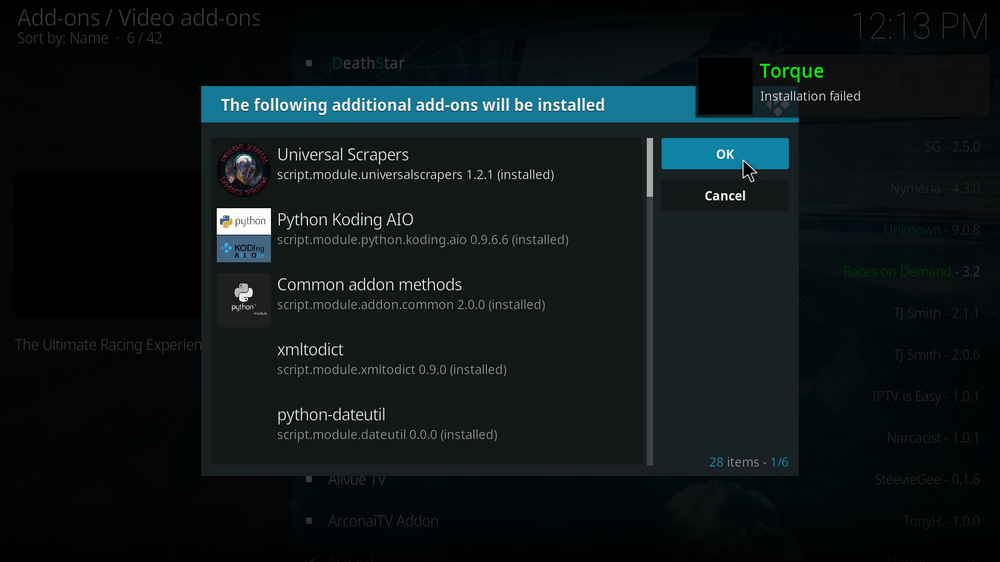
Step 17. Hit OK to allow installing additional dependencies when this dialog pops up. Try installing the required dependencies respectively if you see Failed to install a dependency.
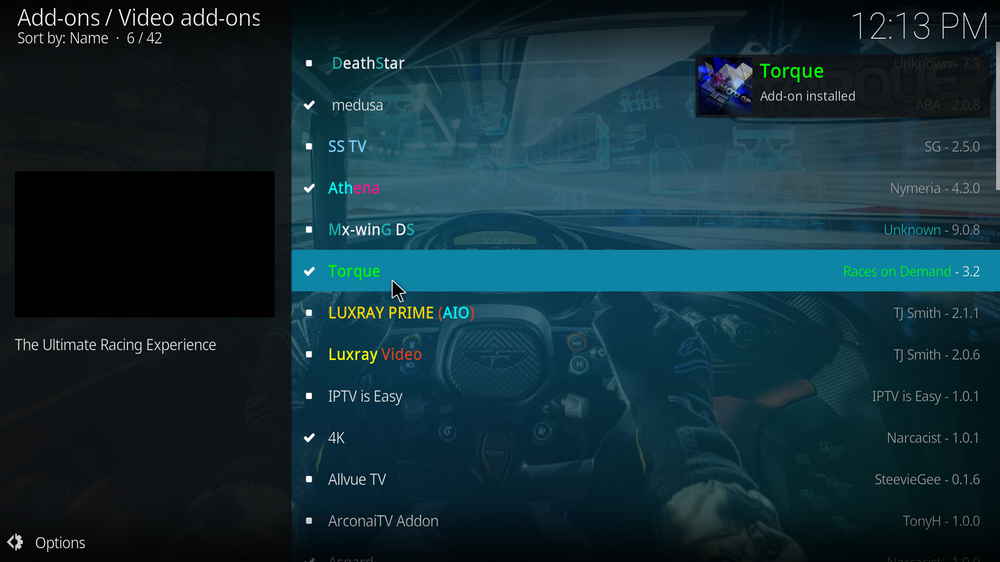
Step 18. Wait till you can see the message Torque Add-on installed pops up. That's it! You can now find your Torque addon from main menu > Add-ons. For the installed addon, we advise you to disable its auto-update feature and manually update it when needed, for safety concerns.
Aside from Torque, there are plenty of quality addons and builds you can install from EzzerMacs Wizard Repository, which is one of the greatest community repositories and our Best Kodi Repositories.
Torque addon works nicely as of this writing, if you have further questions, better ideas or any requests on Torque addon, feel free to reach me on Twitter | Facebook and I'll be glad to help.
• Torque No Stream Available/Streaming Buffering/Stream Pending after Loading but Won't Play
The causes of no stream available and other streaming failed issue vary, most effective solutions include:
1. Use the option in your device settings or maintenance addons like Open Wizard to clear Kodi cache.
2. Reauthorize debrid services like Real-Debrid, Premiumize and All Debrid with the updated ResolveURL.
3. Go to addon settings and switch Auto Play feature to Source Select.
4. Stop using VPN with debrid services.
5. Use a proxy to bypass ISPs blocking.
• Torque Fails to Start/Launch
That could be the addon stopped working, we'll put up an announcement from the top of the page, in that case, stay tuned to our updates. In addition, working addons will also fail to launch, try the following methods to sort that.
1. Make sure the server and port number in your Kodi Internet access match the ones of your network. Check that especially if you're using a VPN. Learn more: Kodi Proxy Settings
2. Try clearing Kodi app cache in your device settings or with maintenance tools like Open Wizard, reboot Kodi, and launch the addon again.
• Torque Error Check the Log for More Information
First try clearing Kodi app cache from your device settings, reboot Kodi, and try the previous behavior again and see if this issue still occurs. If so, learn how to check log file on Kodi and draw support from someone who can read it. Please note that don't seek assistance for third-party addons from official Kodi support channels.
• Torque Links Fails to Play Requiring Stream Authorization
If you're asked to authorize stream when trying to play a link, you can either:
1. Use a static IP address to pair with the hoster site.
2. Use a debrid service with Kodi and disable free hosters in addon settings.
Learn more: Stream Authorizations on Kodi – Is it Safe? Several Ways to Deal with Them
• Torque The Dependencies Could Not be Satisfied
This issue results from python code discrepancy of addon's dependencies. In that case, you should use a compatible version of Kodi for the addon. As always, we only advise the use of the latest stable release version of Kodi and the latest version of continually-updated addons.

WonderFox HD Video Converter Factory Pro
• Convert videos to 500+ formats for any-device playback
• Fast download 4k/8K videos from YouTube and more
• Fast compress videos with no quality loss
• Lightning fast conversions speed to save your time
• Batch compression/convertion supported
• Enhance video quality, upscale SD videos to HD
• Edit video subtitles, special effects and more with ease
Privacy Policy | Copyright © 2009-2026 WonderFox Soft, Inc.All Rights Reserved