Loonatics Unleashed is a new AIO addon with ample sections and it's definitely worth a try. From this guide, you'll learn about Loonatics Unleashed addon and how to install Loonatics Unleashed addon on Kodi.
I'll demonstrate the installation on Kodi Leia 18.9. This installation guide applies to all compatible devices including Amazon Firestick, Fire TV, Android & iOS, Mac, Android TV, Android Boxes, etc.
In the meantime, an all-in-one program is also recommended, which features online video and music download, fast and batch format conversion, one-click video compression and more. Free Download here: http://www.videoconverterfactory.com/download/hd-video-converter-pro.exe http://www.videoconverterfactory.com/download/hd-video-converter-pro.exe
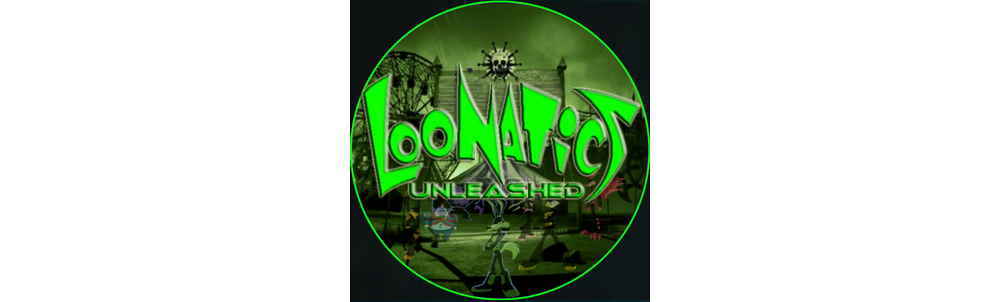
Loonatics Unleashed is a brand new AIO (all-in-one) addon from LooNatics Asylum Repo. We recommend you to give it whirl as it's frequently updated and added with new features and content.
Loonatics Unleashed sections include: Loonatics Unleashed Lists, 1 Click Free Movies/Boxsets, MadHouse Family Theater, DC/Marvel/SuperHeros, Movies, TV Shows, New Movies(IMDB), USTVGo, TVTap, LiveNet, Sports, Loonatics Unleashed Live M3u lists, Foreign, Netflix/Hulu/Amazon (TVMaze) Anime, Retro Cartoons, Radio, Music, Standup Comedy, Documentaries and more.
Debrid services Loonatics Unleashed supports include: Real-Debrid, All Debrid and Premiumize.
Loonatics Unleashed offers both free and debrid link for an extensive range of content, all in high quality and subtle buffering. While free streams from AIO addons are generally hit and miss, the ones from Loonatics Unleashed tend to be rather reliable.
Despite it's new, Loonatics Unleashed has made it to Best Kodi Addons list. From this list, you'll find hundreds of working streaming solutions on Kodi. In the following, I'll show you how to install Loonatics Unleashed addon from LooNatics Asylum Repo, a newly emerged repository.

Update: Loonatics Unleashed is currently unavailable.
Addon name: Loonatics Unleashed
Repo name: LooNatics Asylum Repo
The latest working source URL: https://techecoyote.github.io/Install_LooNatics/
Media source naming: loonatics
Disclaimer: This guide is for educational purposes only and should only be used to stream movies and TV shows under the public domain. WonderFox is in no way collaborated, affiliated with or hosting any Kodi add-ons, repositories or builds. We do not endorse or advocate copyright infringement, the end-user should be responsible for any content accessed via the services or apps referenced on this post.
· For new users, install Kodi on your device to get started. Installation guide: Windows | Fire TV Stick | Android Phone | Android Box
· Since Kodi prohibits the installation of third-party addon/repos by default for security issues, we need to set Kodi to allow installation from unknown sources to go on.
· Update Kodi to the latest version to avoid potential issues. The latest version of Kodi as of this writing is Leia 18.9. Update guide: Windows | Fire TV Stick
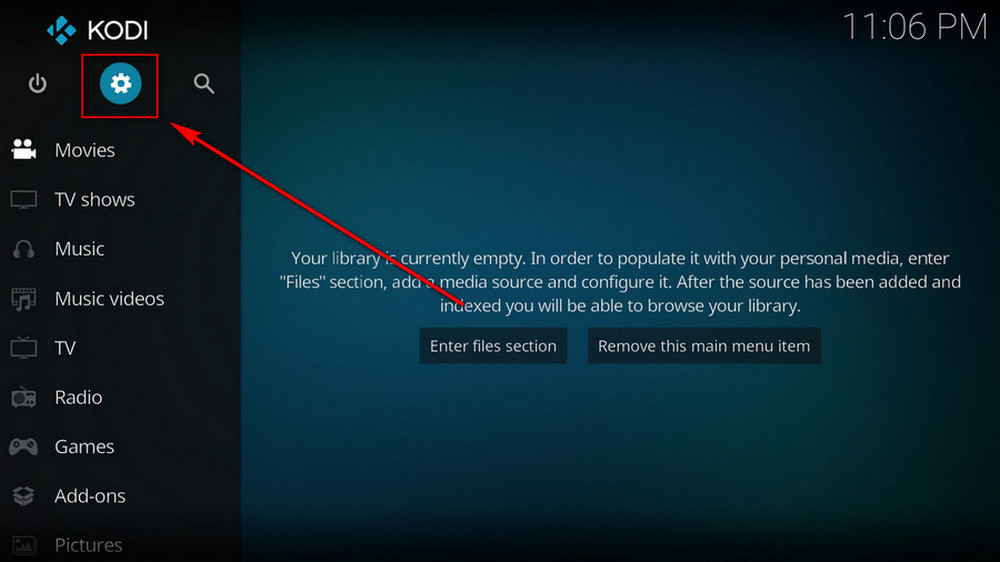
Step 1. Launch Kodi. Hit the cog icon from the upper side of the left panel to enter System.
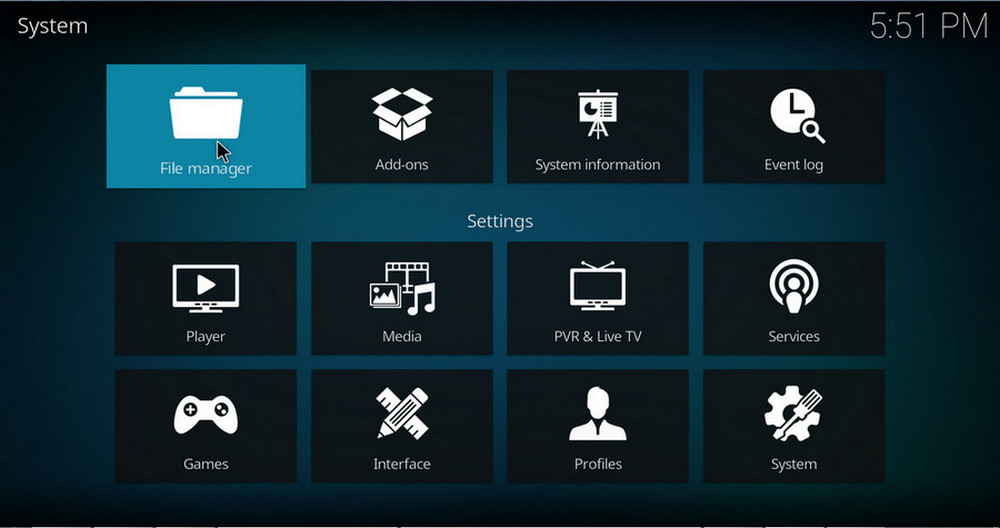
Step 2. Hit File manager from System page.
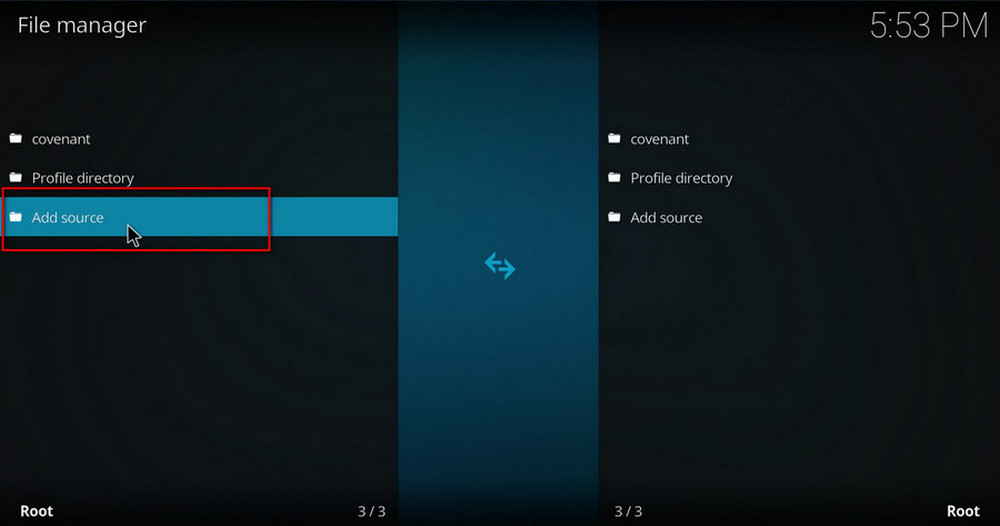
Step 3. Double hit Add source from the left column.
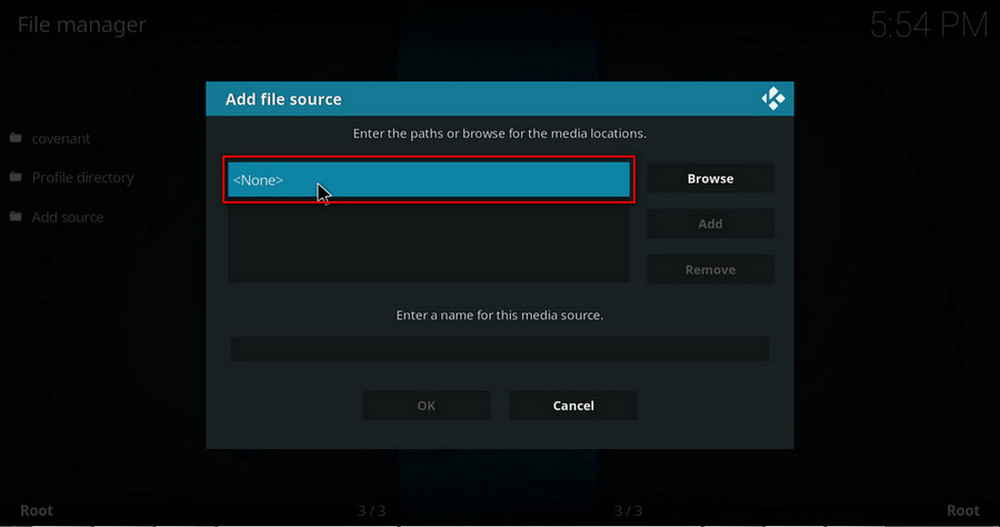
Step 4. Double hit <None> from the box in the middle.
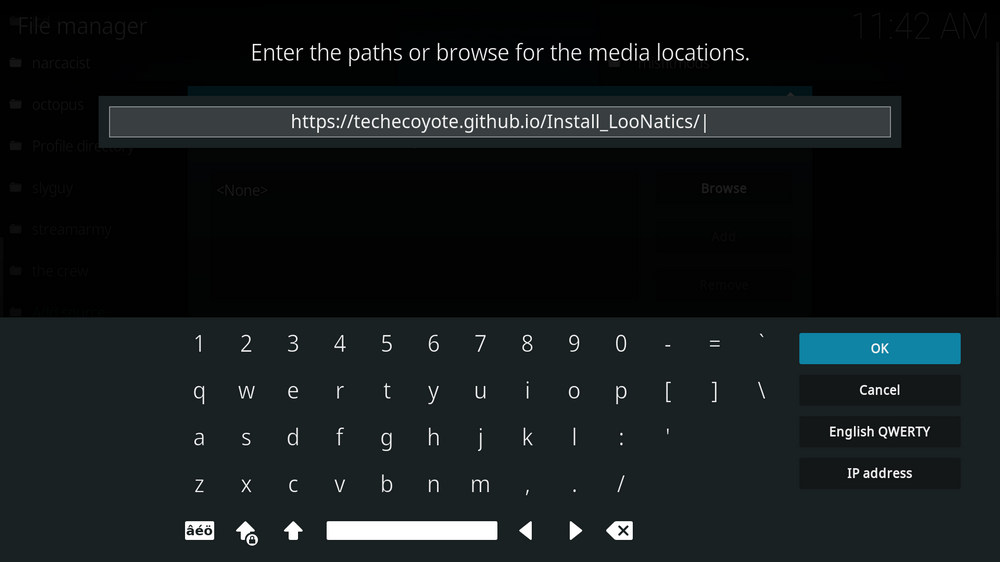
Step 5. In the pop-up box, copy & paste or type in exactly https://techecoyote.github.io/Install_LooNatics/ to the media location box, and hit OK button from the lower-right side. Check for typos if you encounter Couldn't retrieve directory information.
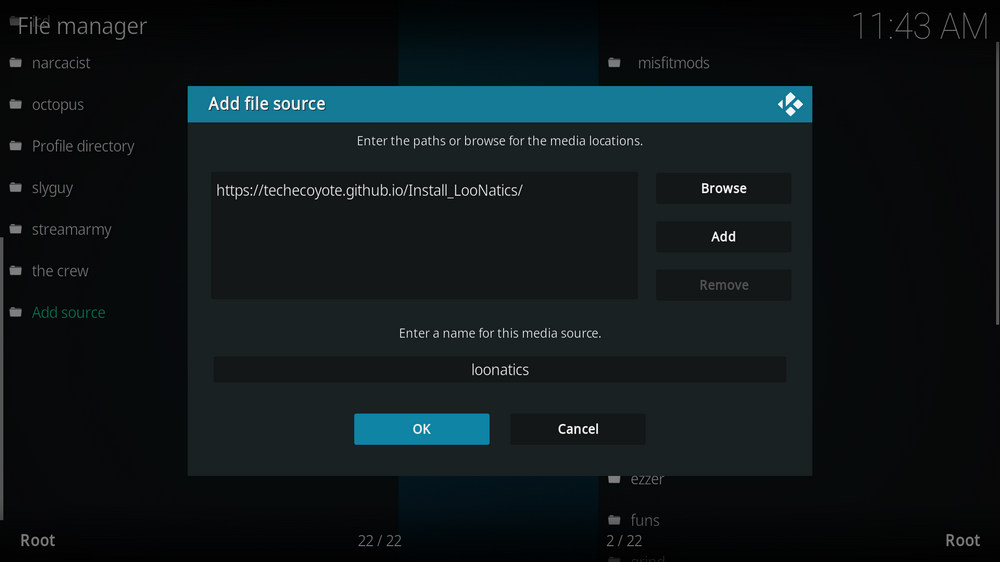
Step 6. Define a name for the media source we just added as loonatics, in lowercase. Then hit OK underneath.
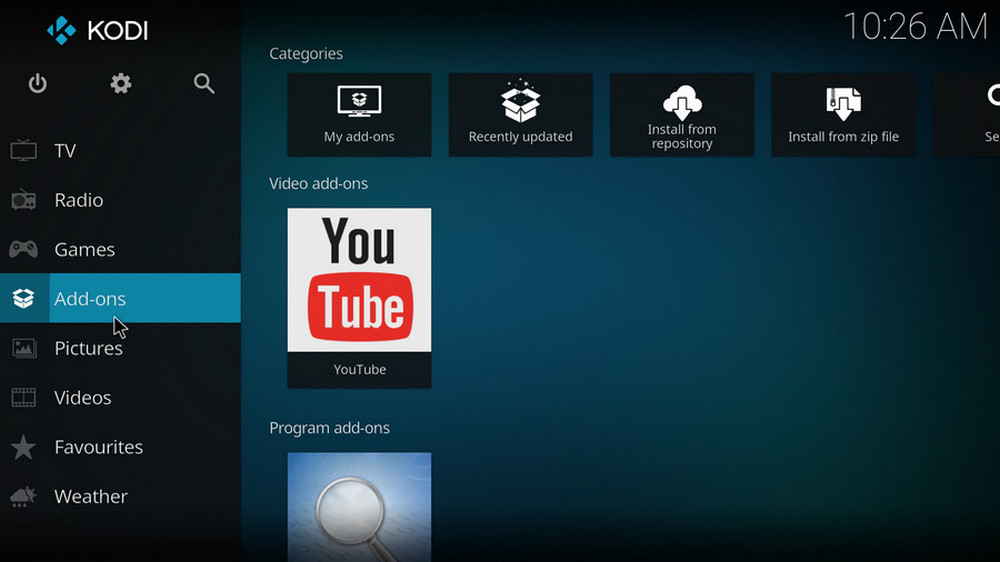
Step 7. Then get back to the main menu. Click Add-ons from the left panel.
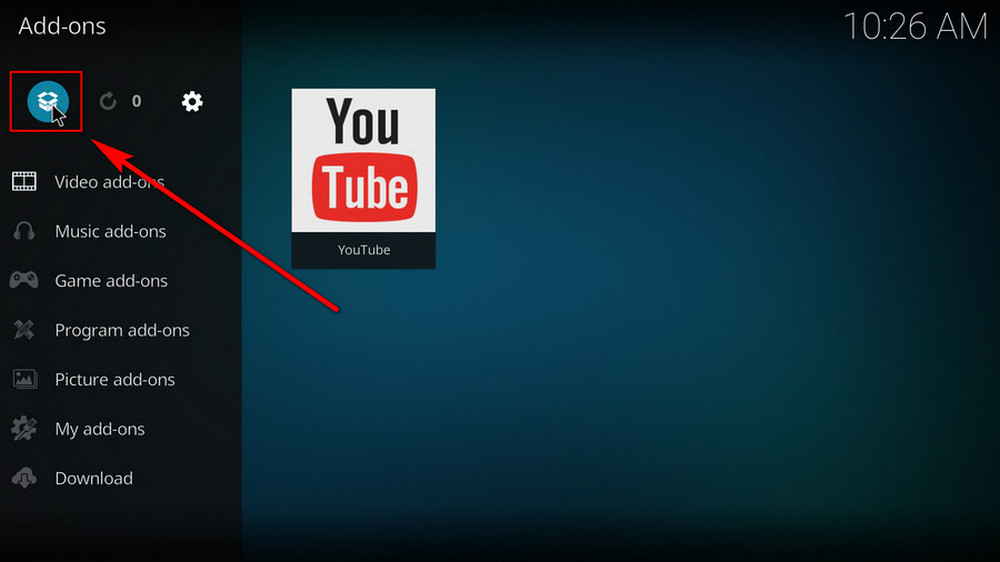
Step 8. Click the box icon from the upper side of the left panel.
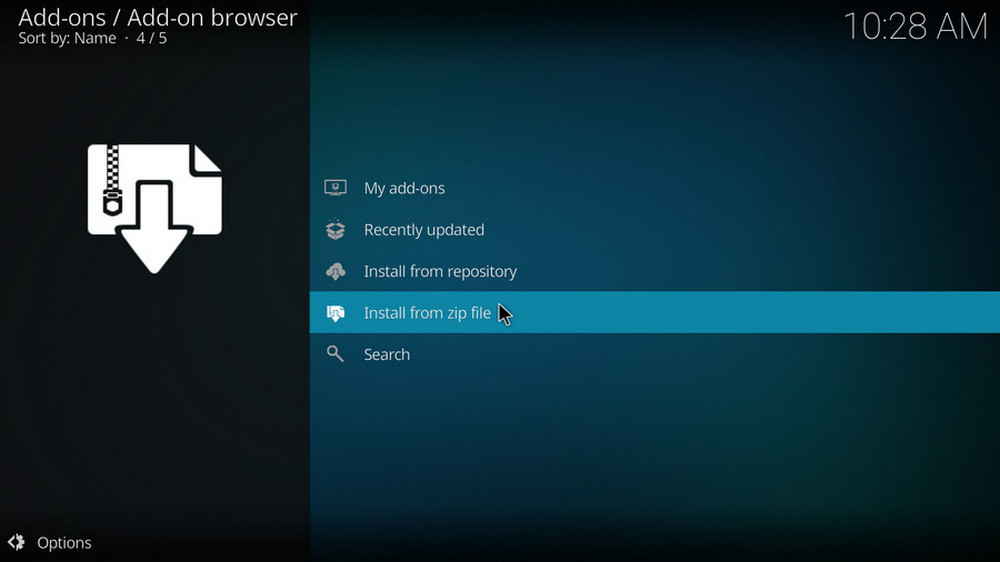
Step 9. Select Install from zip file.
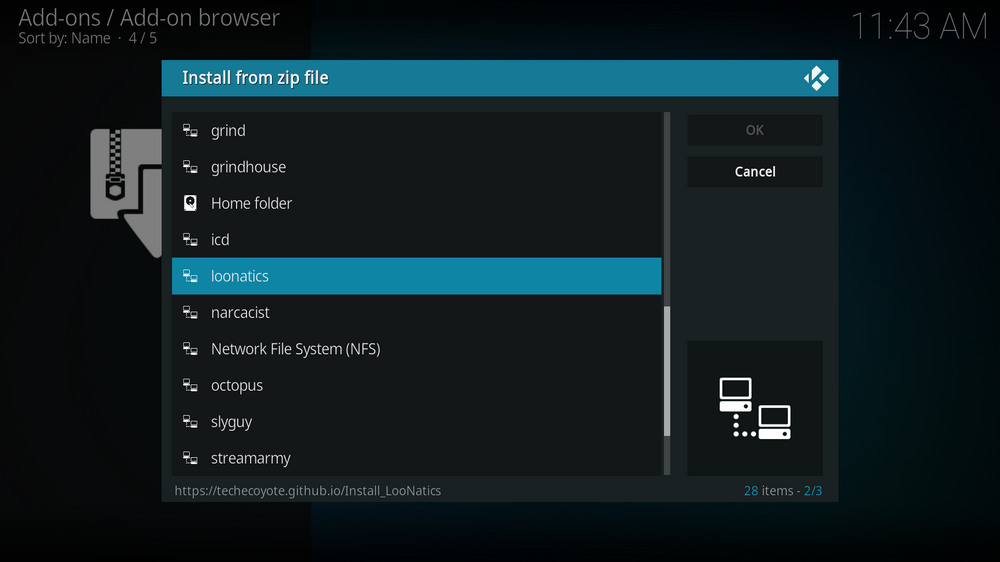
Step 10. Select the media source loonatics we just added to Kodi.
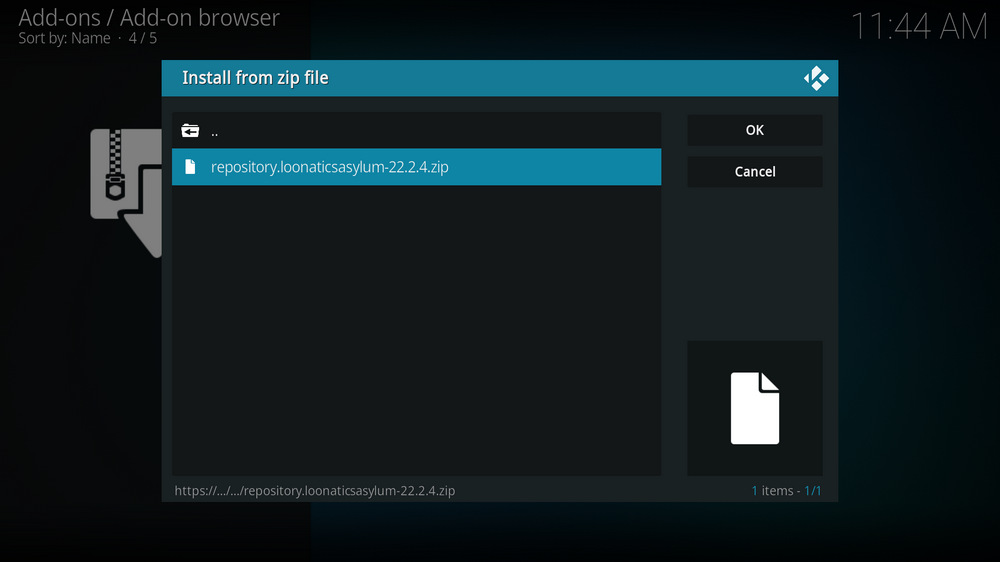
Step 11. Select the .zip file within. If you see failed to install addon from Zip file, check your internet connection, reboot Kodi, and install again.
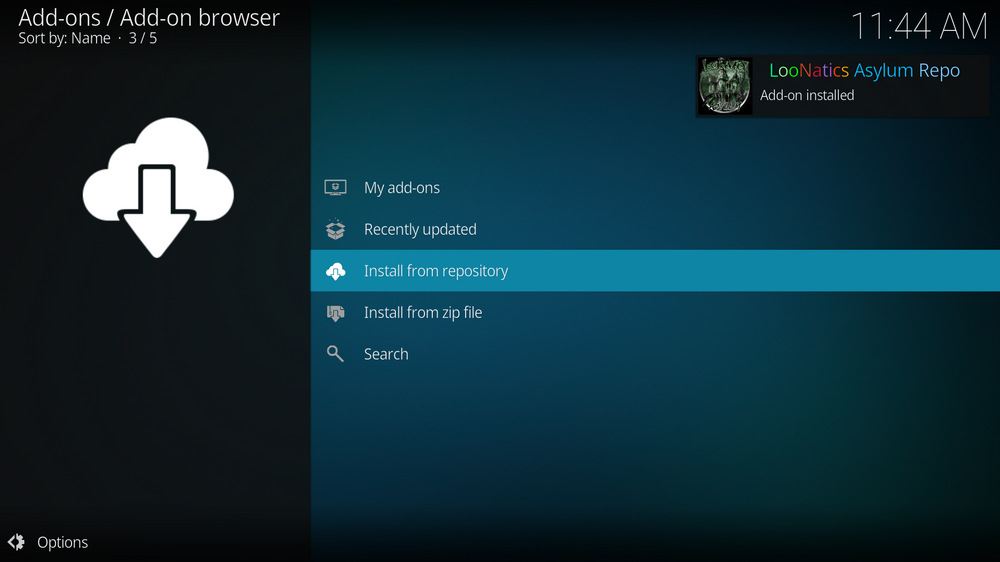
Step 12. Wait until you can see a message pops up on the upper-right side saying LooNatics Asylum Repo Add-on installed. Please note that's just the installation of the repository, then it's time to add addon to Kodi from repository. Select Install from repository from the current page.
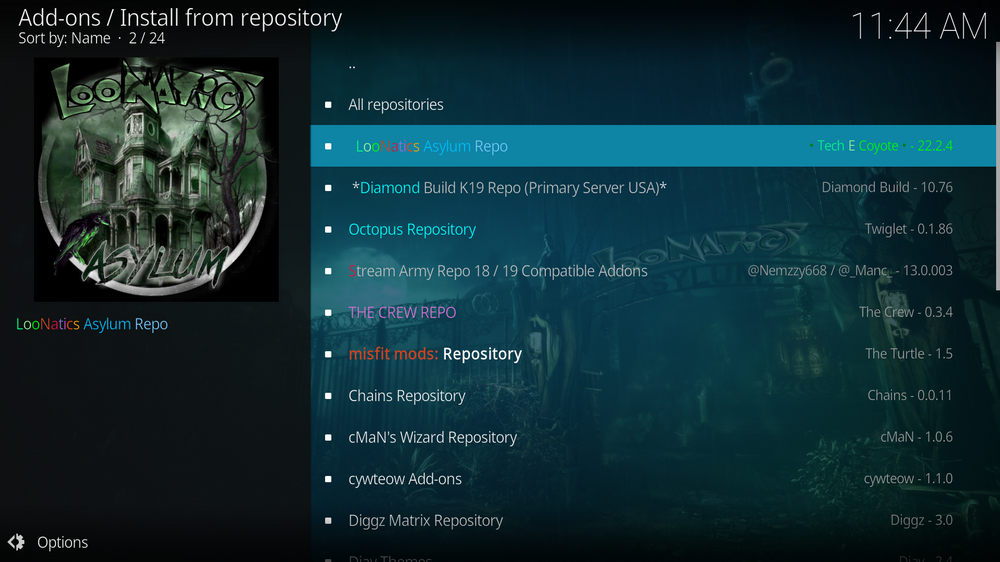
Step 13. Select LooNatics Asylum Repository. If you encounter "Could not connect to repository" error message, check out our troubleshootings.
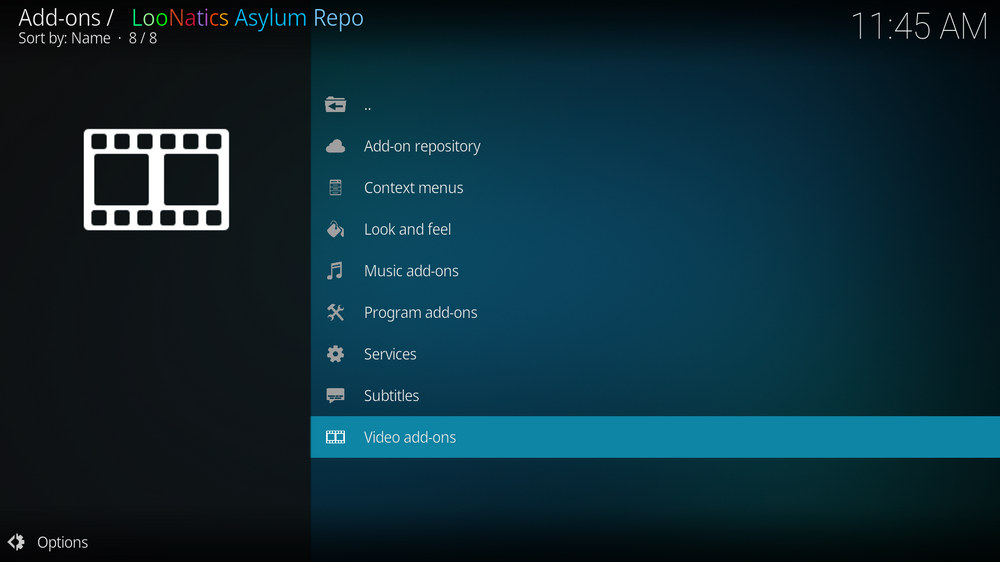
Step 14. Select Video add-ons.
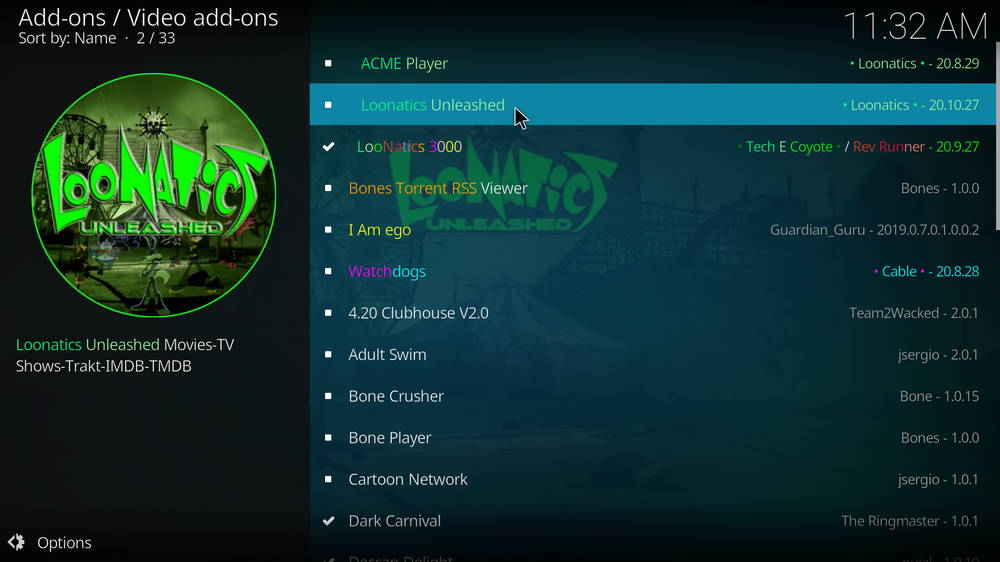
Step 15. Locate and select Loonatics Unleashed.
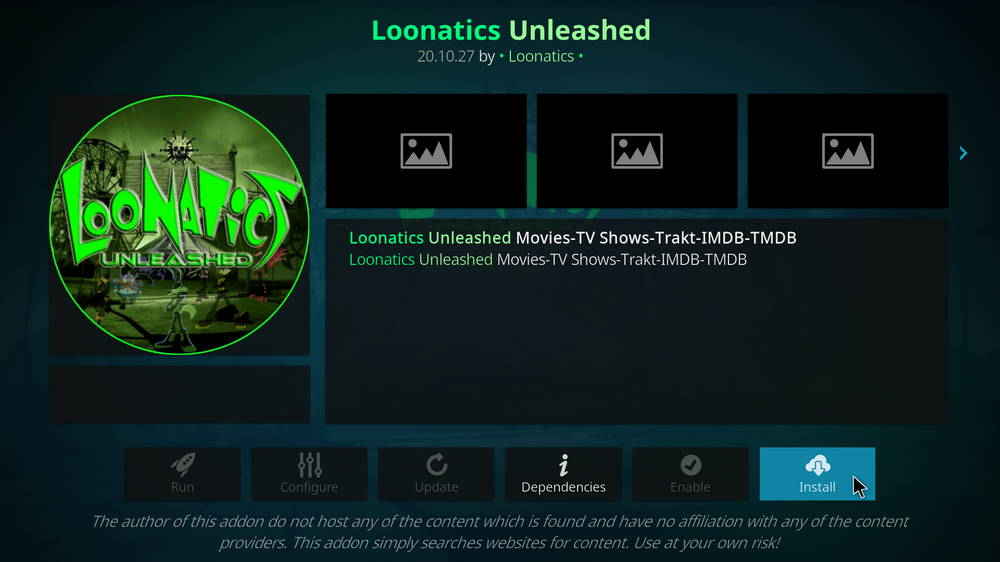
Step 16. Hit Install from the lower-right side to install Loonatics Unleashed addon.
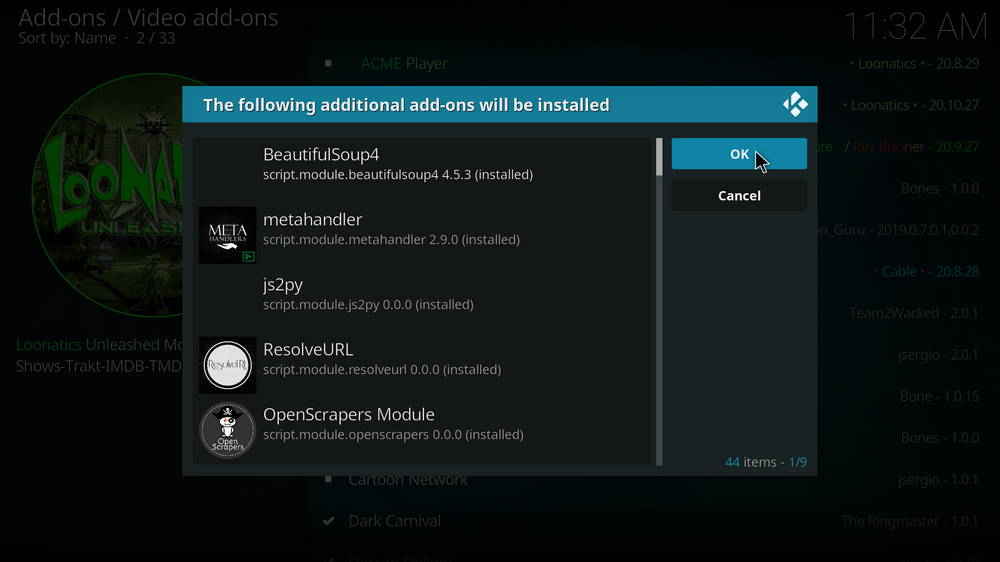
Step 17. Hit OK to allow installing additional dependencies when this dialog pops up. Try installing the required dependencies respectively if you see Failed to install a dependency.
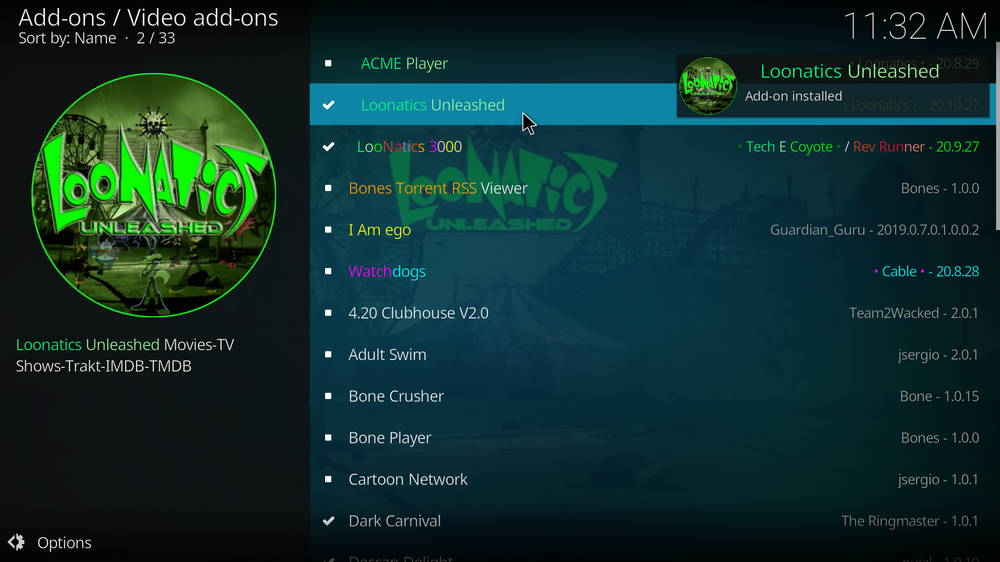
Step 18. Wait till you can see the message Loonatics Unleashed Add-on installed pops up. That's it! You can now find you Loonatics Unleashed addon from main menu > Add-ons. For the installed addon, we advise you to disable its auto-update feature and manually update it when needed, for safety concerns.
We've tested all Loonatics Unleashed sections and the results are relatively satisfying. If you find Loonatics Unleashed glitchy or produce playback issues, check out the next part for possible fixes. This page will keep updating, if you have further questions or better ideas on Loonatics Unleashed, feel free to reach me by clicking on my name from the top of the page, right next to my avatar. Have a good one.
• Loonatics Unleashed No Stream Available/Streaming Buffering/Stream Pending after Loading but Won't Play
The causes of no stream available and other streaming failed issue vary, most effective solutions include:
1. Use the option in your device settings or maintenance addons like Open Wizard to clear Kodi cache.
2. Reauthorize debrid services like Real-Debrid, Premiumize and All Debrid with the updated ResolveURL.
3. Go to addon settings and switch Auto Play feature to Source Select.
4. Stop using VPN with debrid services.
5. Use a proxy to bypass ISPs blocking.
• Loonatics Unleashed Fails to Start/Launch
That could be the addon stopped working, we'll put up an announcement from the top of the page, in that case, stay tuned to our updates. In addition, working addons will also fail to launch, try the following methods to sort that.
1. Make sure the server and port number in your Kodi Internet access match the ones of your network. Check that especially if you're using a VPN. Learn more: Kodi Proxy Settings
2. Try clearing Kodi app cache in your device settings or with maintenance tools like Open Wizard, reboot Kodi, and launch the addon again.
• Loonatics Unleashed Error Check the Log for More Information
First try clearing Kodi app cache from your device settings, reboot Kodi, and try the previous behavior again and see if this issue still occurs. If so, learn how to check log file on Kodi and draw support from someone who can read it. Please note that don't seek assistance for third-party addons from official Kodi support channels.
• Loonatics Unleashed Links Fails to Play Requiring Stream Authorization
If you're asked to authorize stream when trying to play a link, you can either:
1. Use a static IP address to pair with the hoster site.
2. Use a debrid service with Kodi and disable free hosters in addon settings.
Learn more: Stream Authorizations on Kodi – Is it Safe? Several Ways to Deal with Them
• Loonatics Unleashed The Dependencies Could Not be Satisfied
This issue results from python code discrepancy of addon's dependencies. In that case, you should use a compatible version of Kodi for the addon. As always, we only advise the use of the latest stable release version of Kodi and the latest version of continually-updated addons.

WonderFox DVD Video Converter
• Fast rip protected DVDs in small file size with original quality preserved
• Convert videos to 500+ formats and devices for any-device playback
• Fast download high-quality videos from YouTube and 300+ websites
• Fast compress videos & DVD movies with no quality loss
• Automatically enhance video quality, upscale SD videos to HD
Privacy Policy | Copyright © 2009-2025 WonderFox Soft, Inc.All Rights Reserved