In a bid to resolve failed to install addon from ZIP file error on Kodi and help you successfully install Kodi addons, this guide has gathered up various possible causes and corresponding solutions for this issue. I hope you can find a valid solution here.
In addition, I'd like to recommend an all-in-one program, which features online video and music download, fast and batch conversion, one-click video compression and more. Free Download here: http://www.videoconverterfactory.com/download/hd-video-converter-pro.exe http://www.videoconverterfactory.com/download/hd-video-converter-pro.exe
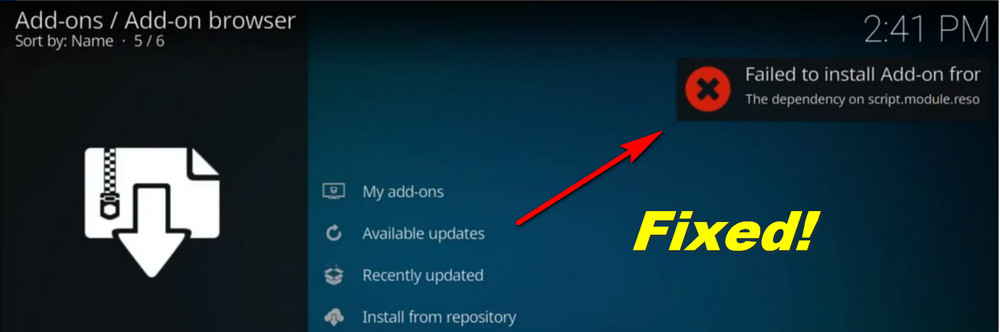
Installing addon from a standalone ZIP file is one of the conventional ways to install addons and repositories on Kodi. For many third-party developed addons, they are neither included in official Kodi repository nor providing a valid media source URL that Kodi can directly access, they are usually hosted on websites like Github in the form of ZIP files. To install addons in that case without addon installation tools like Git Browser, you need to download them on your local storage and use Install from zip file feature on Kodi.
Failed to Install Addon from ZIP File error message will occur with the installation of Kodi addon and repositories on multifarious Kodi devices including Fire Stick/TV, Android boxes, Windows PC, Raspberry Pi, etc. suggesting Kodi failed to properly retrieve addon data from the specified location.
Note that all kinds of popular Kodi builds are included in the category of “addon and repository” in nature, explaining why you might also see Failed to Install Addon from ZIP File error when installing these Kodi builds.
The root causes of Failed to Install Addon from ZIP File vary. In the following, you'll find various verified and well-tested solutions, have a try on them and see if they work for you.

First and foremost, you should check if your Kodi is connected to the internet, since it's the precondition of installing addons with ZIP files hosted online. Make sure your Kodi is not disabled to use network in settings, and check your device network connection by navigating to any website with an installed web browser app.
• If you are using Kodi over a VPN (which you should), check if you have done the proxy settings on Kodi right.
Since many streaming devices disable app installation from outside Appstore by default for security concerns. To properly install addons on Kodi, other than enabling unknown sources on Kodi, you need to enable unknown sources feature on your streaming device too. It can usually be found at your device's Settings menu > Apps > Kodi.
For instance, on Fire Stick/TV, you should go to Settings > My Fire TV > Developer Options > Enable App from Unknown Sources
• Additionally, try enabling ADB debugging if you're on a safe network connection.
Failed to Install Addon from ZIP File could be just the result of network fluctuation. Try installing the addon again (maybe after rebooting Kodi) and see if it works.
Updating your Kodi to the latest version is a fairly effective way to solve the “dependency could not be satisfied” resembling issues. It's a panacea for a variety of issues like incompatible addon versions, systematic bugs, etc. result from outdated Kodi version.
Nevertheless, I understand many users are using certain builds only compatible with previous Kodi versions like Krypton. As we always not recommend the use of builds, the instability of builds can also be the cause of the issue. Really need to stick to the build? You have to reinstall your build to get the problem solved.
• Check out our Kodi update guide on Windows | Fire Stick
There could be a chance that you're installing an outdated version of addon which is not supported on your current Kodi media player. We only suggest users to install the latest working version of addons from the official source. You can stay tune to the developers Github page or social media for the latest info, or follow our Kodi tutorials.
Though not always a necessary move, to uninstall Kodi and install Kodi again from the official source can also help. Usually, the new installation from should overwrite the former version with preserving existing settings. If the problem still occurs, we recommend a clean uninstallation.
Guide on how to install Kodi on Windows | Fire Stick | Android boxes | Android phones
Clear Kodi data and cache can help to rejuvenate Kodi and wipe out performance issues. To do so, some older guides may instruct you use Indigo as a maintenance kit to clear Kodi cache. Given the trouble it brought to The Crew users lately, however, we suggest Ares Wizard or manual clearing instead.
Most streaming devices these days provide the option to manually clear app cache, it can usually be found at your device's Settings menu > Apps > Kodi.
For instance, on Fire Stick: Go to Fire TV Settings > Applications > Manage Installed Applications > Kodi > click Clear Cache. If the problem still occurs, click Clear Data here (you might want to backup Kodi prior to that).
The failure of installing addons will also generate error log in the backend, which manifest the most direct cause of the issues. So, you can check the log file for troubleshooting.
• Learn How to Check Kodi Error Log File to Diagnose and Troubleshoot Problems
If you can't interpret what it says, copy it and post on some Kodi communities to draw support from someone does.
Portal: Official Kodi Forum | Addons4Kodi Community Subreddit
Seeing a message like "Failed to install addons from ZIP files located at..."? If there's nothing wrong with the file, then the cause could be that certain ZIP files might not be an addon/repository ZIP file that can be directly installed on Kodi but compressed files containing multiple addon/repository ZIP files. in that case, you should first decompress the ZIP file and then install the Kodi addon/repo ZIP files within respectively.
HD Video Converter Factory is a well-received all-in-one program that features fast video conversion, lossless compression and more, offering a better way of streaming!
It's worth mentioning that, TVaddons repository is no longer a good solution to Kodi installation issues. Steer clear of since it now has a long history of infamy, bringing about foisting addon installation and notification messages to unenlightened Kodi beginners.

WonderFox DVD Video Converter
• Fast rip protected DVDs in small file size with original quality preserved
• Convert videos to 500+ formats and devices for any-device playback
• Fast download high-quality videos from YouTube and 300+ websites
• Fast compress videos & DVD movies with no quality loss
• Automatically enhance video quality, upscale SD videos to HD
Privacy Policy | Copyright © 2009-2025 WonderFox Soft, Inc.All Rights Reserved