DistroTV is a new live TV & VOD (video-on-demand) addon that's worth a shot. The Crew users have it easy since DistroTV is recently added to The Crew repo. For those who aren't, follow this guide to learn what's DistroTV addon and how to install DistroTV addon on Kodi.
I'll demonstrate the installation on Kodi Leia 18.9. This installation guide applies to all compatible devices including Amazon Firestick, Fire TV, Android & iOS, Mac, Android TV, Android Boxes, etc.
What's more, an all-in-one program is also recommended, which combines online video downloader, format converter, video compressor, screen recorder and more into one. Free Download here: http://www.videoconverterfactory.com/download/hd-video-converter-pro.exe http://www.videoconverterfactory.com/download/hd-video-converter-pro.exe

DistroTV is a free source for TV channels and on-demand videos including movies, TV shows, documentaries and more. The newly developed DistroTV addon on Kodi is a simple-structured and substantial video addon, scraping media from DistroTV website, for watching live TV and VODs. As of this writing, it's working perfectly and serving up numerous working and intriguing streams of blended categories, and handy as it is housing at The Crew repository, we highly recommend you to give it a go.
DistroTV provides two libraries at its main menu: Live and Video on Demand. DistroTV live content includes high-quality and buffering-free live streams from dozens of TV channels for entertainment, music, comedy, lifestyle, movies, news & opinion, sports, moods, Indian & Southeast Asian and non-fiction. DistroTV VOD content includes international movies, TV series, animation and other types of videos in 20+ categories. Whichever category is your thing, you'll definitely find something that's worth of your time.
As mentioned, you can download and install DistroTV addon from The Crew repo, for those who're suffering The Crew not working from persistent Indigo addon, click to check out our guides to find possible solutions.
Addon name: DistroTV Addon
Repo name: THE CREW REPO
The latest working source URL: https://team-crew.github.io/
Media source naming: the crew

Disclaimer: This guide is for educational purposes only and should only be used to stream movies and TV shows under the public domain. WonderFox is in no way collaborated, affiliated with or hosting any Kodi add-ons, repositories or builds. We do not endorse or advocate copyright infringement, the end-user should be responsible for any content accessed via the services or apps referenced on this post.
· For new users, install Kodi on your device to get started. Installation guide: Windows | Fire TV Stick | Android Phone | Android Box
· Since Kodi prohibits the installation of third-party addon/repos by default for security issues, we need to set Kodi to allow installation from unknown sources to go on.
· Update Kodi to the latest version to avoid potential issues. Update guide: Windows | Fire TV Stick

Step 1. Launch Kodi. Hit the cog icon from the upper side of the left panel to enter System.

Step 2. Hit File manager from System page.

Step 3. Double hit Add source from the left column.

Step 4. Double hit <None> from the box in the middle.
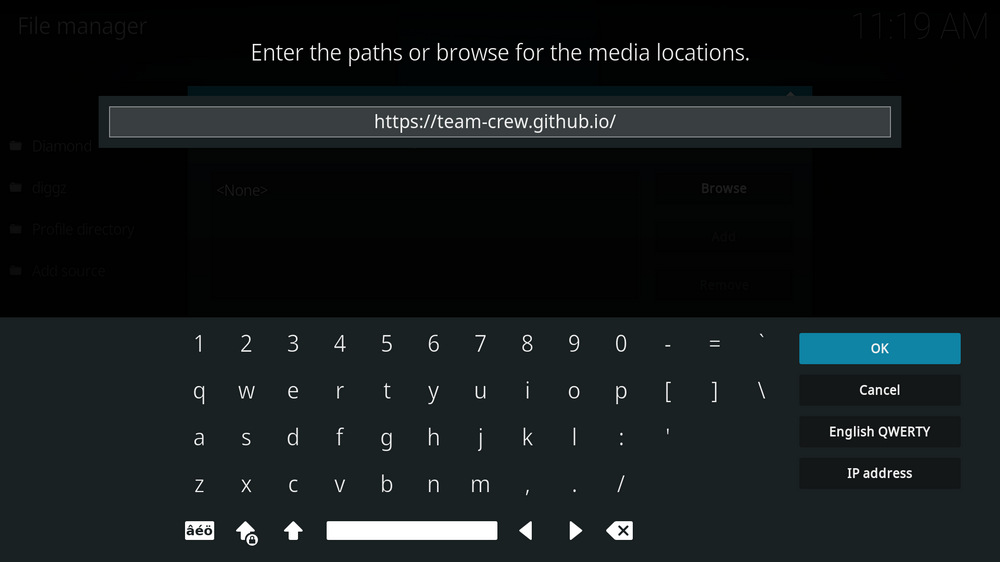
Step 5. In the pop-up box, copy & paste or type in exactly https://team-crew.github.io/ to the media location box, and hit OK button from the lower-right side. Check for typos if you encounter Couldn't retrieve directory information.
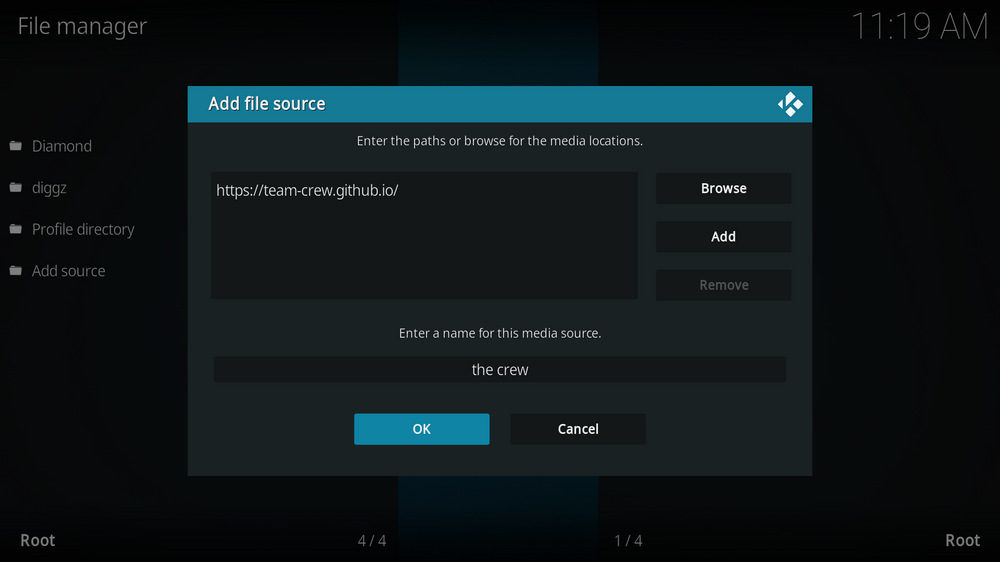
Step 6. Define a name for the media source we just added as the crew. Make sure all characters of the source name are lower-cases, or you might encounter a problem connecting to internet server later during installation. Then hit OK underneath.

Step 7. Then get back to the main menu. Click Add-ons from the left panel.

Step 8. Click the box icon from the upper side of the left panel.

Step 9. Select Install from zip file.
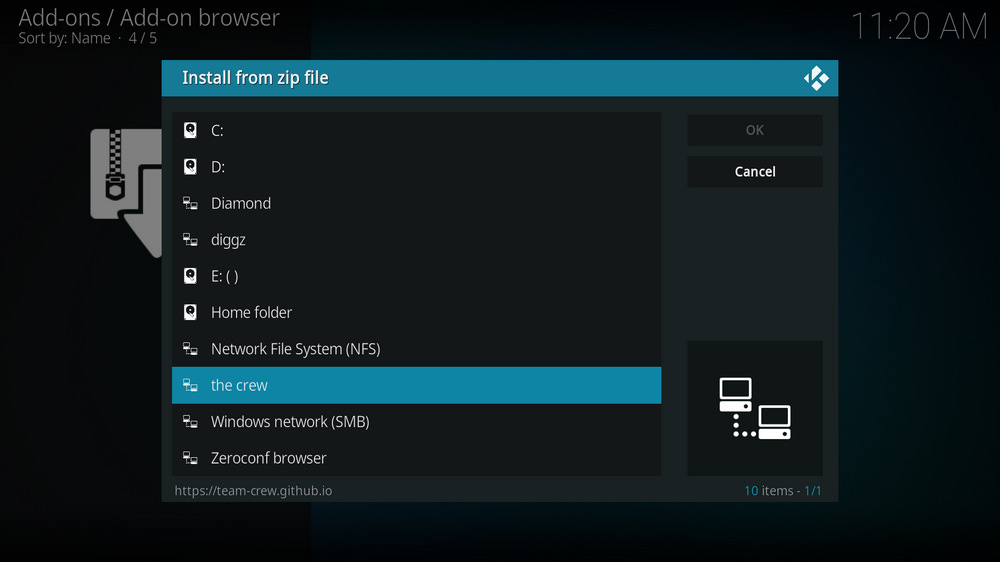
Step 10. Select the media source the crew we just added to Kodi.
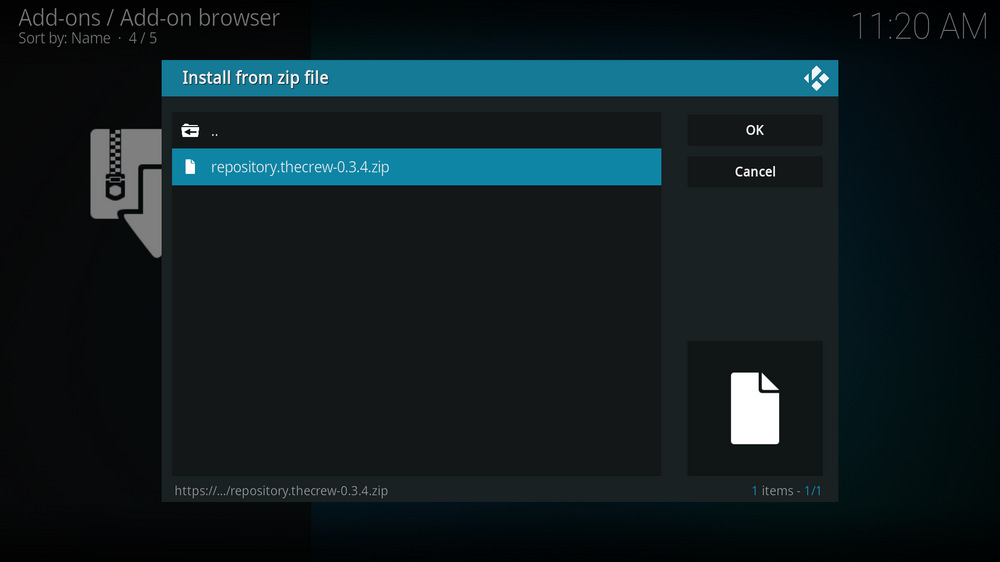
Step 11. Select the .zip file within.
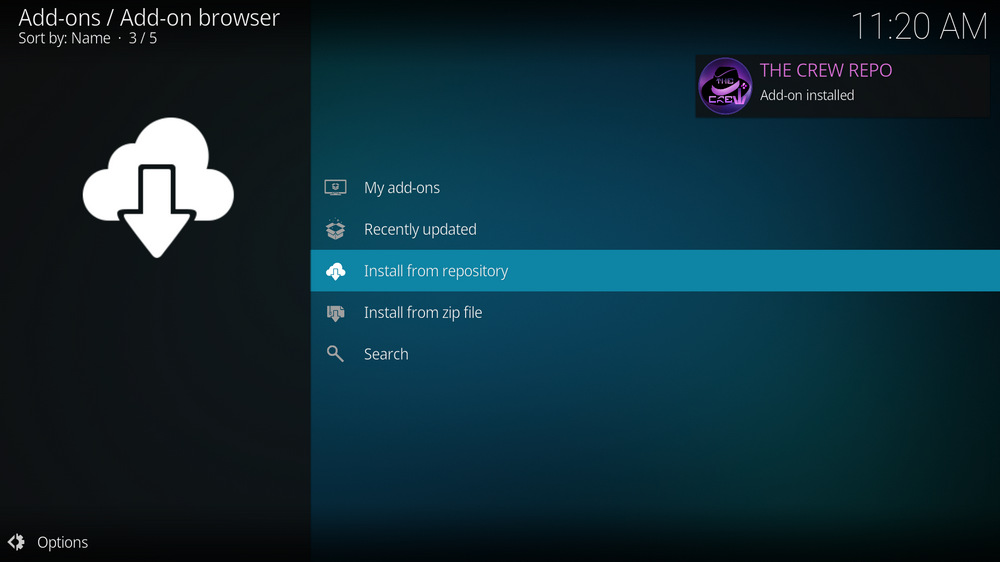
Step 12. Wait until you can see a message pops up on the upper-right side saying THE CREW REPO Add-on installed. Please note that's just the installation of the repository, then it's time to add addon to Kodi from repository. Select Install from repository from the current page.
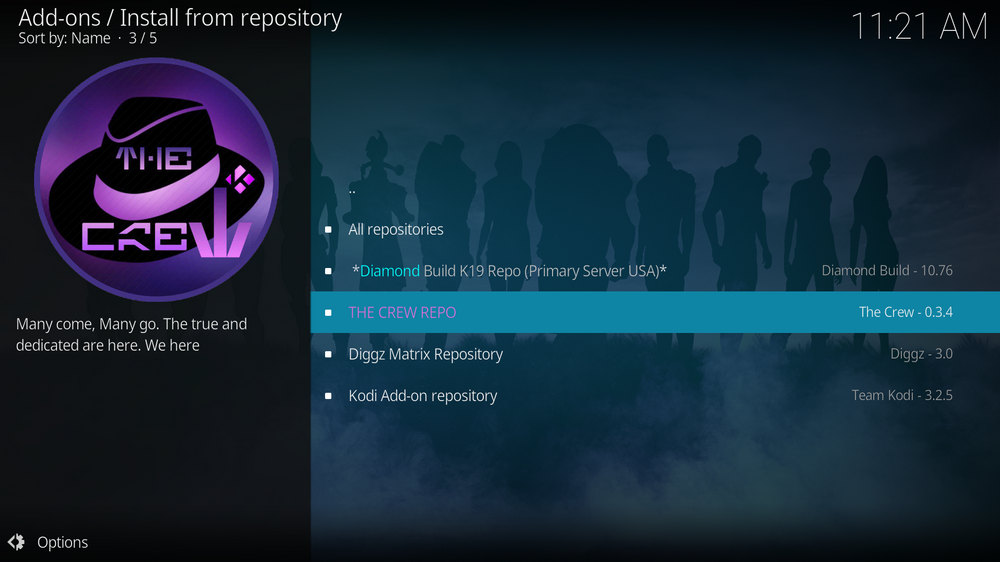
Step 13. Select THE CREW REPO. If you encounter "Could not connect to repository" error message, check out our troubleshootings.
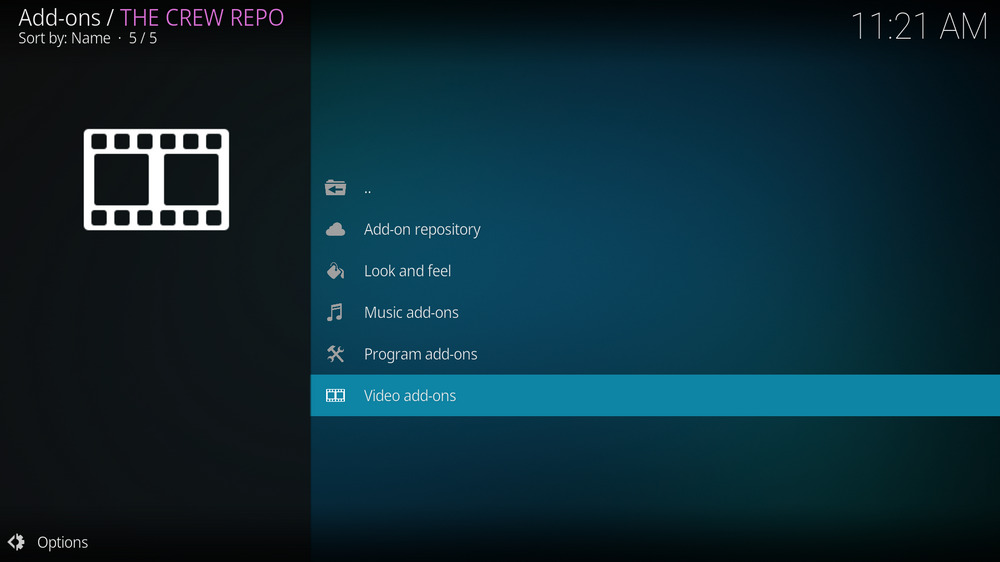
Step 14. Select Video add-ons.
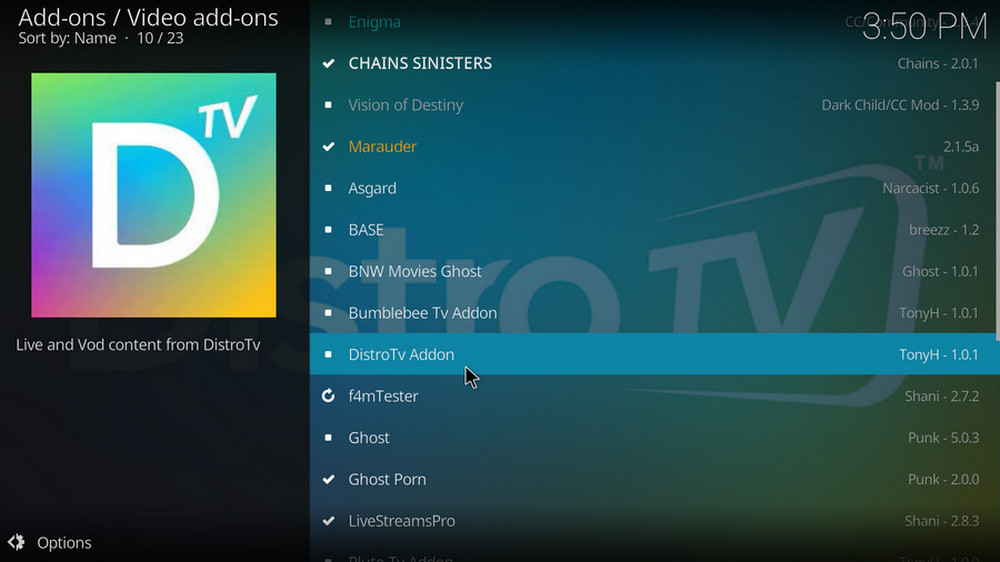
Step 15. Locate and select DistroTV Addon.
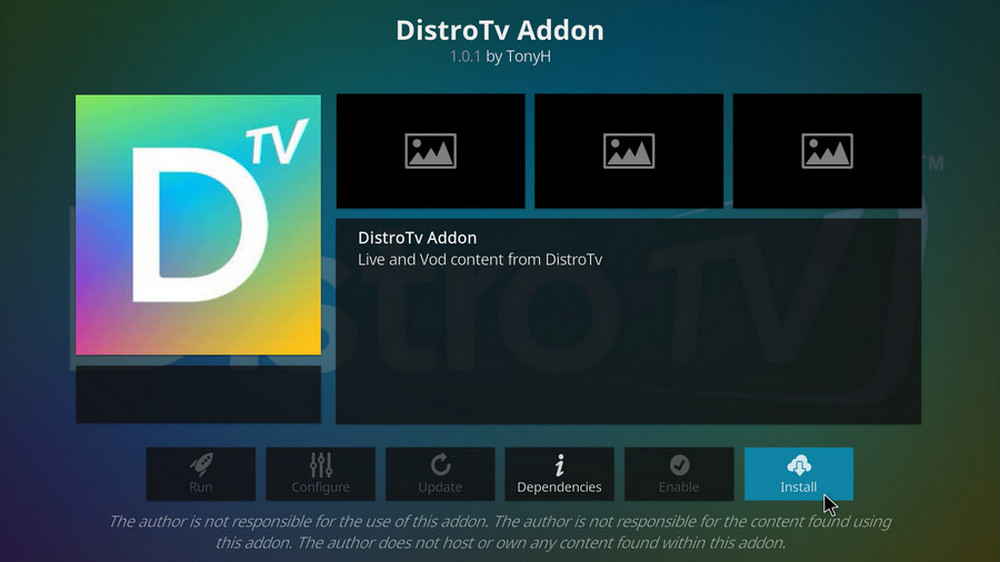
Step 16. Hit Install from the lower-right side to install DistroTV Addon.
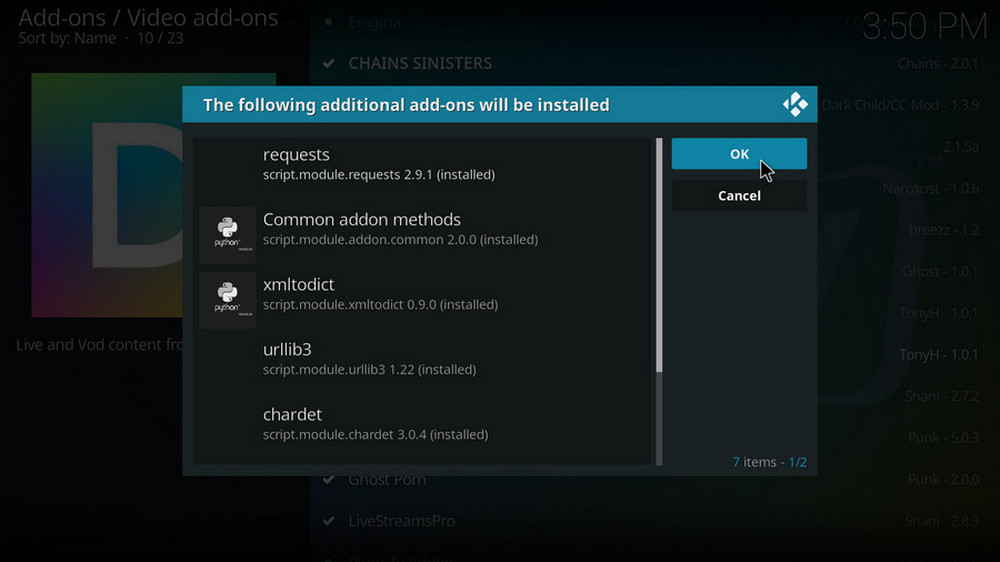
Step 17. Hit OK to allow installing additional dependencies when this dialog pops up. Select No if a setup-wizard message pops up. Try installing again if you see Failed to install a dependency.
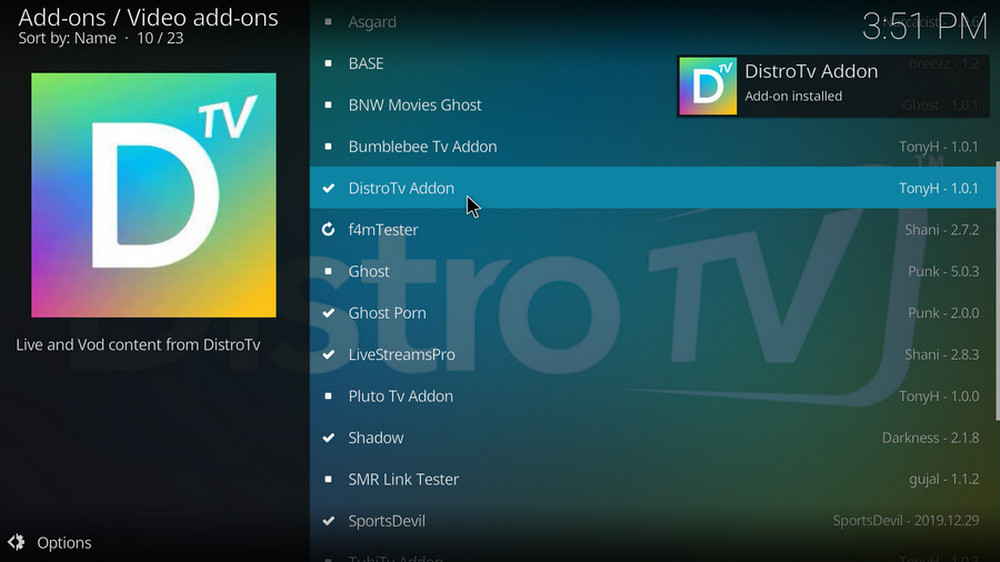
Step 18. Wait till you can see the message DistroTV Addon Add-on installed pops up. That's it! You can now find you DistroTV Addon from main menu > Add-ons
DistroTV addon's creator TonyH has experience of reproducing various free TV channel addons to navigable forks including Pluto TV addon, TubiTV addon, XumoTV addon and Bumblebee TV addon. If you fancy to enjoy free and legal content from any of the aforementioned TV channels, The Crew is still your go-to repository.
• DistroTV No Stream Available/Streaming Buffering/Stream Pending after Loading but Won't Play
The causes of no stream available and other streaming failed issue vary, most effective solutions include:
1. Use the option in your device settings or maintenance addons to clear Kodi cache.
2. Reauthorize debrid services like Real-Debrid, Premiumize and All Debrid with the updated ResolveURL.
3. Go to addon settings and switch Auto Play feature to Source Select.
4. Stop using VPN with debrid services.
5. Use a proxy to bypass ISPs blocking.
• DistroTV Fails to Start/Launch
That could be the addon stopped working, we'll put up an announcement from the top of the page, in that case, stay tuned to our updates. In addition, working addons will also fail to launch, try the following methods to sort that.
1. Make sure the server and port number in your Kodi Internet access match the ones of your network. Check that especially if you're using a VPN. Learn more: Kodi Proxy Settings
2. Try clearing Kodi app cache in your device settings or with maintenance tools like Open Wizard, reboot Kodi, and launch the addon again.
• DistroTV Error Check the Log for More Information
First try clearing Kodi app cache from your device settings, reboot Kodi, and try the previous behavior again and see if this issue still occurs. If so, learn how to check log file on Kodi and draw support from someone who can read it. Please note that don't seek assistance for third-party addons from official Kodi support channels.
• DistroTV Links Fails to Play Requiring Stream Authorization
If you're asked to authorize stream when trying to play a link, you can either:
1. Use a static IP address to pair with the hoster site.
2. Use a debrid service with Kodi and disable free hosters in addon settings.
Learn more: Stream Authorizations on Kodi – Is it Safe? Several Ways to Deal with Them
• DistroTV The Dependencies Could Not be Satisfied
This issue results from python code discrepancy of addon's dependencies. In that case, you should use a compatible version of Kodi for the addon. As always, we only advise the use of the latest stable release version of Kodi and the latest version of continually-updated addons.

WonderFox DVD Video Converter
• Fast rip protected DVDs in small file size with original quality preserved
• Convert videos to 500+ formats and devices for any-device playback
• Fast download high-quality videos from YouTube and 300+ websites
• Fast compress videos & DVD movies with no quality loss
• Automatically enhance video quality, upscale SD videos to HD
Privacy Policy | Copyright © 2009-2025 WonderFox Soft, Inc.All Rights Reserved