Gaia is one of the best Kodi addons that has access to an ocean of sources for high-quality movies, TV shows, documentaries, short films, etc. But none of its potentials will be achievable without the correct configuration. Base off former outperformed setup methods and added with new supplements result from the latest Gaia updates, this tutorial will provide you with the detailed and comprehensive setup guide for Gaia 6.1.0, on Kodi Nexus 20.2. Please note that no build or wizard will be referred to in this guide due to safety concerns.
In addition, I'd like to recommend an all-in-one program, which features online video and music download, fast and batch conversion, one-click video compression and more. Free Download here: http://www.videoconverterfactory.com/download/hd-video-converter-pro.exe http://www.videoconverterfactory.com/download/hd-video-converter-pro.exe
Prior to the following, you need working Gaia addon installed on your Kodi media player. We recommend you use the latest Gaia 6.1.0 from official source which is well compatible with Kodi Leia and is supported on various of Kodi devices including Fire TV/Stick, Android boxes, Raspberry Pi, Windows PC and more.
If you haven't installed Gaia already, there're two ways to install Gaia from the official source.
1. You can follow our Gaia installation guide for conventional installation method – installing Gaia addon from Gaia repository.
2. Or use Git Browser addon to install Gaia, search for username gaiaorigin.
Once installed, launch Gaia from Kodi > Add-ons > Video add-ons to get started.

Upon first launch, later versions of Gaia addon generate a simple wizard to follow and setup Gaia as per need easily. If it doesn't pop up, you can find setup wizard at Gaia main menu > Tools > Settings > Wizard. There you can run the stepwise wizard, apply a preconfigured setup, or use the default settings.
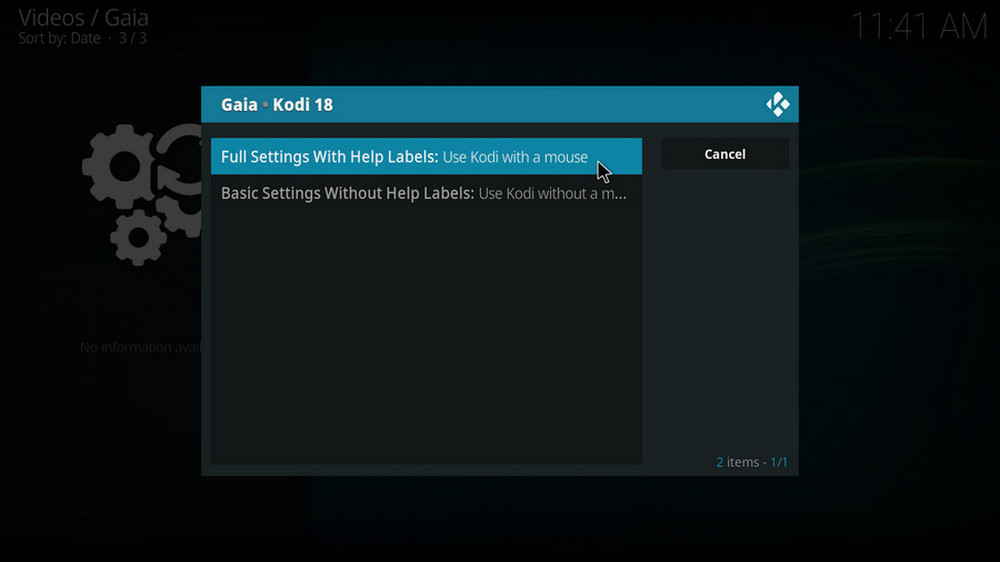
Step 1. If you not using a mouse to navigate Kodi, select Basic Settings Without Help Labels. Select Full Settings With Help Labels otherwise, that'll enable helping info at settings menu. Then a message saying Gaia Kodi 18 Settings Successfully Adapted will pop up along with the next dialog.
• There're major bugs scrolling through Gaia settings dialogs on Kodi 18. An adapted settings structure can be useful if your're on a device without a mouse. The adaption is to remove the Help labels in settings menu, to do so, go to Gaia main menu > Tools > Settings > Adapt.
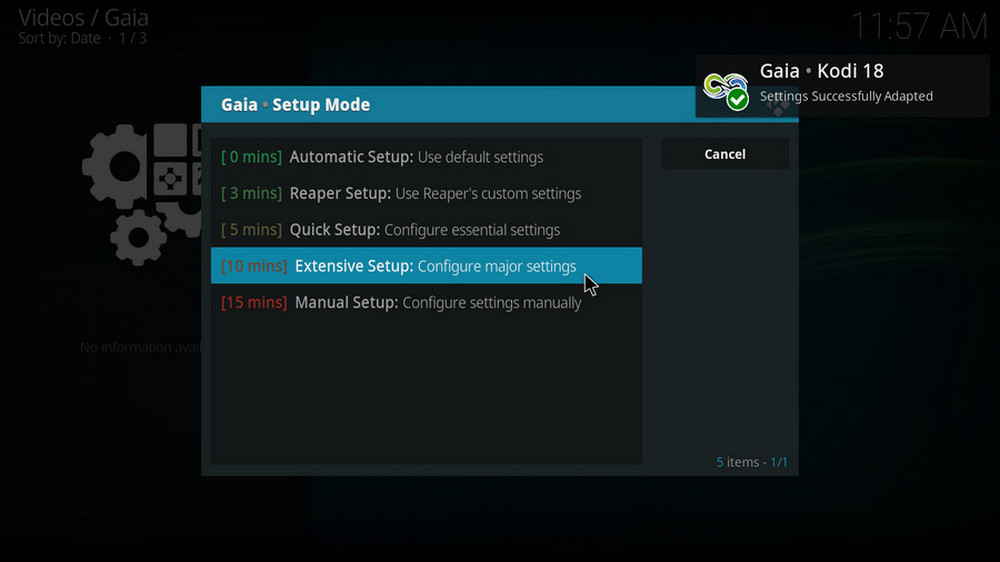
Step 2. Gaia provides several ready-made setup modes for beginners. To save time and use basic settings, you can opt Automatic Setup for default settings or the well-established Reaper Setup. For major customizations, we suggest to opt Extensive Setup.
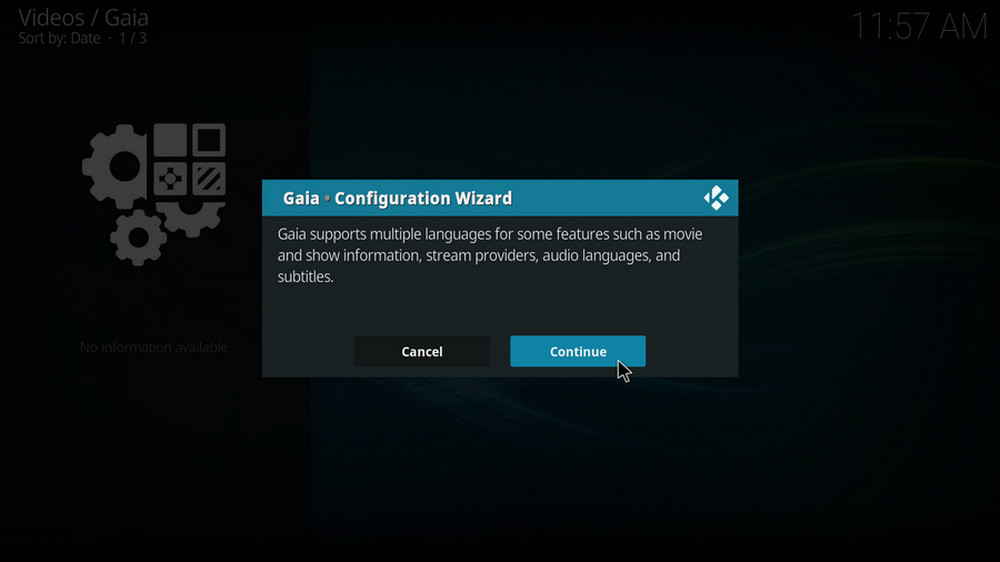
Step 3. Click Continue. Choose whether you want to change Gaia primary language from English to another. Then repeat to define the secondary language.
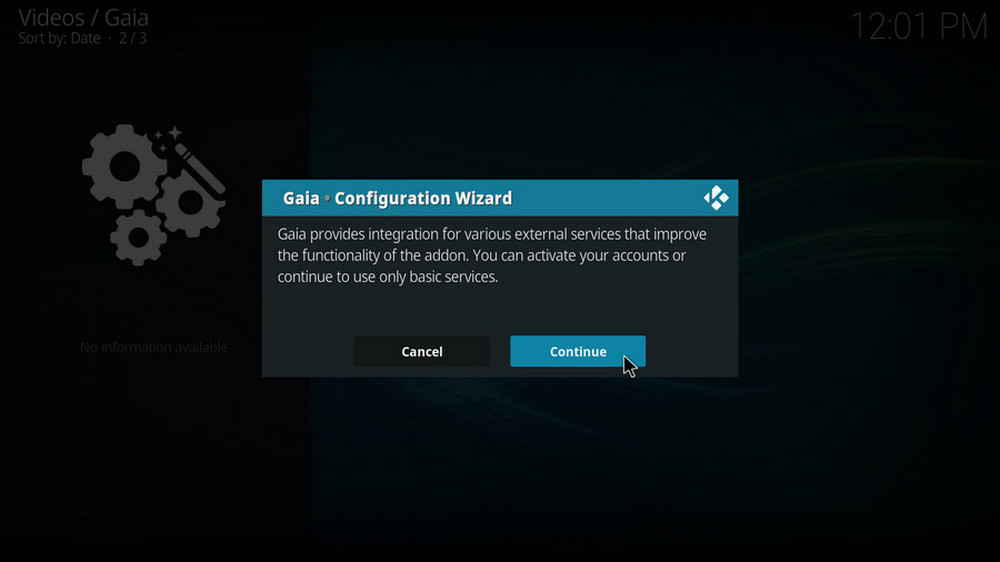
Step 4. Just like Seren addon, Gaia's functionalities are powered by various supported external services. Click Continue to activate your accounts.
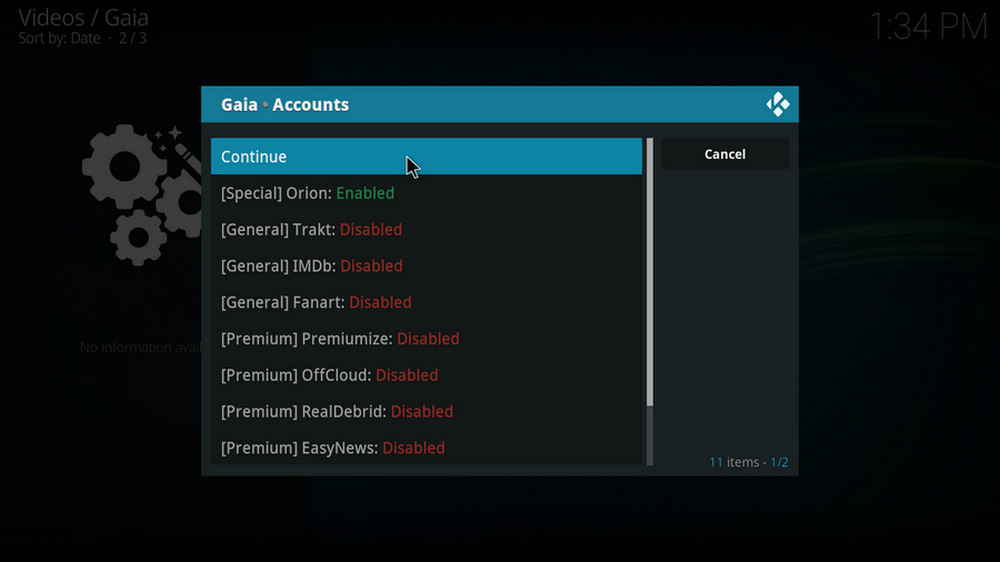
Step 5. General playlist accounts including Trakt.tv, IMDB, Fanart and Orion helps to create personal playlists on Gaia. On the other hand, Gaia doesn't do much without external premium downloader services, if you haven't had one already, instead of opting to settle for the basic service, you can check out Additional Reading from the bottom of this page to learn about and choose one from our recommended third-party services for Gaia.
Click on the services you own to activate respectively, Gaia will pop up activation token for you to authorize on service website. When finished, click Continue.
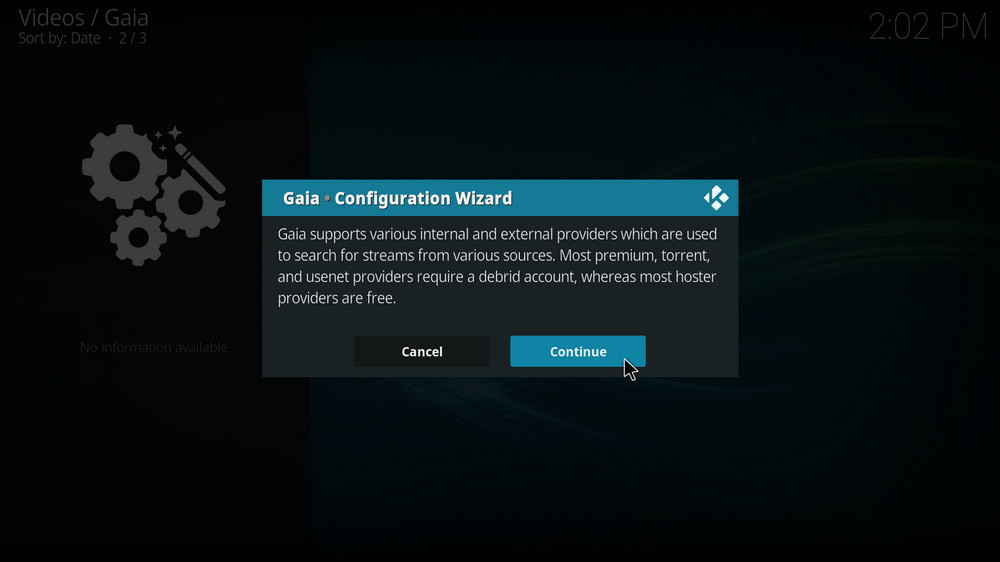
Step 6. Gaia supports various internal and external providers sourced from premium services, torrents, usenets and hosters. Click Continue to see all providers.
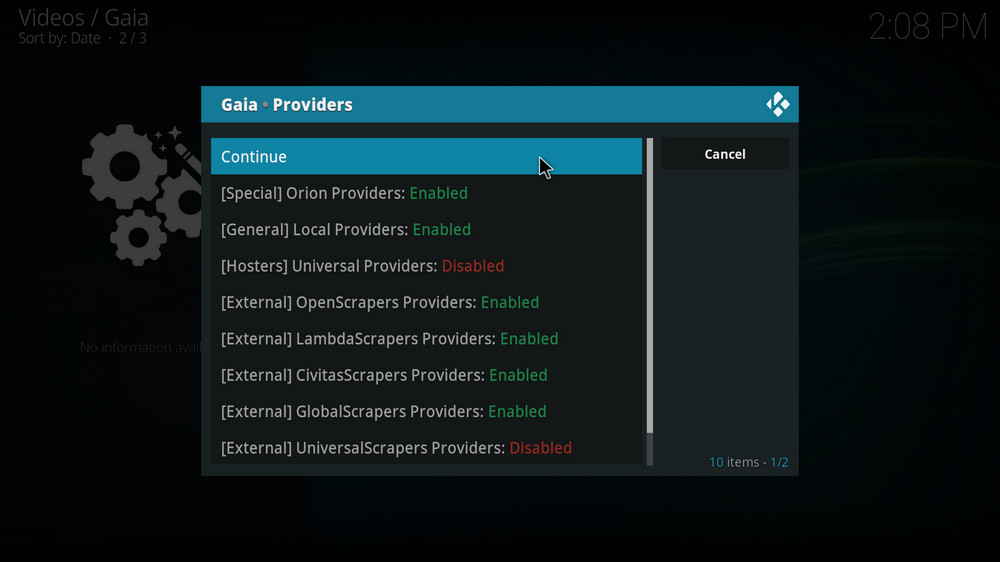
Step 7. Click on the corresponding provider to enable or disable providers as per need. The disabled ones by default are unavailable providers, hoster providers are generally free to use while other types of providers are not. When finished, click Continue.
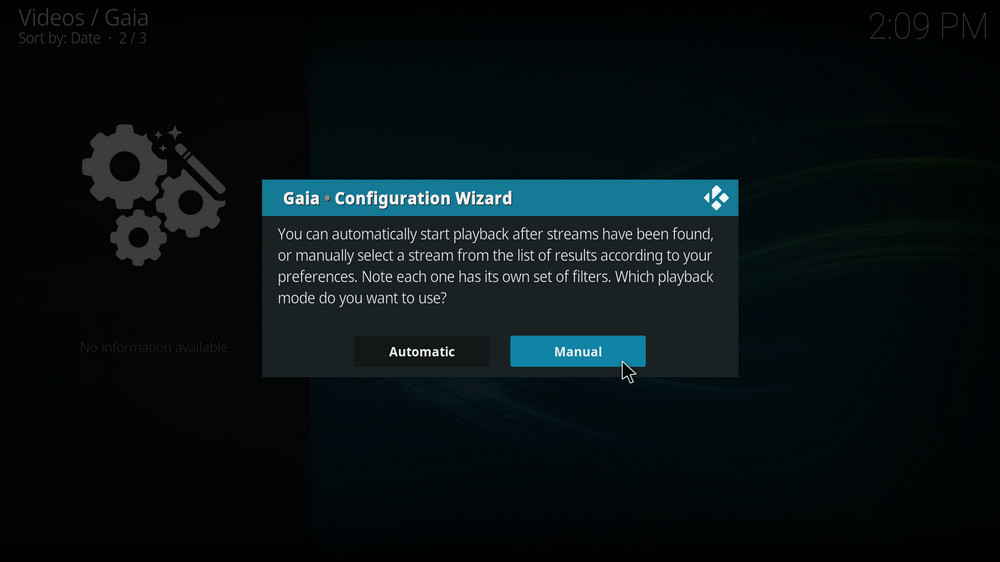
Step 8. Click to select a preferred playback mode from Automatic and Manual.
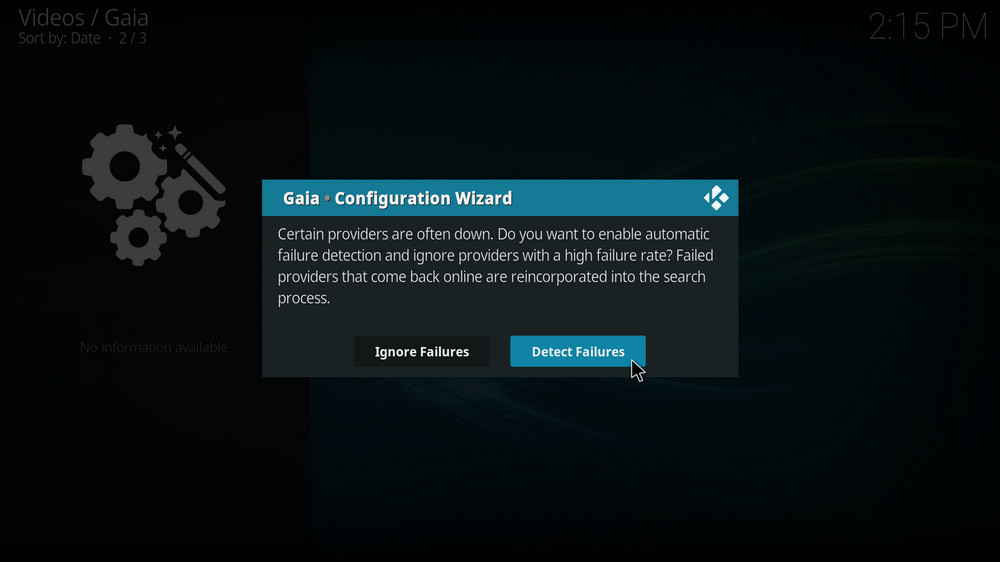
Step 9. Here we advise users to select Detect Failures to let Gaia automatically single out the high-quality providers. Click Ignore Failures to continue seeing results of providers with high failure rate in search process.
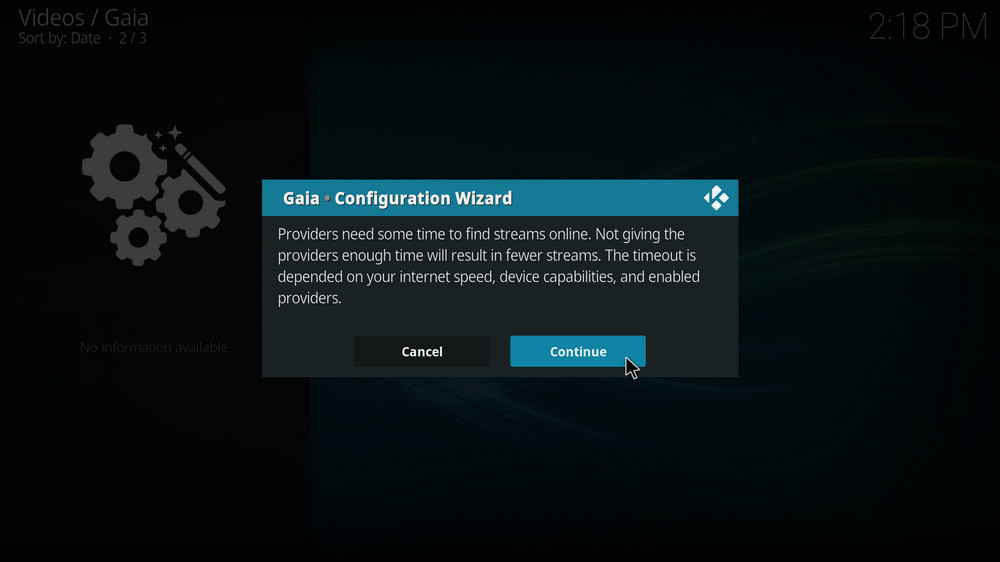
Step 10. Click Continue.
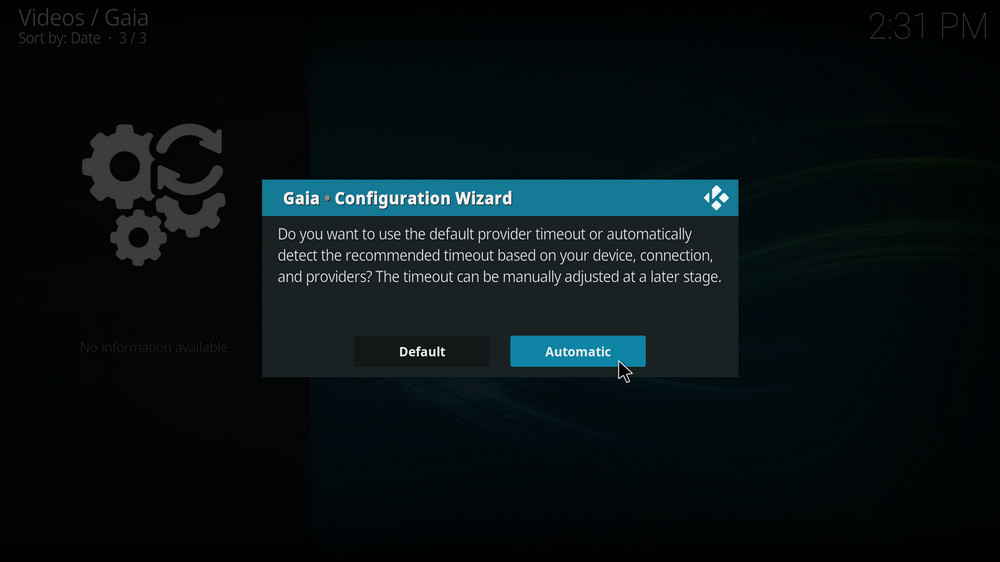
Step 11. Click Default if using a single provider and click Automatic if using multiple providers.
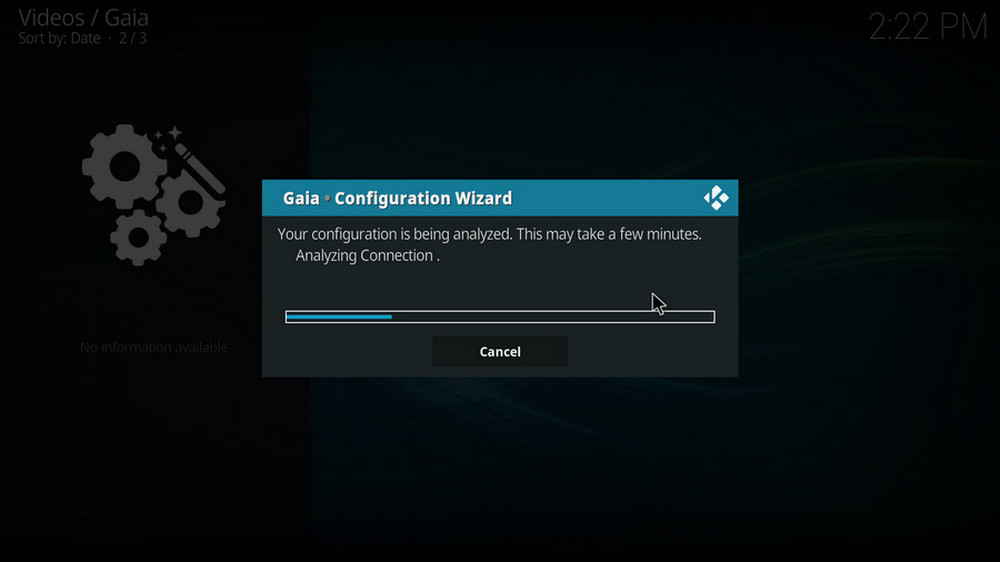
Step 12. Wait for the Analyzation to complete.
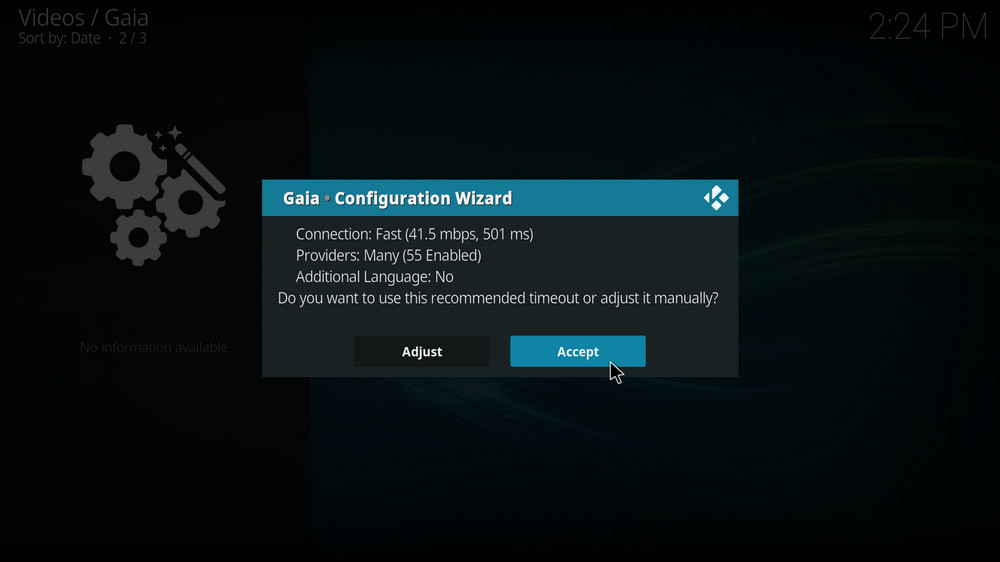
Step 13. Click Accept. If needed, you can click Adjust to adjust timeout if you have a routine timeout based on using experience from former versions of Gaia on your device.
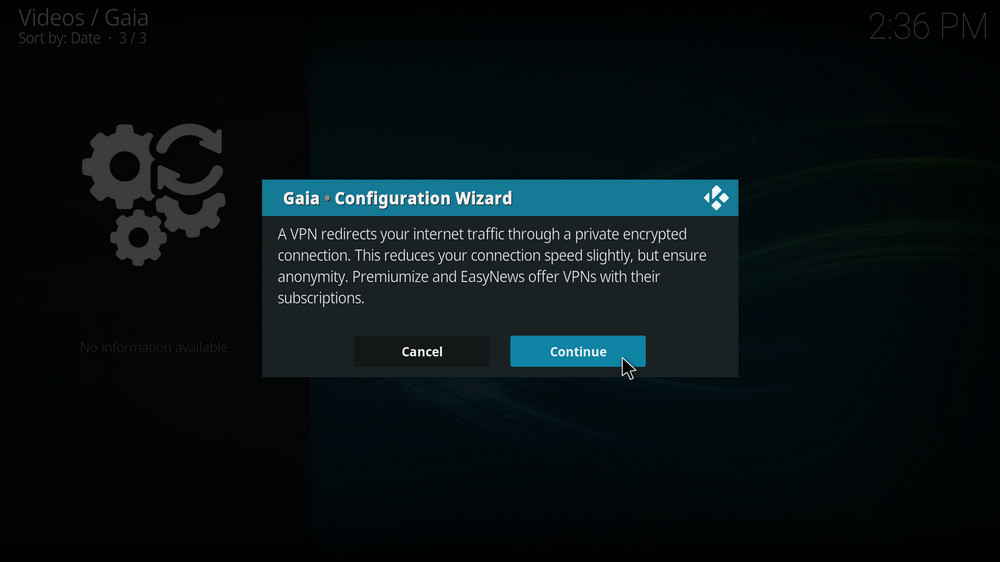
Step 14. Click Continue.
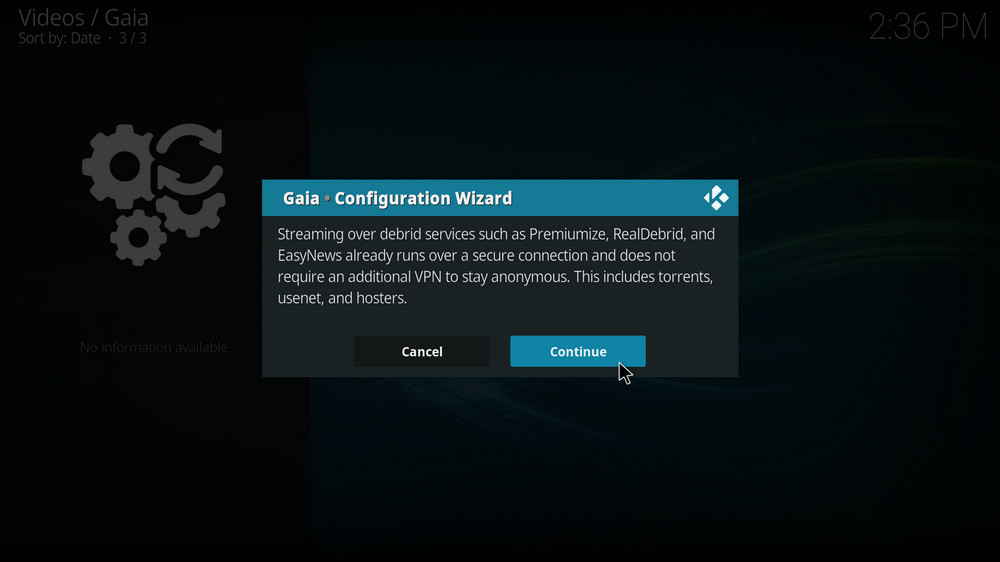
Step 15. As mentioned, we recommended users to use Gaia with debrid services, which help to ensure anonymity without the need of a VPN. Using debrid services over a VPN connection, however, is an unnecessary move and will impede download process. Click Continue.
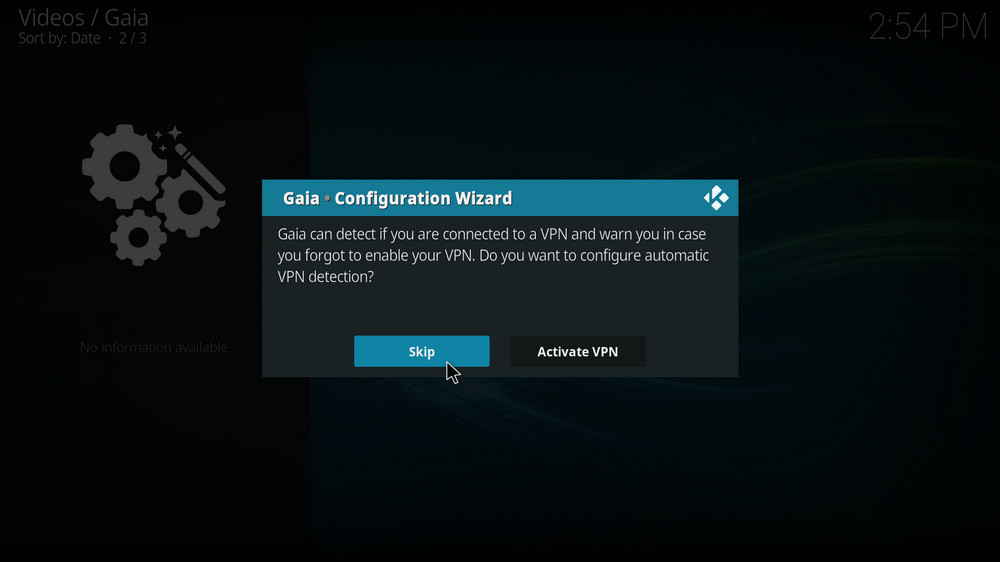
Step 16. Click Skip.
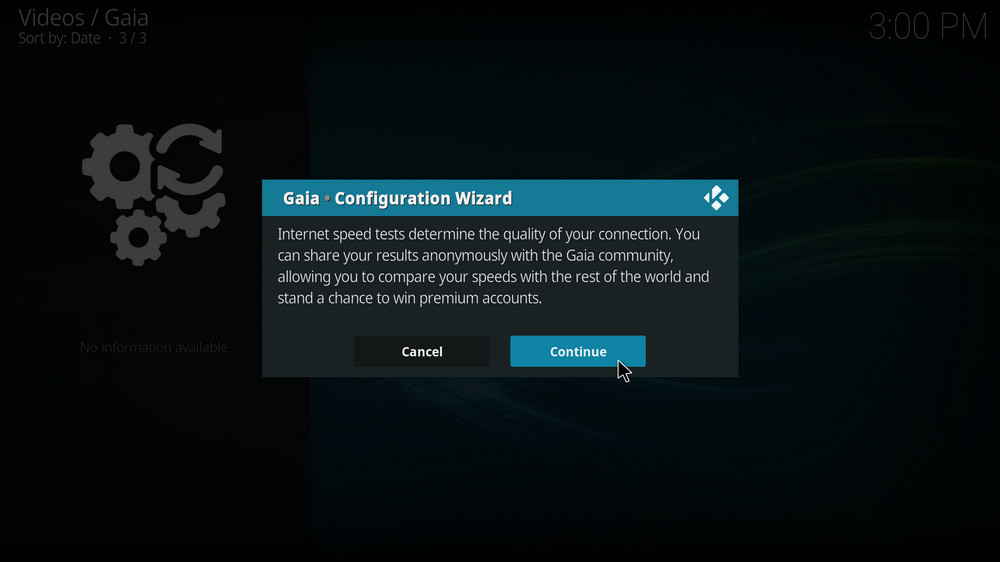
Step 17. Click Continue.
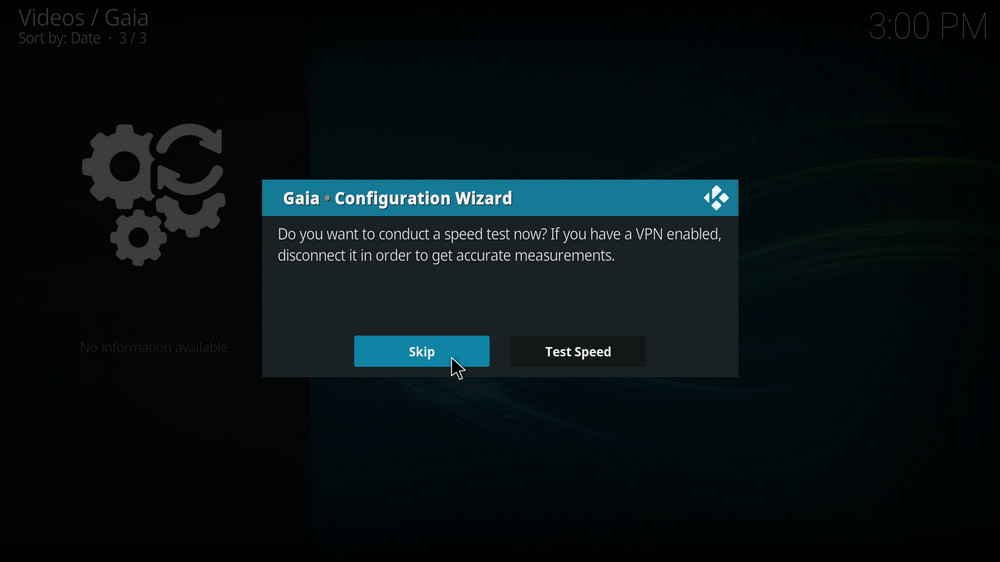
Step 18. Click Skip.
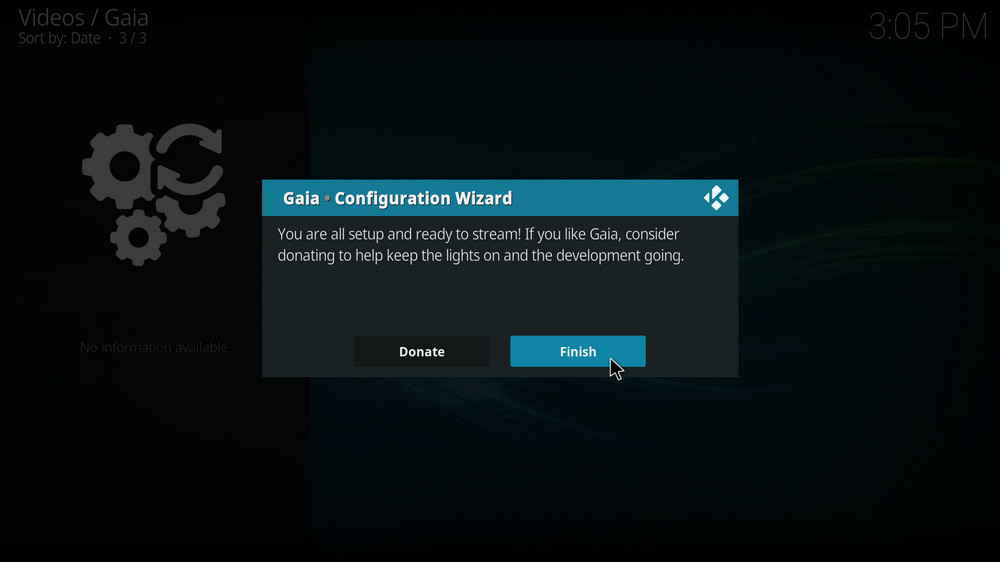
Step 19. It's all set! Click Finish and you can enjoy Gaia now. That'll be all major configurations you need to get Gaia working nicely. Prior to testing out Gaia's functionality, please try our advanced settinsg recommendation in the following to achieve better streaming experience.
For more preference settings, you can go to Gaia Settings menu from Gaia main menu > Tools > Settings > Advanced or run through Manual Setup at Step 2. The latest version of Gaia comes with mature default settings to save users' trouble, and these in the following are our recommended adjustments, you can leave everything else by default or adjust as per need and condition.
General tab
Settings Help: Disabled; Splash Screen: None;
Playback tab
Playback Timeout: 30-90 depending on your network condition; Retry Playback: Disabled if in poor network condition;
Scraping tab
Provider Timeout: 20-50 for general devices.
Providers tab
Universal Scrapers: Enabled; And disable all foreign providers.
Letting Gaia to source torrent from other providers like addons is not a common practice but an idea doable and worth trying, especially if you're in posession of a decent VPN and rather not to shell out for debrid services. You can get direct torrent streaming on Gaia from a torrent streaming addon like Elementum. To do so, you need setup Elementum as Gaia torrent provider and install Elementum Burst.
• Here's the detailed guide on how to install Elementum Burst to use with Gaia.
With our Gaia setup guide, I'm sure you'll be able to enjoy media on Kodi like you never before. If you have further questions or better ideas on using or configuring Gaia, feel free to reach me from the top of this page. Also, take a look at our featured Best Kodi Addons list to find more available streaming solutions on Kodi. Have a good one!
Gaia is optimized for premium download services, these in the following are the best premium services that Gaia can utilize to acquire cached torrent and deliver premium links from torrents, video streaming services, usenets, hosters, etc. Click on the services' names to learn our reviews and integration guides on our recognized services and choose a favored one to use with Gaia.
Premiumize.me is a cloud storage and anonymous download services, enabling their premium users to fast download files from their hosts. It features securing and no logging on data, RSS feed automation, geo-unrestriction, VoIP and usenet servers. Premiumize has a higher pricing from which you can benefit exclusive premium hosts, SSL encrypted connection, higher quality cached torrents, more HD links and less buffering. Despite the highest pricing, Premiumize is premium downloader service most advised to use with Gaia due to its outstanding performance.
Real-Debrid is arguably the best budget premium service of its kind. Real Debrid is a background service that serves download optimization, better Internet connection and premium hosts access, existing within certain addons. With the pre-configuration of Real-Debrid on supported addons, you'll get better video quality, faster online stream capture and downloads than usual.
If you find the budget for using Real-Debrid acceptable to you but the download performance not so much, there's a similar service called All-Debrid that can serve as a great alternative to Real-Debrid in certain areas.
OffCloud was pretty much unknown in the community until the emergence of Bubbles addon (which got forked to Gaia after being taken down). Unlike Real Debrid and Premiumize that have enjoyed great popularity and have added to Universal Resolver for most famous addons, OffCloud is a service not supported by many. Offcloud is a cloud-based download manager that supports fast debrid inspection and can be used to download streams from torrent, usenet, hoster debrid and more. Given its narrow applicability, however, it may not beat PM and RD for majority of users.
Orion is a media indexer and search engine for torrent, usenet, and hoster links. Orion is not a downloader service itself, but by working with premium downloader services like Real-Debrid, AllDebrid (not fully compatible) and Premiumize, or torrent-based addons like Elementum, Orion helps to generate sifted links faster than usual.

WonderFox DVD Video Converter
• Fast rip protected DVDs in small file size with original quality preserved
• Convert videos to 500+ formats and devices for any-device playback
• Fast download high-quality videos from YouTube and 300+ websites
• Fast compress videos & DVD movies with no quality loss
• Automatically enhance video quality, upscale SD videos to HD
Privacy Policy | Copyright © 2009-2025 WonderFox Soft, Inc.All Rights Reserved