In recent years, the popularity of 4K resolution has grown significantly, with many content creators using it to provide high-quality video content. However, encoding 4K video requires a higher bitrate than the standard 1080p resolution. In this article, we'll discuss everything you need to know about video bitrate for 4K, including what it is, why it's important, and what the best bitrate for 4K video is.
You're recommended to install the handy app to optimize bitrate for 4K video effortlessly: https://www.videoconverterfactory.com/download/hd-video-converter-pro.exehttps://www.videoconverterfactory.com/download/hd-video-converter-pro.exe
Bitrate determines how much information is in each second of video. It represents the amount of data used to encode the video and impacts video quality and file size. In simple terms, the higher the bitrate, the more data that's transferred, which means higher quality video.
4K video requires a higher bitrate to maintain the high-quality resolution. If the bitrate is too low, the video quality will suffer, resulting in blurry or pixelated images. Additionally, a low bitrate can cause compression artifacts, where the video appears blocky or distorted. This is because 4K video has four times as many pixels as 1080p video, which means it requires four times the amount of data to stream.
Well, the best bitrate for 4K video will vary depending on several factors. It is essential to consider the specific needs of the project, including the target platform & audience, distribution method, and available bandwidth. The goal is to find a balance between quality, file size, and streaming requirements that suits your particular situation.
However, a good starting point for 4K video is a bitrate of 100-200 Mbps for 60fps video and 30-80 Mbps for 30fps video according to different scenes complexity, such as slower-paced or fast-motion content. Plus, read more and learn other factors that influence the optimal video bitrate for 4K.
To optimize the video bitrate for 4K, several factors should be considered as well:
A higher frame rate means more frames per second, requiring a higher bitrate to achieve the same quality. 4K 60fps needs a much higher bitrate than 4K 24fps. For smooth playback, aim for a frame rate of 60fps. For slower scenes, 30 or 24fps may be enough and will require a lower bitrate.
Make sure your video is set to 4K resolution (3840 x 2160 pixels). 4K video has over 4 times the pixels of 1080p HD video. This means much more data is needed to represent each frame, requiring a higher bitrate.
Newer codecs like H.265/HEVC, VP9, AV1 are more efficient than older codecs like H.264, VP8. H.265/HEVC can achieve the same quality at about half the bitrate. So you can use a lower bitrate with H.265/HEVC. Here are some common bitrate ranges: 40-100 Mbps for H.264, 20-60 Mbps for H.265/HEVC, and 15-40 Mbps for AV1.
More complex scenes with fast movement, camera pans, lots of detail, and intricate textures require a higher bitrate than simple scenes. Adjust your bitrate for the most complex parts of your video. VBR encoding dynamically adjusts the bitrate based on scene complexity. This can improve quality and reduce file size. CBR encoding is less efficient.
4K video streaming demands a stable and fast internet connection. Selecting the right bitrate ensures smooth playback, minimizes buffering, and maintains a high-quality viewing experience.
Video hosting platforms like YouTube, Facebook and Vimeo compress your 4K video when uploading to reduce their file sizes and bandwidth. Leave some extra room in your bitrate so that your video still looks good after compression. Aim for a bitrate at least 1.5-2 times the platform's recommended bitrate for 4K video.
Encoding 4K video can be a challenging task, but with the right tools and techniques, you can ensure the best possible video quality. For maximizing the excellence of your 4K visuals, enhancing the bitrate is an essential move that should not be neglected. Luckily, there exists a straightforward and effectual approach to accomplish this utilizing the WonderFox HD Video Converter Factory Pro.
This robust software enables you to convert your 4K video files to an array of formats while customizing the video bitrate to produce your desired output quality. Its easy-to-use interface enables both seasoned professionals and newbies to navigate and utilize its features with ease.
Free downloadFree download this amazing 4K video bitrate converter on PC and make the most of this cutting-edge software.
Launch HD Video Converter Factory Pro and open "Converter" module. Click on "Add Files" button to locate your 4K footages and import them. Alternatively, just drag and drop them into the window. It may need a while to load all of them.
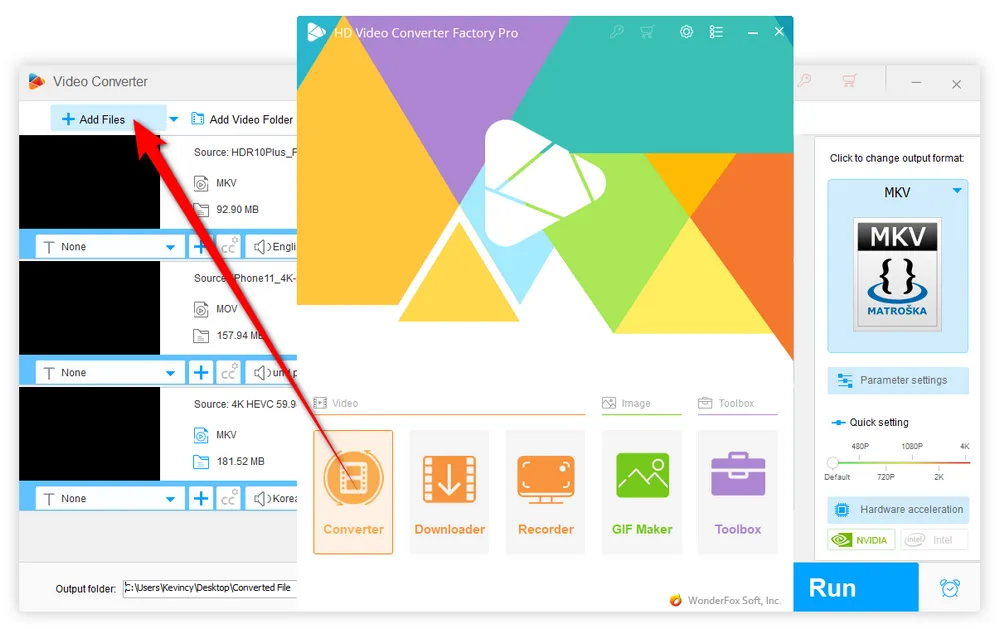
Click on the big "Format" image on the right side of the program to open the output format library of 500+ configured presets. Choose any common or device-friendly format as you wish. You're recommended to go to "Video" category and choose "MP4", or go to "4K/HD" category and choose "4K HEVC" profile in terms of the best compatibility.
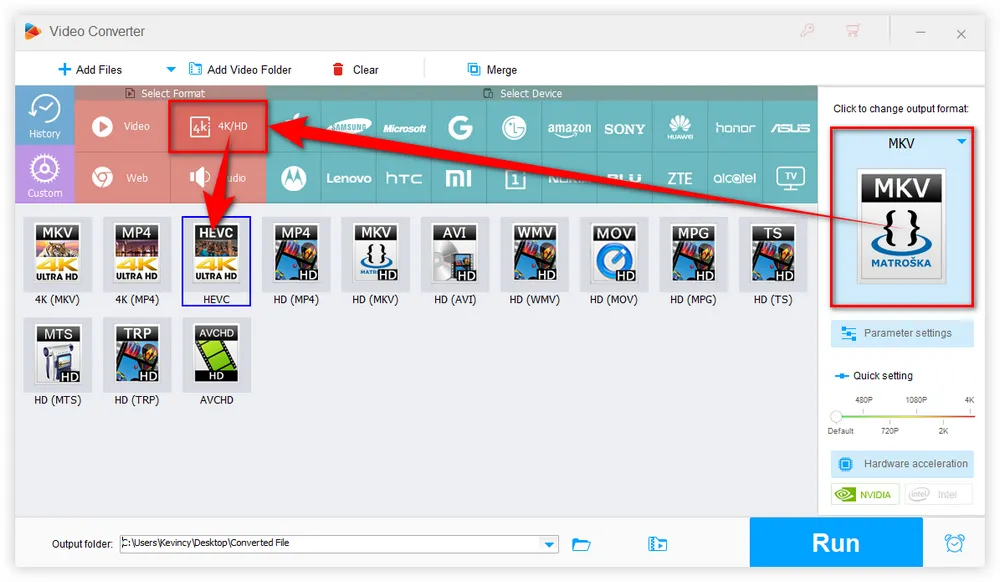
Open "Parameter settings" window, you're able to modify the values of the factors that affect video quality based on #PART 3, such as changing video codec, frame rate, resolution, VBR mode, etc. You can also press "Customize" button to manually input the values. Click OK to save the changes.
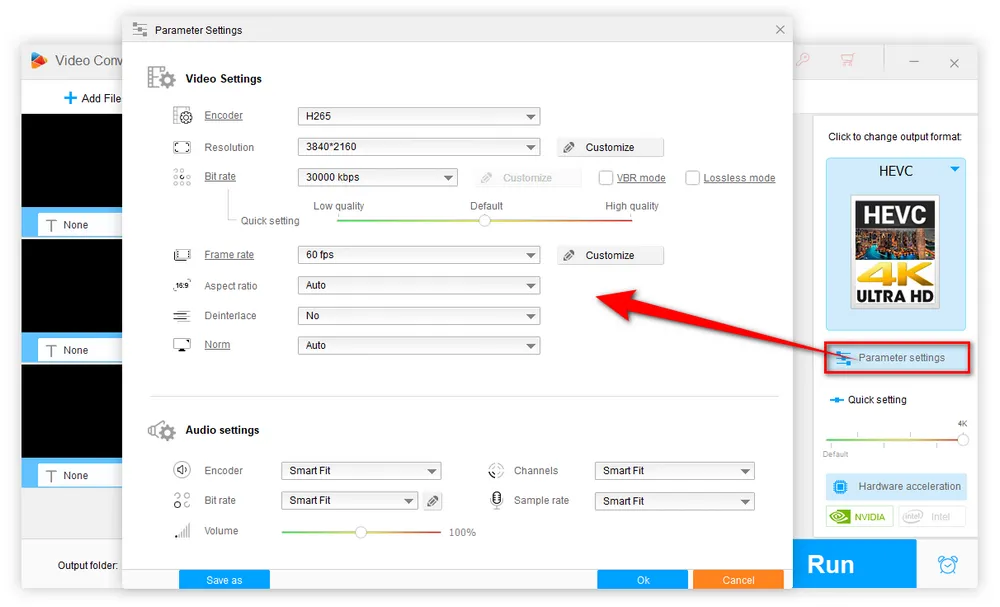
With everything all set, specify a destination directory on the bottom of the software to save the output 4K video files. Finally, hit the "Run" button to start the processing of optimizing video bitrate for 4K at a fully hardware-accelerated speed.
Additionally, this program even comes with an editing tool bar, allowing you to trim, split, crop, rotate, flip, watermark, and join 4K video files.
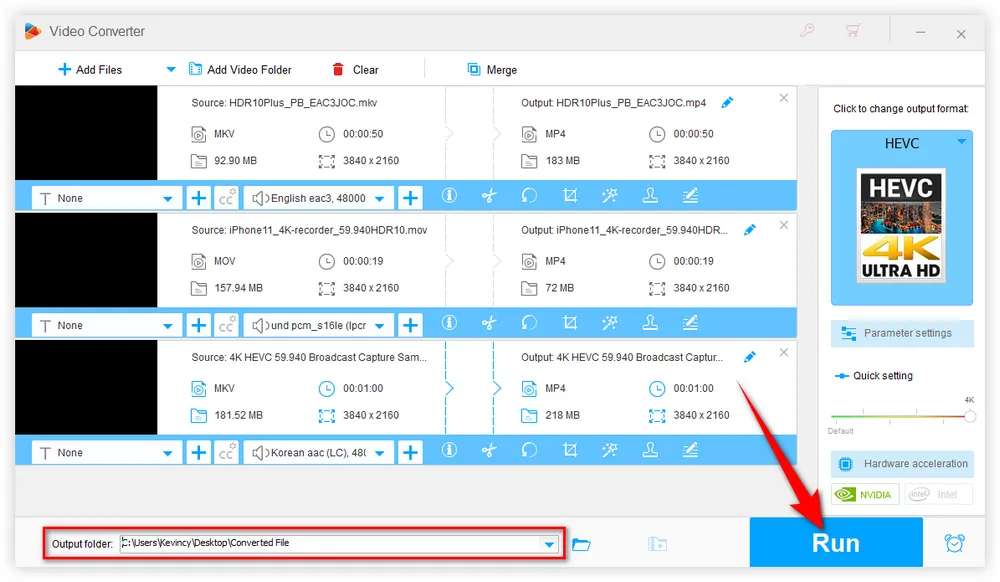

A: Different streaming platforms have different maximum bitrates. If you exceed the maximum bitrate for your streaming platform, your stream may experience buffering or other issues. Make sure to stay within the limits set by your platform to ensure smooth playback for your viewers.
A: You can check the bitrate of your 4K videos using HD Video Converter Factory Pro or a video player that displays video information, such as VLC or QuickTime. A media information tool like MediaInfo is also helpful to identify the detailed properties of your 4K video file. Alternatively, you can use video editing software that displays bitrate information, such as Adobe Premiere Pro or Final Cut Pro.
A: Yes, you can use a lower bitrate for 4K video to reduce file sizes and save storage space. However, this will come at the cost of lower video quality. Make sure to find a balance between bitrate and file size that works for your specific needs.
A: While a higher bitrate generally results in better video quality, there is a point of diminishing returns. Excessively high bitrates can lead to larger file sizes without a noticeable improvement in quality. It's essential to find the right balance between quality and file size.
A: While it's possible to use the same bitrate settings for all your 4K videos, it may not always result in the best quality or file size efficiency. Ideally, you should tailor your encoding settings to the specific needs of each project, considering factors such as video complexity and distribution method.
Optimizing 4K video bitrate is essential for ensuring high-quality streaming and playback. By understanding the basics of 4K bitrate, using a high-quality encoding software, adjusting your video settings, and selecting the best bitrate for your specific content and audience, you can create stunning 4K video that streams smoothly and looks amazing. Keep these tips in mind and experiment with different settings, so that you can optimize your 4K video for the best balance between quality, file size, and streaming requirements.

WonderFox DVD Ripper Pro
The fastest and no-difficulty DVD ripper is ready to help you back up your bunch of DVDs and convert them to digital formats. The DVD to ISO image/ DVD folder feature enables you to copy your DVD with flawless 1:1 quality and content. It also provides a conversion function, enabling you to convert your ripped DVD to any digital format you want. So do not hesitate and give it a try!
Privacy Policy | Copyright © 2009-2025 WonderFox Soft, Inc.All Rights Reserved