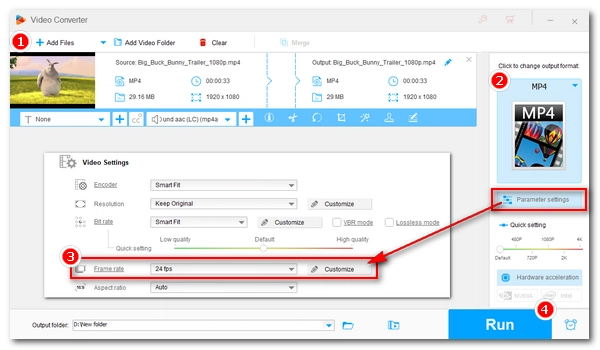
Video frame rate refers to the number of images displayed per second. Generally, the higher the frame rate, the smoother the video. Today, 24fps, 30fps, and 60fps are commonly used. 24fps is the standard to ensure that we have a smooth visual experience, 30fps is a popular choice for live TV, and 60fps is great for creating slow-mo content. But it doesn't mean that the higher the frame rate, the better. You may want to convert your video to a lower frame rate to reduce the size, play smoothly on a certain device or platform, etc. Fortunately, it's very simple to do this with the frame rate converter we'll introduce below.
In the following, we will discuss how to convert a video to 24fps from 30fps with this fps converter. By converting 30p to 24p, you can make your video ready for post-editing. Continue reading.
WonderFox HD Video Converter Factory Pro is a versatile video conversion software on Windows. It can also be used as a frame rate converter to convert video frames. It supports videos up to 120fps and can customize the output frame rate. With just a few clicks, you can change 30fps to 24fps without losing smoothness. You can also convert 60fps to 24fps, 120fps to 24fps, etc. In addition, it supports almost all video formats and can batch convert files. Next, let’s free download free download this software to convert 30fps to 24fps.
Open WonderFox HD Video Converter Factory Pro on your PC and select the “Converter” program. Next, click the center + button or the upper-left “Add Files” to import your video into the conversion list. Drag-and-drop is supported.
At the bottom of the program, click the ▼ button to choose a destination folder in advance.
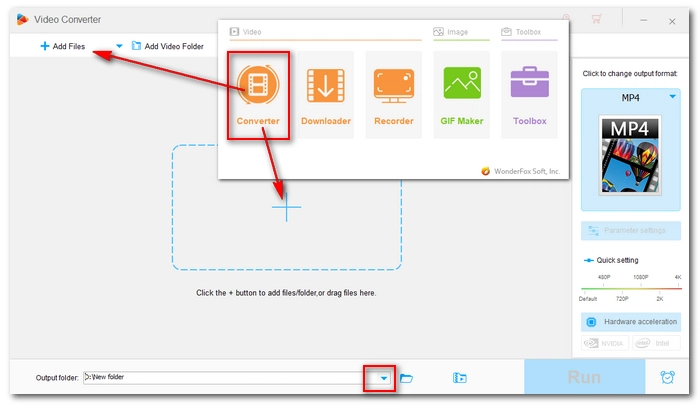
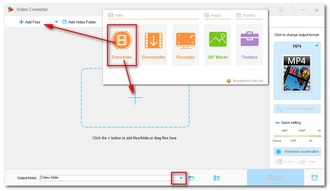
Go to the right side of the program and hit on the format image to open the output format page. Head to the “Video” tab and select one video profile from below. Keeping the same video format is suggested.
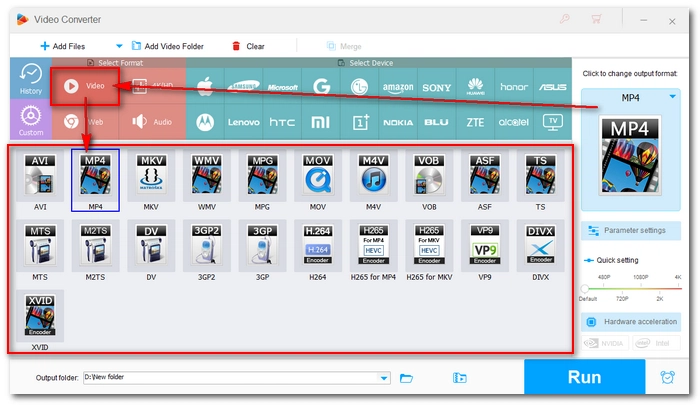
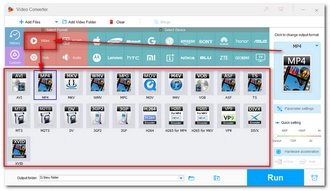
Now, open the “Parameter settings” and find "Frame rate" in the Video settings. Click the drop-down list and select 24fps as the export frame rate. You can also click "Customize" to enter a different frame rate that isn't provided in the options.
Tips: You can also change other parameters like codec, resolution, aspect ratio, volume, etc.
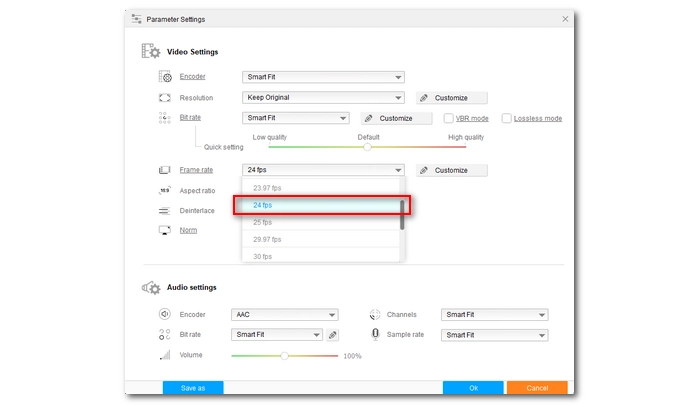
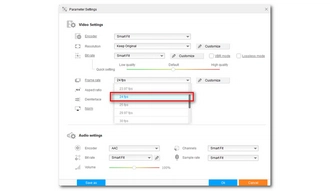
Click “Run” to finish the process.
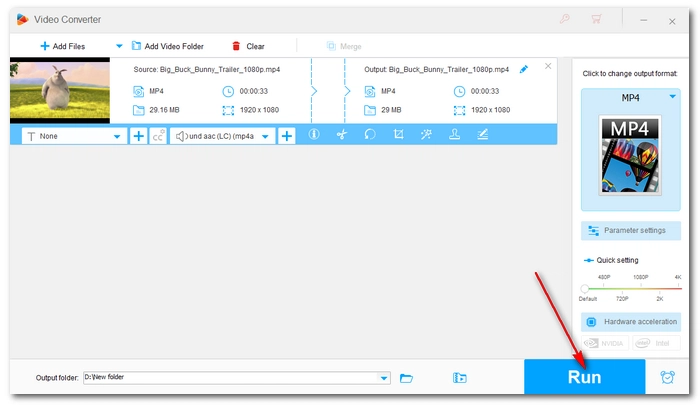
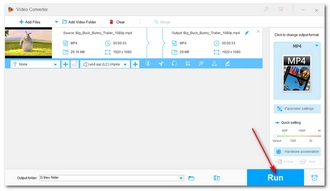
That’s all we want to share about how to slow down 30fps to 24fps with a dedicated frame rate converter. We hope you’ve successfully converted 30fps to 24fps with the method provided. Additionally, you can use the converter software to handle other conversions in your daily life. Thanks for reading. Have a nice day!
Yes, you can change 30fps to 24fps using WonderFox HD Video Converter Factory Pro. The software allows you to adjust the frame rate with just a few clicks while ensuring that the video remains smooth even after conversion.
Reducing the frame rate doesn't directly lower the video quality, but it can make fast-moving scenes appear less smooth.
Yes, WonderFox HD Video Converter Factory Pro supports converting various frame rates to 24fps, including 60fps and 120fps.
Yes, converting to a lower frame rate like 24fps can reduce the overall file size because fewer frames are stored in the video.
Terms and Conditions | Privacy Policy | License Agreement | Copyright © 2009-2025 WonderFox Soft, Inc.All Rights Reserved