Video bitrate is one of the most critical aspects of video production, affecting video quality, file size, and overall viewing experience. If you're producing videos in 720p resolution, understanding video bitrate is crucial to ensure that your videos are of high quality and are optimized for the best viewing experience. Next, we'll explore the best video bitrate for 720p, and how to optimize bitrate for 720p video streaming and encoding.
So, what's best video bitrate for 720p video files? The answer to this question is a little more complex than a simple number. It depends largely on the frame rate of the video:
These ranges provide a good starting point, but the best settings depend on additional factors, including the type of video, the intended viewing platform, and the desired balance between video quality and file size.
The best way to optimize the bitrate for 720p videos is by using a video conversion tool such as WonderFox HD Video Converter Factory Pro. This software allows you to easily convert your video files to any common format and optimize the video bitrate to achieve the best quality output. The user-friendly interface and self-explanatory layout make it quite accessible to everyone. Here's a step-by-step guide on how to use it.
DownloadDownload, install, and launch the application on PC. Open "Converter" module. You'll see an intuitive GUI that requires no technical knowledge to operate. Click on "Add Files" button or a simple drag-n-drop to import your video files.
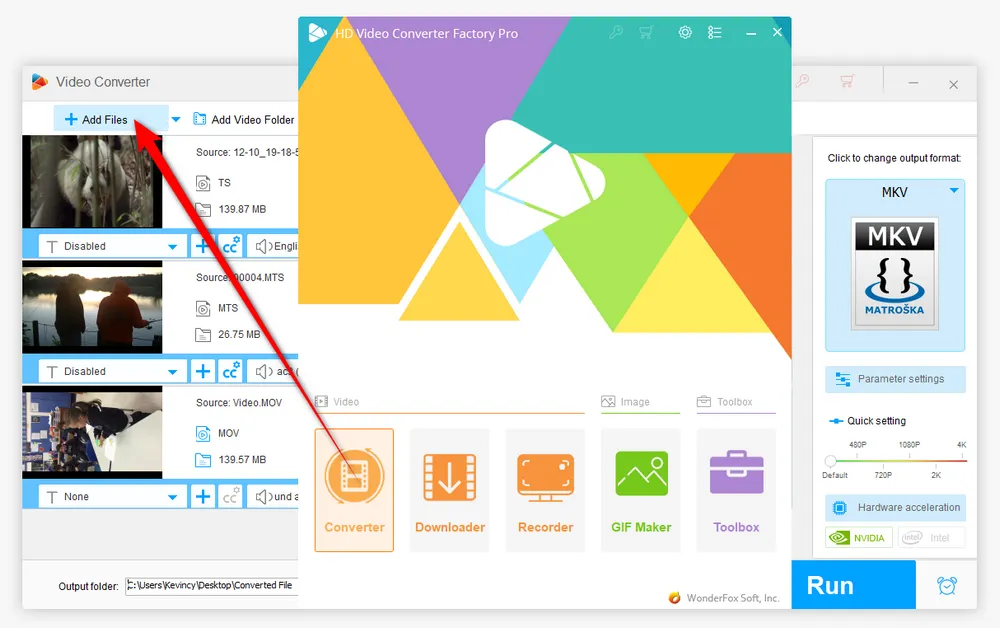
Expand the output library on the right side of the app, you're able to choose any common or device-friendly format from 500+ configured presets divided into different groups. You're recommended to go to "Video" category and choose "MP4" profile in terms of the best compatibility.
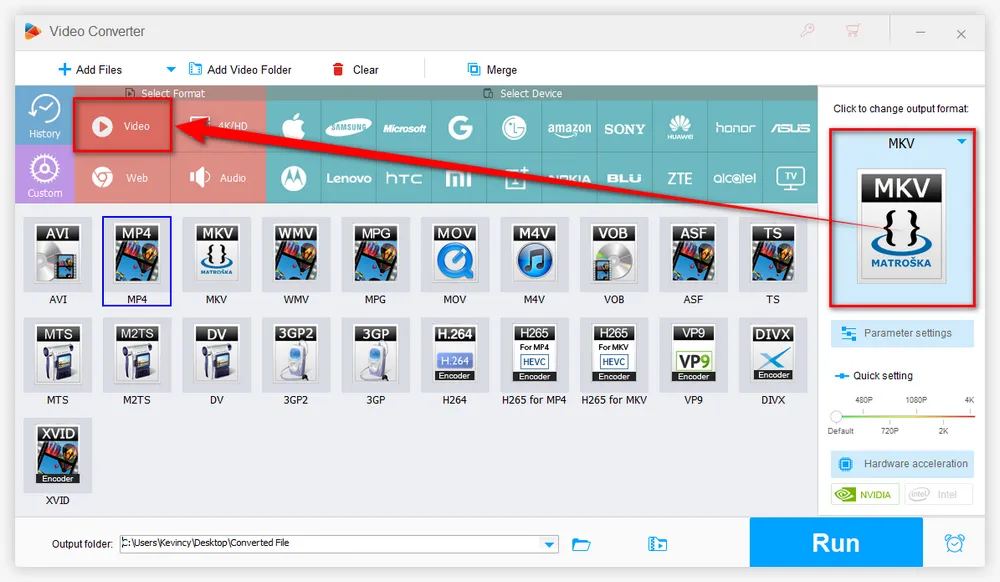
Click on the "Parameter settings" button underneath the Format Profile image. On the pop-up window,
Tips. You're allowed to change video codec, frame rate, aspect ratio as well as audio settings here. Additionally, this program even comes with an editing tool bar, allowing you to trim, split, crop, rotate, flip, watermark, and merge video files.
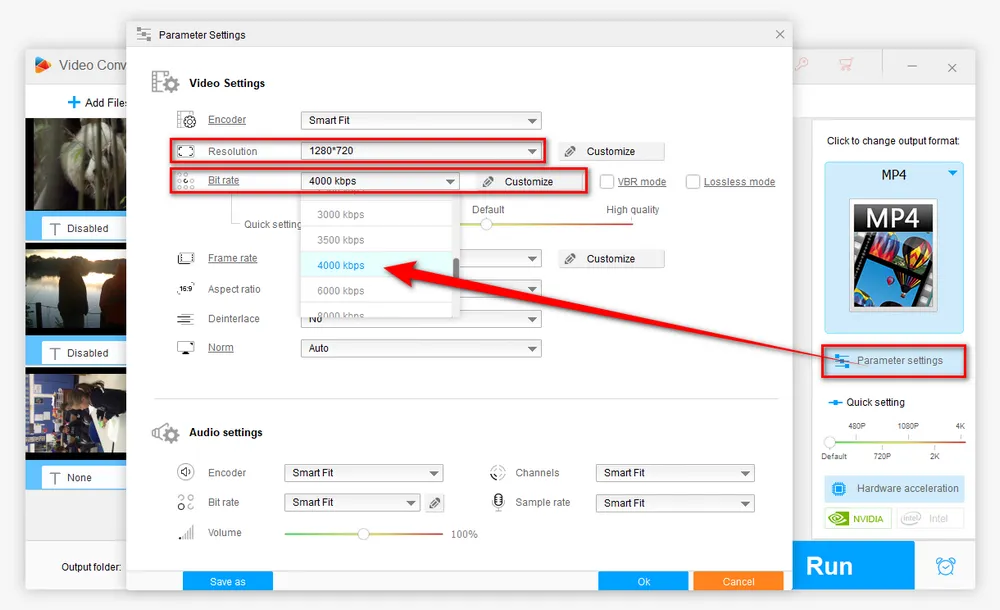
Specify an output folder on the bottom by clicking on the Down Arrow icon. When everything is ready, just hit the "Run" button to start the batch processing of optimizing video bitrate for 720p at a fully hardware-accelerated speed.
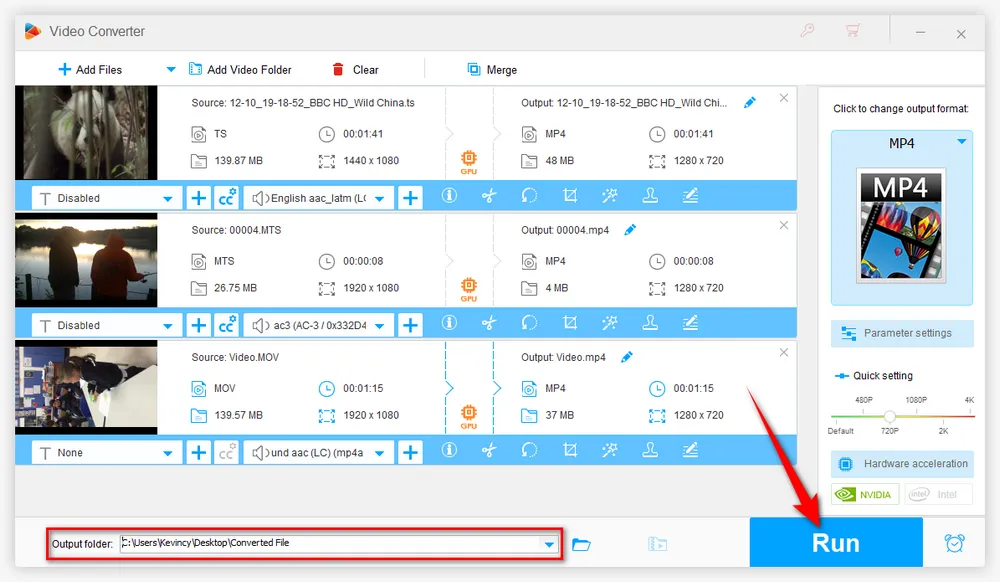
Optimizing the bitrate for 720p video offers several benefits that enhance both the creator's and the viewer's experience. Here's a detailed look at why it's important to adjust your bitrate settings appropriately:
By choosing a bitrate that aligns with the resolution and frame rate of your 720p video, you ensure that the video retains sharpness, color accuracy, and minimal compression artifacts. This is particularly important for content where visual details play a significant role, such as tutorials, professional presentations, and entertainment content.
For viewers, excessive buffering can detract significantly from the viewing experience. Optimal bitrate settings ensure that the video streams smoothly without frequent pauses for buffering, which is essential for maintaining viewer engagement, especially during live streams. Lower latency also enhances interactions during live events, allowing viewers to experience the content in near real-time.
By optimizing the bitrate, you utilize bandwidth more efficiently, which is beneficial for both content distributors and consumers. For platforms hosting the videos, efficient bandwidth usage can mean lower operating costs and the ability to support more simultaneous users. For viewers, particularly those with data caps or slower internet connections, optimized bitrate means consuming less data for an equivalent or better quality experience.
Different streaming platforms have their specific requirements and recommendations for bitrates to ensure the best user experience. By optimizing video bitrates, you ensure that your content meets these requirements, which can help in maintaining a consistent quality across various platforms like YouTube, Twitch, and others.

A: The impact of video bitrate on 720p videos can be significant. If the video bitrate is too low, the video quality will suffer, with noticeable compression artifacts, blockiness, and pixelation. On the other hand, if the video bitrate is too high, the file size of the video will be enormous, making it challenging to distribute and store.
A: A good starting point for 720p video is a bitrate of 4000-5000 kbps. This bitrate will provide high-quality video, while still being relatively small in file size. For 720p 60fps, a bitrate of 4,000 to 6,000 kbps is recommended, as the higher frame rate requires more data to maintain video quality.
A: Video compression and bitrate are closely related. Video compression is the process of reducing the size of a video file, and the video bitrate is one of the key factors that affects the amount of compression that can be applied to a video.
There are several video compression algorithms, such as H.264, H.265, VP9 and AV1, that are used to compress video file while maintaining its quality. The specific algorithm used will affect the amount of compression that can be applied, and in turn, will affect the final video bitrate for 720p.
A: Different platforms have different requirements of 720p video bitrates for streaming, and it's important to understand these requirements if you want your videos to look their best on each platform without buffering, and with acceptable quality. Here are some common bitrate settings for different platforms:
YouTube: YouTube recommends a bitrate of 5-10 Mbps for 720p video.
Vimeo: Vimeo recommends a bitrate of 5-10 Mbps for 720p video.
Facebook: Facebook recommends a bitrate of 4 Mbps for 720p video.
Keep in mind that these are just guidelines, and the optimal bitrate for your videos may be higher or lower depending on the specific requirements of your video.
HD Video Converter Factory Pro, a great Swiss army knife of A/V processing, works as a novice-oriented A/V editor, converter, downloader, recorder, compressor, GIF maker. Get the all-in-one app here!
In conclusion, video bitrate plays a crucial role in the quality of 720p videos. Understanding how to select an appropriate video bitrate can help ensure that your 720p videos are of high quality and optimized for the best viewing experience. Whether you're a professional video producer or just starting out, it's essential to understand the impact of video bitrate and how it affects your videos.
Hopefully, this article is more helpful to you for producing 720p videos that are of high quality and enjoyable to watch.

WonderFox DVD Ripper Pro
1. Rip DVD to 300+ presets with GPU acceleration.
2. Remove all sorts of DRM from DVD.
3. Compress an 8GB DVD to 1-2 GB digital video file.
4. 5-minutes to fast digitize DVD in MPEG-2 MPG.
5. Make a 1:1 intact digital copy (ISO or VIDEO_TS).
6. Multiple audio tracks, hard/soft and forced subs.
7. Support homemade/commercial DVD & ISO & Video_TS folder.
Privacy Policy | Copyright © 2009-2025 WonderFox Soft, Inc. All Rights Reserved