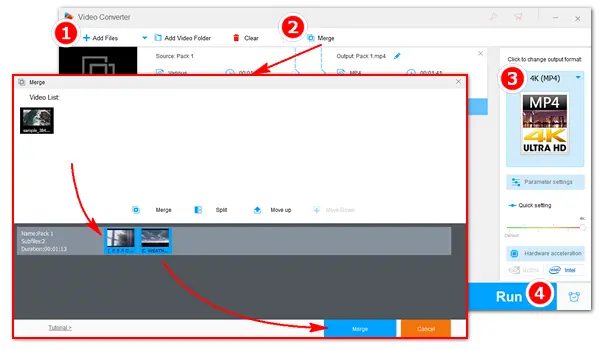
4K, or UHD, is a TV resolution of 3840 x 2160 pixels, which contains four times as many pixels as a full HD screen, making video frames clearer and sharper. It’s one of the best video resolutions on a TV or monitor. If you have some 4K video clips, you can merge them into one for smooth playback without interruption. The next part shows you how to do a 4K video combination without losing quality. Just read on and follow.
Among various video joining tools on the market, I recommend you use WonderFox HD Video Converter Factory Pro. It supports almost all video files, including 8K, 4K, 1080P, 720P, 480P, and others, and merges 4K videos with high quality kept. The interface is intuitive, and the process is easy to operate for everyone! Free downloadFree download the software on your PC and start your job now! Please follow the simple steps below.
Launch WonderFox HD Video Converter Factory Pro and select Converter. Click Add Files to import your 4K video clips or directly drag and drop them into the software.
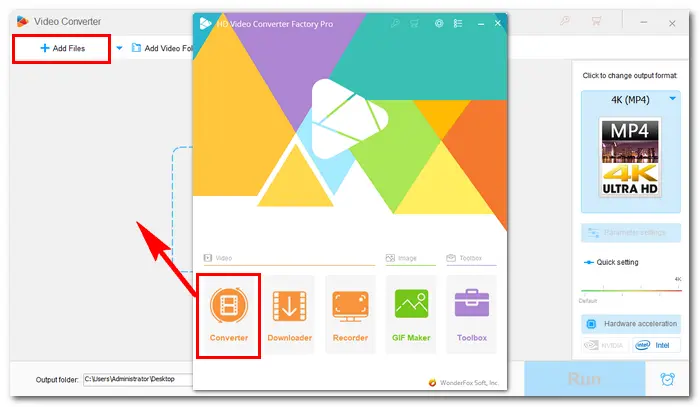
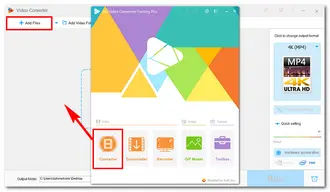
Click the Merge button on the main interface to open a new window. In the "Video List", select all the clips and click the middle Merge button to create "Pack 1". Rearrange these clips by dragging. Then, press the bottom Merge button.
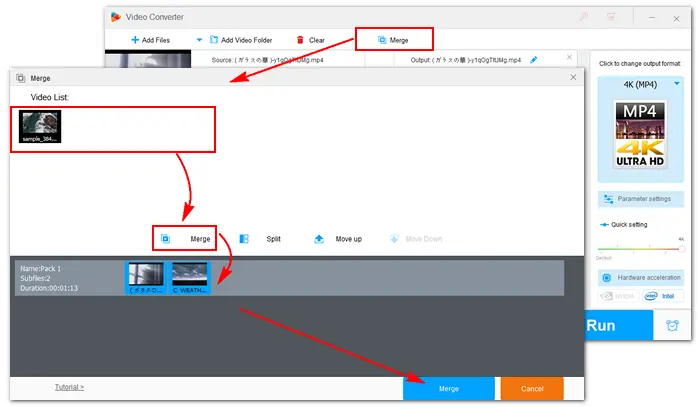
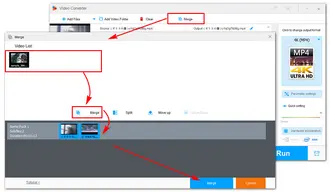
Click the format image on the upper right side, navigate to the 4K/HD tab, and select 4K MP4 or 4K MKV as the export profile.
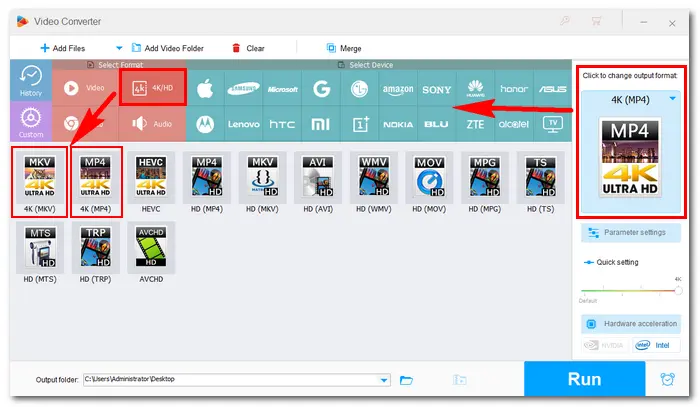
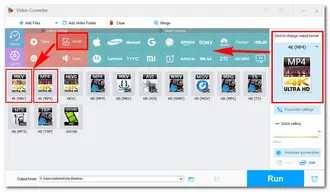
Hit the inverted triangle icon to set an output folder. Finally, press Run to export the combined video file.
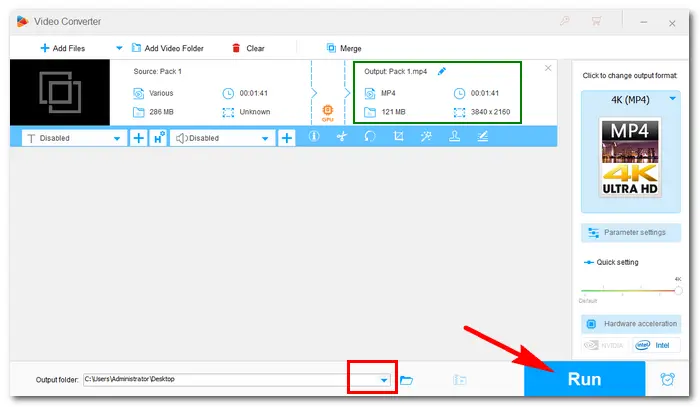
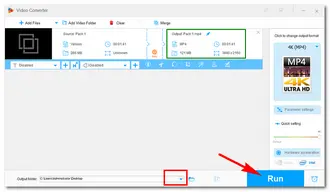
That's the best way to combine multiple 4K video files into one. Far beyond merging video or audio files, WonderFox HD Video Converter Factory Pro can do more for you. Download it now, and you'll never be disappointed.
Terms and Conditions | Privacy Policy | License Agreement | Copyright © 2009-2025 WonderFox Soft, Inc.All Rights Reserved
WonderFox HD Video Converter Factory Pro
Easy-to-use editing tools for HD/4K videos
- Trim, merge, rotate, crop, and watermark
- Add effects, subtitles, and soundtracks
- Adjust Brightness, Contrast, Hue, etc.
- Full control over settings like codec, fps, etc.