Are you looking to stream or encode your video in 1080p? Then, understanding the optimal video bitrate for 1080p is crucial. With the right video bitrate, you can achieve a balance between video quality and file size, which affects your video's load time and buffering issues. Next, we'll take a closer look at the best video bitrate for 1080p at different frame rates, whether you're streaming on YouTube, Twitch, or encoding locally. Let's dive in!
Get an easy-to-use video processor here, one-click to optimize bitrate for 1080p video effortlessly: https://www.videoconverterfactory.com/download/hd-video-converter-pro.exehttps://www.videoconverterfactory.com/download/hd-video-converter-pro.exe
When it comes to 1080p videos, the importance of video bitrate cannot be overstated. Higher bitrate results in higher quality videos, but it also means that the file size of the video increases. This can result in longer buffering times and slower download speeds for viewers with slower internet connections. On the other hand, lower bitrates can result in a lower quality video output that appears pixelated, blurry, and choppy.
As a GUI-based novice-oriented A/V processor, HD Video Converter Factory Pro offers a 4-steps process to optimize video bitrate for 1080p without any difficulty. Get this tool to customize 1080p video bitrate at once!
When it comes to best video bitrate for 1080p, there is no definitive answer as there are several factors you have to consider, including the frame rate, codec, and resolution of the video, as well as the platform and audience on which the video will be played.
The frame rate refers to the number of frames that are displayed per second in a video. The most common frame rates for video are 24fps, 30fps, and 60fps. For 1080p video, the ideal frame rate is typically 30fps or 60fps.
For 1080p videos at 30fps, a bitrate of at least 5,000 kbps is recommended, which provides good video quality while keeping file size manageable. For 1080p videos at 60fps, a higher bitrate of 7,500 to 10,000 kbps is recommended to maintain video quality during fast-paced scenes that occur more frequently at higher frame rates.
The codec refers to the method used to compress the video data. There are several codecs available, each with their own advantages and disadvantages. The most common codecs for 1080p video are H.264, H.265, VP9, and AV1. H.264 is more widely supported, while AV1 codec offers better compression and smaller file sizes but less supported.
The platform on which the video will be played is also an important consideration when optimizing video bitrate. Different platforms have different requirements and limitations when it comes to video bitrate. For example, YouTube recommends a bitrate of 8-12 Mbps for 1080p 60fps video.
If you're aiming for the best quality output for your 1080p videos, then optimizing the bitrate is a crucial step that you shouldn't overlook. Fortunately, there's an easy and efficient way to do this using the WonderFox HD Video Converter Factory Pro.
With this powerful tool, you can convert your video files to various formats and customize the video bitrate to match your desired output quality. It boasts a user-friendly interface that allows even beginners to navigate and use its features with ease. If you want to make the most out of this software, here's a step-by-step guide on how to optimize the bitrate for your 1080p videos.
Free downloadFree download this amazing 1080p video bitrate converter on PC and let's get started.
Launch HD Video Converter Factory Pro and open "Converter" module. Click on "Add Files" button or perform a simple drag-n-drop to import your video files with various resolutions.
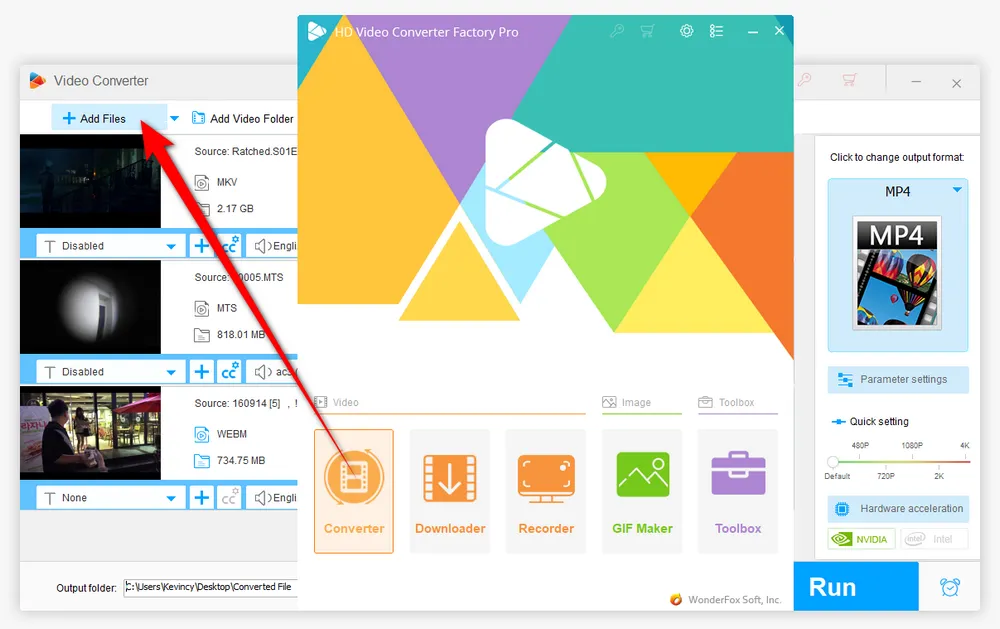
Open the output format library of 500+ configured presets on the right side, choose any common or device-friendly format as you wish. You're recommended to go to "Video" category and choose "MP4" profile in terms of the best compatibility.
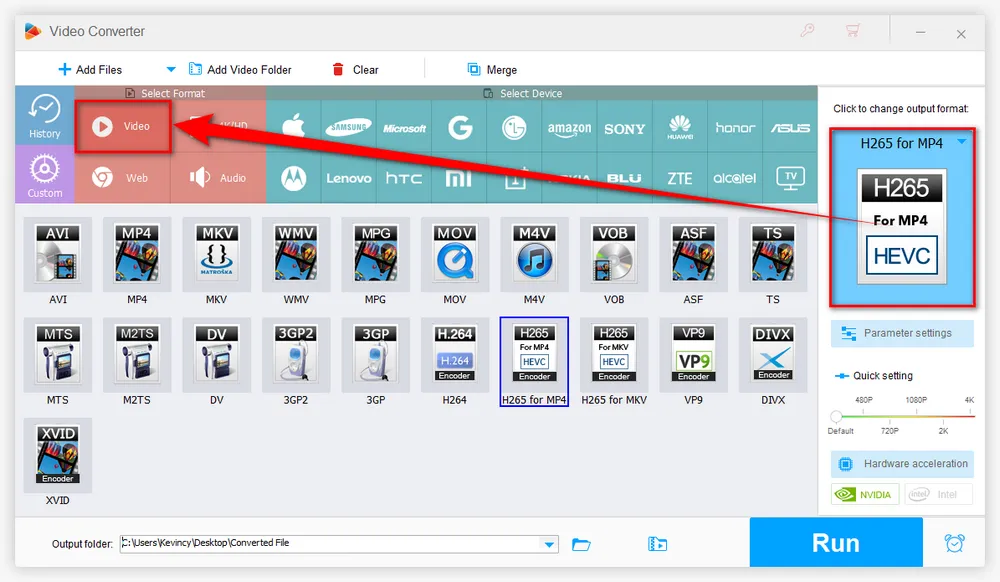
Open "Parameter settings" window, you're able to modify the values of the factors that affect video quality, such as changing video codec, frame rate, resolution, etc. You can also press "Customize" button to manually input the values. Click OK to save the changes.
By the way, converting CBR to VBR is also allowed. Variable bitrate encoding (VBR) is an effective way to optimize video bitrate for 1080p videos. It's a technique that adjusts the bitrate of the video based on the complexity of the content. This ensures that the video output is of high quality, while keeping the file size and buffering time to a minimum.
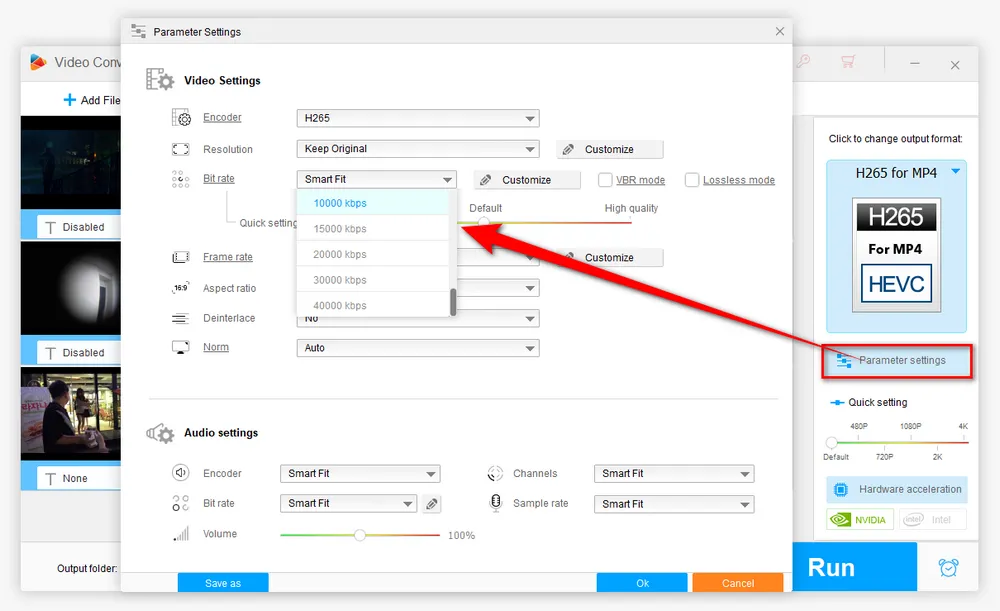
With everything all set, choose a destination folder on the bottom of the software to save the output 1080p video files. Finally, hit the "Run" button to start the batch processing of optimizing video bitrate for 1080p at a fully hardware-accelerated speed.
Additionally, this program even comes with an editing tool bar, allowing you to trim, split, crop, rotate, flip, watermark, and merge video files.
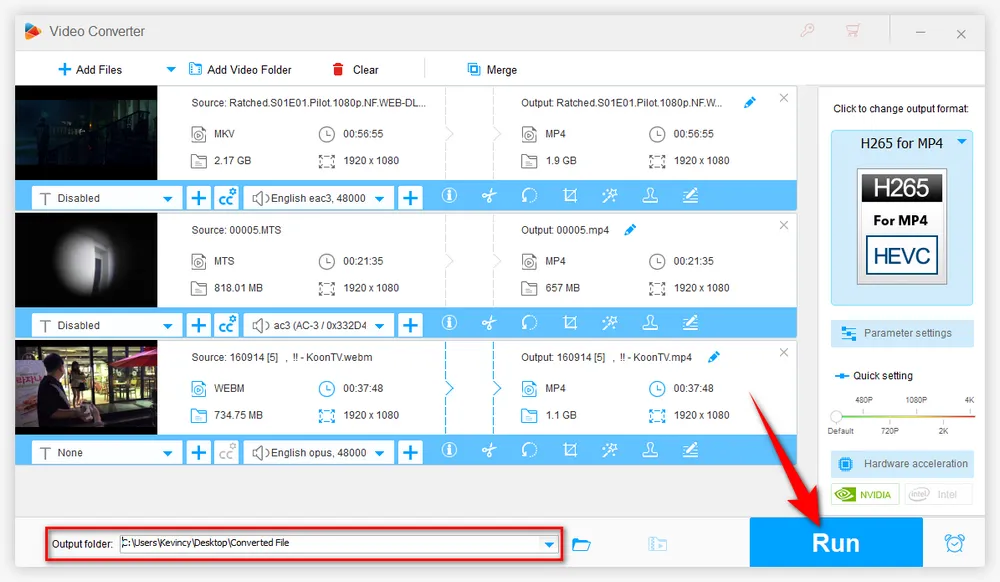

A: You can use a more advanced or efficient video codec, such as H.265 or VP9, to compress your 1080p videos without sacrificing quality. On the other hand, you can also reduce file size by lowering video bitrate at the expense of quality loss. You have to adjust the bitrate and other settings to achieve the desired balance of quality and file size.
A: There are different ways to check the video bitrate of your videos depending on what software or device you are using. For example, you can check the video bitrate of your 1080p video using a media information tool like MediaInfo. You can also press "File Information" icon on the editing toolbar of HD Video Converter Factory Pro.
A: No, you should adjust the bitrate for each video based on factors such as the frame rate, codec, resolution, and platform. Using the same bitrate for all your videos can result in suboptimal video quality and larger file sizes than necessary.
The best way to optimize video bitrate for different videos is through trial and error. Test different bitrates, encodings, and platforms, and tweak them based on the feedback received from viewers. This will help you arrive at the ideal bitrate for your specific requirements.
A: Constant bitrate (CBR) encoding maintains a constant bitrate throughout the video, regardless of the complexity of the content. Variable bitrate (VBR) encoding adjusts the bitrate of the video based on the complexity of the content. VBR encoding results in higher quality video output with a smaller file size compared to CBR encoding.
HD Video Converter Factory Pro, a great Swiss army knife of A/V processing, works as a novice-oriented A/V editor, converter, downloader, recorder, compressor, GIF maker. Get the all-in-one app here!
Optimizing video bitrate for 1080p is essential to achieve the best video quality possible while avoiding buffering and long loading times. By understanding the best video bitrate for 1080p at different frame rates and following these tips, you can create high-quality videos that are optimized for streaming and encoding.
Remember that video bitrate is just one aspect of video quality. Other factors, such as resolution, frame rate, and video codec, also impact video quality. Therefore, it's essential to consider all these factors when creating and optimizing your videos.
By following these tips and experimenting with different video settings, you can create videos that are optimized for your specific use case and platform. Whether you're streaming on Twitch, YouTube, or encoding locally, finding the right video bitrate for 1080p is essential for a smooth and high-quality viewing experience.

WonderFox DVD Ripper Pro
1. Rip DVD to 500+ presets with GPU acceleration.
2. Remove all sorts of DRM from DVD.
3. Compress an 8GB DVD to 1-2 GB digital video file.
4. 5-minutes to fast digitize DVD in MPEG-2 MPG.
5. Make a 1:1 intact digital copy (ISO or VIDEO_TS).
6. Multiple audio tracks, hard/soft and forced subs.
7. Support homemade/commercial DVD & ISO & Video_TS folder.
Privacy Policy | Copyright © 2009-2025 WonderFox Soft, Inc.All Rights Reserved