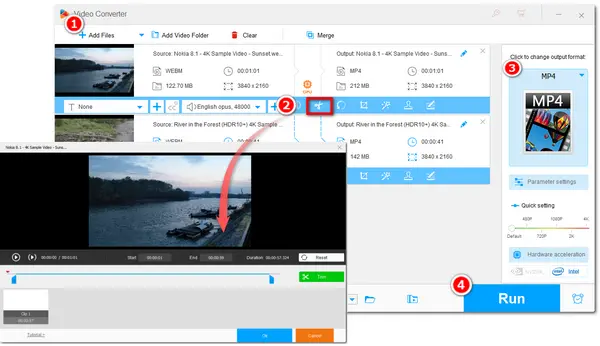
4K videos bring viewers a wonderful watching experience with their high visual quality. But along with the high quality, 4K videos also have big file sizes that may cause difficulties when editing or uploading them. Then you may need to cut your 4K videos into parts. Moreover, cutting videos can also help remove unwanted parts of the video.
This post explains how to cut 4K videos with an all-in-one 4K video processing tool. Just read on!
WonderFox HD Video Converter Factory Pro is a handy video/audio processing tool for Windows that can split and trim 4K videos within a few simple clicks. You can use it to cut any kind of 4K video while keeping the high video quality. The simple interface and intuitive workflow allow you to quickly handle the video-cutting process. Besides cutting 4K videos, this program also supports other edits like cropping, merging, rotating, filtering, etc. You can also reduce the 4K file size without damaging the quality with the advanced codec.
Free downloadFree download this 4K video trimmer now and follow the guide below to start cutting!Download and install HD Video Converter Factory Pro first and then launch it. Select the Converter and click +Add Files button to import the 4K videos you want to cut. You can also simply drag and drop them into the blank space.
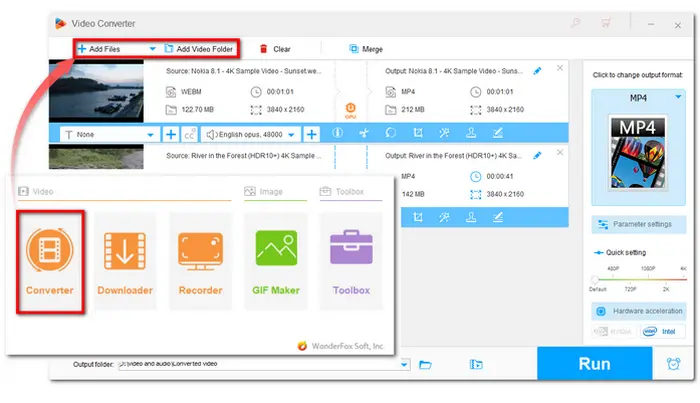
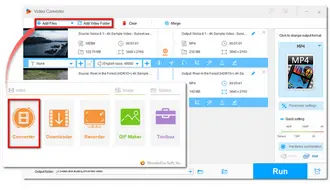
Click the scissor-shaped icon below the video and you will enter the video-cutting window. You can directly drag the two sliders on the timeline or type in the exact start and end times to select your desired parts. Then press the green Trim button to create Clip 1. You can repeat the process to split long videos into multiple parts.
Tips: You can also use other video editing tools provided on the toolbar to rotate, crop videos, add filters, etc.
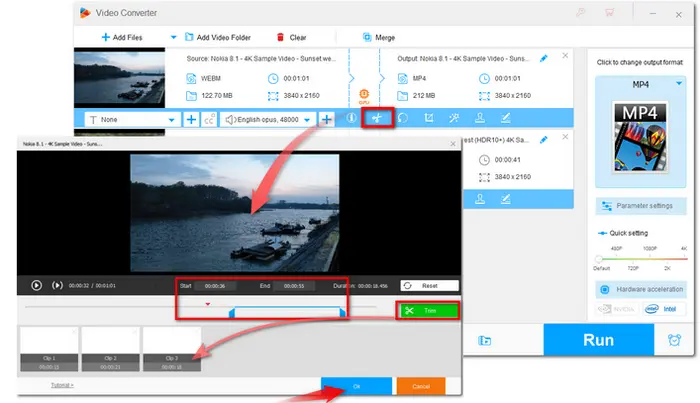
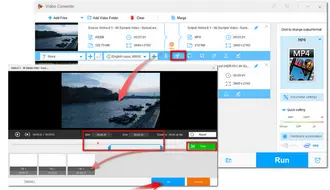
Make sure the displayed format on the right side of the interface is your desired one. Or if you want to change the video formats, you can press the format icon and find the format you want under the Video/Web tab.
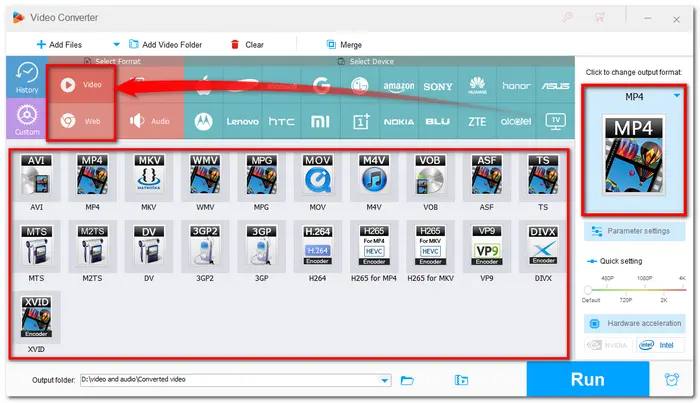
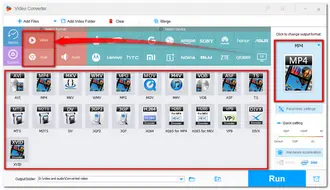
Click the inverted triangle button at the bottom of the interface to specify an output path. Then press Run to start exporting the video cuts.
Tips: You can hit on the Parameter setting icon below the format image to customize the video parameters, such as changing video resolution, bitrate, aspect ratio, etc.
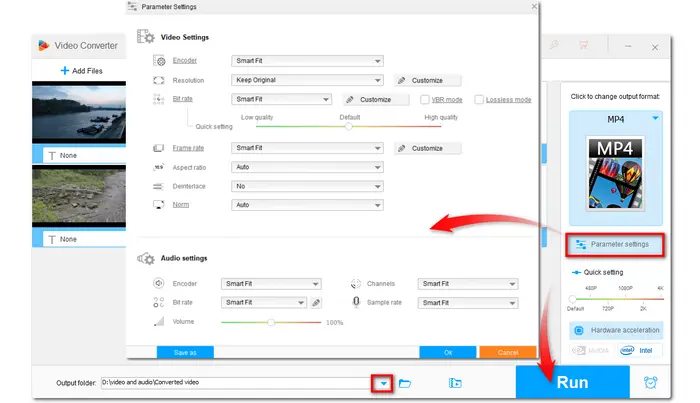
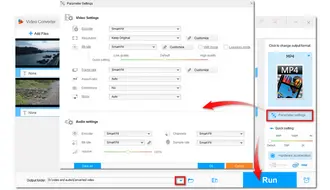
Above is the whole process of how to cut 4K videos on Windows with an efficient 4K video trimmer. Hope you can get the desired 4K video cuts after using this program. In addition to editing videos, this software can also download videos, record screens, make GIFs and ringtones, etc. It’s really worth a try.
Terms and Conditions | Privacy Policy | License Agreement | Copyright © 2009-2026 WonderFox Soft, Inc.All Rights Reserved