Following is a handpicked list of the top 7 screen recorders with no watermark for Windows. We also detail some of the most useful features as well as the pros and cons of each tool. Continue reading to see our top choices and find the one that works for you.
Get the overall handiest screen recorder with no watermark and no time limit. https://www.videoconverterfactory.com/download/hd-video-converter-pro.exehttps://www.videoconverterfactory.com/download/hd-video-converter-pro.exe
Before we get started with the review of no-watermark screen recorders, let’s have a look at how to choose one or whether it is worth paying for. Aside from recording with no watermark, there are other important points should be into consideration before making the final pick.
1. User interface;
2. Export formats;
3. Recording quality;
4. Recording time;
5. Internal and external audio recording;
6. Options to choose recording area;
7. Editing function;
8. Customer support
These points can help narrow down your selection, and once you know what you’re looking for, you can quickly find the one that’s right for you.
Without further ado, let’s get right into it.
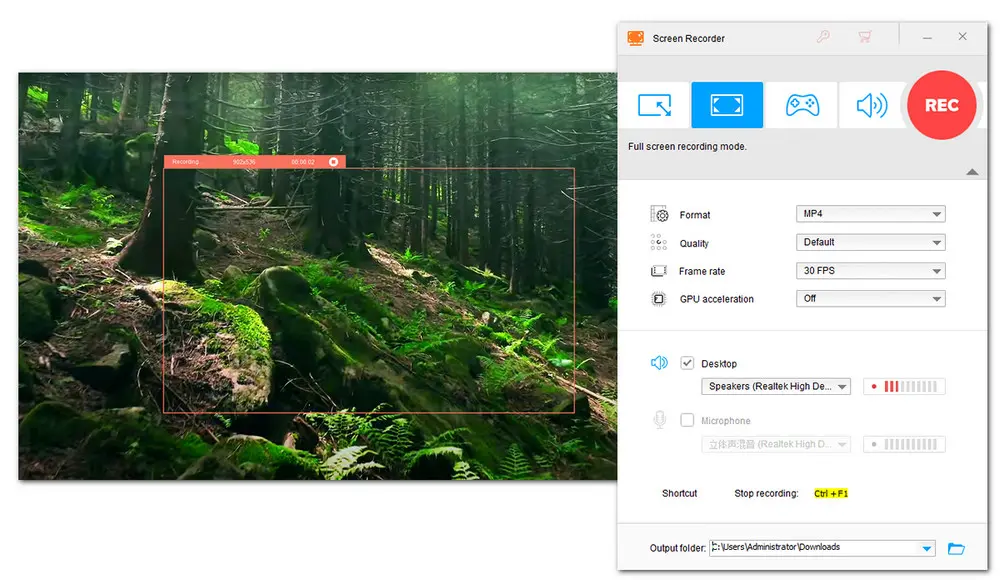
Coming with customizable options for recording quality, format, frame rate, and recording region, WonderFox HD Video Converter Factory Pro is a proven solution that enables you to easily capture everything you want on your Windows PC. With simple clicks, you can record live YouTube videos, Zoom meetings, Skype calls, online concerts, etc., with audio in high resolution. Furthermore, backed up by hardware acceleration technology, it supports a Game-recording mode and allows you to record gameplay with a frame rate up to 60fps. So you can record League of Legends, Minecraft, Call of Duty, and so on without hassle. There is no watermark, no lag, and no time limit!
Besides the screen recording function, this software also comes with a video editor, a compressor, and a converter, allowing you to further polish the recording for better sharing and viewing.
Feature Highlights
Pros
Cons
Price:
Unregistered version
$29.95/Year for 1 PC
GET this recommended screen recorder with no watermark here
Read and learn more features about this handy screen recorder:
How to Screen Record on Windows 11 (with Mic and Internal Audio)
How to Record Only Part of Screen on Windows?
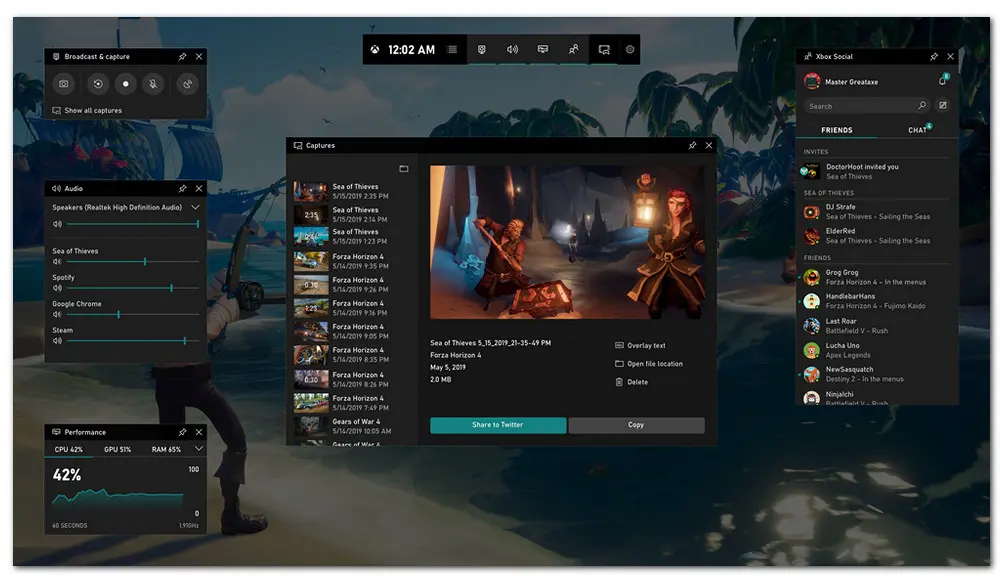
Xbox Game bar is a free video recorder built right into the system for Windows 10 and Windows 11. As its name implies, this program was designed for game recording and can link to your Xbox account. However, its performance in recording is not satisfactory. There are a lot of complaints from lagging to reported bugs and low quality, to the inability to record in full screen. But if you just want recording software with no watermark used to capture simple activities in a non-gaming app, and don’t need a high-quality recording, Game Bar could do the job just fine. Press the hotkeys “Windows + Alt + R” to open it, Then, adjust the settings to start recording. It is simple to use.
Feature Highlights
Pros
Cons
Price: Free
Read to learn How to Use Xbox Game Bar to Record Screen on Windows.
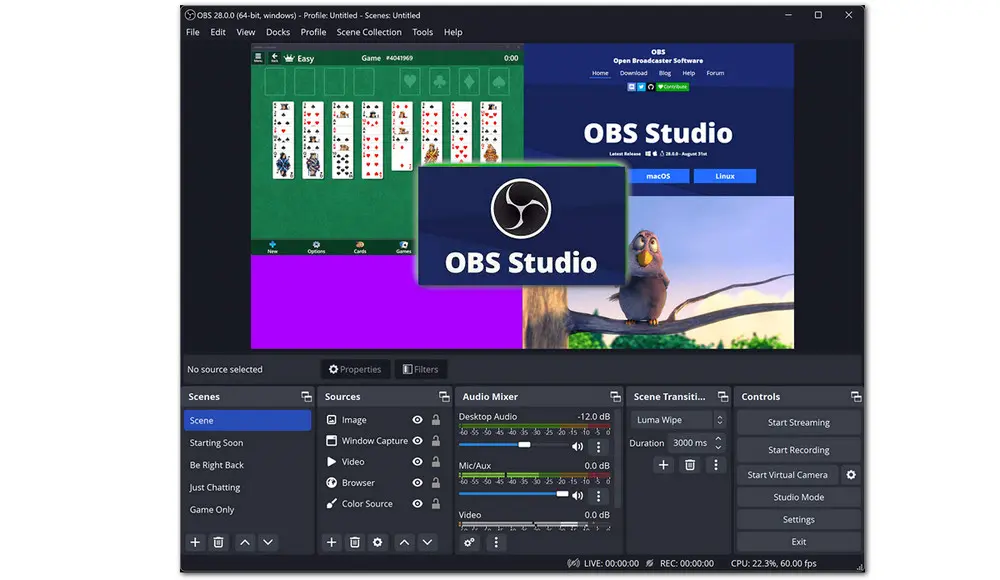
If you are looking for a free screen recorder without watermark, Open Broadcaster Software or OBS should be added to the list. It is a free and open-source program for video recording and live streaming. It offers advanced options to manually configure recording settings such as video resolution and frame rate. Moreover, OBS offers an intuitive audio mixer with per-source filters for each source, such as noise gate, noise suppression, and gain. Besides, you can capture your screen and instantly stream it on multiple platforms, including Facebook Live, Twitch, Hitbox, YouTube, and more. Also, being an open-source program, OBS is able to integrate with other plugins and scripts, allowing you to enhance its functionalities and performance.
Feature Highlights
Pros
Cons
Price: Free
No watermark and no lag! WonderFox HD Video Converter Factory Pro comes with a handy screen recorder that allows you to screen record everything in HD MP4, MOV, AVI, MKV (with sound). It also lets you edit and convert the recording efficiently. Try it now.
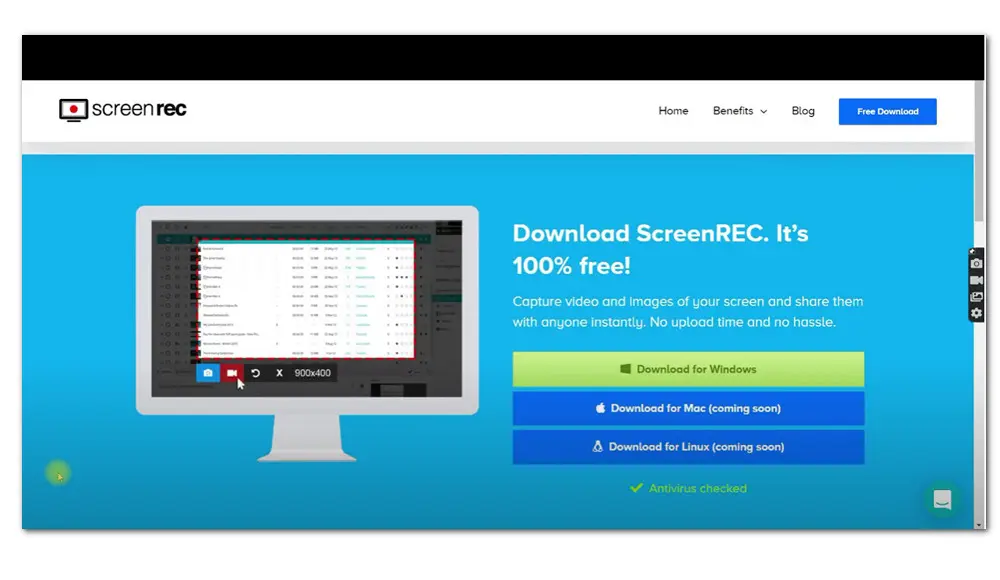
ScreenRec comes with a simple user interface and provides an easy way to record HD video with both microphone and computer audio. One can use it to record live streaming videos, screencasts, tutorials, or just about anything that is on your screen. You are allowed to capture the full screen or any selected portion of your screen. Once the recording is done, it saves your video files in MP4. Then you will be given a shareable link. You can copy the private link and share your videos with anyone, anywhere right away. No need to upload to a sharing site or send via email. Moreover, it leaves no watermark and offers you unlimited recording time.
Feature Highlights
Pros
Cons
Price: Free Free
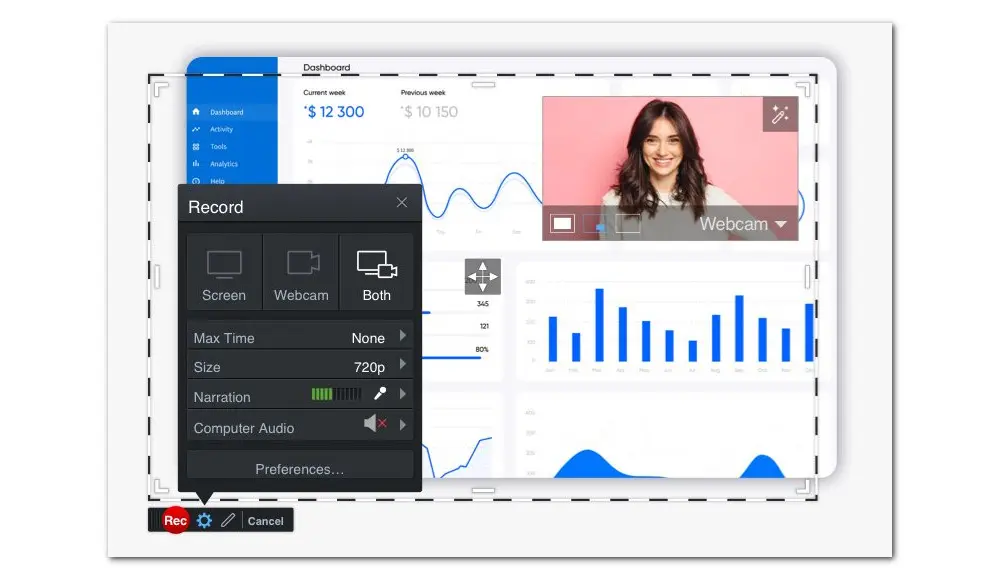
Screencast-O-Matic is a web-based screen recording utility. It integrates a recorder and an editor into one. But the free version of this screen recorder only allows 15 minutes of watermarked screen capture at 720P resolution. You’re supposed to pay for it to unlock the version of the screen recorder with no watermark. Paid users can get access to more advanced tools and features. You can select the recording area, capture both the computer screen and your webcam with sounds from the system and mic, create animated GIFs from screencasts, and edit video by adding background music or cropping. In addition to that, paid users are provided with more options for sharing sites.
Feature Highlights
Pros
Cons
Limited functionality in the free trial version. The free version limits screen recording time to 15 minutes. The video is watermarked. Moreover, the free version doesn’t allow recording video with system audio.
Price:
Free version
Solo deluxe: $4/mon for 1 person (paid annually)
Solo premier: $6/mon for 1 person
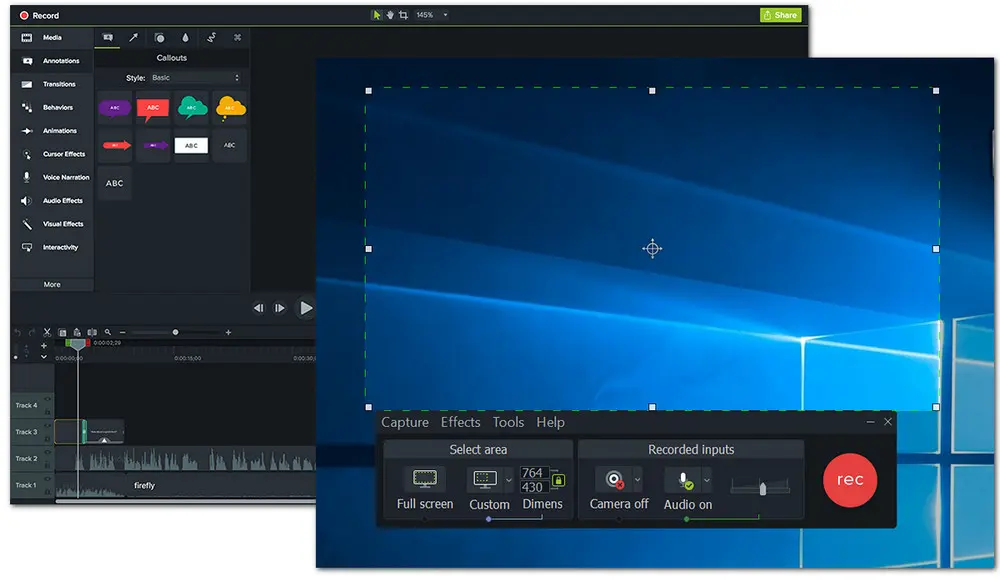
For those who wish to create professional tutorials, quizzes, and how-to videos, Camtasia, though expensive, is the best fit for the work. This program has the ability to capture a full screen or a designated area of the screen. It also allows you to record footage with your screen and webcam enabled at the same time.
Apart from the basic presets for quickly recording, Camtasia is designed more for high-end video editing software features. It has a host of advanced functionalities that you can use for video post-production work. You can add effects and captions, change the audio track, add transitions, animations, and more.
It is an all-in-one screen recorder with no watermark. Yet, the price is not acceptable for personal use. It is highly recommended for businesses and schools.
Feature Highlights
Pros
Cons
Price:
$299.99
It offers a 30-day free trial. You’ll get full access to its features but there will be a watermark on your videos during the free trial.
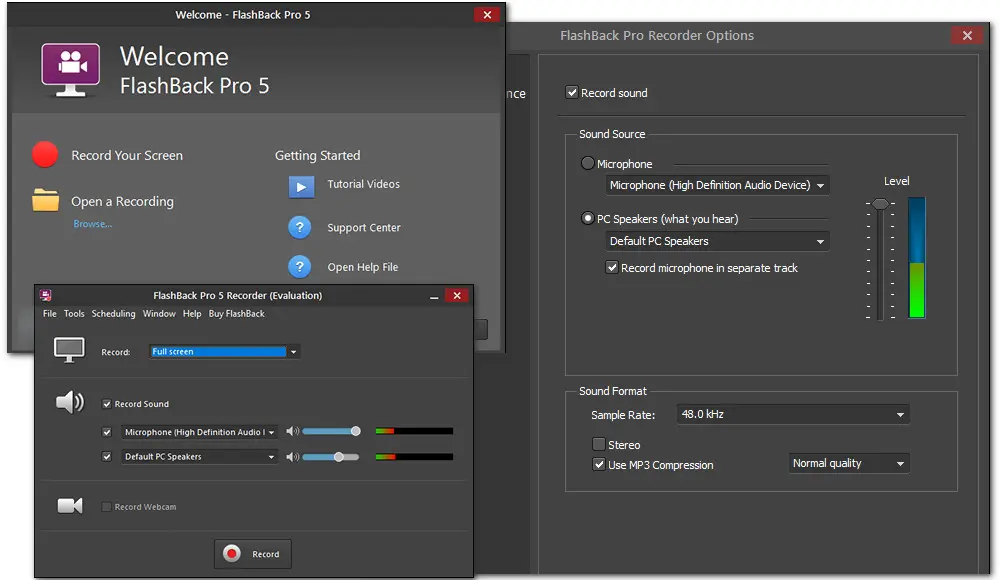
FlashBack Pro is another all-in-one screen recorder with no watermark. You can use it to capture your desktop, websites, video calls — anything on your PC screen. Moreover, it allows you to record video from webcam at the same time as you record the desktop, and plays it back in a “picture in picture” style. System and microphone sounds are also included. So you can add a spoken commentary, via a mic connected to your PC. Then, with the simple editor built into it, you can quickly create an engaging video by adding captions, images, and highlights, or applying transitions and blurring effects. Also, you can trim the unwanted parts. There is no watermark and no time limit. After that, you can export your video file in FLV/SWF, AVI, MPEG4, QuickTime(H264), or WMV, and upload it to YouTube.
Feature Highlights
Pros
Cons

WonderFox DVD Ripper Pro
1. Convert DVD to MP4, MKV, and other digital videos;
2. Rip audio files from DVD to MP3, WAV, FLAC, etc.
3. Bypass any kind of DVD copy protection;
4. 1:1 quick copy to ISO image and DVD folder;
5. Cut, rotate, add subtitles, add effects, and more...
* This software is designed for personal fair use only.
Privacy Policy | Copyright © 2009-2025 WonderFox Soft, Inc.All Rights Reserved