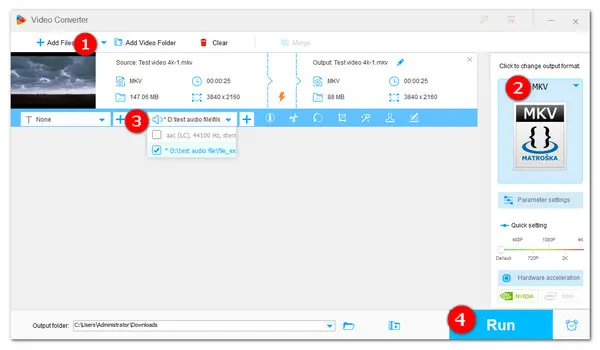
Hope to add more flavor to your captured video and make them more appealing before sharing it over the internet. Well, it's a good idea to replace video audio with nice music. Then here comes the question, how to replace audio in a video with high efficiency and quality? It’s easy to achieve so long as you have good audio & video editing software.
In the following part, we are going to explore the most efficient ways to replace audio track in your video on Windows, Mac, and online.
WonderFox HD Video Converter Factory Pro is a functional audio and video processing program for Windows. Its intuitive interface and straightforward operation enable everyone to easily replace audio track in video. All mainstream video and audio formats are supported. Thus you can remove and then add a new audio track to MP4, MKV, WebM, etc. Besides replacing the default audio track of a video, you can also insert multiple audio tracks to MKV, MP4, and MOV, convert media files to any desirable format, compress HD videos, edit videos, add subtitles to video, mute the sound of a video, extract audio from a video, and more.
To get started, downloaddownload this program on your PC and then see how to replace audio track in video below.
*Note: Before you replace the sound with a new audio file, you’d better edit the audio length and make sure the audio and the video have the same length to avoid an “audio out of sync” problem.
Launch HD Video Converter Factory Pro on your PC and open the Converter module. Click on the + Add Files button in the upper-left corner or the center + button to import your source file into the program. You can also drop the source video into the interface directly.
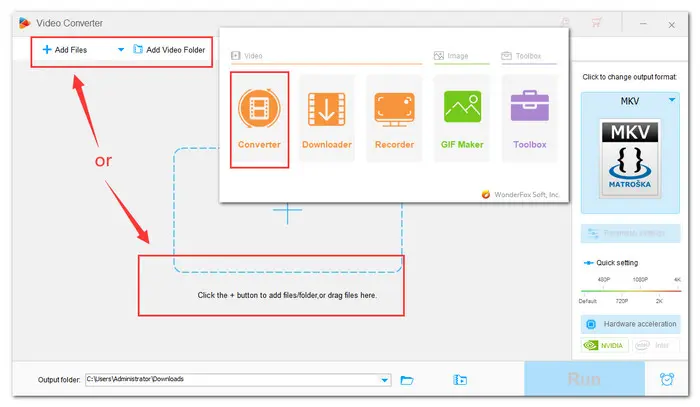
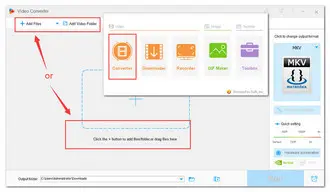
Navigate to the output format image section and select an output format from the Video list.
*Note: At present, MP4, MKV, and MOV support multiple audio tracks, and the others only support one track.
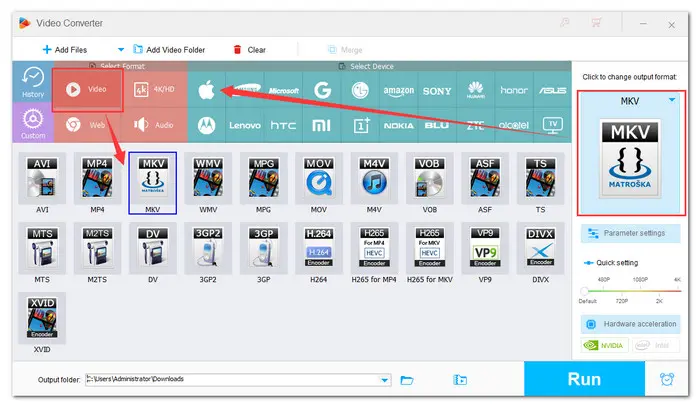
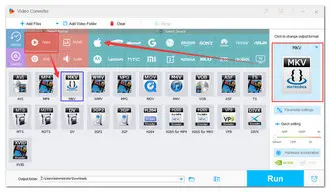
Under the imported video file, click on the second + button to choose your ready audio file and press Open to add it as the new audio track. Then you can select the needed audio track from the Audio section drop-down list.
Tips: Before exporting, you can go to Parameter settings, where you can modify the audio parameters like the codec, channel, bitrate, sample rate, and volume for better output quality.
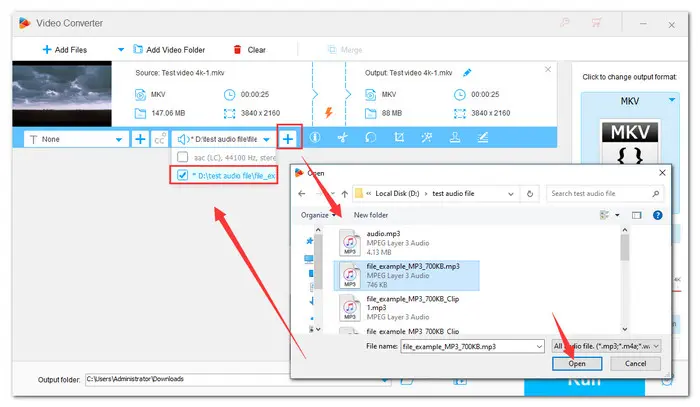
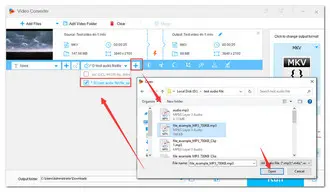
At last, click the triangle button to specify an output path or leave it as default. Then press the Run button to activate the process.
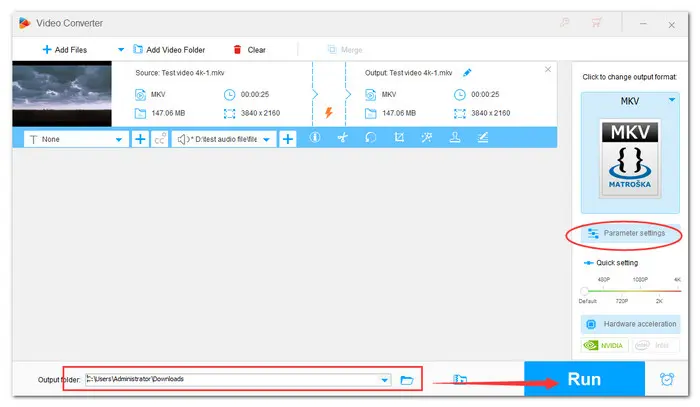
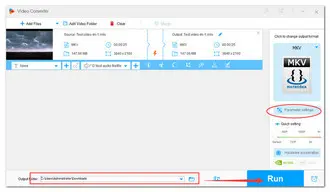
Mac has a built-in solution for users to easily replace audio in videos- iMovie. It can perform some basic editing tasks, including replacing the audio in video. Besides, you can use it to apply effects, add music and overlays, make split-screen videos. Follow the steps here to start:
Step 1. Open iMovie and go to Projects > Create New.
Step 2. Then, click on File to import the movie you want to replace the audio. Drag it into the timeline.
Step 3. Right-click the video on the timeline and select Detach Audio. Or, you can hit the speaker icon in the toolbar to mute the video sound.
Step 4. Then you can add a new piece of music or use the in-built sound effects.
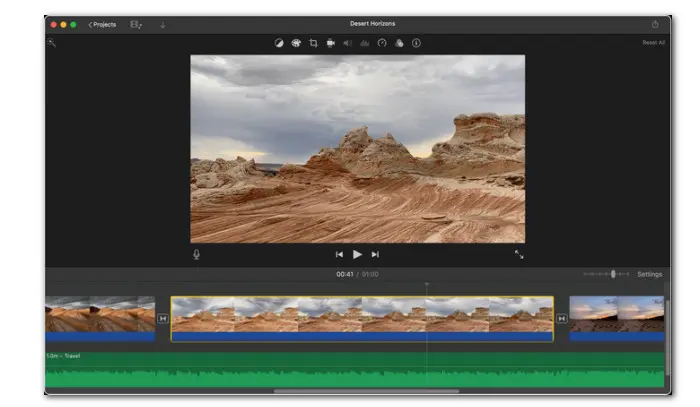

Prefer to replace audio in your video without downloading any software? Then you can try an online editor such as VEED.IO. It offers an easy way to process a video from local or online. Simply detach audio from video and choose a new track from its rich stock music.
Step 1. Visit VEED.IO and click Create Project to get start.
Step 2. Drag your video to the web workspace and move it onto the timeline.
Step 3. Right-click the video on the timeline, select Audio > Detach Audio.
Step 4. Then right-click the detached audio track, select Replace Media to choose the new sound track you want to add.
Step 5. Once over, click Done to export it.
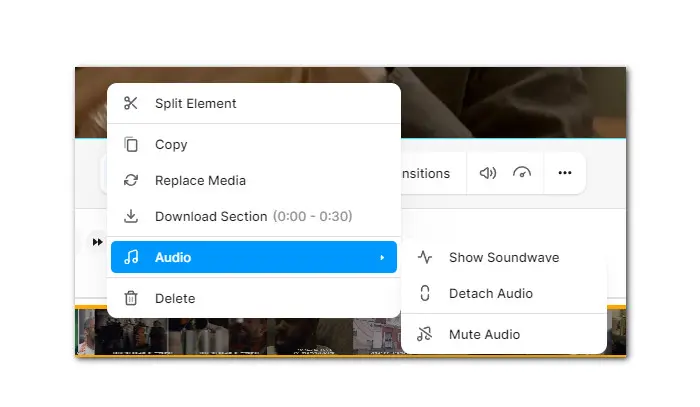
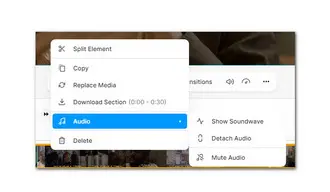
That’s all for how to replace an audio track in video on various devices. For Windows users, WonderFox HD Video Converter Factory Pro is highly recommended for its ease of use and versatility. This software can do more than just replace audio tracks. Free downloadFree download it to explore more features.
I hope you find this article helpful. Thanks for reading!
Terms and Conditions | Privacy Policy | License Agreement | Copyright © 2009-2025 WonderFox Soft, Inc.All Rights Reserved