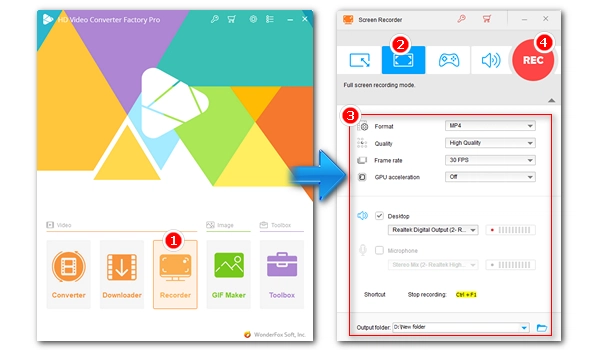
Screen recording is an important skill in our daily life. To facilitate our screen recording, many screen recorders have emerged to help us record presentations, online meetings, gameplay, product demos, etc. But many screen recorders are expensive. Are there any free screen recording software available?
Don't worry. If you are looking for the best free screen recorder, you are in the right place. Below, we'll show you the top 10 free screen recorders for PC and review the pros and cons of each program to help you find the right one. Let's dive in.
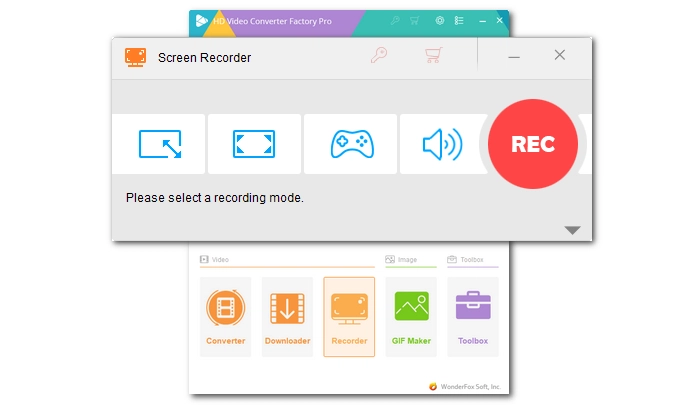
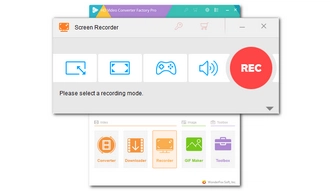
Want a handy screen recorder to record video and audio on your PC? WonderFox HD Video Converter Factory Pro is a good choice.
This all-in-one app has actually one of the best free screen recorders that allows you to easily record your computer screen with audio. It can capture any activity on a selected area of the screen or the full screen. Plus, as an HD screen recorder, it can help you record HD videos up to 4K quality and 60 fps (depending on the recording region).
What’s even better is that if your computer has a compatible graphics card, you can turn on hardware acceleration to record screen without lag. Once done, you can edit the recordings in its built-in video editor.
WonderFox is also an easy screen recorder, and the recording process only takes a couple of clicks. If you're a beginner who needs simple recording, don’t miss out on this program.
Pros:
Cons:
→ Download WonderFox HD Video Converter Factory Pro Download WonderFox HD Video Converter Factory Pro
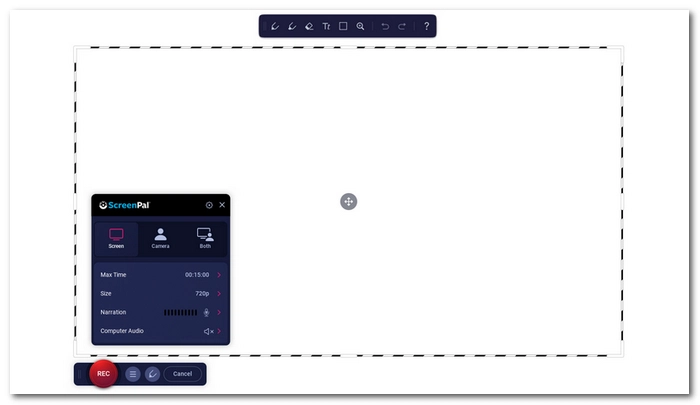
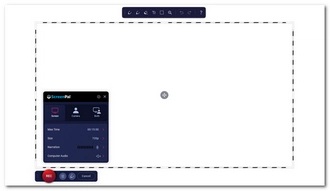
ScreenPal (formerly known as Screencast-O-Matic) is also a free screen recording app. More precisely, it's a one-stop service for capturing, creating and sharing videos and images.
With the ScreenPal screen capture tool, you can capture any area on your screen as well as webcam videos with details. Plus, you can draw and zoom in while recording to highlight what you think is important. You can also use its editing tools to customize your recordings if desired. Once you finished your recording, you can immediately publish your work on social platforms such as YouTube.
While offering many features, this is a user-friendly application that requires no experience. It also doesn't require an account, and you can use the service for free. Note, however, that some features, especially those used for communication, are only available to paid users.
Pros:
Cons:
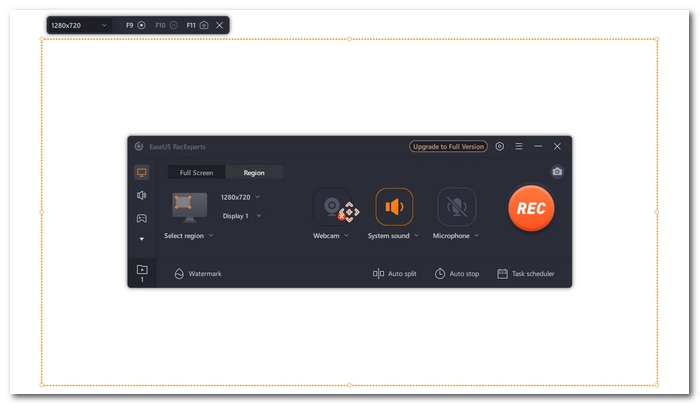
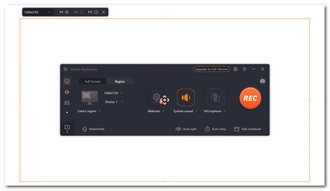
EaseUS RecExperts is also considered one of the best free screen recording software available on Windows and Mac. It is simple, fast, and high quality. It can help you record any region on the PC screen with audio and webcam without lag or time limit. In addition, it allows you to edit while recording. You can draw, add annotations, and do more to make your video interesting and engaging.
RecExperts is embedded with a video player that can play back your recording smoothly. But you can view and save the first 1 minute of the recording, which is the biggest drawback of the free program.
Pros:
Cons:
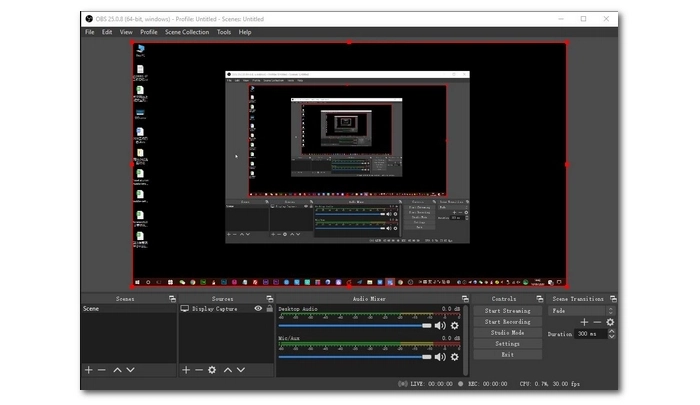
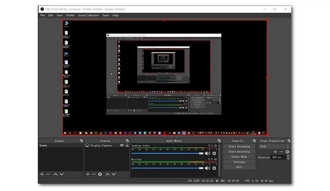
OBS Studio is the most famous free and open source screen recorder for video recording and live streaming. With a little setup, it can deliver high-performance real-time video/audio capturing and mixing from multiple sources, which means you can quickly and smoothly record your computer applications, browser tabs, webcams, capture cards and more without restrictions.
In fact, OBS is the best free screen recorder for gaming. It is able to capture games in full screen mode using shortcut keys. What's more, it's an HD screen recorder that can record screen up to 8K and capture fast action games at 60fps or higher.
However, the greatness of the software comes at the price of a steep learning curve. Its rich settings can be a headache to new users, but also a chance to step up your recording performance if you want to create more professional-looking content.
Pros:
Cons:
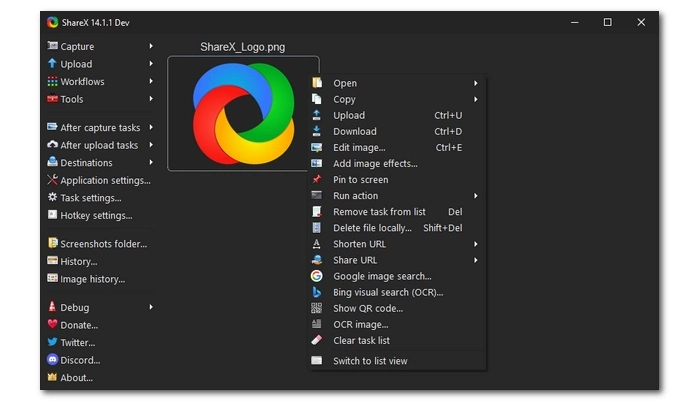
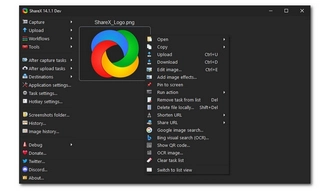
ShareX is an open-source screenshot and screencast software for PC. It allows you to easily capture screenshots in full screen, active window, active monitor, custom area, scrolling capture and more. It then also lets you modify screenshots with its native annotation tools and other productivity tools.
While ShareX is primarily a screenshot tool, it can also be used as a free video capture software by installing FFmpeg.exe. When screen recording is enabled, you can use it to screen record any area of your screen and webcam video. Also, you can directly record your screen as a GIF.
However, ShareX is not suitable for games using DirectX/OpenGL. And it is best for recording short video clips.
Pros:
Cons:
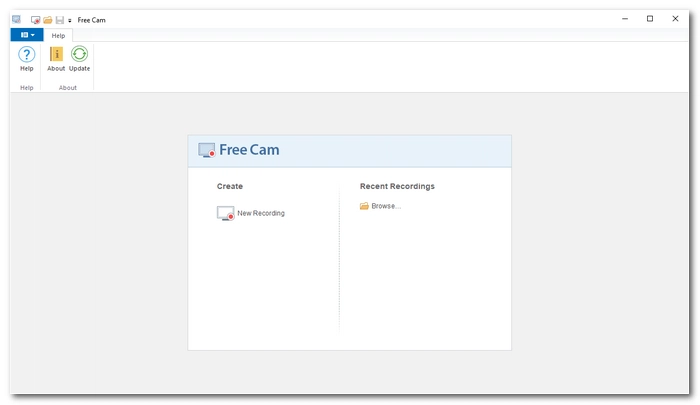
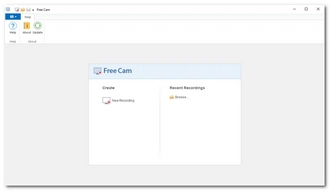
Free Cam is the best free PC recording software for creating video lessons and presentations. It is also fast and simple to use.
By creating a new recording in Free Cam, you can select a custom region to record or capture the entire screen. It also allows you to record within an application. Moreover, it can help you record voice-overs and system sound with the video seamlessly.
What we like about this program most is that it provides an option to highlight the cursor, which is useful to tell the viewers where to look at.
Pros:
Cons:
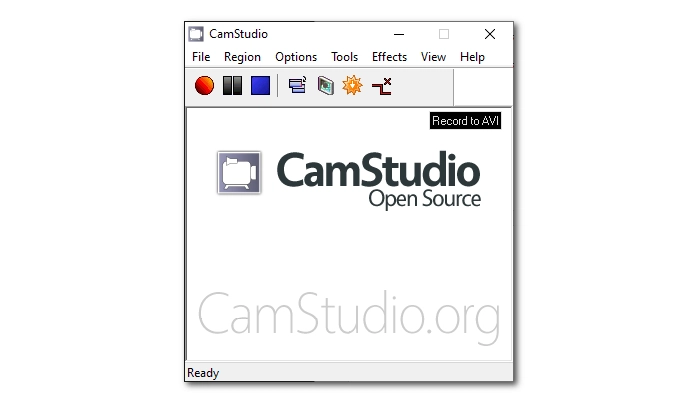

CamStudio is another free and open source screen recording program for PC. And it presents one of the easiest ways to record your computer screen in just a few clicks.
It enables you to record from a custom or fixed region, an application window, and the whole desktop. Meanwhile, it can record your voice and the desktop sound.
Though a simple screen recorder, it boasts several useful features to improve your recording experience, such as cursor highlight, multiple outputs (.mp4, .avi, .swf), customizable video and audio settings, and some others. However, the editing function in CamStudio is rather limited.
Pros:
Cons:
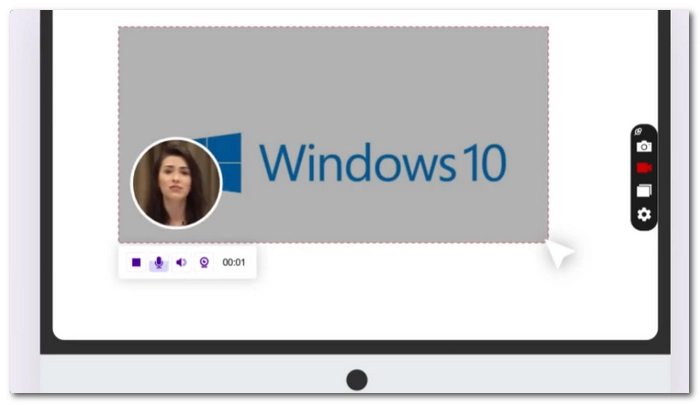
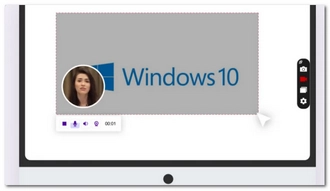
ScreenRec is an excellent free screen recording software that can be installed on Windows, Linux and Mac. It is lightweight and lets you record your screen using hotkeys in no time.
With it, you can record whatever happens on the screen with your voice and system sound. In addition, it allows you to record webcam videos as well. Taking screenshots is also an option.
But what really sets ScreenRec apart from many other free screen recorders is its cloud recording technology, which will take recording in the cloud, so no local storage is used. If you want to save the recording, you can download it directly as an MP4 video. Or you can share the video directly via the link.
Pros:
Cons:
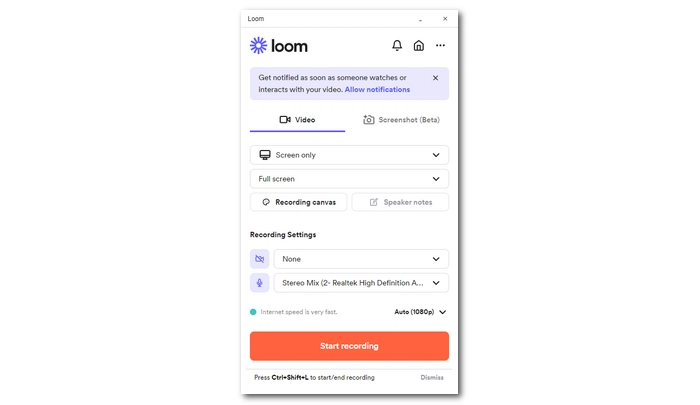
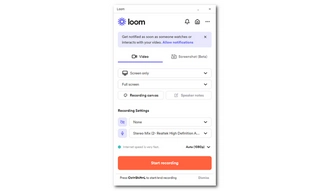
Loom is a powerful yet free screen recording app for Windows, Mac, Chrome, iOS, and Android. It is also simple and fast to use.
Similar to ScreenRec, Loom does screen recording in the cloud. Also, as a program designed to improve work productivity, it enables you to draw important parts while recording and share your work instantly. What’s more, it provides a live comment section that will help you better understand how viewers feel about your videos.
Nevertheless, you can use Loom as a simple free screen recorder to capture your computer screen, webcam, and your voice. The program can record at your monitor’s resolution up to 4K. In addition, you can edit the video after recording, such as removing background noise, splitting and trimming, joining videos, etc.
Pros:
Cons:
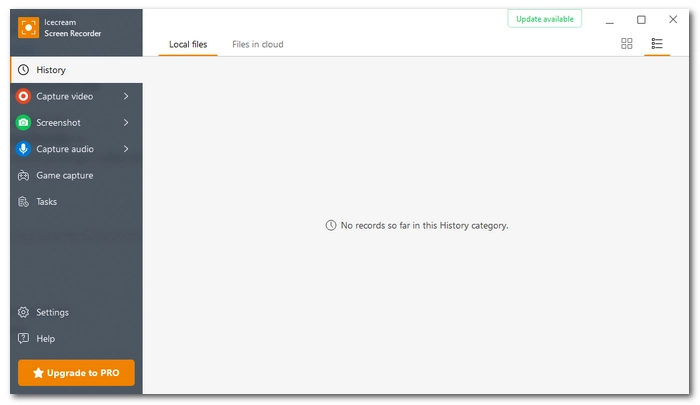
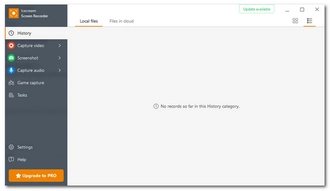
Icecream Screen Recorder is an easy-to-use and free screen recording software for PC that allows you to record screen with audio.
It boasts everything a good screen recorder should have. For example, it can easily record a selected area or the whole screen, record within an app, capture live streams, meetings, record video tutorials, and more. In addition, it provides a myriad of settings to improve your recording performance. If you are a teacher, you’ll also find the mouse enhancements and drawing tools most helpful. After recording, you can trim and convert the video, then share it via a link.
Apart from basic screen recording, the software is also a free game recording software that can help you record computer games as high-quality AVI files. But the downside is that the video file size is large.
Pros:
Cons:
| Tool | Best For | Limit | Ratings |
|---|---|---|---|
| WonderFox HD Video Converter Factory Pro (Try it now) (Try it now) |
Beginners who want HD recordings with editing tools. | 5 recordings for unregistered version. | ★★★★☆ |
| ScreenPal (Try it now) |
Versatile screen and webcam recording with sharing options. | 15-min limit, no system audio for free version. | ★★★★☆ |
| EaseUS RecExperts (Try it now) |
Recording with editing and webcam support. | 1-min export limit in the free version. | ★★★☆☆ |
| OBS Studio (Try it now) |
Advanced users and gamers needing high-definition recording. | Steep learning curve, unsuitable for low-end PCs. | ★★★★☆ |
| ShareX (Try it now) |
Quick screenshot and short video capture. | Not for gaming, records short videos only. | ★★★☆☆ |
| Free Cam (Try it now) |
Creating video lessons with highlighted cursors. | WMV format only, no webcam recording. | ★★★★☆ |
| CamStudio (Try it now) |
Basic screen recording with multiple format options. | Outdated interface, no webcam support. | ★★★☆☆ |
| ScreenRec (Try it now) |
Lightweight recording with instant sharing. | SD quality, 5-min limit, no editing tools. | ★★★☆☆ |
| Loom (Try it now) |
Productivity-focused cloud recording with live comments. | 5-min limit, 25 videos per person. | ★★★★☆ |
| Icecream Screen Recorder (Try it now) |
Teachers and gamers recording high-quality videos. | WebM format, 5-min limit, watermarked. | ★★★☆☆ |
When choosing a screen recorder freeware, you can consider the following factors to make sure you choose the best one for you:
Beyond these criteria, you can also ask yourself: What am I going to record? What is the screen recording for? Do I need other functions? etc. Then you'll have a clear idea of your needs, which can help you choose the best free video recording software for you.
However, if you still can’t decide which is the best option for you, you can just try out these free programs to get the most intuitive user experience. After all, these programs can be used completely free of charge.
That’s all we want to share about the best screen recorders for free on PC. Just choose the free screen recording software that best fits your needs to start your recording now.
We hope this article was useful to you. Thanks for reading till the end. Have a great day today!
You’ll need a free screen recording app to screen record on PC for free. Among the various free screen recorders for PC, WonderFox HD Video Converter Factory Pro is one of the best programs to help you record computer screen for free in a few clicks. Here’s what to do:
Step 1. Download and install Download and install the software on your PC and launch it.
Step 2. Open the Recorder module. Then select a recording mode: (from left to right) custom region, full screen, game, and audio-only.
Step 3. Modify the recording settings, including format, quality, frame rate, and GPU acceleration based on your needs.
Step 4. Check the audio source you want to record. And don’t forget to choose an output folder at the bottom of the program.
Step 5. Click the big red REC button to start the recording after a five-second countdown.
Step 6. When you finish the recording, press the Ctrl + F1 keys to stop the recording. The recorded file will be saved to the folder you previously set.
Bandicam is available in both free and paid versions. The free version of Bandicam allows you to record your computer screen with limitations, such as watermark and 10-min length limits.
There are a number of free screen recorders available. If you are a beginner, you can start with the beginner-friendly WonderFox HD Video Converter Factory Pro. If you want advanced features, you are recommended to try OBS Studio, which is often used by many YouTubers. You can also read this article carefully to find the best free screen recorder that suits your specific needs.
Yes, there are free screen recorders with no time limit, such as OBS Studio and CamStudio.
If you are trying to record activities on your screen secretly, you need to use a hidden screen recorder. You can check out the best hidden screen recorder that can help you secretly record screen on your PC with ease.
Terms and Conditions | Privacy Policy | License Agreement | Copyright © 2009-2025 WonderFox Soft, Inc.All Rights Reserved