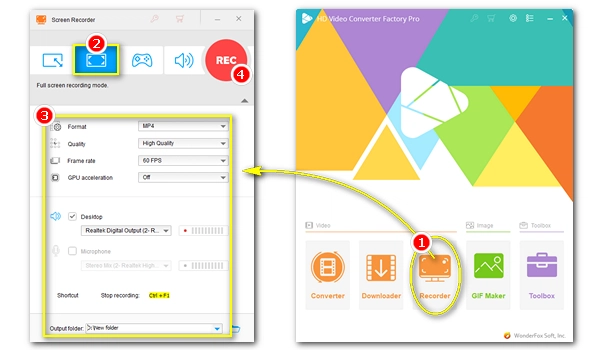
If you don’t want to miss a live event or you want to save a streaming video for offline use, you can use a streaming video recorder to record the desired video stream.
Below, we'll provide the best streaming video recorder software and show you how to capture streaming video on a PC. Please read on.
If you’re eager to find a solution to record streaming videos on PC, here is our editor's pick for the best streaming video recorder for Windows users - WonderFox HD Video Converter Factory Pro.
This is an all-in-one video software with a screen recorder tool that helps you record everything on your screen with just a few clicks. It offers multiple recording modes, and you can choose partial screen or full screen to create a video. At the same time, it can provide high-quality output according to your selecting, such as 4K resolution and 60fps. In addition, if your computer supports GPU acceleration, the program can take advantage of it to improve your screen recording without lag.
You can use the software to record live stream from YouTube, Twitch and other websites. Besides, it can also capture streaming audio from the Internet. To optimize your recording for easy sharing, the software allows you to record in MP4 format. If you have other purposes, you can also record in other formats such as MOV, MKV, and AVI.
The good things about WonderFox don't end there. After you finish recording, you can even enhance your recorded video by editing, converting, and compressing.
🔍 Check out the main features below:
Download this streaming video capture software and have a try!
* Before start, please free download free download the recommended stream capturing software on your PC.
Launch WonderFox HD Video Converter Factory Pro on your desktop and open the "Recorder" program.
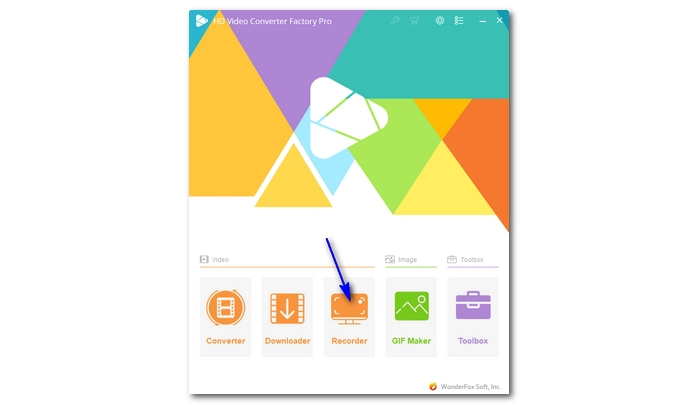
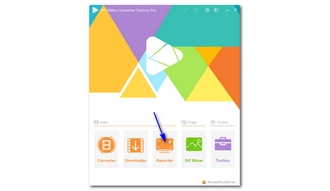
In the Recorder, select the first "Custom" recording mode to customize the recording region or choose the second "Full-screen" mode to capture the whole desktop.
💡 Tip: For the best video quality, it's recommended that you maximize the streaming video window and use the Full-screen mode. Also, make sure to select the highest quality streaming video.
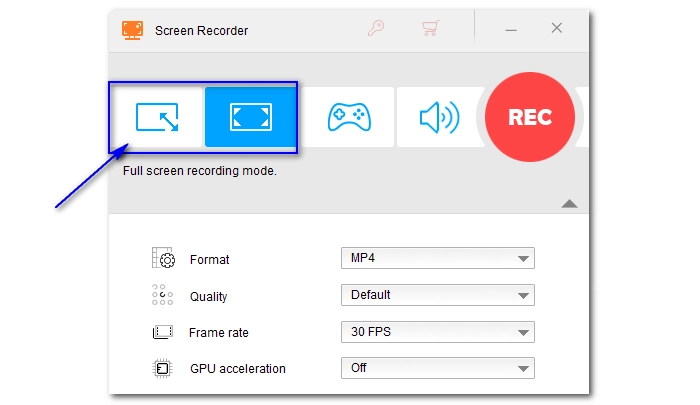
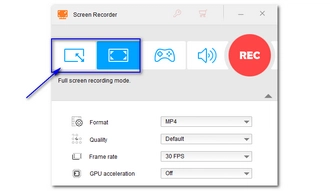
At the settings below, choose the recording format, quality, frame rate, and GPU acceleration based on your needs.
Then, to record video and audio at the same time, make sure the audio source is checked. You can check the box before "Desktop" to record the computer sound, or "Microphone" to capture your voice, or both to record system sound and mic together. (If there is no system sound coming out, you can find solution on this page.)
At the bottom of the recorder, specify an output path for your recordings in advance.
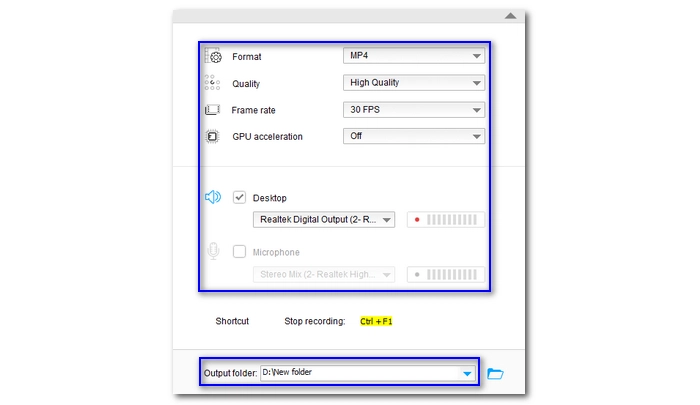
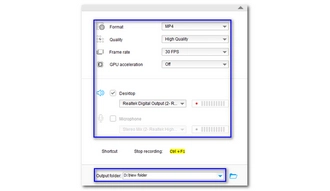
When everything is ready, hit the big red "REC" button to start the recording after a five-second countdown. When the recording is complete, press hotkeys "Ctrl + F1" to stop the recording. The output folder will automatically pop up with the recorded file, and you can view or edit the file as you want.
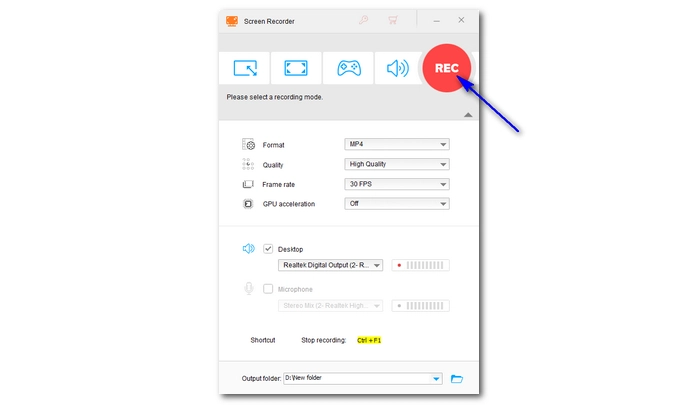
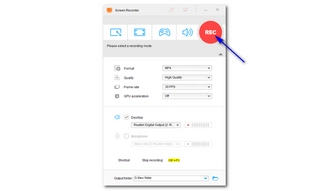
Besides the best streaming video recorder, here are other 10 choices to help you save live streaming video easily.
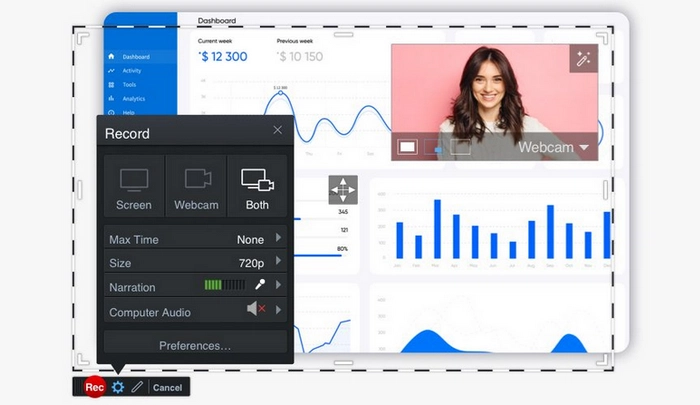
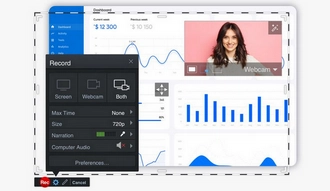
Platform: online and cross-platform
ScreenPal is a popular screen recording utility that has made screen recording and sharing an easy job for all. Here, it can be an excellent video streaming recorder. And as you use it to capture your favorite streaming video, you are allowed to add narration to customize your video. It has a resizable recording window, and you can record video in full-screen or part of the screen, and you can even zoom in to capture the details while recording. What makes ScreenPal a hot commodity is its editing function. It provides a wide range of fancy editing features, including text overlays, animations, special effects, automated captions, and more, to help personalize your video. After getting what you want, you can quickly share the video on your social media or with your workmates.
✅ What we like about this program:
❌ What we don’t like about this program:
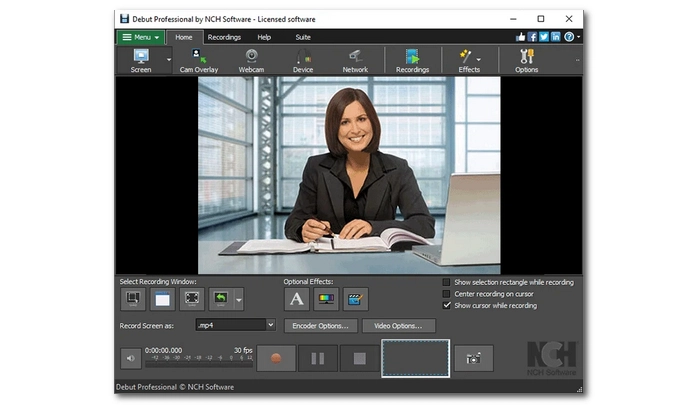
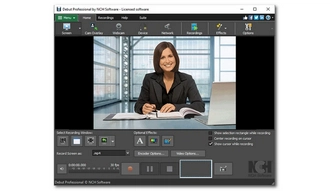
Platform: Windows, Mac
Debut Video Capture Software by NCH can also be one of the best stream recording software to help save any streaming video or live stream perfectly. Not only that, it can record screen from multiple sources, such as a webcam, a network IP camera, or a video input device. By using Debut Video Capture, you can have your video recorded in high quality. Another good thing about this software is that you can record videos in any format your desire. However, while Debut is great for screen recording, it does not have many editing tools to refine your video. Instead, you are offered to edit your recorded video with VideoPad Video Editor Software, another product by NCH. Nevertheless, if you want simple streaming video recording, Debut Video Capture never disappoints.
✅ What we like about this program:
❌ What we don’t like about this program:
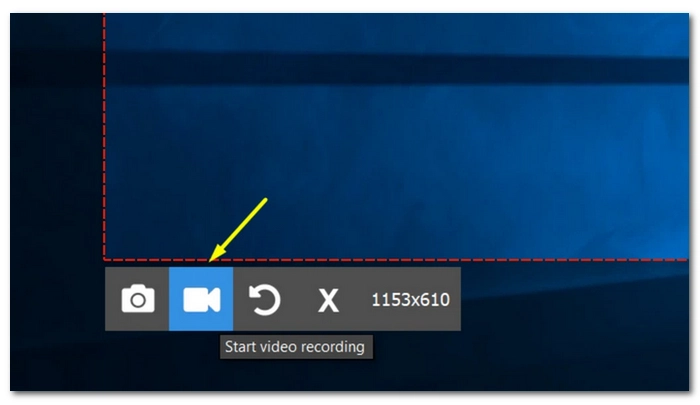
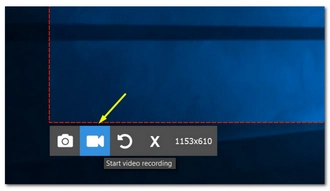
Platform: Windows, Mac, Linux
ScreenRec is another lightweight screen recorder for low-end PCs. Though a small program, it includes powerful features that can help you not only record what’s happening on your screen as videos but also add annotate and highlights to your video. It can also be the best streaming recorder software as it can let you capture hours of live video from any website. It will help you record with audio too. But what really differentiates ScreenRec from the others is its cloud-saving nature. Instead of occupying your local storage, ScreenRec saves your recording in the cloud, and you can share the recording with your friends via a private link. Of course, you can download the recorded file offline if you want. ScreenRec is completely free to use, and no watermark will be embedded.
✅ What we like about this program:
❌ What we don’t like about this program:
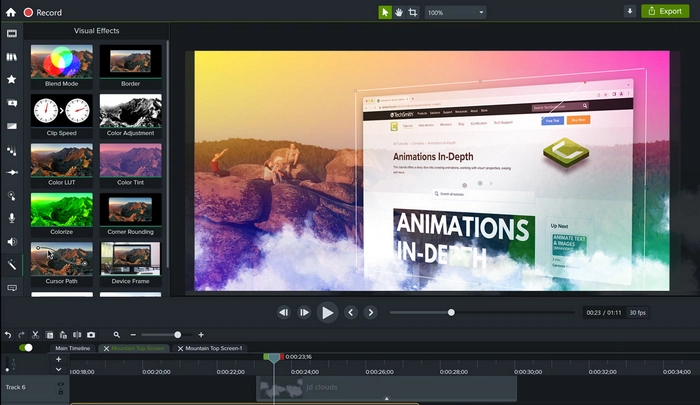
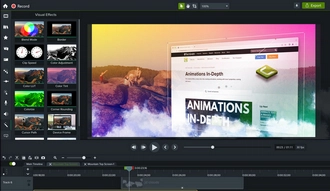
Platform: Windows, Mac
Camtasia is a two-in-one screen recorder and video editor for creating professional videos. But it can be used as a simple live streaming video recorder to record live video with ease. It has a very easy-to-use recorder to help with your recording. And you can choose to record from the desktop, a single application, or a selected portion. The audio can be captured too. Once the recording is done, the recorded video will be imported into the editing panel automatically. You can easily cut and join the recorded file in the timeline or go further with other creative tools. If you have to leave during editing, you can save the video as a project file, and the next time you can just start from where you left off. However, the export option is MP4 only.
✅ What we like about this program:
❌ What we don’t like about this program:
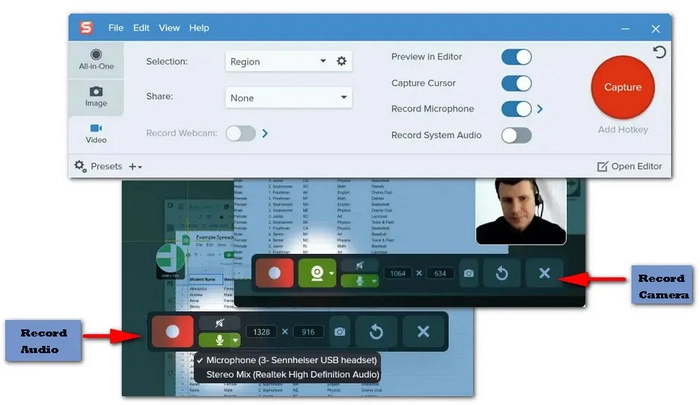
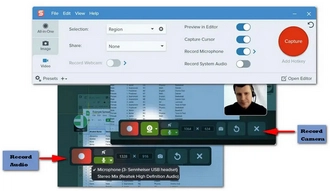
Platform: Windows, Mac
If you don’t need to edit, Snagit can be the better choice for you, compared with Camtasia. Developed by TechSmith, the same company that made Camtasia, Snagit is designed for screen capture only. It grabs photos and videos on your screen with relative ease. And it can be used to capture live-streaming videos without limits. As suggested earlier, Snagit isn’t meant for video editing. But it still comes with a video trimmer that can help you remove any unwanted sections from your screen recordings easily. When you get the result you want, you can save your video file as an MP4 or animated GIF. Without the editing part, Snagit is much cheaper than Camtasia and is totally worth a try.
✅ What we like about this program:
❌ What we don’t like about this program:
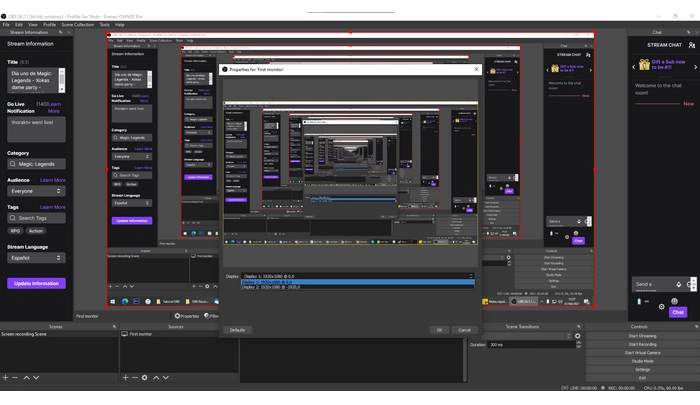
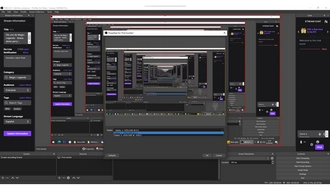
Platform: Windows, Mac, Linux
OBS Studio is a well-known free, open-source, and multiplatform application for video recording and live streaming. It is the most powerful program on this list and more than enough to help you record streaming videos. You are given the freedom to choose more scenes to record from, configure the settings to tweak just about every aspect of your recording, and even install third-party plug-ins to better the functionality. However, this powerfulness comes at a price of complexity. Suffice it to say that OBS Studio is otherwise the best video stream capture software if not for its complicated design. There are so many controls and buttons, and it takes time to know them well. Yet, after you get used to the program, you can enjoy the top recording performance and the top recording quality it brings.
✅ What we like about this program:
❌ What we don’t like about this program:
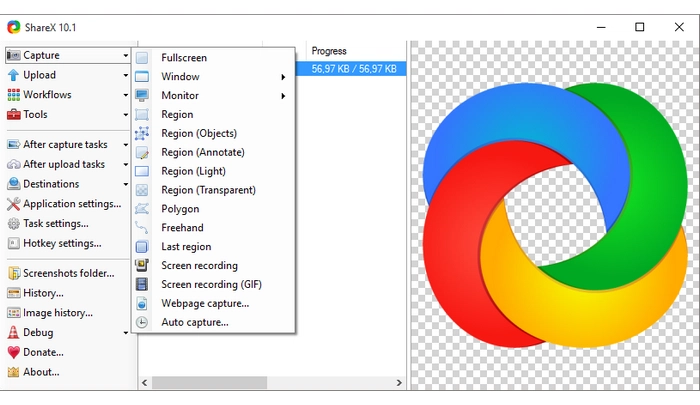
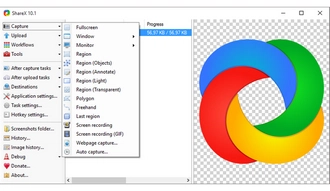
Platform: Windows
ShareX is another free and open-source program that can capture streaming videos on your screen. It is often considered the lightweight version of OBS that it can record videos at OBS-level quality. However, it is not as powerful as OBS. In fact, ShareX is mostly used to capture images. To use the video recording feature, another FFmpeg.exe needs to be installed. You will also need to enable the "virtual audio desktop" option if you want to record your streaming video with audio. Video recording with ShareX is plain sailing thereafter. You can record whatever you want on your screen with high quality. But you still cannot work ShareX to record games.
✅ What we like about this program:
❌ What we don’t like about this program:
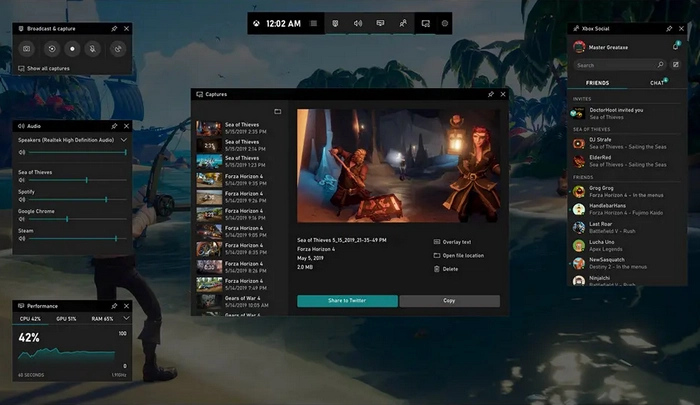
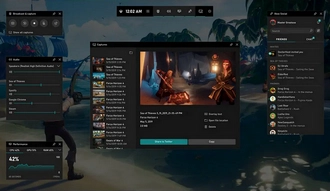
Platform: Windows 10 and 11
If you use Windows 10 or 11 a lot, you can also use its native screen recorder Xbox Game Bar to record your wanted streaming videos. This built-in app is designed for PC game recording, but it can be a decent free streaming video recorder to let you record live video from a browser tab. All you need is to locate the live video page and press the shortcut "Win + Alt + R" to start the recording. Press "Win + Alt + R" again, and you can stop the recording. Xbox Game Bar is an HD video recorder and it can export your videos as 1080p MP4 files. However, it has many restrictions. You cannot record video from the whole desktop, and the recording length is limited to 30 minutes for each video. Moreover, you will need a third-party program to edit the recorded video.
✅ What we like about this program:
❌ What we don’t like about this program:
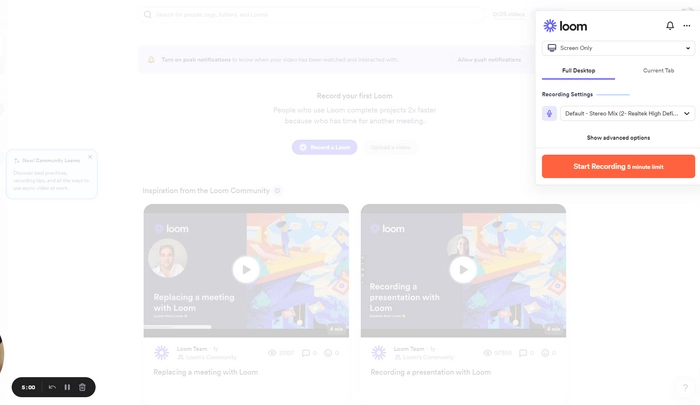
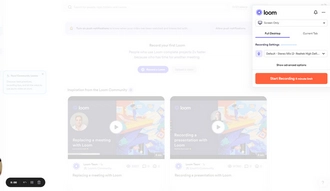
Platform: online
Want to try something without downloading? Loom might be the answer you are looking for. This screen recorder is available as a Chrome extension, and it can also make one of the best program to record streaming video online. With Loom, you can record your streaming video and instantly get a link to share with friends. By the way, Loom also has a high recording quality, and you can record videos up to 4K HD. It also allows you to edit your recording quickly in the cloud. But what sets Loom apart from the rest is its viewer insights. It can notify you when someone views, reacts, or comments on your video.
Besides the Chrome Extension, you can also get the Loom software on your desktop and the Loom app on your mobile phone. You can use Loom for free. But you can pay to unlock the features you want.
✅ What we like about this program:
❌ What we don’t like about this program:
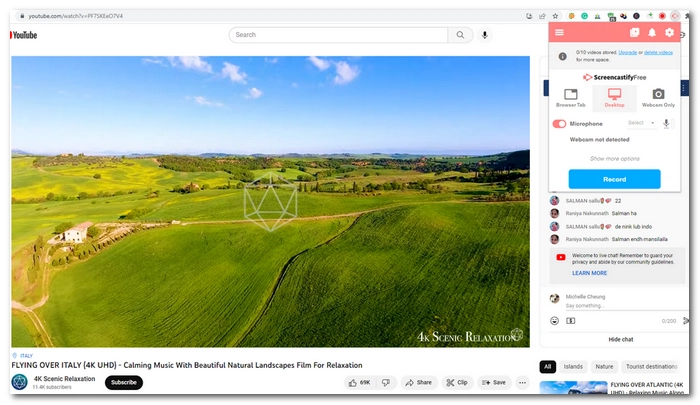
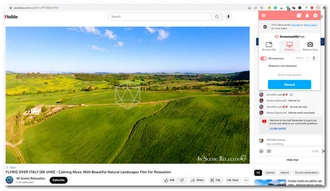
Platform: online
Now, the last one on our list, Screencastify is also a Chrome extension to easily record, edit, and share videos. It is trusted by millions of users to create convenient videos to improve work productivity. But it can also be used to capture live stream video simply. It allows you to record your streaming video from the browser tab or the desktop. You just need to select the recording source and there you go. When you stop the recording, you can preview the video you just recorded. Drag the two scissor-shaped buttons on the side of the progress bar, and you can trim off the beginning and the end of the video to make it more concise. If you subscribed to their plan, you can have more editing tools, such as video merger, cropper, blur, text, and zoom in to make your recorded video more engaging. Finally, you can export the video to MP4 or upload it to YouTube instantly.
✅ What we like about this program:
❌ What we don’t like about this program:
These are the best streaming video recorders we want to share with you. They will all deliver high performance in capturing streaming videos from any source. But they also differ in functionality, usability, and quality. So pick the one that best fits your needs and start your recording at once. If you want more help, you can refer to our other articles:
That’s all for now. Thanks for reading till the end. Have a great day!
Many screen recorders have the ability to record streaming videos from websites. You can compare the programs listed in this article and choose the one that suits you best.
WonderFox HD Video Converter Factory Pro is considered by many to be the best streaming video recorder. It's easy to use, high quality, and runs on all Windows versions.
Generally speaking, it is illegal to record copyrighted streaming videos. Before making any recording, you need to check the copyright laws of your country or region. Please use the recordings for personal fair use only.
Terms and Conditions | Privacy Policy | License Agreement | Copyright © 2009-2025 WonderFox Soft, Inc.All Rights Reserved