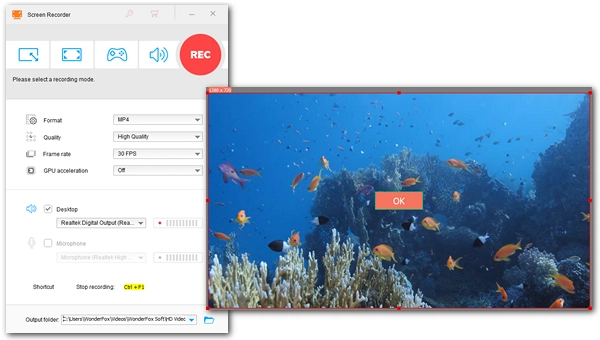
YouTube has videos for all viewing needs. In addition to watching YouTube online, you may also want to save your favorite videos offline. In this case, you can use a video download tool. But you can also choose to record the YouTube video, especially if you want to save a YouTube live broadcast or just a short clip from a lengthy video. In this article, I will walk you through the entire process of how to record videos from YouTube. Please read on.
We need a suitable screen recorder to record YouTube videos. On PC, WonderFox HD Video Converter Factory Pro is an all-in-one video toolkit with a high-quality screen recorder. It can record any part of the screen, the entire desktop, PC games, websites, etc. At the same time, it can also capture system sound and microphone. The entire screen recording process can be completed with just a few clicks. After that, you can further edit the recorded files using its built-in video editor.
Now, just download download the software and follow the tutorial to start recording a video from YouTube.
Run WonderFox HD Video Converter Factory Pro and open the Recorder.
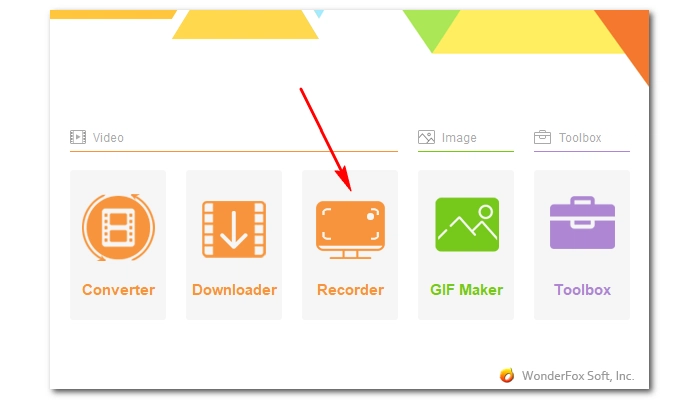
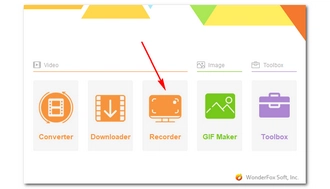
Choose the left recording mode (custom screen) and drag the cursor to select the area you want to record. You can also maximize the video player window and use the second full screen recorder to capture the video in higher quality. After the region is selected, click OK.
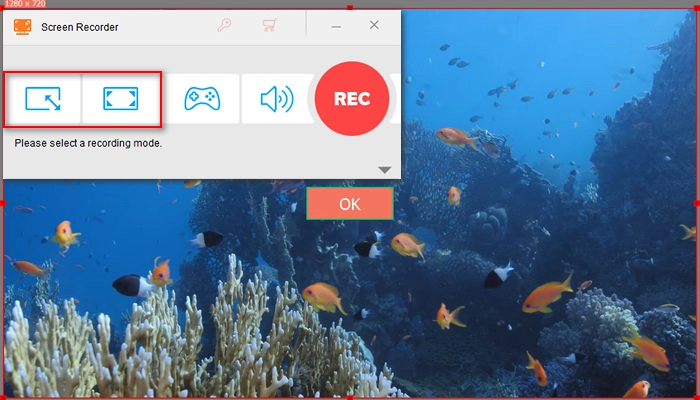
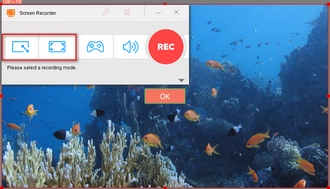
Now, adjust the recording format, quality, frame rate, and GPU acceleration based on your actual needs. Next, check the Desktop audio source to capture the audio. Don’t forget to set an output folder at the bottom.
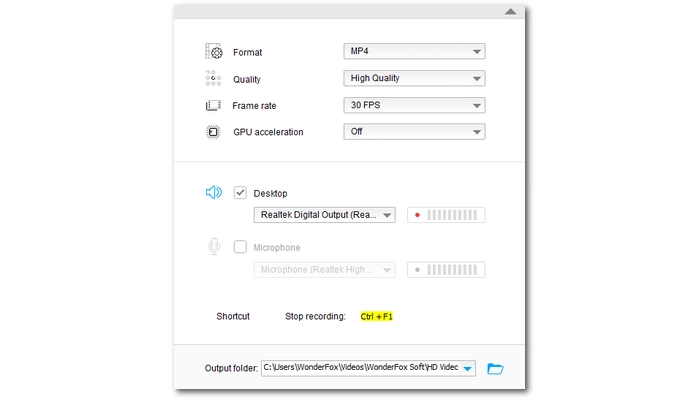
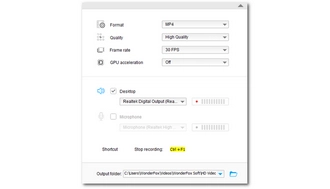
Finally, hit the red REC button to begin recording. It will start after a five-second countdown. When you are done, press the hotkeys ‘Ctrl + F1’ to stop recording. You can go to the output folder you just set to view the recorded files.
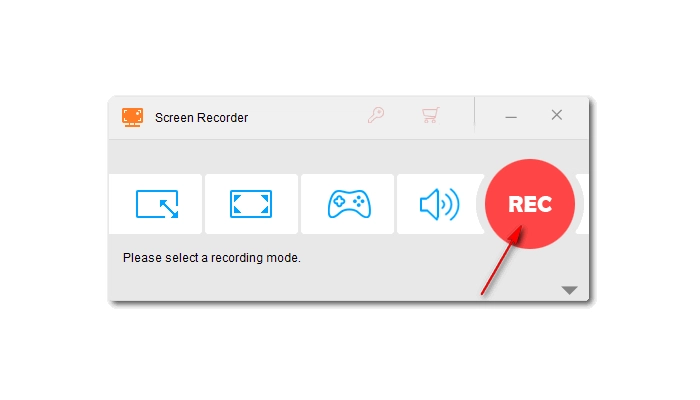
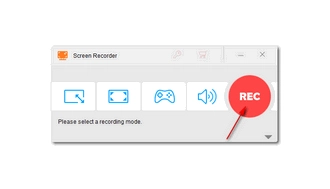
Tips. This software also comes with a video downloader that can download videos from YouTube directly.
Disclaimer: WonderFox does not endorse or encourage recording any copyrighted works from YouTube. This article is for educational purposes only. Please ensure your action does not violate YouTube’s terms of service.
1. Is it legal to record YouTube videos?
It is illegal to obtain copyrighted works in any form, including recording, without permission. However, Fair Use gives you the freedom to use a copyrighted work under certain circumstances.
2. How do I record a YouTube video to MP3?
If you want to record audio from YouTube, you can use the built-in audio recorder in WonderFox HD Video Converter Factory Pro and select Desktop audio source to record YouTube as MP3 directly.
3. What is the best YouTube video recorder?
WonderFox HD Video Converter Factory Pro has the simplest operations and high recording performance, hence the best YouTube video recorder.
Terms and Conditions | Privacy Policy | License Agreement | Copyright © 2009-2025 WonderFox Soft, Inc.All Rights Reserved