By using decent training recording software, you can screen record the specific steps of a procedure on PC, making it easier for viewers to learn. In this guide, we will share with you 5 great training video recording software.
Tips: You're highly recommended to try this software to record, edit, and convert files in one tool with ease.https://www.videoconverterfactory.com/download/hd-video-converter-pro.exehttps://www.videoconverterfactory.com/download/hd-video-converter-pro.exe
The plethora of available screen capture software for training videos makes it hard to choose one that fits your requirements and enables you to create instructional videos easily. In this post, we have sorted out 5 of the best screen recorder for training videos with each featuring specific strengths and uses. Before downloading, please make sure whether it meets your specific needs or not. We encourage you to take the criteria listed below into account when choosing the right training video recording software.
With these tips, we hope you can make the right choice. Read on. You can get more information about the top 5 products from the price, features, pros, and cons provided below.
WonderFox HD Video Converter Factory Pro can record everything in HD MP4, MOV, AVI, or MKV on Windows with no watermark, no time limit, and no lag. Both internal and micro audio can be recorded. It also can edit and convert the recordings efficiently. Try it now.
Price:
For unregistered versions, HD video recording is limited to 5 times.
$29.95/Year for 1 PC
Available for: Windows 11/10/8 and lower
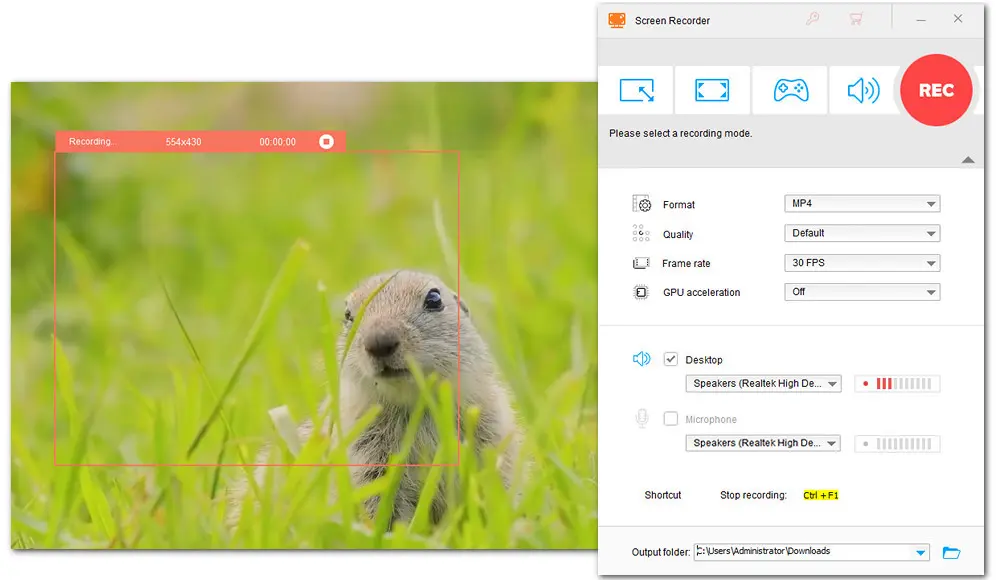
With WonderFox HD Video Converter Factory Pro, you can capture the entire screen or any desired area of your screen. Meanwhile, the ability to capture both the system sound and the microphone audio along with the screen recording makes it easy to add audio narration. Then you can save the recordings in HD MP4, MOV, AVI, and MKV, as well as edit them by trimming, cropping, applying effects, adding watermark, and adding background music. Besides, it offers options to record video at 10fps, 30fps, or 60fps. More important, it has no watermark and no time limit.
Other than screen recording and editing, it features many other useful functions including conversion, online video downloading, screen splitting, audio extracting, GIF making, and ringtone making.
Pros:
Cons:
There are more posts about video recording and editing that you might be interested in.
How to Record Zoom Meeting without Permission (with Audio)?
How to Record Full Screen on Windows 10/11?
How to Record Sound from Your Computer?
How to Compress Zoom Recordings in Bulk with 5 Effective Ways?
Price:Free
Available for: Linux, Mac, Windows
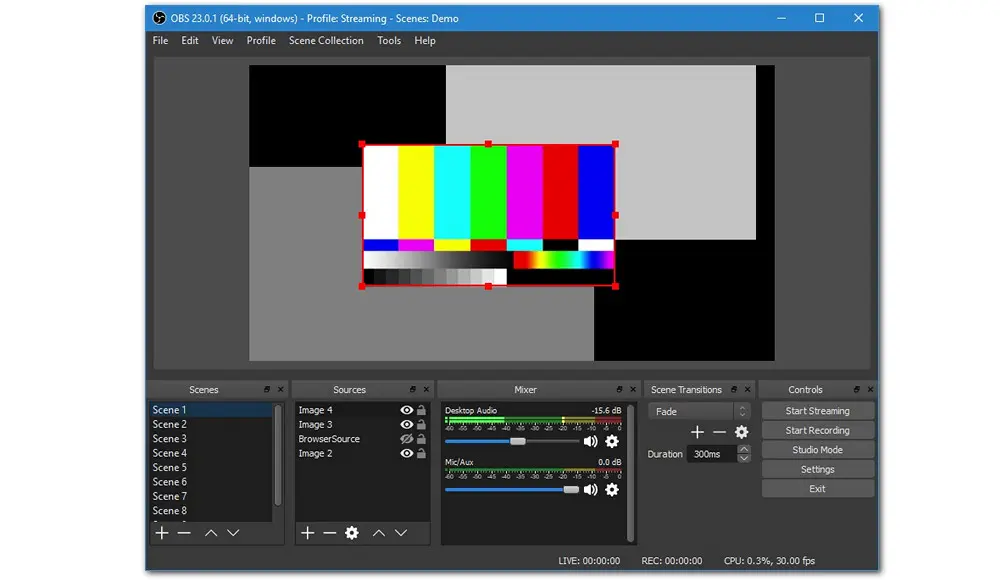
OBS or Open Broadcaster Software is free and multiplatform screen recording software for training video creation. It also has no limits on the length of your recordings. You can choose record the part area or the full screen. Computer’ internal audio and external mic are also supported. Besides, it provides you with advanced options to adjust recording settings for optimal capture recording performance. For example, you can determine the video resolution and frame rate. Though this free training recording software can deliver a recording with high quality, it has some shortcomings. It requires enough RAM to cache data when recording. If you don’t have enough for that, you’ll have dropped frames and other issues. Besides, presetting the output parameters also requires a bit of technical know-how.
Pros:
Cons:
Price: $169
Available for: Mac OS platform

ScreenFlow is a quality screen recording software for training videos on Mac OS. It can record the contents of your entire desktop while simultaneously capturing video and audio in real time. Not only can it be used for recording multiple screens at once, but it also offers a range of editing tools to trim recordings, add annotations, motions, and callouts. Besides, there are a handful of ready styles and templates, making edits to your step-by-step screencast tutorial quicker and easier. Moreover, after the editing, you can directly share the recording over Vimeo, YouTube, Google Drive, Dropbox, Facebook, Wistia, Telestream Cloud, and more.
Pros:
Cons:
Price:
Free Cam
Pro Cam: $227/Year
Available for: Windows
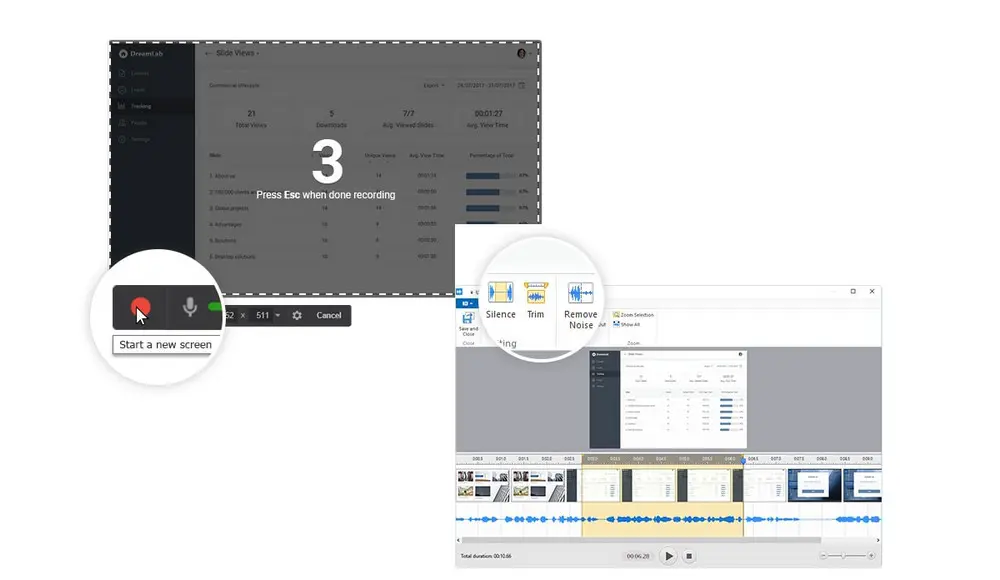
With Free Cam screen recorder, you can capture a portion of your display or record your full screen for your training video. It also allows you to record mic and system sounds. Besides, you can highlight your mouse cursor and turn on mouse click sounds when you want to emphasize important details and steps. Apart from that, this free training recording software features a built-in editor. Once the recording is done, you can trim the unwanted portions of the recordings, remove background noise, adjust the volume, and add fade-in or fade-out effects to your video. Additionally, you can instantly share your screencast on YouTube.
Pros:
Cons:
Price: Free
Available for: Windows
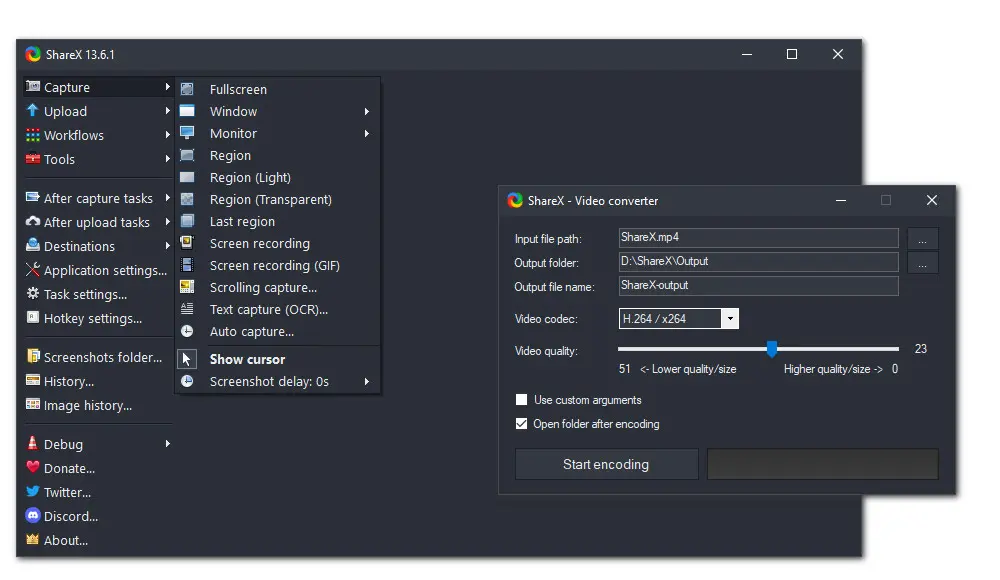
Like OBS studio, ShareX is also an open-source screen recorder with no watermark. But it only available on Windows platform. It can be used to record full screen or a selected area on your screen. Actually, this free training recording software provides a series of screen capture options: window, full screen, scrolling capture, region, and more. Other than the basic recording settings, it also allows you to schedule a fixed recording duration, set a start delay to make sure you have enough time for recording preparation, and choose ideal frames for your instructional video. In addition, it only has a simple editor with line and arrow tools for screenshots.
Pros:
Cons:

WonderFox DVD Ripper Pro
1. Convert DVD to MP4, MKV, and other digital videos;
2. Rip audio files from DVD to MP3, WAV, FLAC, etc.
3. Bypass any kind of DVD copy protection;
4. 1:1 quick copy to ISO image and DVD folder;
5. Cut, rotate, add subtitles, add effects, and more...
* This software is designed for personal fair use only.
Privacy Policy | Copyright © 2009-2025 WonderFox Soft, Inc.All Rights Reserved