MavNox is a new lightweight and debrid-free Kodi build for Kodi 19 Matrix. On this page, you can learn from the step-by-step guide on how to install MavNox build on Kodi 19.
I'll demonstrate the installation on Kodi Matrix 19.5. This installation guide applies to all compatible devices including Amazon Firestick, Fire TV, Android & iOS, Mac, Android TV, Android Boxes, etc.
In the meantime, an all-in-one program is also recommended, which features online video and music download, fast and batch format conversion, one-click video compression and more. Free Download here: http://www.videoconverterfactory.com/download/hd-video-converter-pro.exe http://www.videoconverterfactory.com/download/hd-video-converter-pro.exe
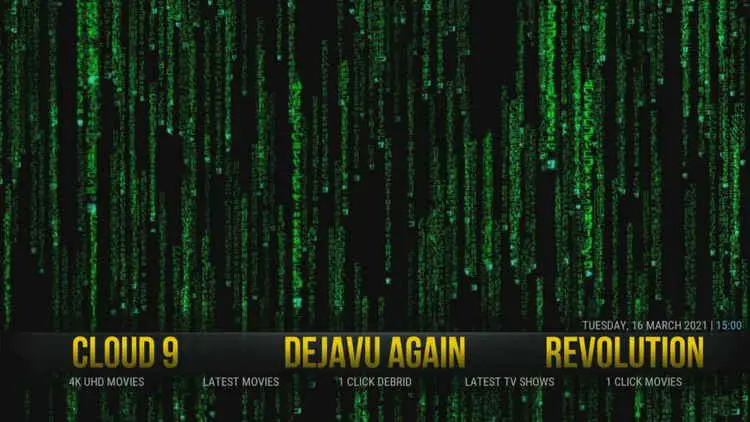
MavNox is a new Kodi 19 build from Maverick Wizard 19. MavNox is another matrix-themed Kodi build, but just as the style of Maverick builds since Leia, MavNox build is only packed up Maverick addons and obligatory configurations, making it really small in size, suitable for low-powered devices like Fire Stick and Mi box.
MavNox is only packed up with Maverick addons and imperative configurations, so it's really small in size, making it the perfect option for your low-powered streaming devices like Firestick and Mi box.
And don't you worry, Maverick addons are competent for ample 720p/1080p video streams for movies, TV shows, IPTV, sports and more, many of them are already listed on our Best Kodi 19 Add-ons list.
What's more, most Maverick add-ons like DejaVu (DejaVu Again), Cloud 9, Revolution work perfectly without debrid account, thus MavNox is a good non-debrid Kodi 19 build option for the moment. You will find MavNox build on our Best Kodi 19 Builds list.
Please note before using Kodi builds:
1. In common with Kodi builds, Kodi skins are also a good way to change the way Kodi looks. And with correct setups and your media library integration, Kodi skins are just as practical and easy to use. What's more, Kodi skins are completely clean. See our Best Kodi Skins and find our your favorite Kodi skins.
2. While some Kodi builds support to be installed over an existing build, but that kind of an installation might bring about intractable Kodi issues. Thus we suggest a fresh install for Kodi builds, and make sure to back up Kodi if needed.

Update: DejaVu Repo is currently unavailable.
Wizard Name: Maverick Wizard 19
Build Name: MavNox
Build Size: 97.08MB
Repo Name: DejaVu Repo
The Latest Working Source URL: https://dejavurepo.github.io/
File Manager Source Naming: dejavu
Disclaimer: Use Kodi Builds at Your Discretion
1. Some Kodi builds are fully packed with addons and enormous in size so they might bog down the system on slow-powered devices like Fire Stick, Mi Box, Android Phones, etc. If you find a Kodi build too laggy, you should always turn to lightweight builds and themes.
2. A few Kodi builds, especially outdated ones, could pose security risks to your device and home network. We more recommend manual installations and setups on Kodi. See our Ultimate Kodi Setup Guide to learn more.
3. While using Kodi builds is completely legal, the content you access through Kodi builds may not be legal. Users are advised to stream only movies and TV shows under the public domain.
· For new users, install Kodi on your device to get started. Installation guide: Windows | Fire TV Stick | Android Phone | Android Box
· Since Kodi prohibits the installation of third-party addon/repos by default for security issues, we need to set Kodi to allow installation from unknown sources to go on.
· Update Kodi to the latest version to avoid potential issues. The latest version of Kodi as of this writing is Matrix 19.0. Update guide: Windows | Fire TV Stick
· If you're using a VPN, please check your Kodi proxy settings to avoid network connection issues.
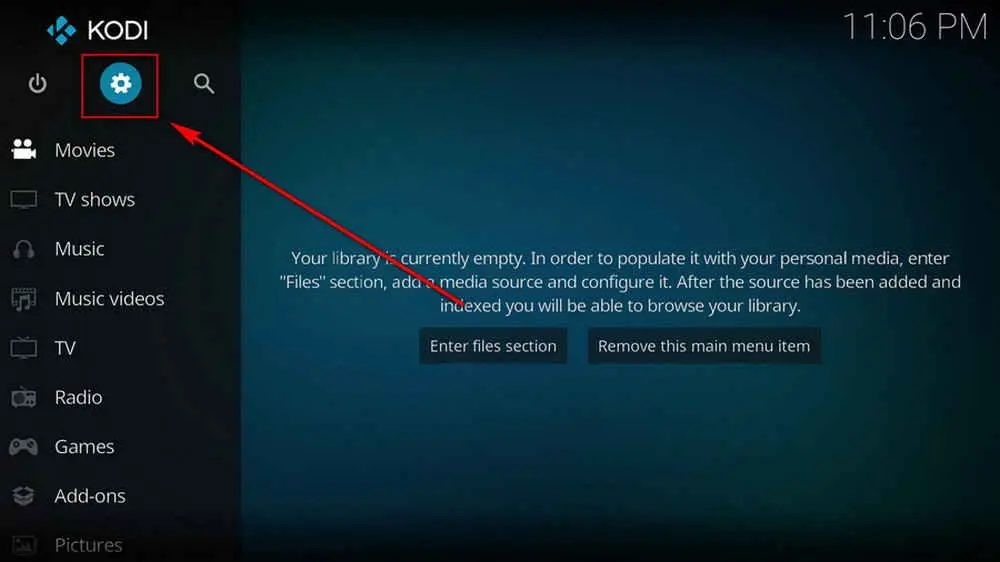
Step 1. Launch Kodi. Hit the cog icon from the upper side of the left pane to enter System.
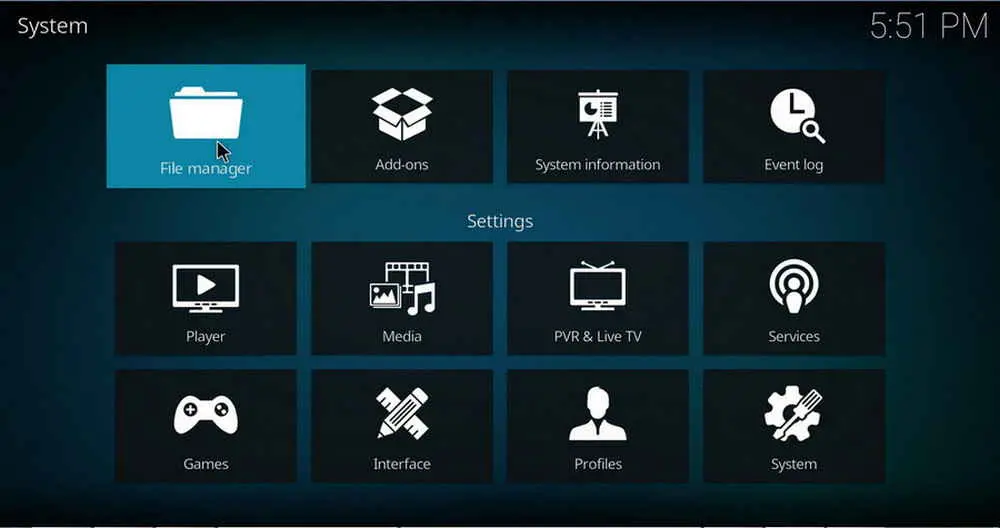
Step 2. Hit File manager from System page.
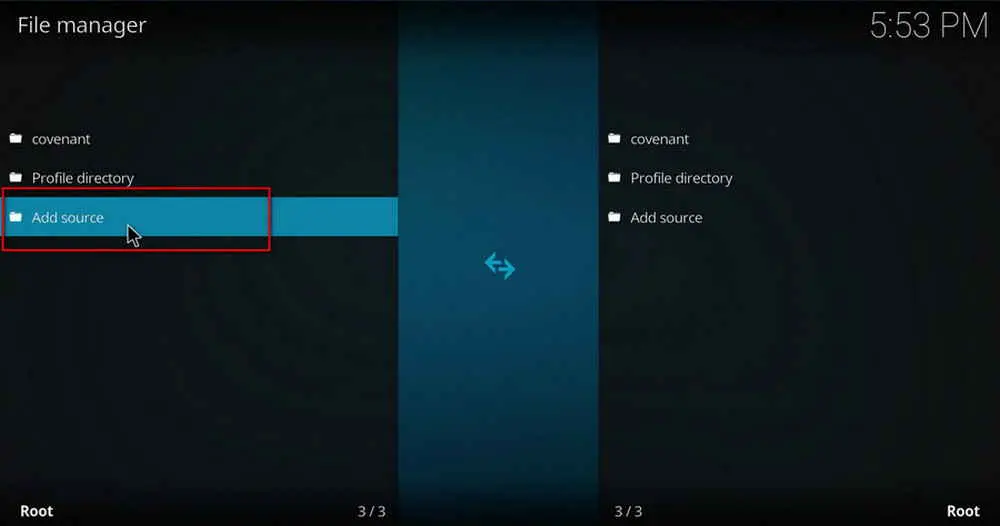
Step 3. Double hit Add source from the left column.
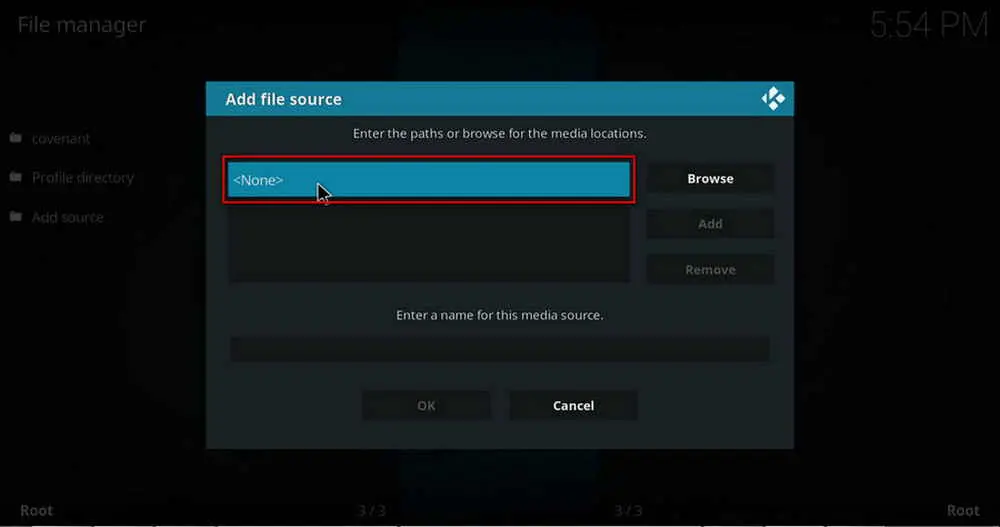
Step 4. Click <None> from the box in the middle.
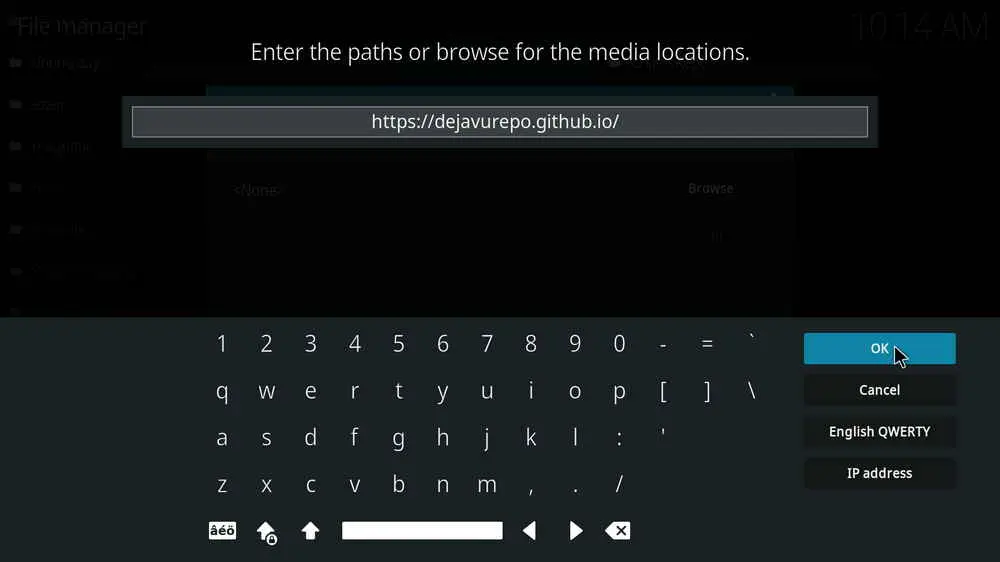
Step 5. In the pop-up box, copy & paste or type in exactly https://dejavurepo.github.io/ to the media location box, and hit OK button from the lower-right side. Check for typos, and try replacing http with https, if you encounter Couldn't retrieve directory information.
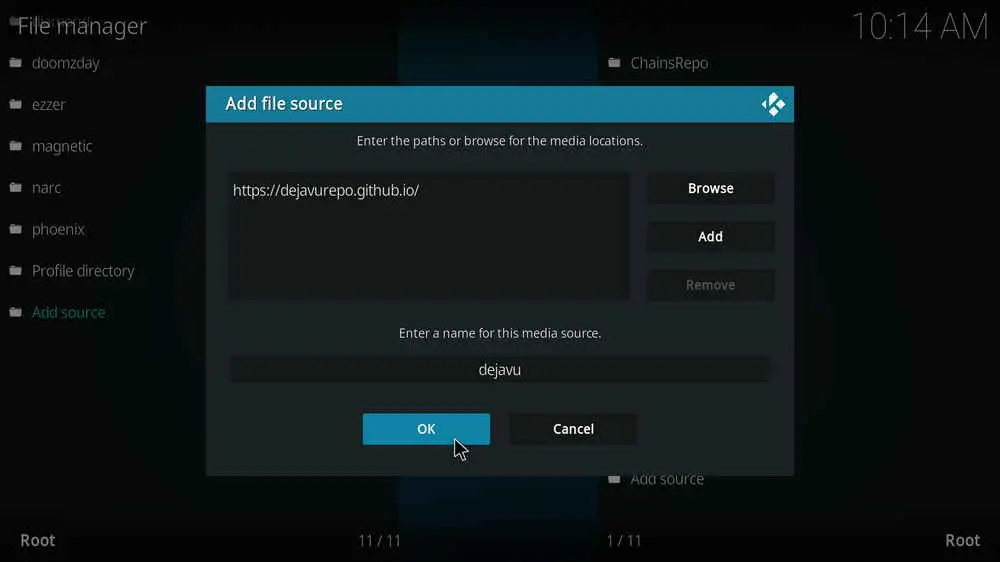
Step 6. Define a name for the media source we just added as dejavu, in lowercase. Then hit OK underneath.
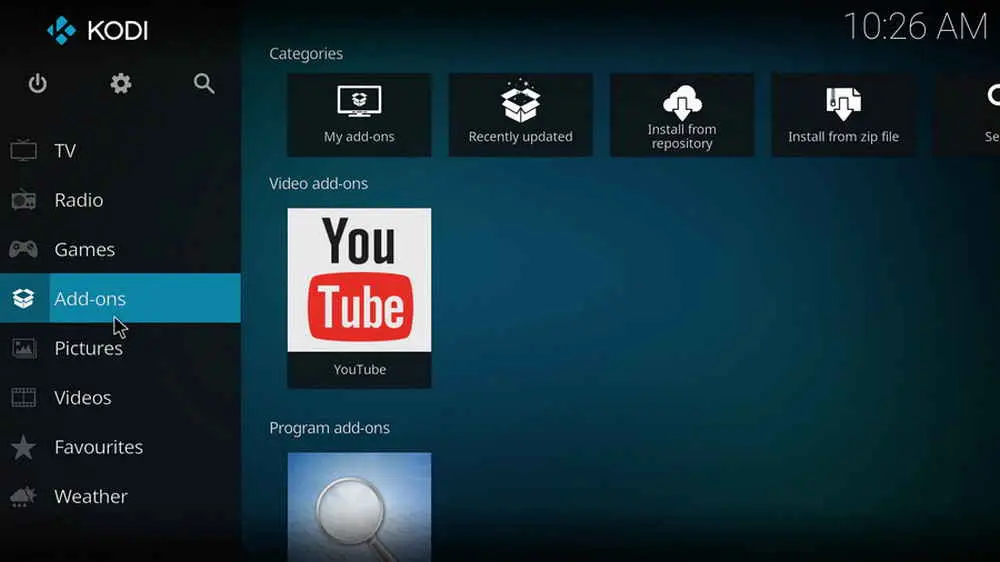
Step 7. Then get back to the main menu. Click Add-ons from the left panel.
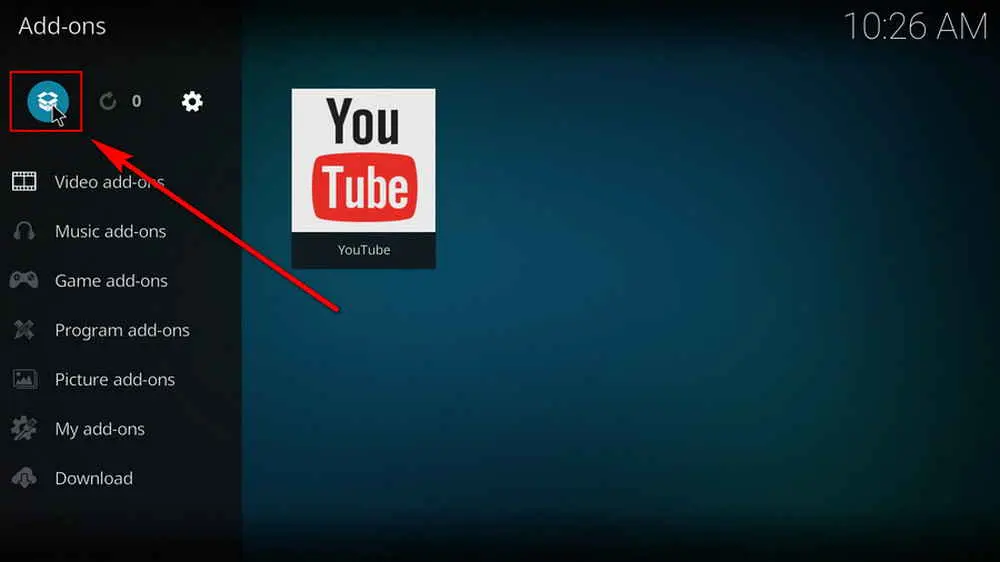
Step 8. Click the box icon from the upper side of the left pane.
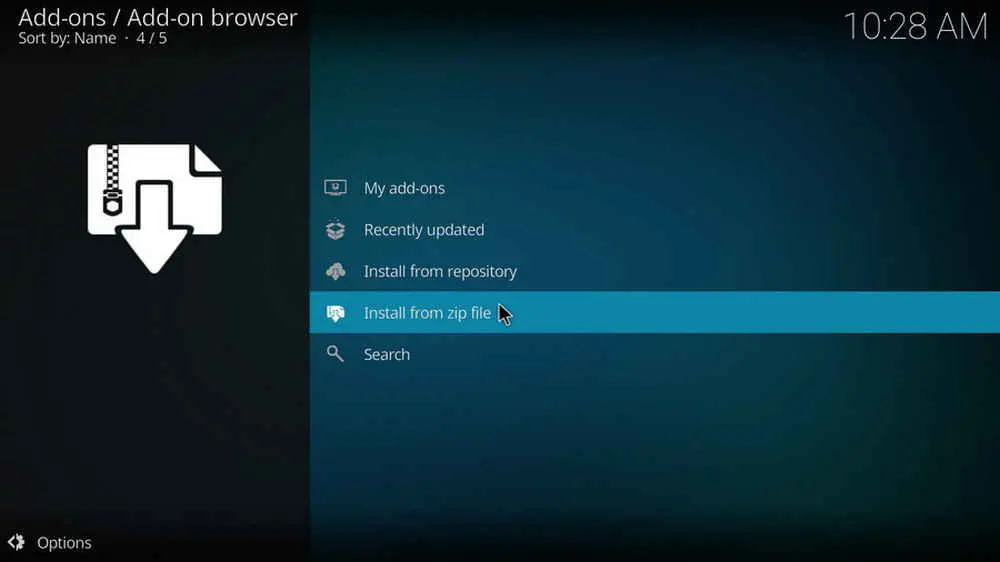
Step 9. Select Install from zip file. For first-time users, click Settings in the popup dialog to allow Kodi to install ZIP files from unknown sources, if you haven't done that already. On Kodi 19, click OK to close the pop-up warning dialog.
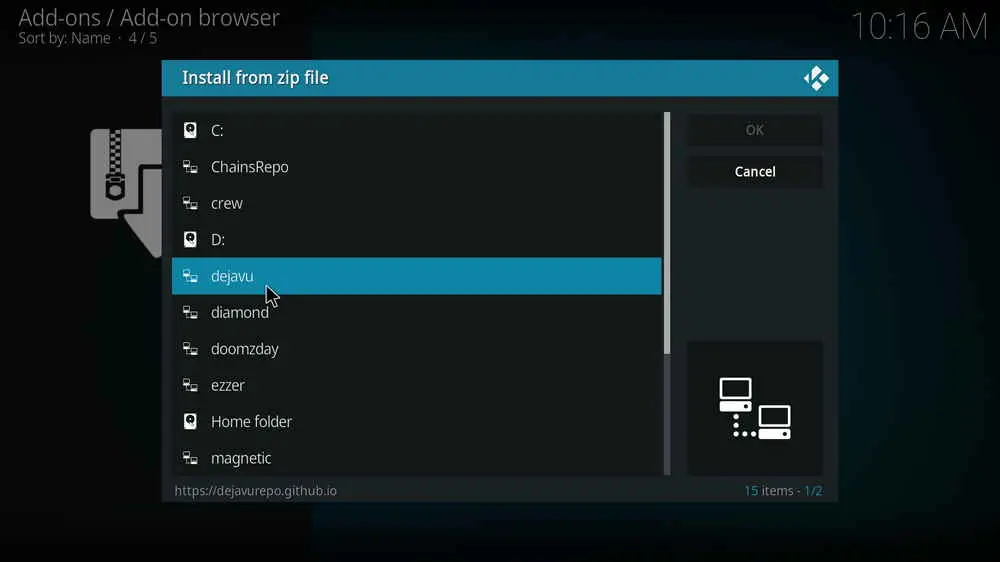
Step 10. Select the media source dejavu we just added to Kodi.
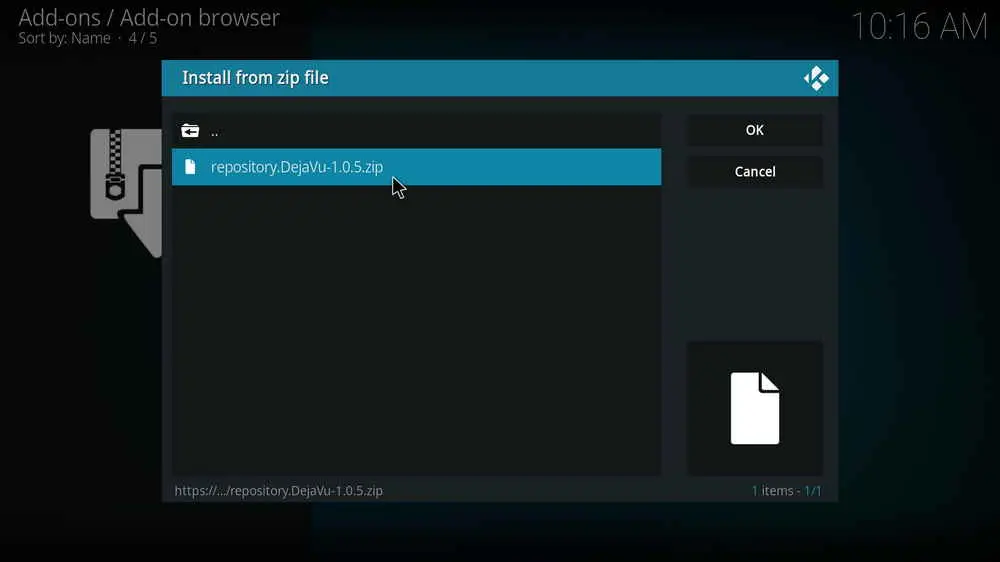
Step 11. Select the .zip file within. If you see failed to install addon from ZIP file, check your internet connection, reboot Kodi, and install again.
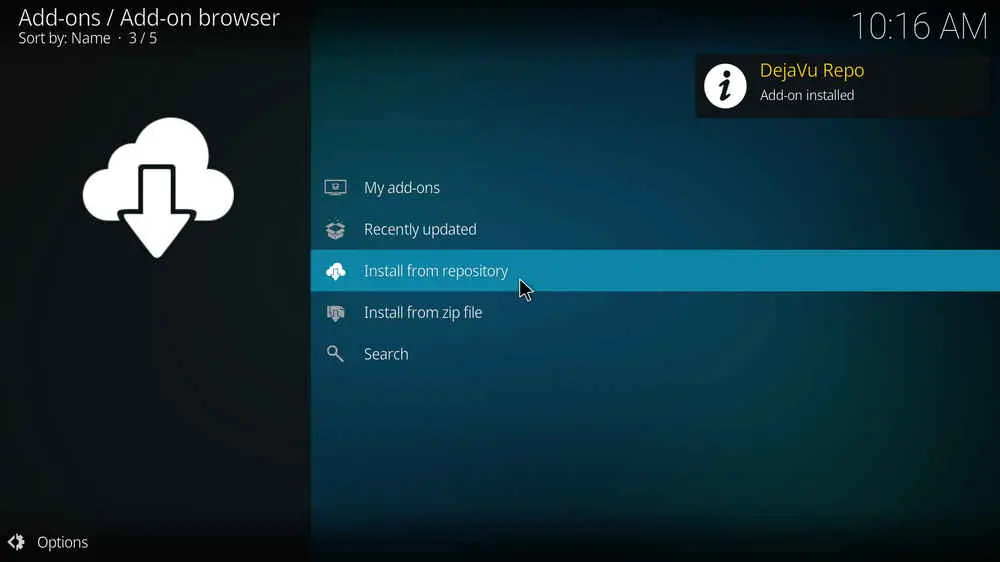
Step 12. Wait until you can see a message pops up on the upper-right side saying DejaVu Repo Add-on installed. Please note that's just the installation of the repository, then it's time to add addon to Kodi from repository. Select Install from repository from the current screen.
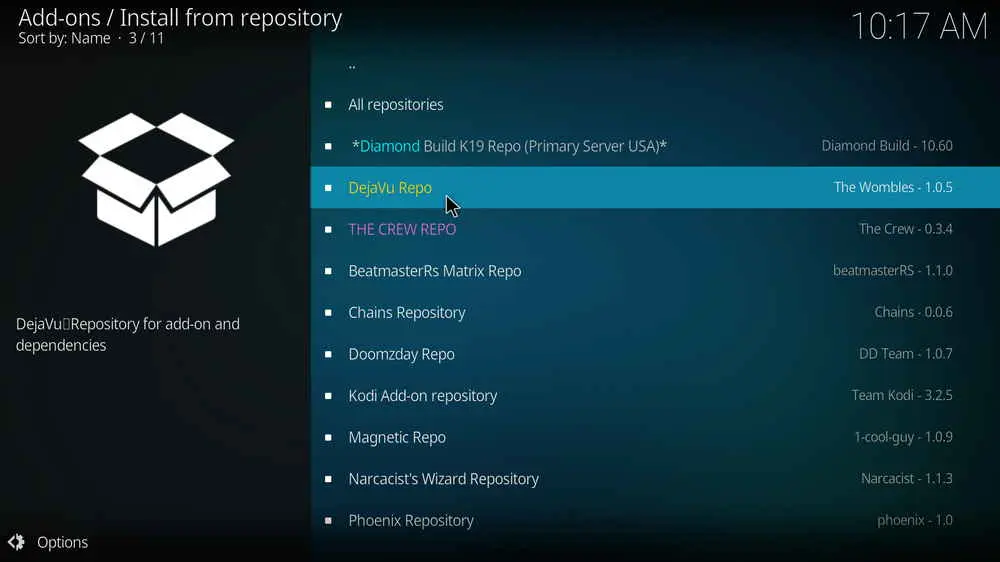
Step 13. Select DejaVu Repo. If you encounter "Could not connect to repository" error message, check out our troubleshooting.
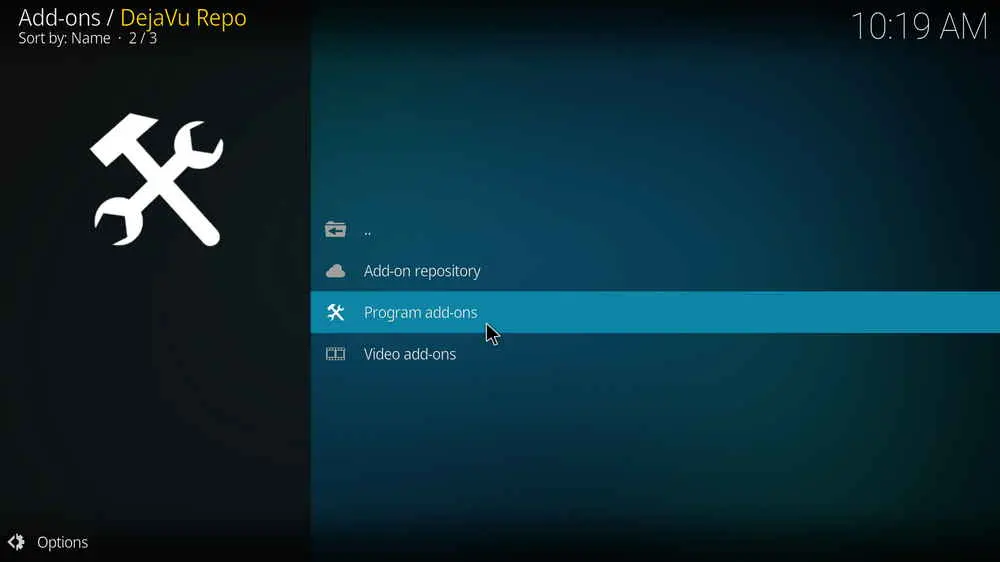
Step 14. Select Program add-ons.
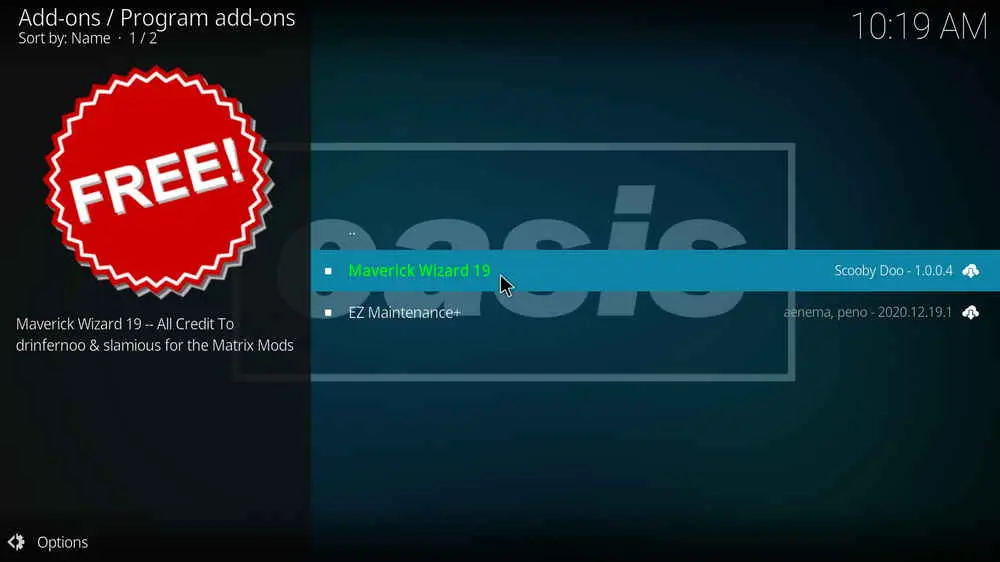
Step 15. Locate and select Maverick Wizard 19.
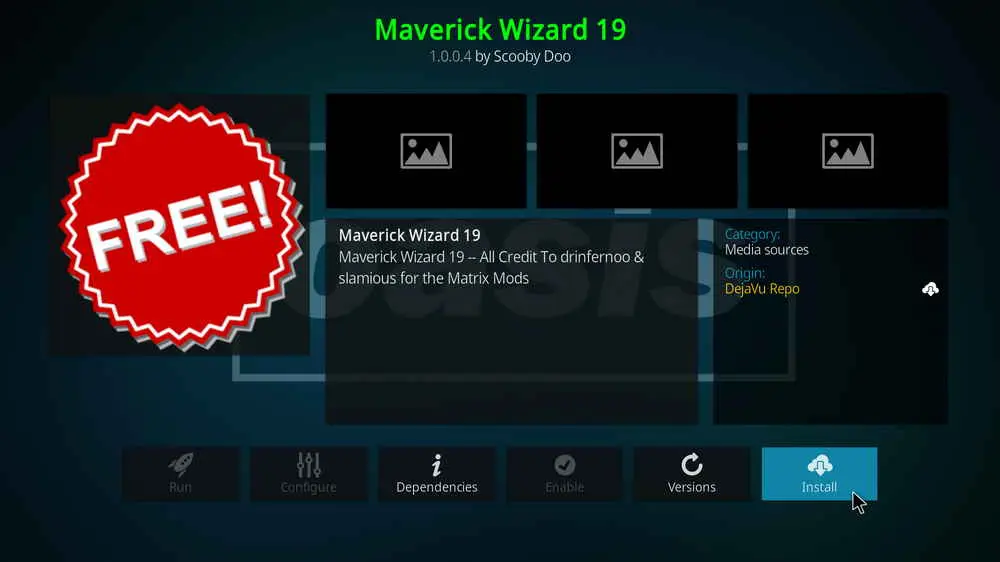
Step 16. Hit Install from the lower-right side to install Maverick Wizard 19 addon.
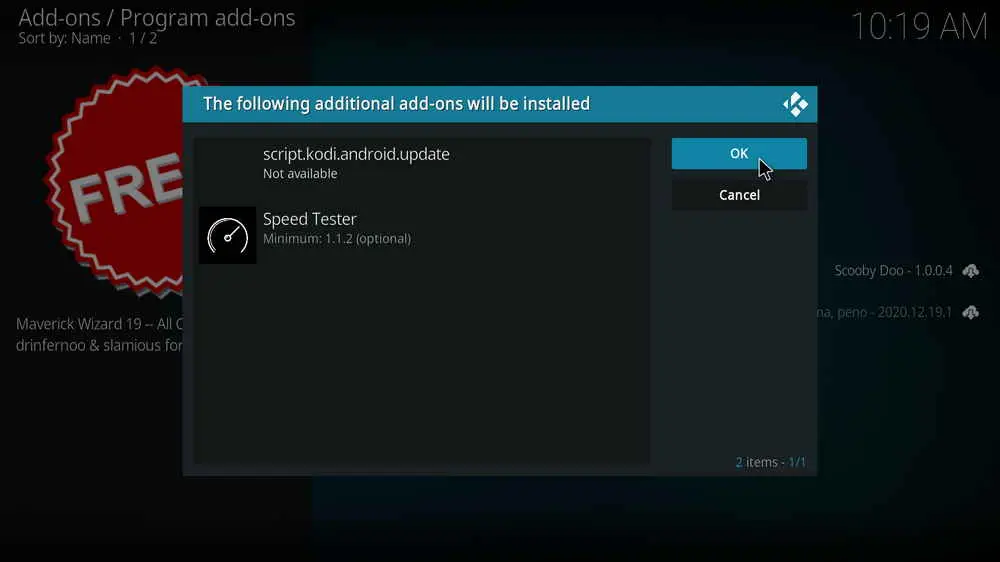
Step 17. Hit OK to allow installing additional dependencies when this dialog pops up. Try installing the required dependencies respectively if you see Failed to install a dependency.
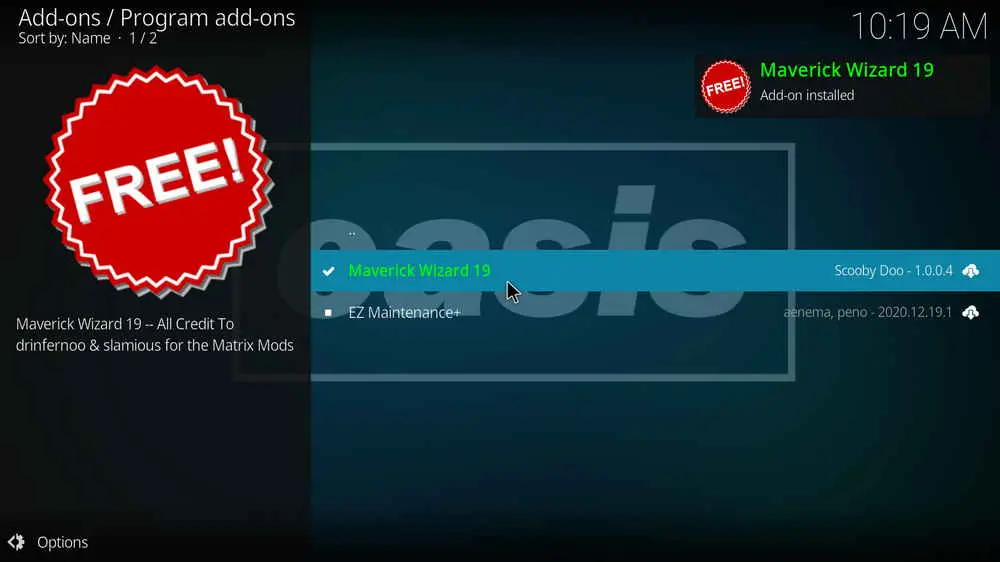
Step 18. Wait till you can see the message Maverick Wizard 19 Add-on installed pops up. The Maverick Wizard 19 is now installed and it should automatically pop up a dialog for you to choose whether to keep your current build data. Then go to the build menu, select MavNox Kodi build and hit Install. Then wait patiently for the build to download and install, then wait for it to load up when Kodi is rebooted.
Hopefully, you have followed the tutorial and have successfully installed MavNox build on Kodi 19, and now it's time for you to explore the fresh installed MavNox!
As of this writing, MavNox works nicely and runs smoothly during our testing, for any issues during use, the common troubleshooting methods are listed below, and if you still have further questions, better ideas or any requests on MavNox, feel free to reach me on Twitter | Facebook and I'll be glad to help.
What is Kodi?
Kodi is a free and open-source media player software application developed by the XBMC Foundation. Kodi features a sleek option buttons layout, easy to navigate GUI (Graphical User Interface), wide scope of video format supported, and smooth video playback performance and the specialty in serving as a media library for Kodi users to manage their media collection. The best part of Kodi is its support for numerous versatile Kodi addons that capture online media streams, to provide users with gorgeous audiovisual content without cost.
Are Kodi Builds Legal?
Kodi itself is completely legal. However, Kodi builds may offer Kodi addons that stream pirated copy protected content, which is absolutely illegal. We do not advocate copyright infringement and please use Kodi builds at your discretion.
What's the Difference between Kodi Skins and Kodi Builds?
Kodi skins and Kodi builds can both be used to change the way Kodi looks and feels. Whereas Kodi skins are Kodi skin addons that don't offer media content while Kodi builds are encompassing addons with ready-made configuration and pre-packed streaming addons.
What are Kodi Wizards?
As with Kodi repositories to Kodi addons, Kodi Wizards, usually Kodi program addons, are the compilations of a selection of Kodi builds, and they also offer Kodi maintenance functions.
What is the Best Maintenance Addon on Kodi?
Installing Kodi builds usually involves in data backup/restore and cache cleaning. Our favorite maintenance addon now is Open Wizard, it does data backup/restore, temp data cleaning, log check, system tweak and misc maintenances.
My Kodi Build Buffers a LOT When Streaming, Any Fix?
If there's nothing wrong with your network connection and bandwidth, and you're in no reason to be throttled by your Internet service provider, then Kodi buffering can very likely be boiled down to heavy cache. For smooth viewing enjoyment, learn how to clear Kodi cache in the simplest way.
My Build Stopped Working with an Error Message Saying Check the Log for More Information, What Should I Do?
That error occurs all the time when we use Kodi and the causes vary. Kodi log file can be used track down the problems you build encounter. Learn from our guide on how to check Kodi error log file on any device and seek assistance from someone who can read it.

WonderFox HD Video Converter Factory Pro
• Convert videos to 500+ formats for any-device playback
• Fast download 4k/8K videos from YouTube and more
• Fast compress videos with no quality loss
• Lightning fast conversions speed to save your time
• Batch compression/convertion supported
• Enhance video quality, upscale SD videos to HD
• Edit video subtitles, special effects and more with ease
Privacy Policy | Copyright © 2009-2025 WonderFox Soft, Inc.All Rights Reserved