Jizz Planet is a great Kodi addon that has been updated to be Kodi 19 Matrix compatible. On this page, you'll learn from the step-by-step guide on how to install Jizz Planet addon on Kodi.
I'll demonstrate the installation on Kodi Matrix 19.5. This installation guide applies to all compatible devices including Amazon Firestick, Fire TV, Android & iOS, Mac, Android TV, Android Boxes, etc.
Additionally, downloading porn videos and watching offline is more convenient and smooth than streaming online. Free download the recommended Porn Video Downloader here: http://www.videoconverterfactory.com/download/hd-video-converter-pro.exe http://www.videoconverterfactory.com/download/hd-video-converter-pro.exe

Jizz Planet is a great adult addon once from TVAddons repository, and it's now available from The Crew Repository and works on Kodi 19 Matrix. The Crew repository is known as one of the best community repositories.
Jizz Planet is a Kodi adult addon that can be used to watch adult videos from various porn streaming website http://jizzplanet.com/.
Jizz Planet offers a detailed directory of thousands of buffering-free porn videos of all kinds, and it supports video search. It's extremely easy for users to find contents of their taste precisely on Jizz Planet. Main categories are HD Porn 1080p, Anal, 60FPS, Teen, Big Tits, Japanese, POV, Asian, Amateur, Masturbation, Lesbian, etc.
Some sections in Jizz Planet require a subscribed debrid account to pull premium links, supported debrid services include: Real-Debrid, Premiumize, All Debrid and Link Snappy.
You can find Jizz Planet addon from our Best Kodi Adult Add-ons list and Best Kodi 19 Add-ons in list as a worthy new Kodi Matrix addon to try.
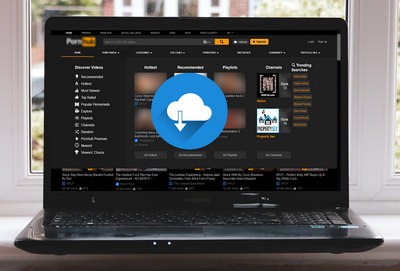
Addon name: Jizz Planet
Repo name: THE CREW Repo
The latest working source URL: https://team-crew.github.io/
Alternative url: https://jizzplanet.github.io/
Media source naming: crew
Disclaimer: This guide is for educational purposes only and should only be used to stream movies and TV shows under the public domain. WonderFox is in no way collaborated, affiliated with or hosting any Kodi add-ons, repositories or builds. We do not endorse or advocate copyright infringement, the end-user should be responsible for any content accessed via the services or apps referenced on this post.
· For new users, install Kodi on your device to get started. Installation guide: Windows | Fire TV Stick | Android Phone | Android Box
· Since Kodi prohibits the installation of third-party addon/repos by default for security issues, we need to set Kodi to allow installation from unknown sources to go on.
· Update Kodi to the latest version to avoid potential issues. Update guide: Windows | Fire TV Stick
· If you're using a VPN, please check your Kodi proxy settings to avoid network connection issues.

Step 1. Launch Kodi. Hit the cog icon from the upper side of the left pane to enter System.

Step 2. Hit File manager from System page.

Step 3. Double hit Add source from the left column.

Step 4. Click <None> from the box in the middle.
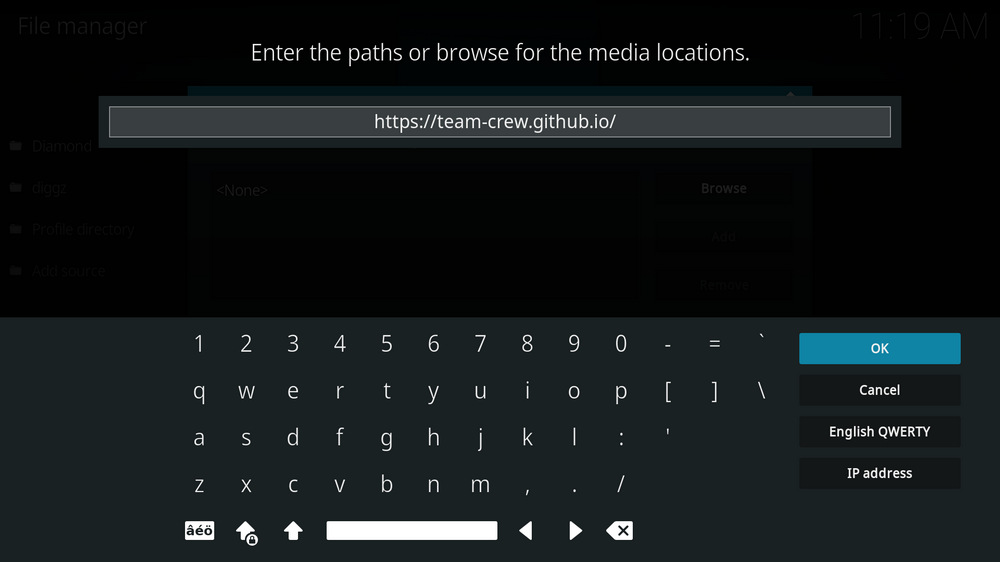
Step 5. In the pop-up box, copy & paste or type in exactly https://team-crew.github.io/ to the media location box, and hit OK button from the lower-right side. Check for typos, and try replacing http with https, if you encounter Couldn't retrieve directory information.
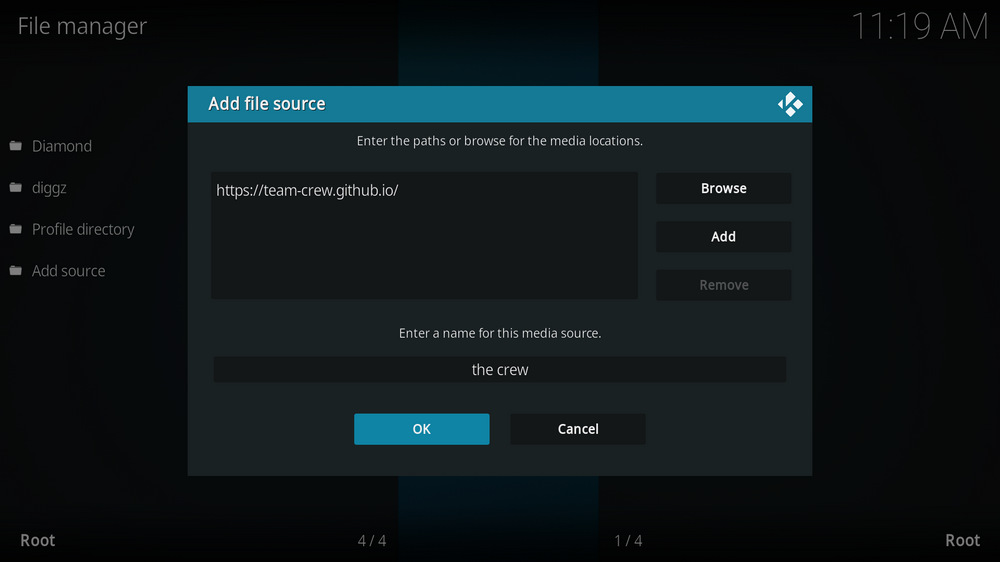
Step 6. Define a name for the media source we just added as crew, in lowercase. Then hit OK underneath.

Step 7. Then get back to the main menu. Click Add-ons from the left panel.

Step 8. Click the box icon from the upper side of the left pane.

Step 9. Select Install from zip file. For first-time users, click Settings in the popup dialog to allow Kodi to install ZIP files from unknown sources, if you haven't done that already. On Kodi 19, click OK to close the pop-up warning dialog.
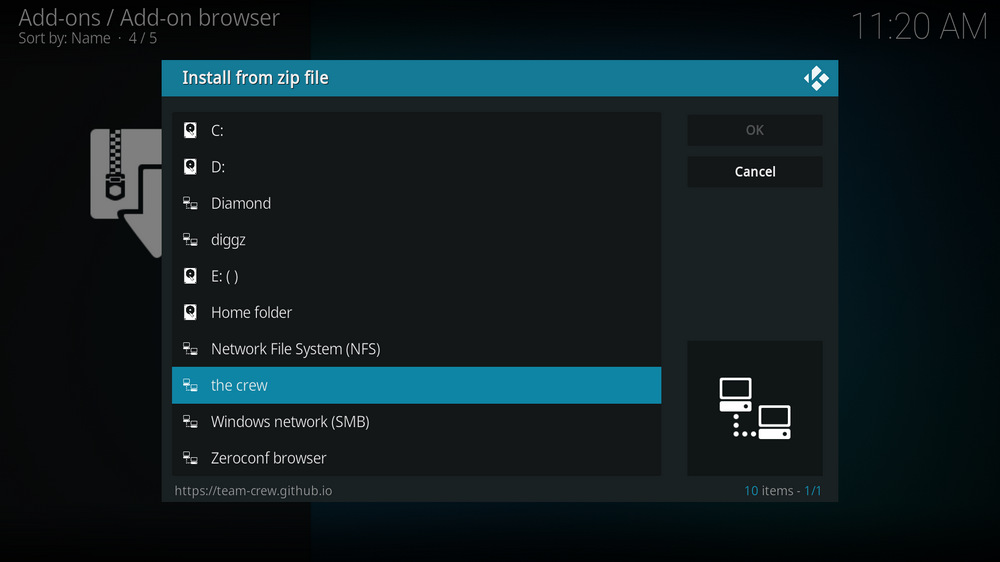
Step 10. Select the media source crew we just added to Kodi.
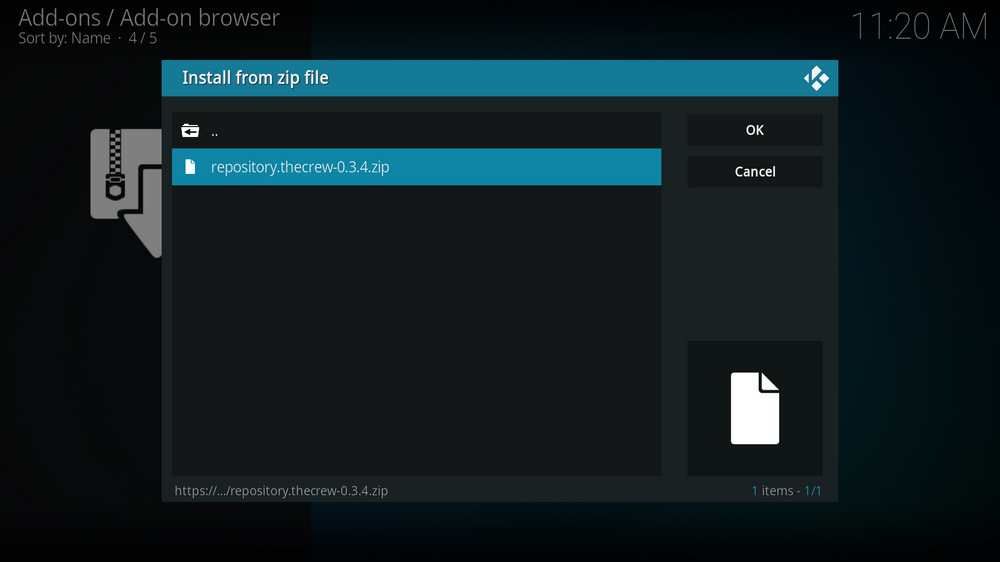
Step 11. Select the .zip file within. If you see failed to install addon from ZIP file, check your internet connection, reboot Kodi, and install again.
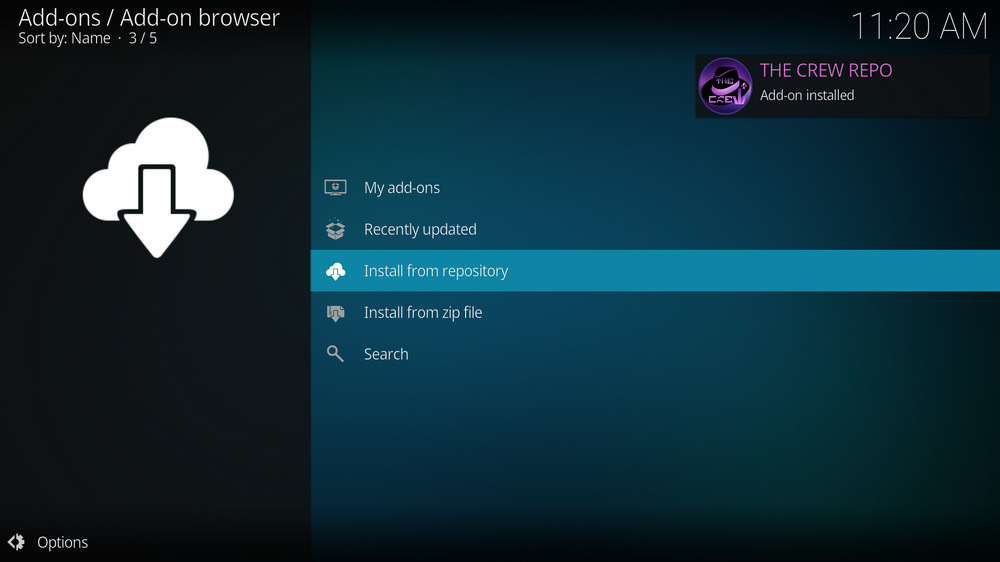
Step 12. Wait until you can see a message pops up on the upper-right side saying THE CREW Repo Add-on installed. Please note that's just the installation of the repository, then it's time to add addon to Kodi from repository. Select Install from repository from the current screen.
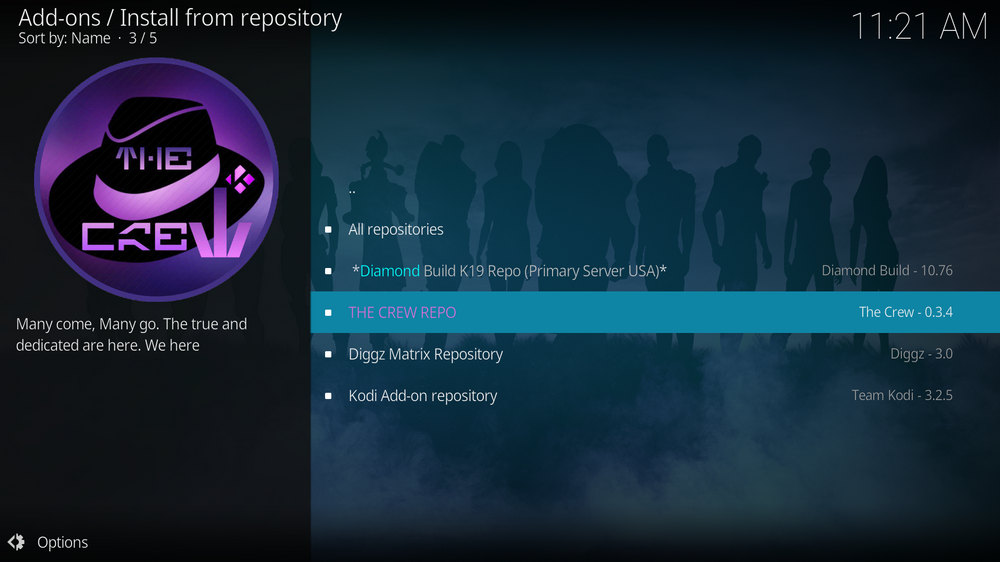
Step 13. Select THE CREW Repo. If you encounter "Could not connect to repository" error message, check out our troubleshooting.
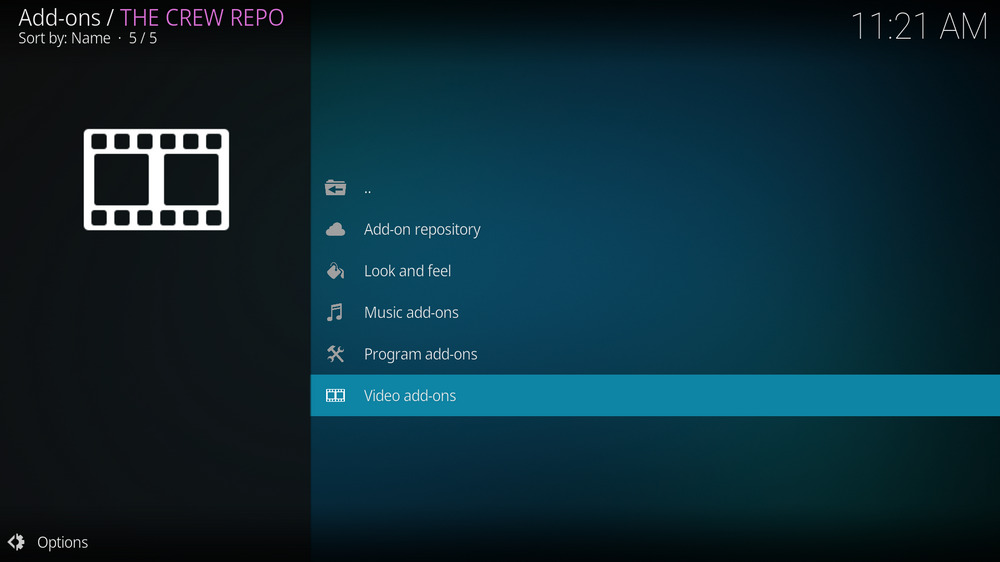
Step 14. Select Video add-ons.
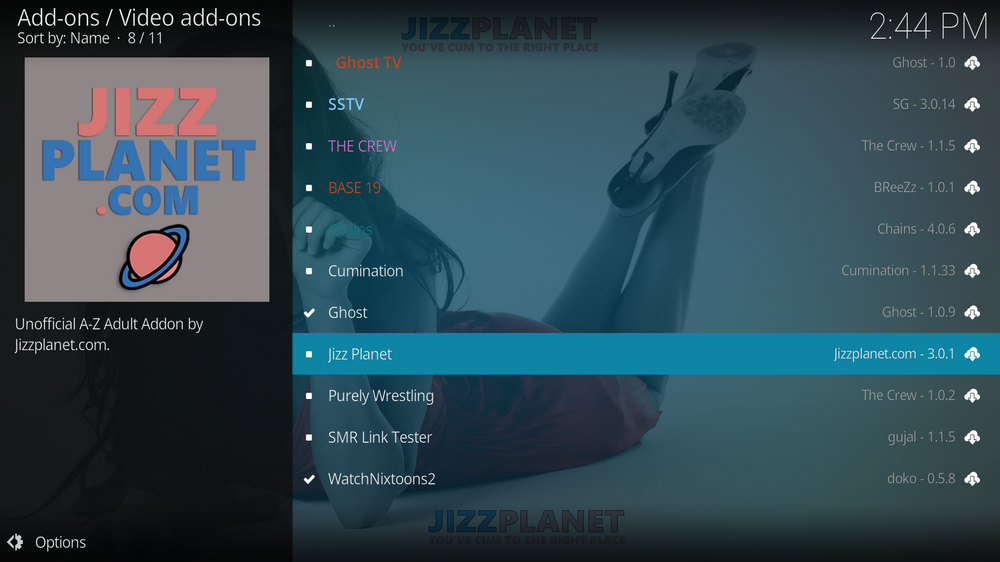
Step 15. Locate and select Jizz Planet.
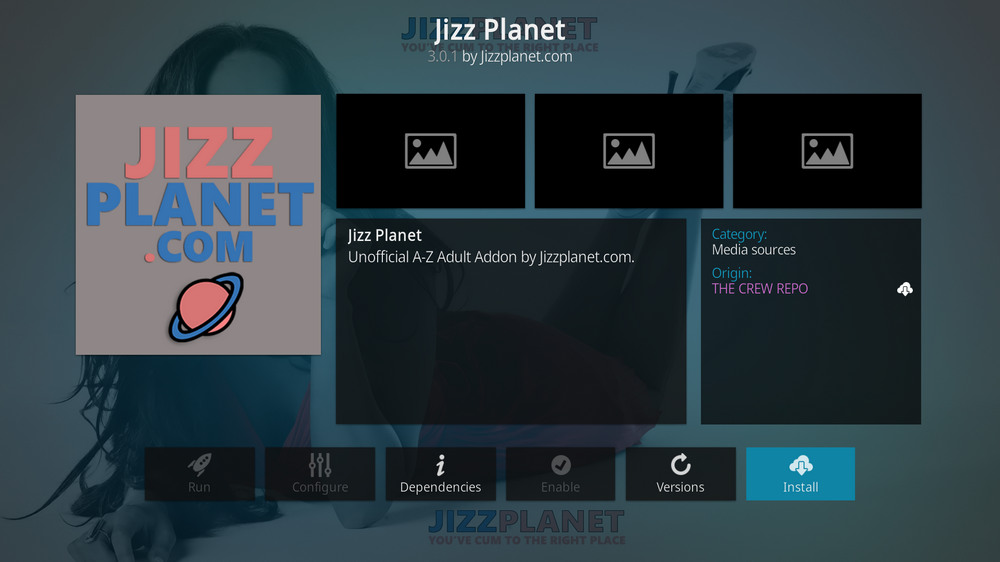
Step 16. Hit Install from the lower-right side to install Jizz Planet addon.
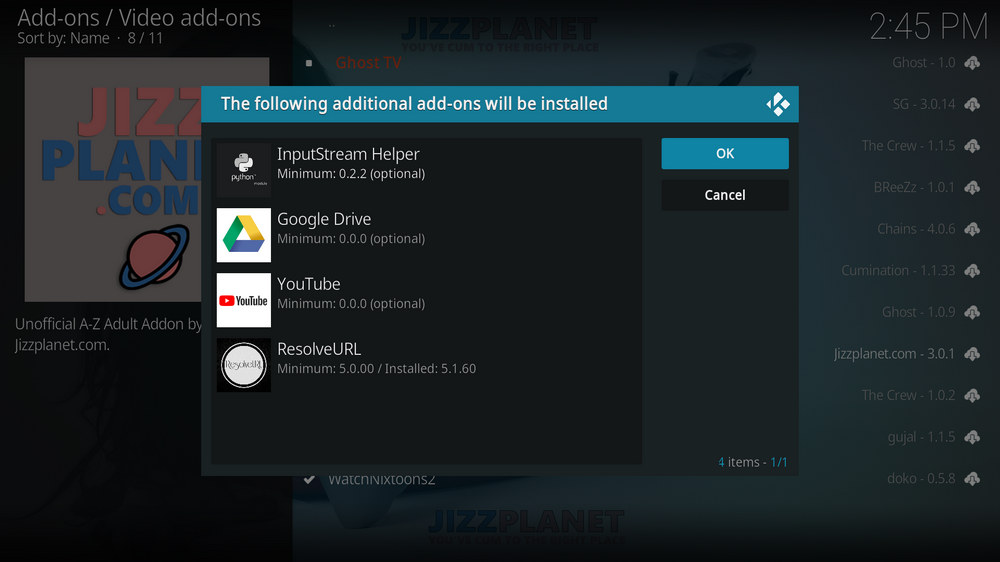
Step 17. Hit OK to allow installing additional dependencies when this dialog pops up. Try installing the required dependencies respectively if you see Failed to install a dependency.
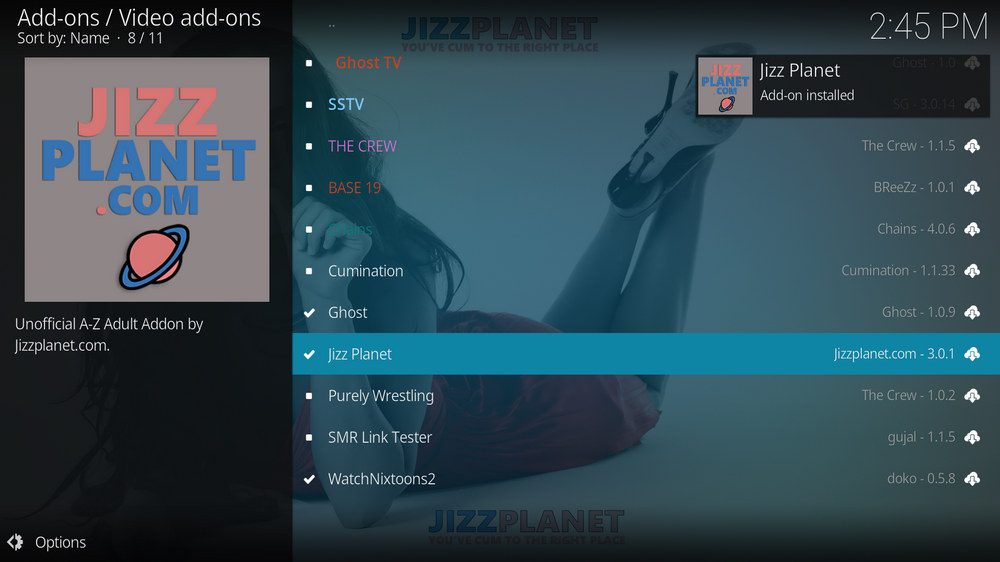
Step 18. Wait till you can see the message Jizz Planet Add-on installed pops up. That's it! You can now find your Jizz Planet addon from Kodi main menu > Add-ons > Video add-ons.
Doesn't it kill you when the videos you are eager to watch give you the "no stream available error"? In light of this situation and the fact that many Kodi addons sometimes get shutdown or discontinued, many turn to a more reliable way of porn streaming: download videos to computer. HD Video Converter Factory is a program I use regularly that excels in downloading videos. Next, I'll show you how to grab adult videos with this downloader.
Before start, please free download free download the software and install it on your PC.
Step 1. Find the porn video you like and copy its URL from your web browser's address bar.
Step 2. Launch the downloader software you just installed and open the Downloader interface.
Step 3. Click the New Download button on the upper-left and click Paste and Analyze.
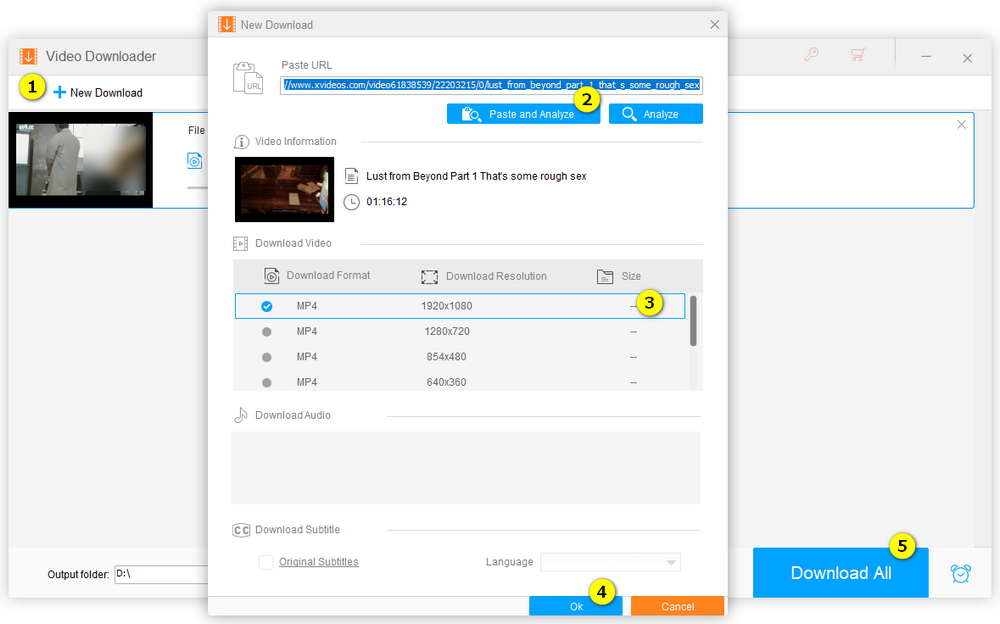
Step 4. After analyzing the URL, you'll see a list of available options, choose one to proceed, e.g. MP4 1920*1080.
Step 5. Click the Ok button at the bottom.
Step 6. Click Download All and start downloading the video.
• Jizz Planet No Stream Available/Streaming Buffering/Stream Pending after Loading but Won't Play
The causes of no stream available and other streaming failed issue vary, most effective solutions include:
1. Use the option in your device settings or maintenance addons like Open Wizard to clear Kodi cache.
2. Reauthorize debrid services like Real-Debrid, Premiumize and All Debrid with the updated ResolveURL.
3. Go to addon settings and switch Auto Play feature to Source Select.
4. Stop using VPN with debrid services.
5. Use a proxy to bypass ISPs blocking.
• Jizz Planet Fails to Start/Launch
That could be the addon stopped working, we'll put up an announcement from the top of the page, in that case, stay tuned to our updates. In addition, working addons will also fail to launch, try the following methods to sort that.
1. Make sure the server and port number in your Kodi Internet access match the ones of your network. Check that especially if you're using a VPN. Learn more: Kodi Proxy Settings
2. Try clearing Kodi app cache in your device settings or with maintenance tools like Open Wizard, reboot Kodi, and launch the addon again.
• Jizz Planet Error Check the Log for More Information
First try clearing Kodi app cache from your device settings, reboot Kodi, and try the previous behavior again and see if this issue still occurs. If so, learn how to check log file on Kodi and draw support from someone who can read it. Please note that don't seek assistance for third-party addons from official Kodi support channels.
• Jizz Planet Links Fails to Play Requiring Stream Authorization
If you're asked to authorize stream when trying to play a link, you can either:
1. Use a static IP address to pair with the hoster site.
2. Use a debrid service with Kodi and disable free hosters in addon settings.
Learn more: Stream Authorizations on Kodi – Is it Safe? Several Ways to Deal with Them
• Jizz Planet The Dependencies Could Not be Satisfied
This issue results from python code discrepancy of addon's dependencies. In that case, you should use a compatible version of Kodi for the addon. As always, we only advise the use of the latest stable release version of Kodi and the latest version of continually-updated addons.
HD Video Converter Factory can also help convert your video collections to more compatible formats for convenient playback.

WonderFox HD Video Converter Factory Pro
• Convert videos to 500+ formats for any-device playback
• Fast download 4k/8K videos from YouTube and more
• Fast compress videos with no quality loss
• Lightning fast conversions speed to save your time
• Batch compression/convertion supported
• Enhance video quality, upscale SD videos to HD
• Edit video subtitles, special effects and more with ease
Privacy Policy | Copyright © 2009-2025 WonderFox Soft, Inc.All Rights Reserved