AutoWidget is a practical widget tool for various popular skins, this page is the step-by-step guide on how to install the latest version of AuroWidget addon on Kodi from the official source.
I'll demonstrate the installation on Kodi Nexus 20.2. This installation guide applies to all compatible devices including Amazon Firestick, Fire TV, Android & iOS, Mac, Android TV, Android Boxes, etc.
In the meantime, an all-in-one program is also recommended, which features online video and music download, fast and batch format conversion, one-click video compression and more. Free Download here: http://www.videoconverterfactory.com/download/hd-video-converter-pro.exe http://www.videoconverterfactory.com/download/hd-video-converter-pro.exe

AutoWidget is a community's masterpiece developed and released by Dr.Infernoo. Simply put, AutoWidget is a program addon that creates widgets and submenu-style shortcut widgets on your skin home screen and presents them in an automatically cycling way. Additionally, you get to choose the category that AutoWidget shows, like certain genre or a library from an addon.
To make sure AutoWidget and you skin display movie & TV info screen properly, the integrations of Fanart.TV, TMDb, Trakt.TV API keys with your streaming addon is a must.
AutoWidget works like a charm with many popular skins these days like AuraMod, Titan Bingie and Zephyr 2. With correct setup, AuroWidget makes it possible to access any directory in any addon from your skin main interface with a simple click. AutoWidget doesn't work on Kodi default skin Estuary, so you have to download, install and change to a compatible skin to make it work.
Skins currently known to support AutoWidget: Aura, AuraMOD, Arctic Zephyr 2, Arctic Horizon, Aeon Nox SiLVO, Xonfluence, Titan BINGIE
For feature introduction, here's the portal: AutoWidget Introduction
Addon name: AutoWidget
Repo name: AutoWidget Repository
The latest working source URL: https://drinfernoo.github.io/
Media source naming: drinfernoo

Disclaimer: This guide is for educational purposes only and should only be used to stream movies and TV shows under the public domain. WonderFox is in no way collaborated, affiliated with or hosting any Kodi add-ons, repositories or builds. We do not endorse or advocate copyright infringement, the end-user should be responsible for any content accessed via the services or apps referenced on this post.
· For new users, install Kodi on your device to get started. Installation guide: Windows | Fire TV Stick | Android Phone | Android Box
· Since Kodi prohibits the installation of third-party addon/repos by default for security issues, we need to set Kodi to allow installation from unknown sources to go on.
· Update Kodi to the latest version to avoid potential issues. Update guide: Windows | Fire TV Stick

Step 1. Launch Kodi. Hit the cog icon from the upper side of the left panel to enter System.

Step 2. Hit File manager from System page.

Step 3. Double hit Add source from the left column.

Step 4. Double hit <None> from the box in the middle.
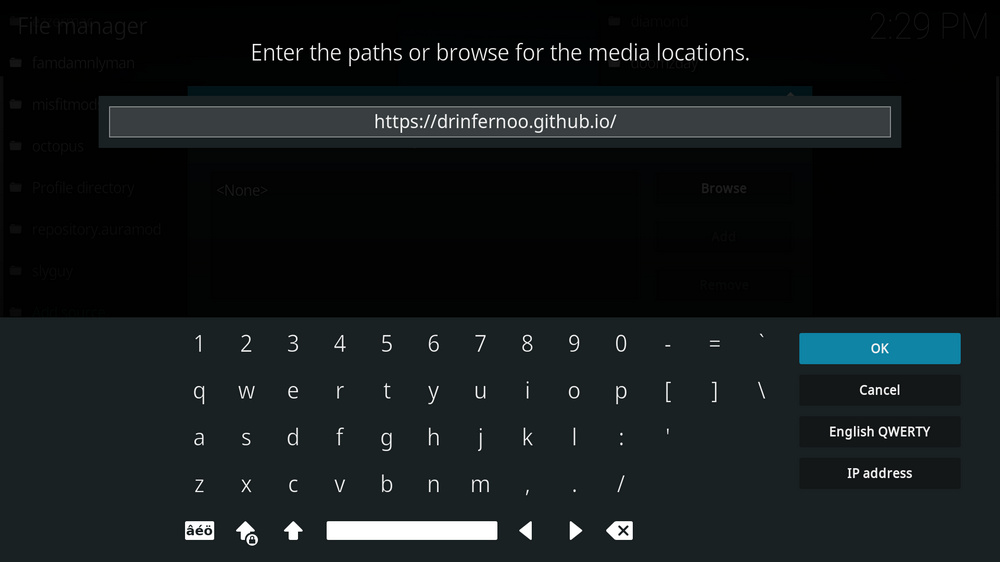
Step 5. In the pop-up box, copy & paste or type in exactly https://drinfernoo.github.io/ to the media location box, and hit OK button from the lower-right side. Check for typos if you encounter Couldn't retrieve directory information.
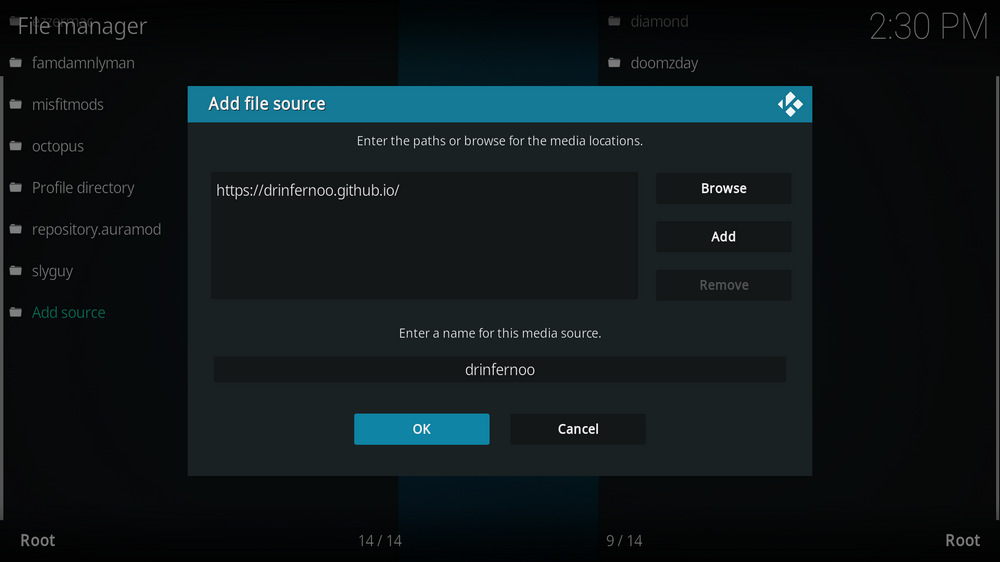
Step 6. Define a name for the media source we just added as drinfernoo. Make sure all characters of the source name are lower-cases, or you might encounter a problem connecting to internet server later during installation. Then hit OK underneath.

Step 7. Then get back to the main menu. Click Add-ons from the left panel.

Step 8. Click the box icon from the upper side of the left panel.

Step 9. Select Install from zip file.
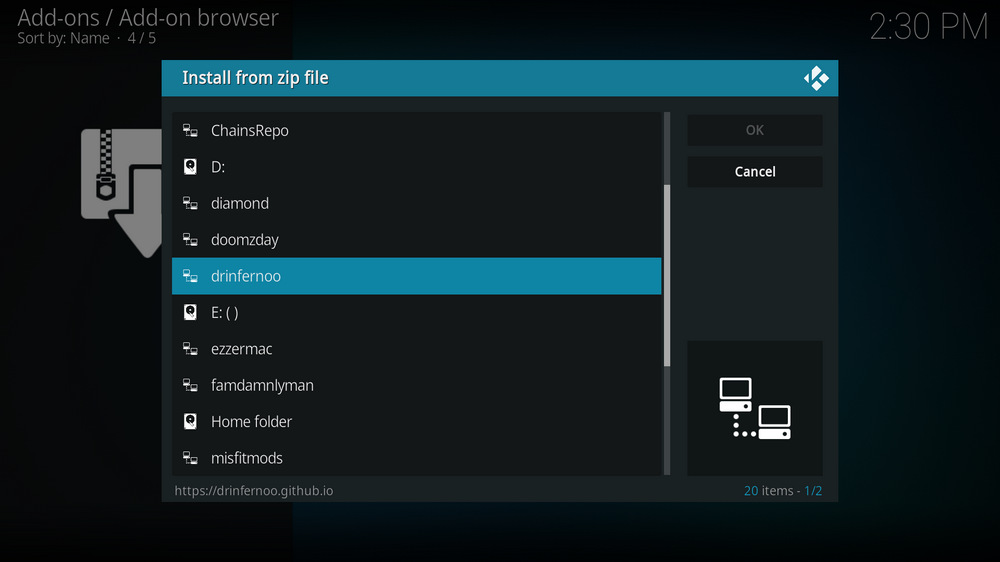
Step 10. Select the media source drinfernoo we just added to Kodi.
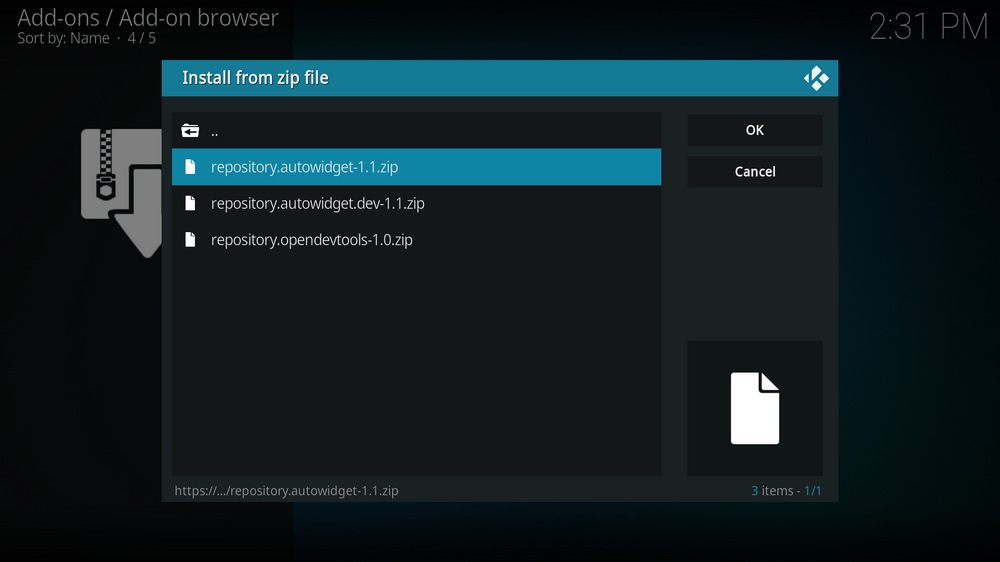
Step 11. Select the repository.autowidget-1.0.zip file within. Try installing again if you encounter Failed to install addon from ZIP file.
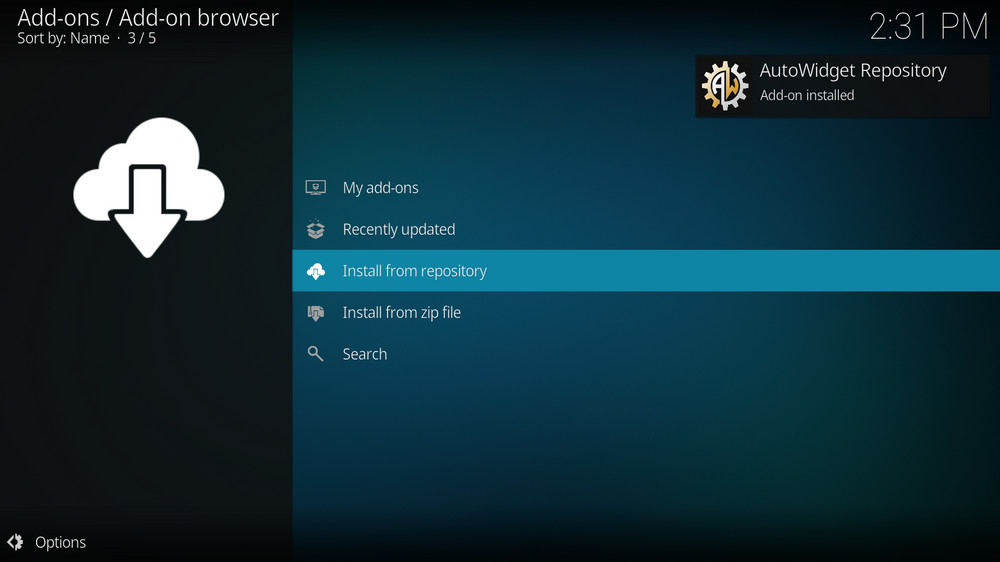
Step 12. Wait until you can see a message pops up on the upper-right side saying AutoWidget Repository Add-on installed. Please note that's just the installation of the repository, then it's time to add addon to Kodi from repository. Select Install from repository from the current page.
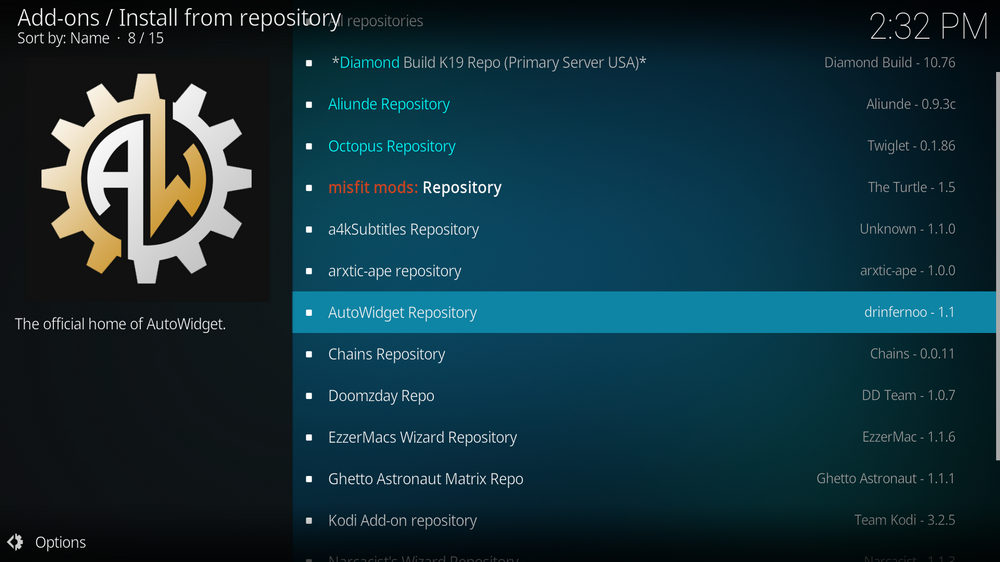
Step 13. Select AutoWidget Repository. If you encounter "Could not connect to repository" error message, check out our troubleshootings.
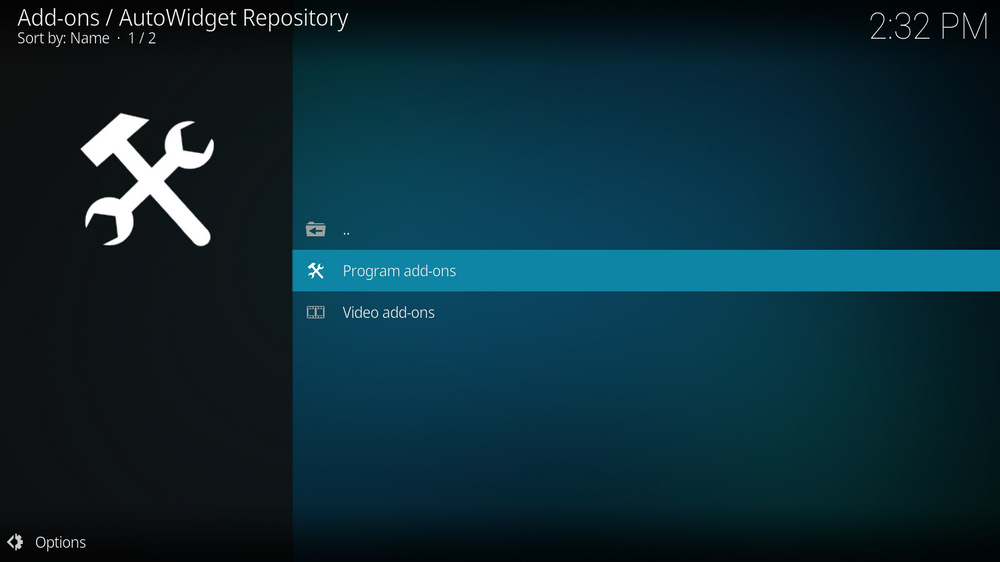
Step 14. Select Program add-ons.
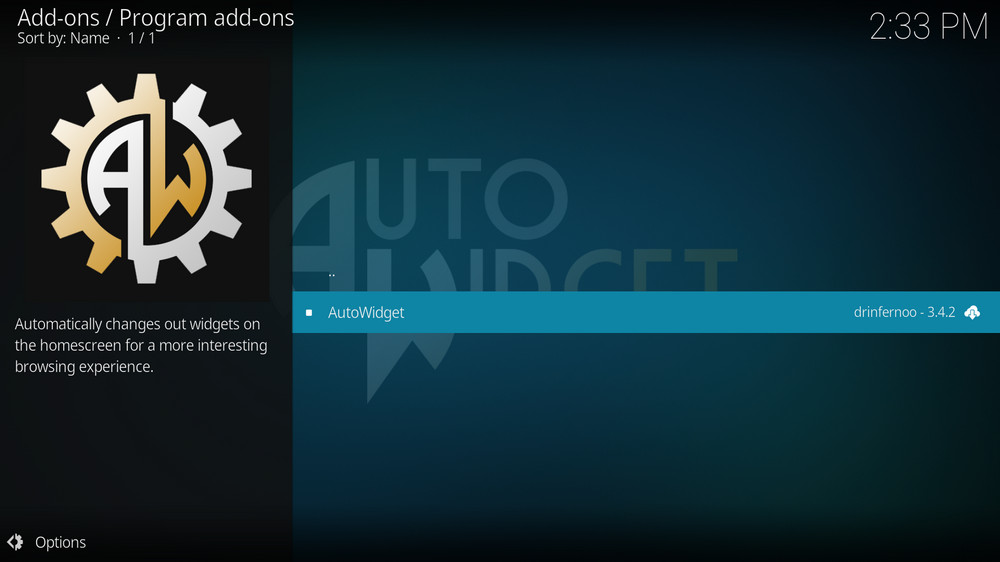
Step 15. Locate and select AutoWidget.
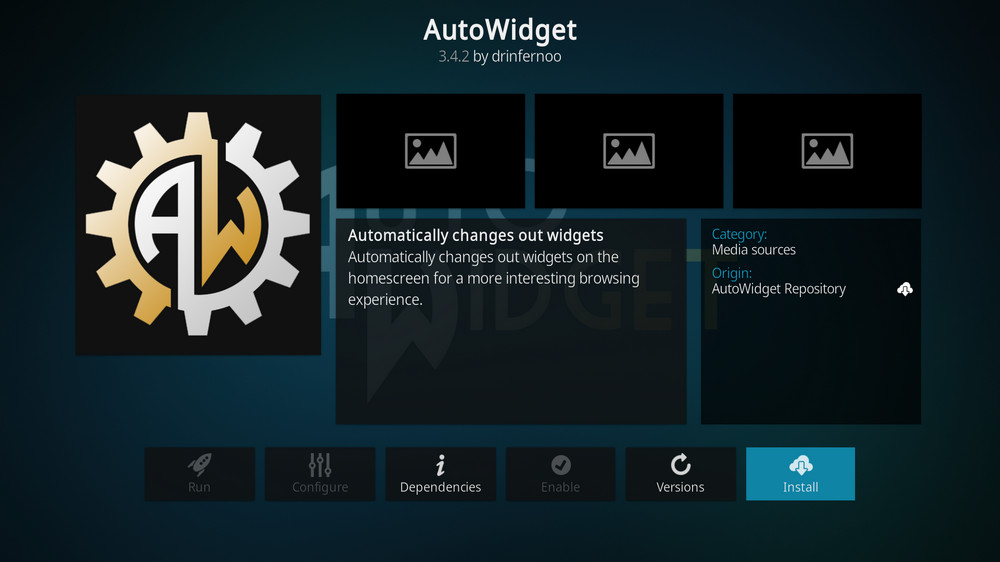
Step 16. Hit Install from the lower-right side to install AutoWidget addon.
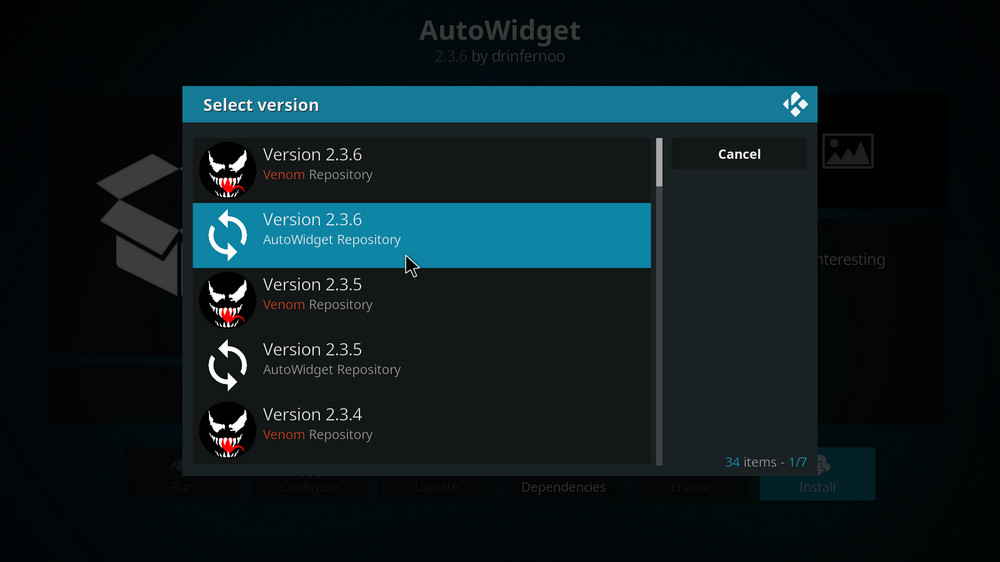
Step 17. When this dialog pops up, select to install the latest AutoWidget version 2.3.6 from AutoWidget Repository.
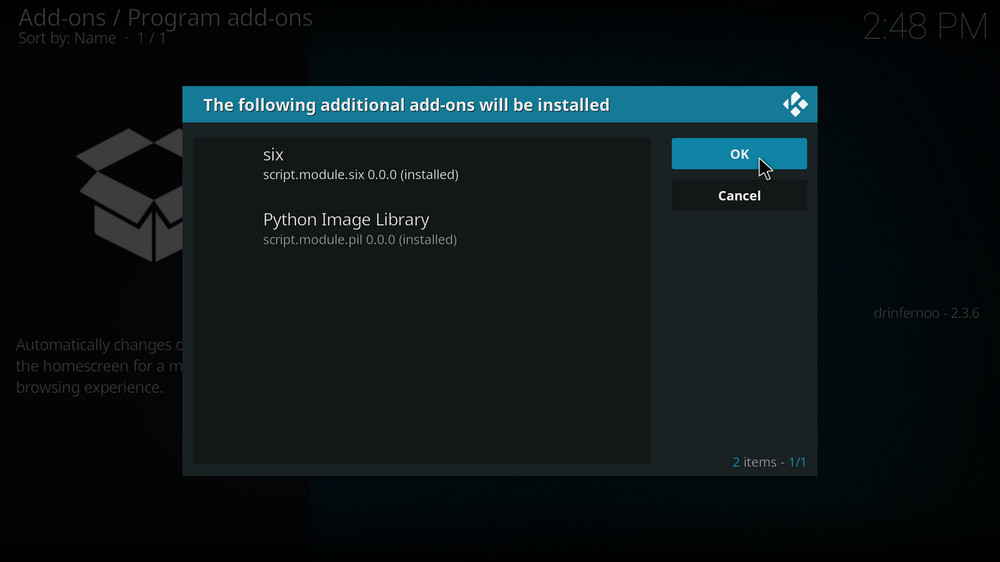
Step 18. Hit OK to allow installing additional dependencies if/when this dialog pops up. Select No if a setup-wizard message pops up. Try installing again if you see Failed to install a dependency.
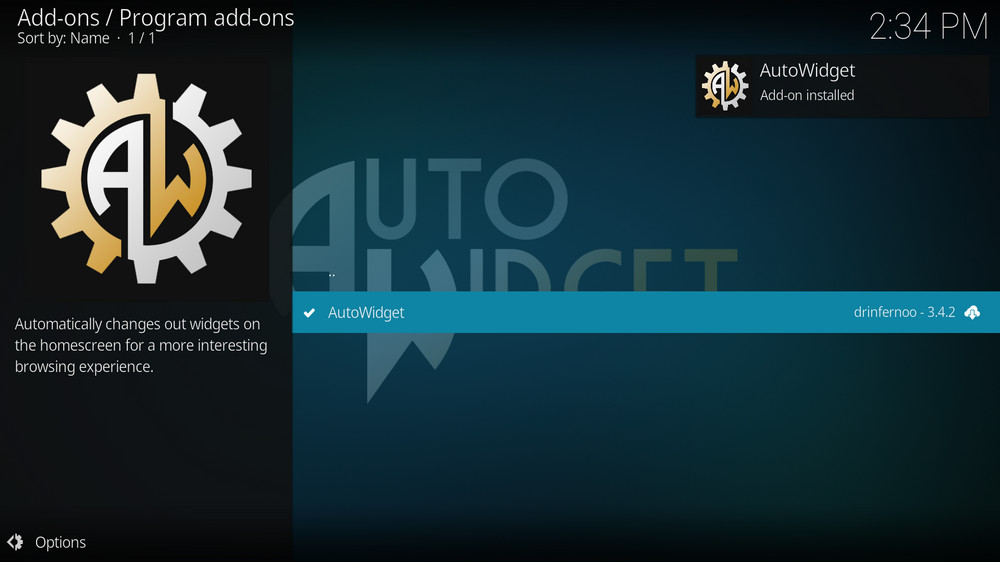
Step 19. Wait till you can see the message AutoWidget Add-on installed pops up. That's it! You can now find you AutoWidget addon from Kodi main menu > Add-ons > Program add-ons.
After the installation of AutoWidget, you can create shortcuts for practically any directory on your skin's home screen by using the new Add to AutoWidget Group feature in context menu. You can find it from the context menus, by right-clicking (pressing C on keyboard or long-pressing the select button on a remote) on the directory you intend to create shortcuts for.
Also, you can launch AutoWidget addon from Add-ons > Program add-ons to manage your widget groups and active widgets. Current version of AutoWidget doesn't support to create widgets and widget groups from within the addon.
The setup processes for AutoWidget on different skins vary, you can check out our skins setup guides tagged in below to learn more.
· What is Kodi?
A: Kodi is a free and open-source media player software application developed by the XBMC Foundation. Kodi features a sleek option buttons layout, easy to navigate GUI (Graphical User Interface), a wide scope of video formats supported, and smooth video playback performance and the specialty in serving as a media library for Kodi users to manage their media collection. The best part of Kodi is that the numerous versatile Kodi addons that capture online media streams, to provide users with gorgeous audiovisual content without cost.
· Is Kodi Legal?
Kodi is legal, using Kodi is legal, and using Kodi addons is also legal. Watching certain content behind Kodi addons, however, could be illicit if you bypassed copyright protection. So that we suggest you stream contents under the public domains only.
· What are Kodi Addons? Why Do I Need Addons for Kodi?
A: For those who don't know, the official Kodi version doesn't provide any content whatsoever. Unofficial Kodi versions, however, are not recommended to use since they might bring you malware and other risks. To explore the full potential of Kodi on the official version, installing addons for Kodi is an essential process. Kodi addons will pull media resources from network streams to create a free connection between Kodi and online media resources, thus we Kodi users get to enjoy free movies, live TV, live sports, TV shows, etc. without cost.
· What are Kodi Repositories?
A: Kodi repositories, Kodi repos in abbreviation, are containers like addon bundles that contain a set of featured addons. By installing a Kodi repository instead of individual Addons, the Addons are automatically updated when a new version is released. Kodi repositories come in the form of ZIP files or a source URL, and adding addons to Kodi is often based on the repo's installation.
· Can't understand the language of Kodi interface, or prefer another language instead of the default English?
A: Here you can learn how to change language in Kodi so that you can understand.
· I have some private media folders and add-ons that I don't want to be accessible by others, is there any way that I can encrypt Kodi?
A: Yes, here you can learn how to set a password for Kodi to protect your privacy.
· What is the best maintenance addon on Kodi and how to install it?
A: Ares wizard is our highly recommended tool for Kodi maintenance, backup, tweaks. And it's perfectly working right now. Here you can learn how to install Ares Wizard for Kodi maintenance.
· My Kodi buffers a LOT during video playback, any fixes?
A: If there's nothing wrong with your network connection and bandwidth, and you're in no reason to be throttled by your Internet service provider, then Kodi buffering can very likely be boiled down to heavy cache. For smooth viewing enjoyment, learn how to clear Kodi cache in the simplest way, and this is also a possible fix to Failed to Install a Dependency Kodi issue.
· Some of my Kodi addons are not working, how to remove them to free up my storage space?
A: The original repository or media source of installed addons will get blocked or shut down - happens all the time. To slim your Kodi, you should learn how to remove unnecessary and invalid addons.
· I once lost everything in my Kodi, don't want that happen again, any suggestion?
A: During the use of Kodi, we will inevitably run into a system crash or hardware failure and need to reinstall the system or Kodi. To avoid the loss of previously installed Kodi add-ons, customized settings and configuration, here's a great post for you to learn how to backup and restore Kodi.
· I've found a great addon on Github but I don't have its media source URL, how can I install it on Kodi from Github directly?
A: There's a practical addon called Git Browser that was developed for that, learn how to install Git Browser on Kodi.
· Suffering from playback issues like video buffering/stuttering, video can't play, video no sound, weird color display, etc. on Kodi default video player.
A: Find Kodi default media player somewhat unsatisfactory? Kodi can perfectly support almost any video player program as its external player, and adopting an external player for Kodi won't lose the marks on videos like “watched”. Learn from this guide on how to adopt an external media player for Kodi.
· I've encountered an error message saying "Check the log for more information" and I have no idea what's going on, what should I do?
A: That error occurs all the time when we use Kodi. Kodi log file can be used to analyze and find the problem for experienced users; and can also be uploaded to the Kodi official forum for help as required for general users, so as to facilitate those people or experts to locate specific error information and offer the most practical and accurate solution. On this page you'll learn how to check Kodi error log file on any device.

WonderFox DVD Video Converter
• Fast rip protected DVDs in small file size with original quality preserved
• Convert videos to 500+ formats and devices for any-device playback
• Fast download high-quality videos from YouTube and 300+ websites
• Fast compress videos & DVD movies with no quality loss
• Automatically enhance video quality, upscale SD videos to HD
Privacy Policy | Copyright © 2009-2026 WonderFox Soft, Inc.All Rights Reserved