![]() by Kevincy
by Kevincy
Updated on July 6, 2023
If you are a non-English speaking user, after the installation of Kodi, in order to easily familiarize yourself with Kodi's various features and operations, you first need to change the default language to your native language. Since many Kodi beginners have no idea how to implement this, this article will elaborate on the specific steps to change language in Kodi.
So far, Kodi has enjoyed great popularity all over the globe due to it's free, open source and cross-platform nature. However, we know that, Kodi starts with International English by default and always changes the UI/layout/skin in different versions, which seems like a fish out of water for non-English-speaking users.
Can Kodi change language? Definitely, Kodi is virtually available in 75 languages, but it's natively set to English and does not include other languages until they are selected and downloaded. In the next paragraph, I'll show you two solutions to Kodi language installation. Before we get started, please update your Kodi to the latest version.
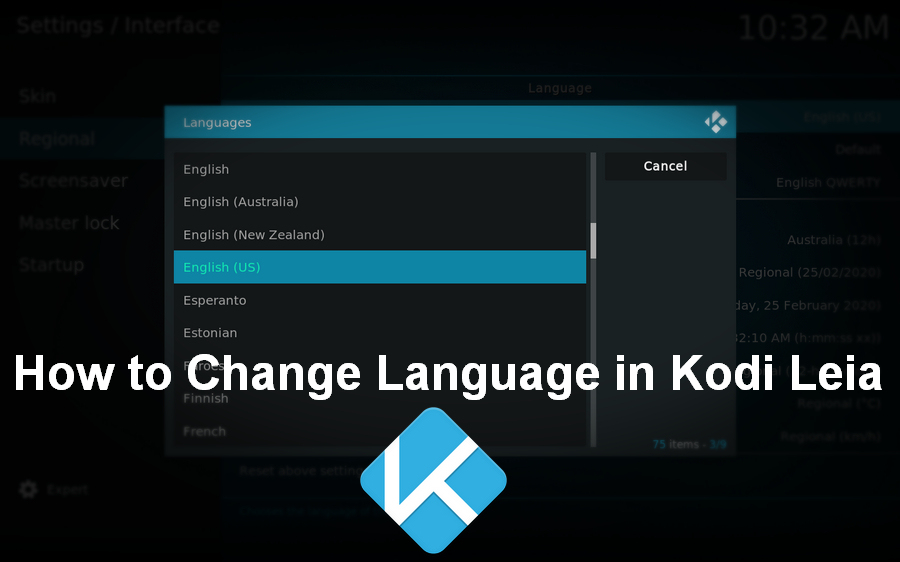
Step 1. Run Kodi, click on the gear-shaped icon at the top-left corner.
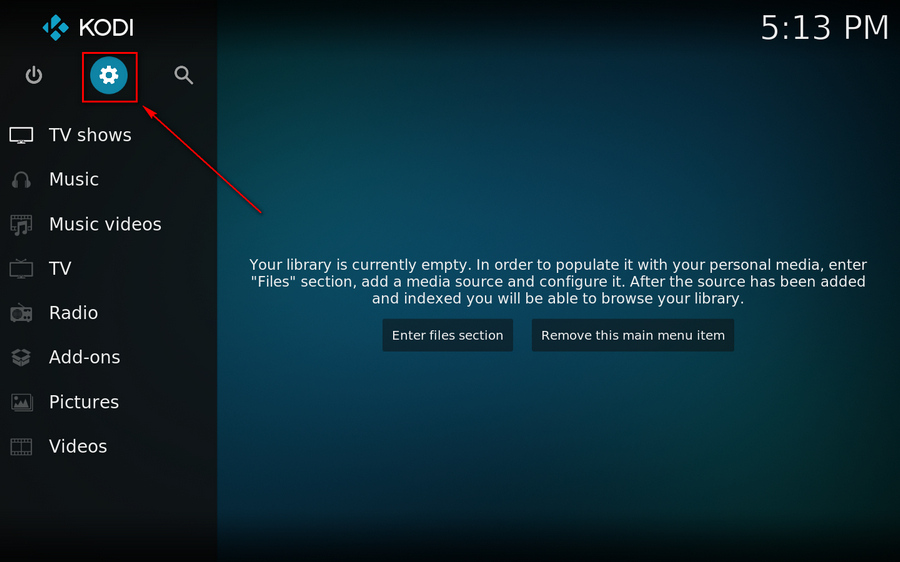
Step 2. When you're led to System Settings interface, go to "Pencil & Ruler" Interface category.
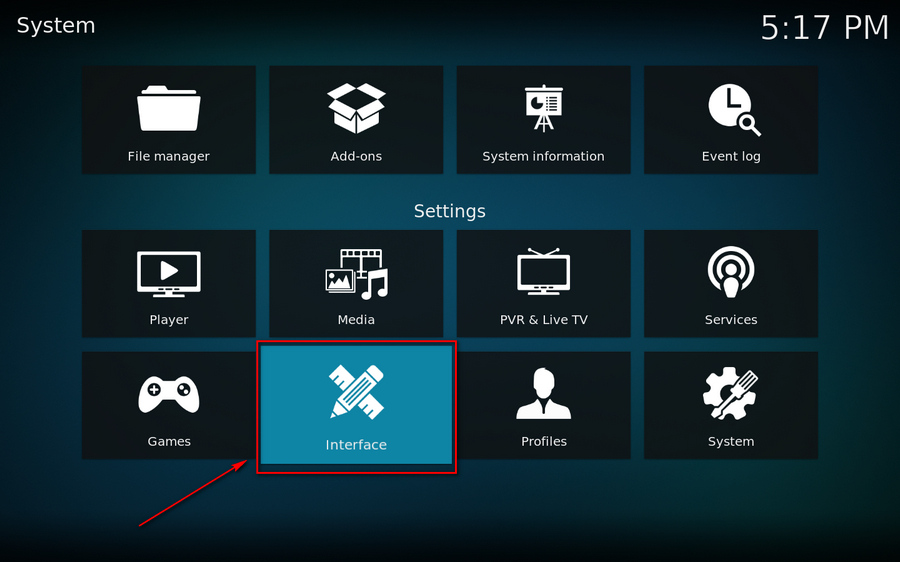
Step 3. Hover mouse over Regional on the left sidebar, and you'll see the Language option on the right.
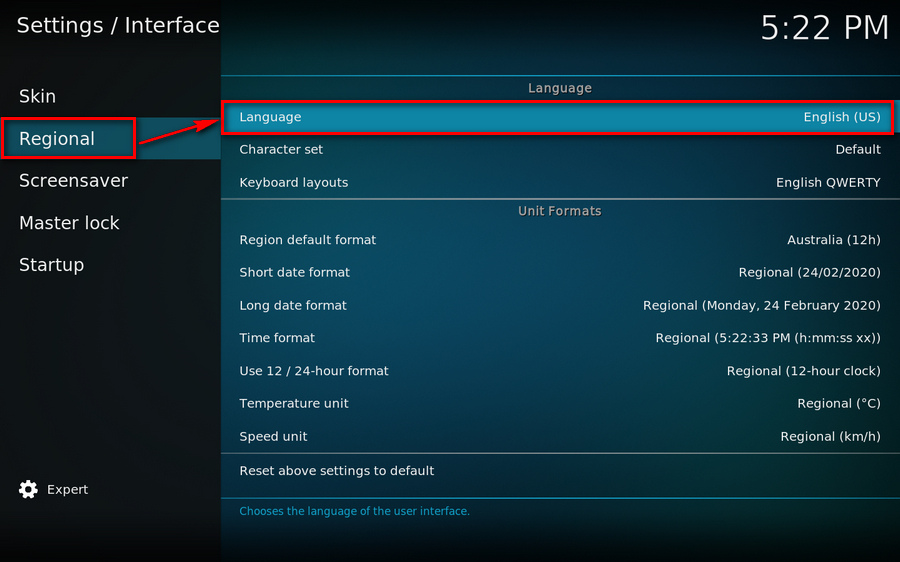
Step 4. Click on Language, it will pop up a full list of available languages. Scroll down the list and select your native language. Kodi will download, install and switch to it automatically.
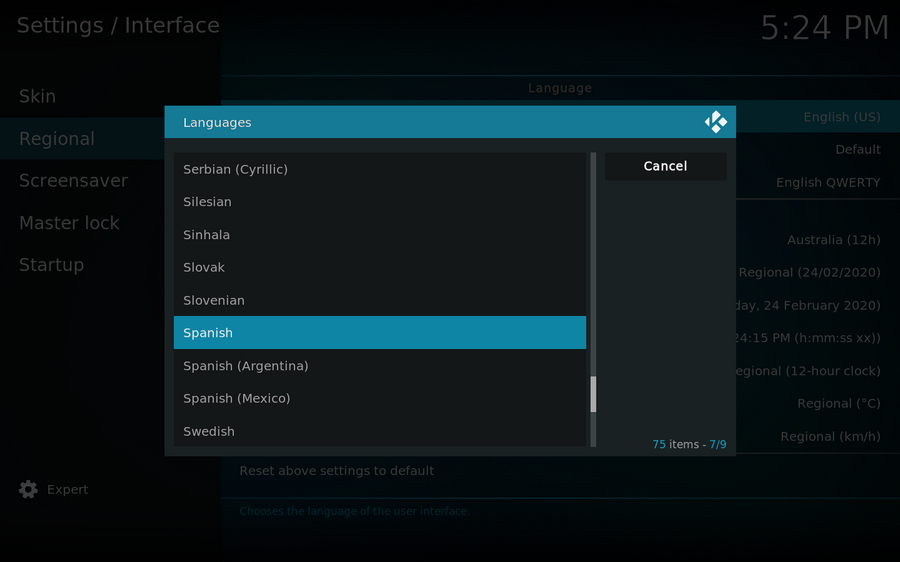
Step 1. Go to Kodi Home screen, click on Add-ons.
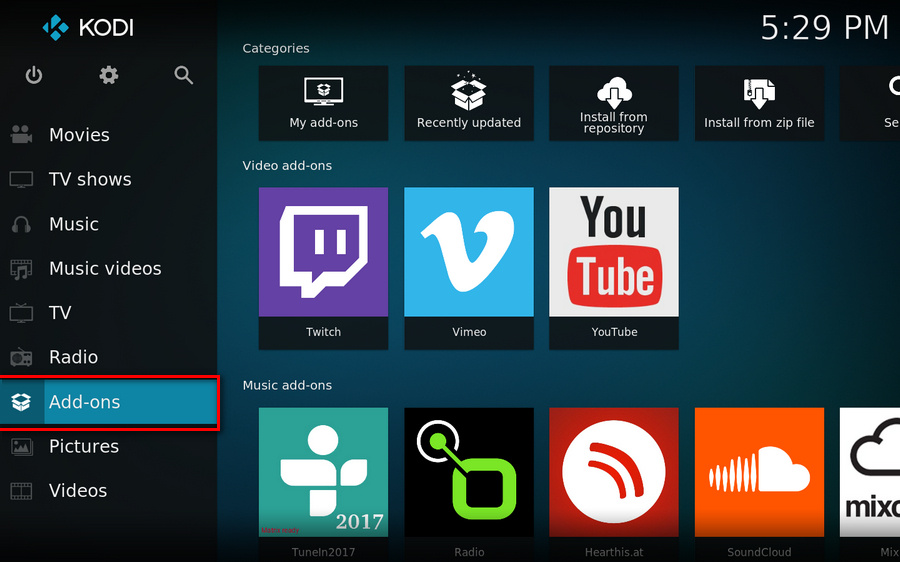
Step 2. Hover mouse over Download on the left sidebar, and head to "Look and feel" category, then select "Language".
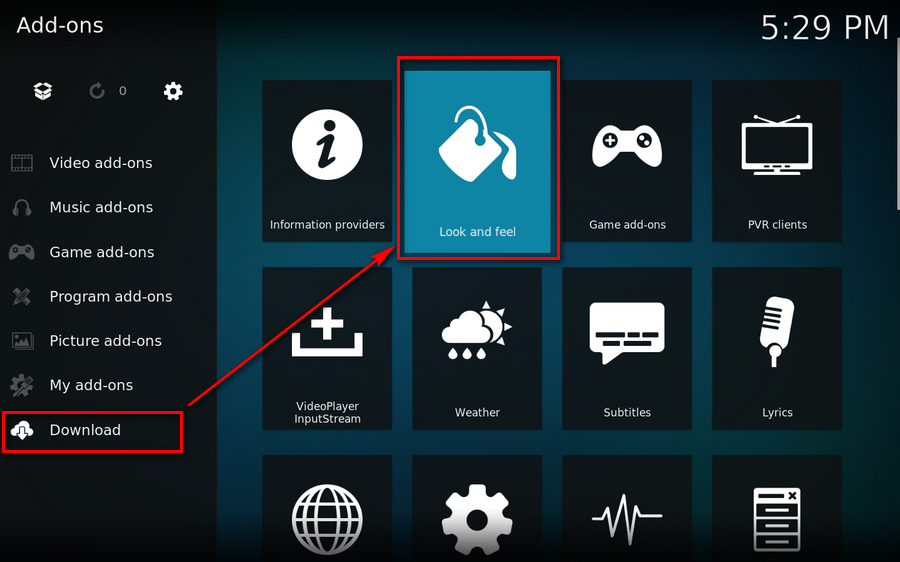
Step 3. Now you can see all built-in Kodi language addons in repository. Find and click on your preferred language.
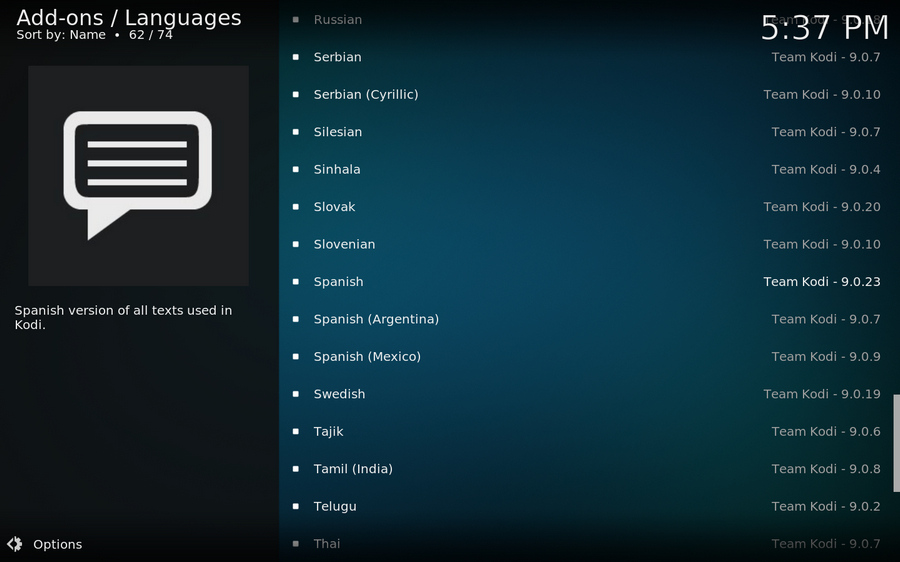
Step 4. Hit Install to download the language pack. After that, you're prompted to switch to this installed language.
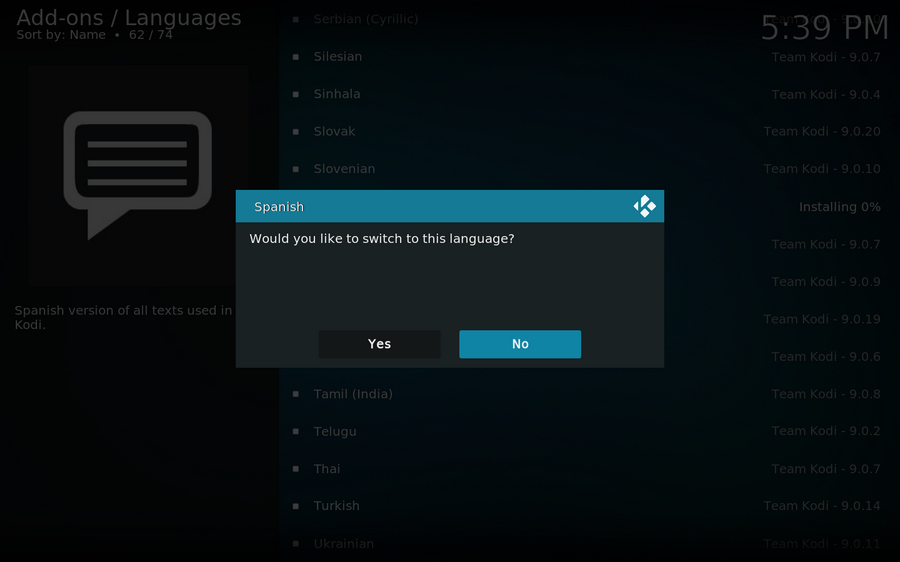
As you can see, the two methods above require you're in a good network connection. For those people who want to change language in Kodi on other devices without internet access, the following method may be helpful.
Step 1.Download zipped Kodi language addon from the official website: http://mirrors.kodi.tv/addons/. Find your Kodi version, here I take "Leia" as an example, go to http://mirrors.kodi.tv/addons/leia/.
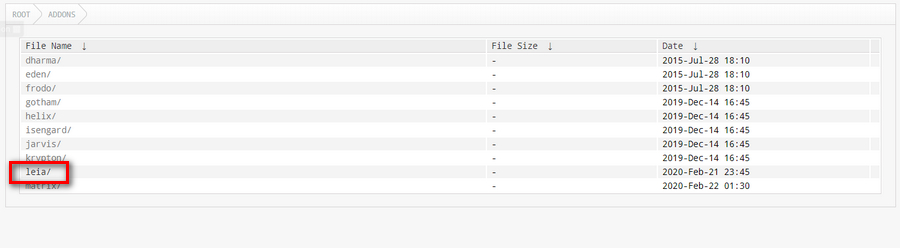
Step 2. Scroll down the page and find all language addons named by "resource.language.XXXXX/", click on your desired language and download the .zip file.
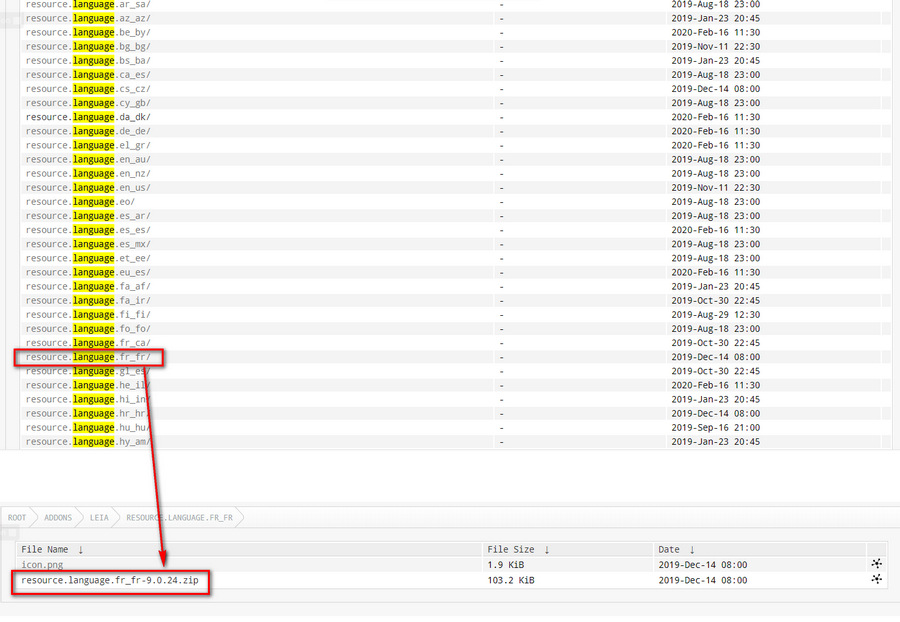
Step 3. DO NOT UNZIP the file. Now, move the zipped language add-on and Kodi installer to another device via USB cable, USB flash drive and the like. After you install Kodi, enable Unknown Source installation and go to Add-ons on Home screen > Add-on browser > Install from zip file > locate the path of your downloaded .zip file, then install the language add-on.
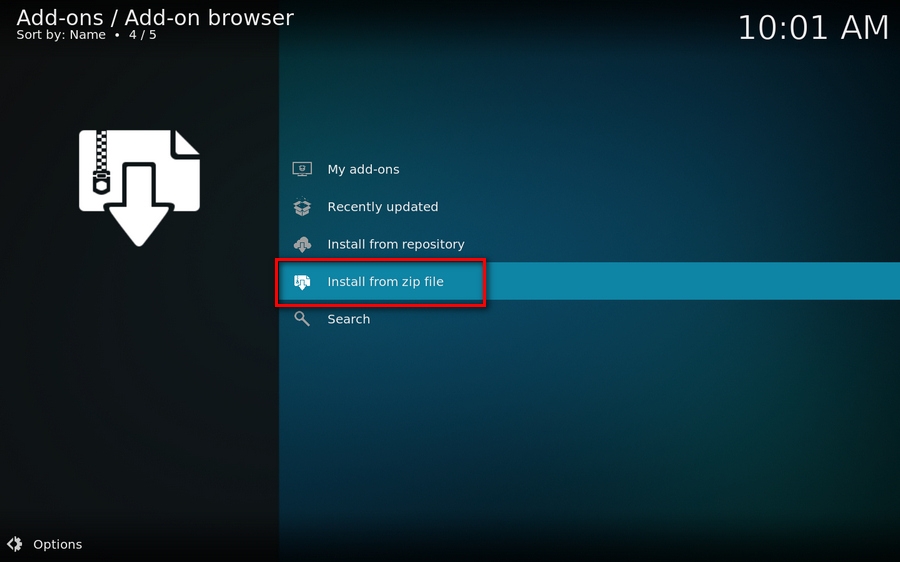
You see, it's pretty simple to change language in Kodi. Now, everything becomes so familiar to you, it's time to explore Kodi, build and enjoy your home theatre.