4K, developed by NaR, is a video addon for watching movies and TV shows in excellent 4K quality. This page is the stepwise guide on how to install 4K addon on Kodi.
This installation guide applies to all compatible devices including Amazon Firestick, Fire TV, Android & iOS, Mac, Android TV, Android Boxes, etc.
In the meantime, an all-in-one program is also recommended, which features online video and music download, fast and batch format conversion, one-click video compression and more. Free Download here: http://www.videoconverterfactory.com/download/hd-video-converter-pro.exe http://www.videoconverterfactory.com/download/hd-video-converter-pro.exe

Update: 4K Kodi Addon is currently unavailable.
4K Kodi addon is a movies and TV shows addon from Narcacist's Wizard Repository. The developer of 4K addon is NaR who has created Asgard addon, the best alternative to the rarely updated The Magic Dragon addon. With 4K addon, Real-Debrid users get to enjoy high-quality 4K movie and TV show 1-click links.
You can also find 4K addon as one and only video addon in the new Clix 4K build, also by NaR.
4K addon sections include: Movies by Year, Movies Alphabetically, Movies Boxsets, Movie Genres, Kids Movies, TV Shows, Search and Settings, each with detailed subcategories.
Please note that, in these days, 4K movies and TV shows on Kodi are only available from usenets, premium file hosts and cached torrents. 4K addon is a debrid-only addon without free scraper, and requires a debrid service account to pull video streams.
4K addon supported debrid services include: Real-Debrid, All Debrid, Premiumize and Linksnappy.
We've put 4K addon on our Best Kodi Add-ons list, as a worthy new addon for our users to give a go. On this list, you'll find tons of more free or debrid working addons.

Addon name: 4K
Repo name: Narcacist's Wizard Repository
The latest working source URL: http://www.narcacist.com/repo/
Media source naming: narcacist
Disclaimer: This guide is for educational purposes only and should only be used to stream movies and TV shows under the public domain. WonderFox is in no way collaborated, affiliated with or hosting any Kodi add-ons, repositories or builds. We do not endorse or advocate copyright infringement, the end-user should be responsible for any content accessed via the services or apps referenced on this post.
· For new users, install Kodi on your device to get started. Installation guide: Windows | Fire TV Stick | Android Phone | Android Box
· Since Kodi prohibits the installation of third-party addon/repos by default for security issues, we need to set Kodi to allow installation from unknown sources to go on.
· Update Kodi to the latest version to avoid potential issues. The latest version of Kodi as of this writing is Leia 18.9. Update guide: Windows | Fire TV Stick
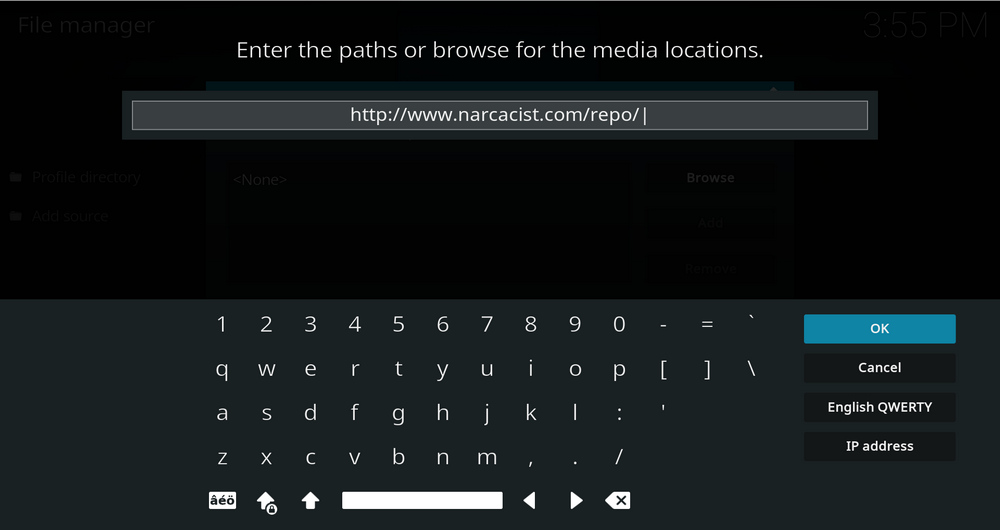
Step 5. In the pop-up box, copy & paste or type in exactly http://www.narcacist.com/repo/ to the media location box, and hit OK button from the lower-right side. Check for typos, and try replacing http with https, if you encounter Couldn't retrieve directory information.
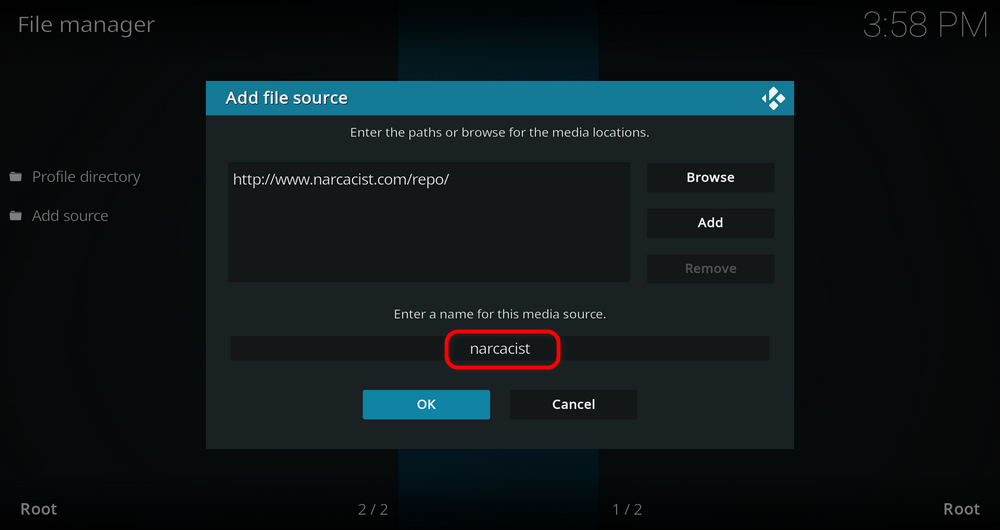
Step 6. Define a name for the media source we just added as narcacist, in lowercase. Then hit OK underneath.
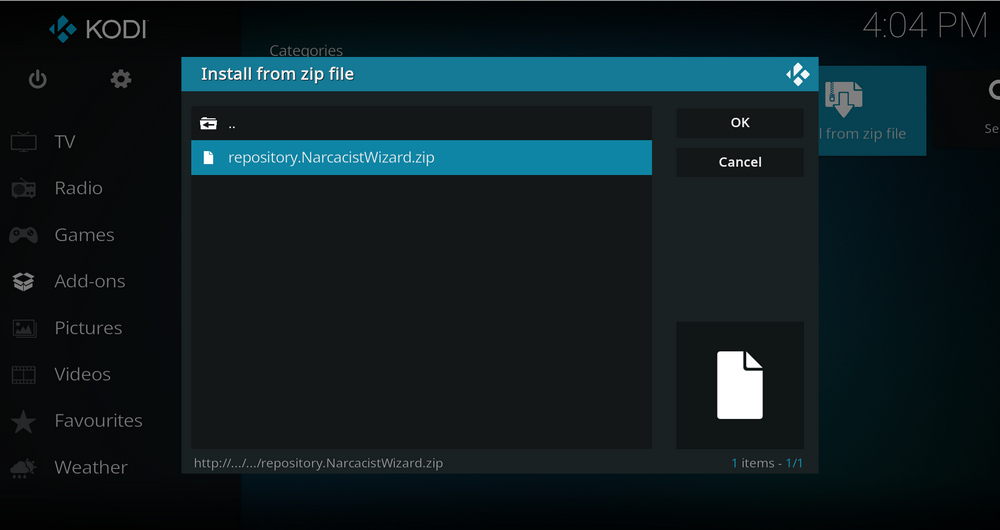
Step 11. Select the .zip file within. If you see failed to install addon from Zip file, check your internet connection, reboot Kodi, and install again.
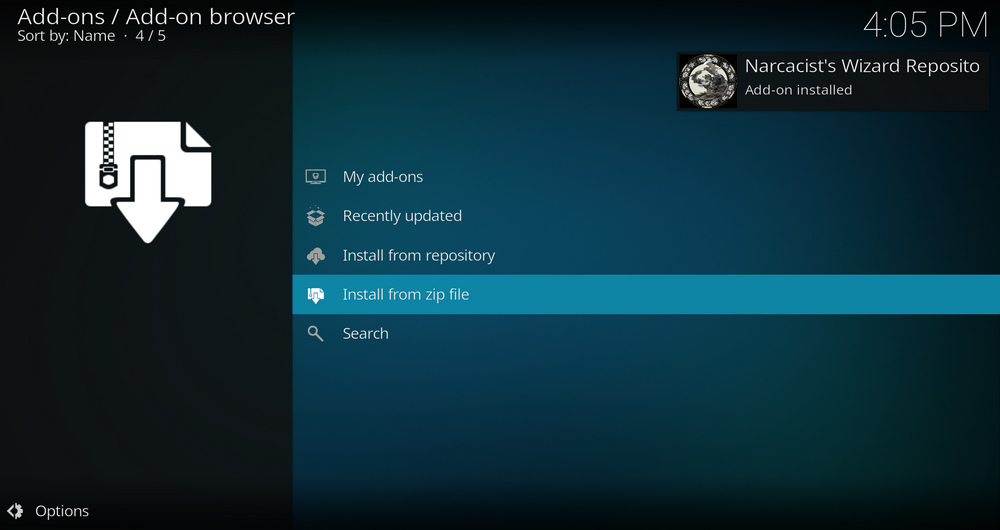
Step 12. Wait until you can see a message pops up on the upper-right side saying Narcacist's Wizard Repository Add-on installed. Please note that's just the installation of the repository, then it's time to add addon to Kodi from repository. Select Install from repository from the current page.
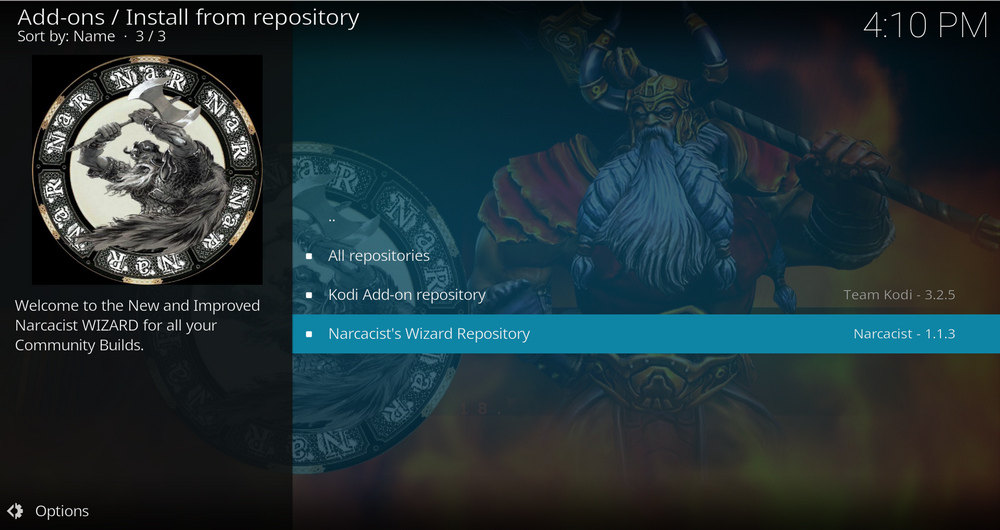
Step 13. Select Narcacist's Wizard Repository Repository. If you encounter "Could not connect to repository" error message, check out our troubleshooting.
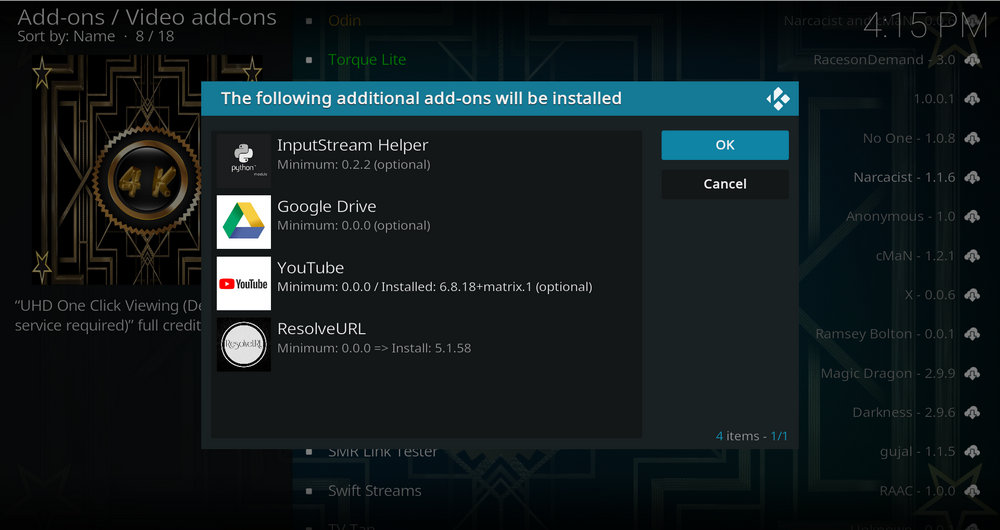
Step 17. Hit OK to allow installing additional dependencies when this dialog pops up. Try installing the required dependencies respectively if you see Failed to install a dependency.
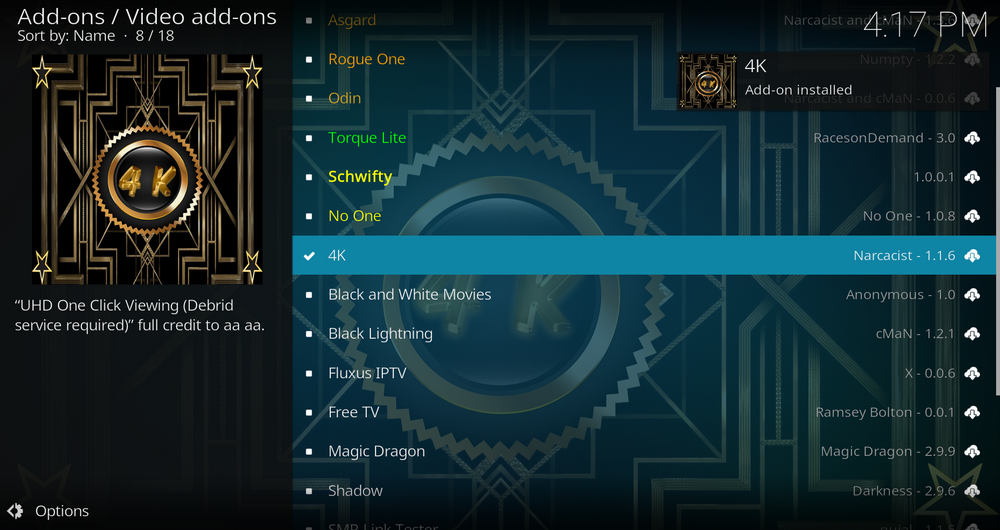
Step 18. Wait till you can see the message 4K Add-on installed pops up. That's it! You can now find you 4K addon from main menu > Add-ons. For the installed addon, we advise you to disable its auto-update feature and manually update it when needed, for safety concerns.
During installation, if you're asked to select a version for 4K addon, you'll find the latest version of 4K addon is also available from EzzerMacs Wizard Repository, one of the best community repositories of all time.
As of this writing, 4K addon is working nicely and has no trouble installation on my end. If you have further questions, better ideas or any requests on 4K addon, feel free to reach me by clicking on my name from the top of the page, right next to my avatar. Have a good one.
• 4K No Stream Available/Streaming Buffering/Stream Pending after Loading but Won't Play
The causes of no stream available and other streaming failed issue vary, most effective solutions include:
1. Use the option in your device settings or maintenance addons like Open Wizard to clear Kodi cache.
2. Reauthorize debrid services like Real-Debrid, Premiumize and All Debrid with the updated ResolveURL.
3. Go to addon settings and switch Auto Play feature to Source Select.
4. Stop using VPN with debrid services.
5. Use a proxy to bypass ISPs blocking.
• 4K Fails to Start/Launch
That could be the addon stopped working, we'll put up an announcement from the top of the page, in that case, stay tuned to our updates. In addition, working addons will also fail to launch, try the following methods to sort that.
1. Make sure the server and port number in your Kodi Internet access match the ones of your network. Check that especially if you're using a VPN. Learn more: Kodi Proxy Settings
2. Try clearing Kodi app cache in your device settings or with maintenance tools like Open Wizard, reboot Kodi, and launch the addon again.
• 4K Error Check the Log for More Information
First try clearing Kodi app cache from your device settings, reboot Kodi, and try the previous behavior again and see if this issue still occurs. If so, learn how to check log file on Kodi and draw support from someone who can read it. Please note that don't seek assistance for third-party addons from official Kodi support channels.
• 4K Links Fails to Play Requiring Stream Authorization
If you're asked to authorize stream when trying to play a link, you can either:
1. Use a static IP address to pair with the hoster site.
2. Use a debrid service with Kodi and disable free hosters in addon settings.
Learn more: Stream Authorizations on Kodi – Is it Safe? Several Ways to Deal with Them
• 4K The Dependencies Could Not be Satisfied
This issue results from python code discrepancy of addon's dependencies. In that case, you should use a compatible version of Kodi for the addon. As always, we only advise the use of the latest stable release version of Kodi and the latest version of continually-updated addons.

WonderFox HD Video Converter Factory Pro
• Convert videos to 500+ formats for any-device playback
• Fast download 4k/8K videos from YouTube and more
• Fast compress videos with no quality loss
• Lightning fast conversions speed to save your time
• Batch compression/convertion supported
• Enhance video quality, upscale SD videos to HD
• Edit video subtitles, special effects and more with ease
Privacy Policy | Copyright © 2009-2025 WonderFox Soft, Inc.All Rights Reserved