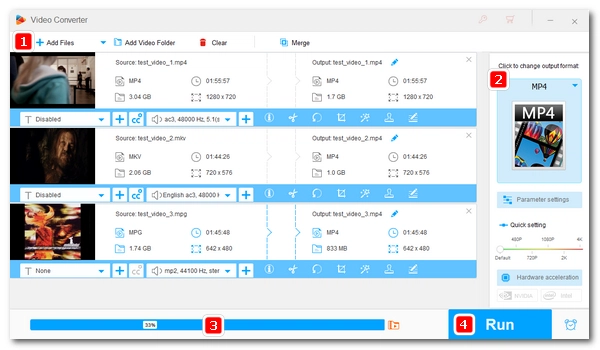
Video compression is very much needed when it comes to large video files. We can make a video smaller by using advanced compression algorithms, reducing the video resolution, or changing the frame rate and frame size. This is where video compression tools come in handy.
Video compressors combine one or more compression techniques to make the video compression process easier or more efficient. The best video compressor apps can even help you compress videos without losing quality, compress 4K videos, etc.
Below, we will explore the 15 best video compression software for PC in terms of features, ease of use, quality, and more. Read on and find your favorite video compressor.
💡 Tip: We’ve previously rounded up some great free online video compressors. If you don't want to install software, you can try an online file compression service. However, keep in mind that most online video compressors cannot handle video files exceeding 1GB. If you have a larger video, it's more recommended to use desktop video compression software.
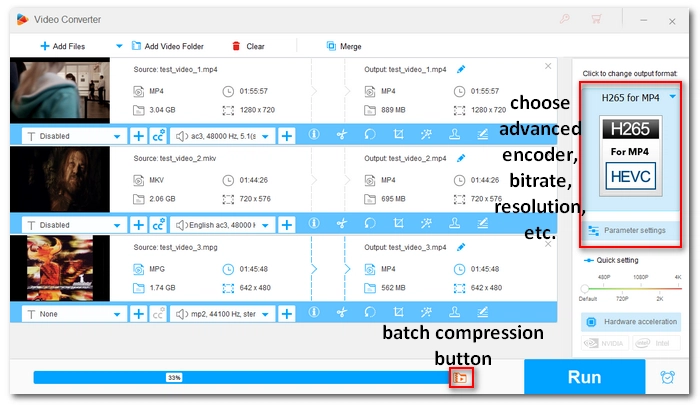
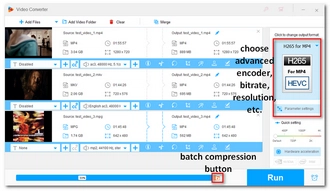
Platform: Windows
Editor’s rating: ⭐⭐⭐⭐⭐
WonderFox HD Video Converter Factory Pro is a comprehensive video application with a built-in video compressor that boasts high speed and high quality.
It's very easy to use and allows you to reduce the size of one video or batch compress multiple videos at once. As you adjust the compression ratio, you can also see the final output size. For advanced users, it also lets you freely implement the most advanced video compression format (including H.264, H.265, and VP9), control video bitrate and frame rate, and cut or crop video size to get your desired file size.
The software supports almost all video formats and offers hardware acceleration. If you want to quickly convert a large video file or a bulk of videos, this is the program that fits your bill.
✅ Pros:
❌ Cons:
→ Download WonderFox HD Video Converter Factory Pro Download WonderFox HD Video Converter Factory Pro
Related post: 6 Methods to Compress Large Video Files
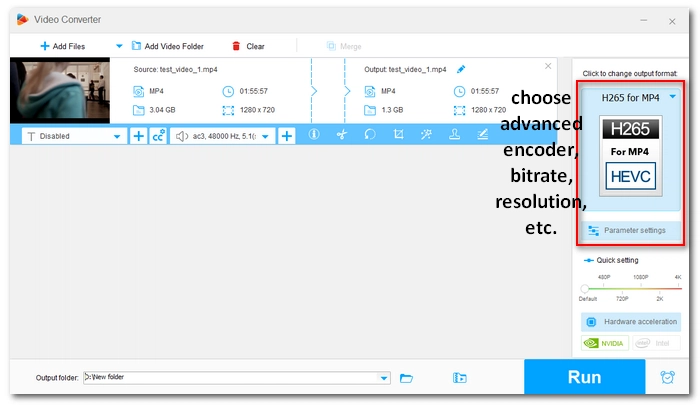
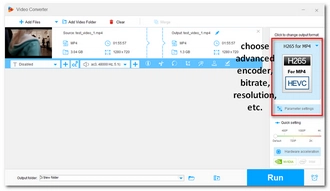
Platform: Windows
Editor’s rating: ⭐⭐⭐⭐
As the name suggests, Free HD Video Converter Factory is the free version of WonderFox HD Video Converter Factory Pro we mentioned before. It comes with a free video compressor with no watermark.
With this free video compression software, you can compress your video by using advanced encoders, lowering the resolution, reducing the bitrate, changing the frame rate, and cutting and deleting useless parts of the video. Thanks to multiple compression methods, this freeware can also meet a variety of compression needs. Meanwhile, as an HD video compressor, it can compress high-definition videos while keeping the quality.
However, unlike the Pro version, Free HD Video Converter Factory does not offer batch compression and GPU encoding. This means it has a relatively slow speed.
✅ Pros:
❌ Cons:
→ Download Free HD Video Converter Factory Download Free HD Video Converter Factory
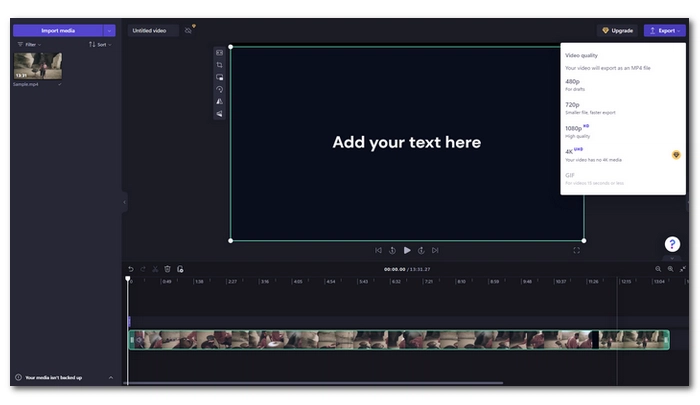

Platform: Windows, online
Editor’s rating: ⭐⭐⭐⭐
Clipchamp is a feature-rich video editing app acquired by Microsoft and is built into every computer running Windows 11. It provides a one-stop solution to record, edit and convert videos. And the ability to cut video and crop resolution to compress video file size makes the app one of the best free video compressors for PC.
Clipchamp also has excellent format support. It can be used as an MP4 compressor to compress all kinds of MP4 files. The icing on the cake is that it can export HD 1080P videos without a watermark. Besides compressing local videos, it can also compress online videos without downloading them.
✅ Pros:
❌ Cons:
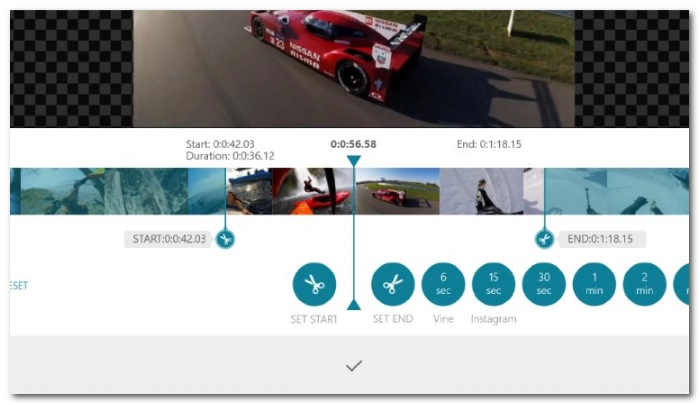
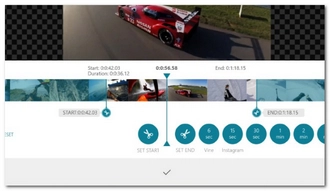
Platform: Windows
Editor’s rating: ⭐⭐⭐
Video Cutter & Compressor by Mixilab aims to reduce video size by cutting and cropping. It allows you to import a long and large video file and trim it from the beginning or end as well as crop the video to different dimensions, and then it will export the video as MP4 or WMV, which is ready for sending via emails, uploading to social media, and saving space on your computer.
With this program, you can compress a variety of video files including MP4, MPEG, AVI, M4V, MOV, and more. Best of all, it is a watermark-free video compression tool available free of charge.
✅ Pros:
❌ Cons:
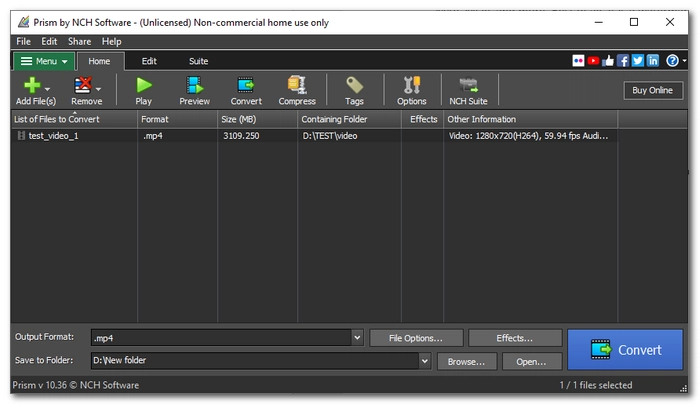
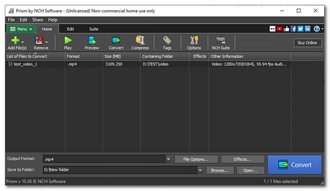
Platform: Windows, Mac
Editor’s rating: ⭐⭐⭐⭐
If you are looking for a free video compression tool with more functionalities, Prism Video Converter Software might be the answer. It can edit and convert a vast range of video files without additional plug-ins required. With a set of editing tools, you can compress a video using high-efficiency codecs like H.264 and H.265, adjusting video bitrate or quality, resizing aspect ratio, trimming and cropping.
It can achieve a high compression ratio, reducing file size from GB to MB. However, you cannot preview the resulting file size, which brings the biggest inconvenience for most users.
Prism is a universal video converter that supports all major formats. Note, however, that the free edition of Prism is for non-commercial home use only.
✅ Pros:
❌ Cons:
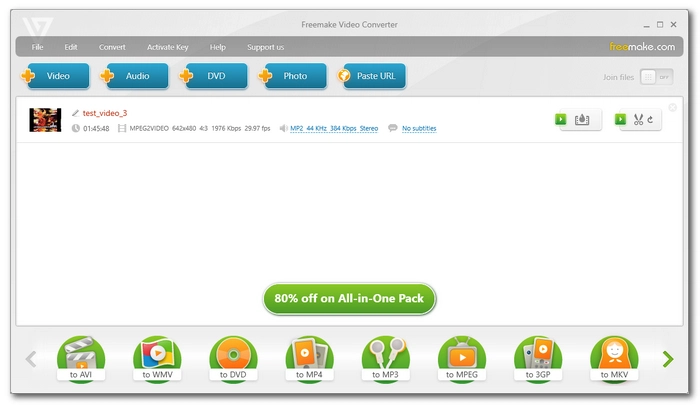
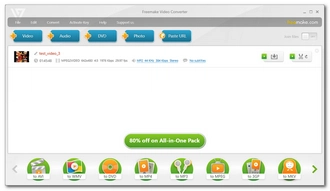
Platform: Windows
Editor’s rating: ⭐⭐⭐
Freemake Video Converter is another decent video compressor for PC. It offers you the option to adjust the output settings, such as encoder and bitrate, to control the output quality and size. Moreover, it provides a video editor that can help you trim the unnecessary parts of a video to shrink the video file size.
Freemake has a simple and clean interface so it is very straightforward to use. Besides compressing videos, it can convert videos from multiple sources into popular formats like MP4, AVI, WMV, Apple, Android, etc. in just a few clicks. But there will be a Freemake logo added to the final video.
✅ Pros:
❌ Cons:
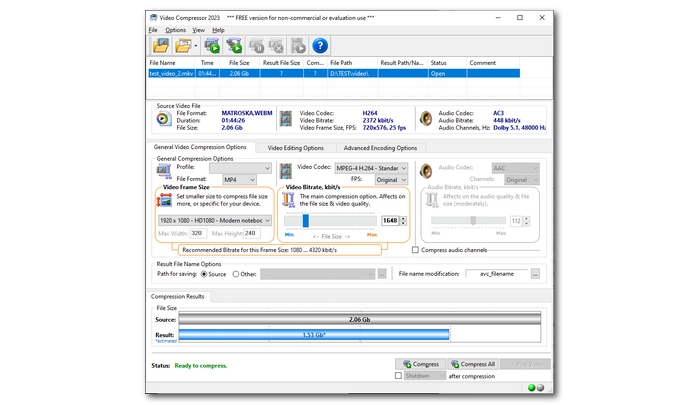
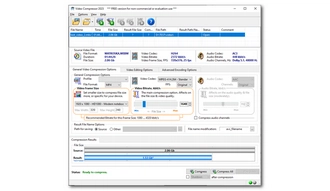
Platform: Windows
Editor’s rating: ⭐⭐⭐⭐
Video Compressor provides users with H.264 and H.265 codecs, which offer good video quality and high compression ratio to efficiently compress videos without compromising quality. It also allows you to set bitrates for video and audio and change frame size to get any desired video size. It’s worth mentioning that you can compress the video track independently, with no impact on the audio data.
Video Compressor is very efficient as it can compress multiple videos at a time. It is also highly visual that you can see the estimated resulting file size depending on the compression settings you choose. However, note that the free version of Video Compressor has limited functionality. To unlock all features, you can buy the Advanced Video Compressor.
✅ Pros:
❌ Cons:
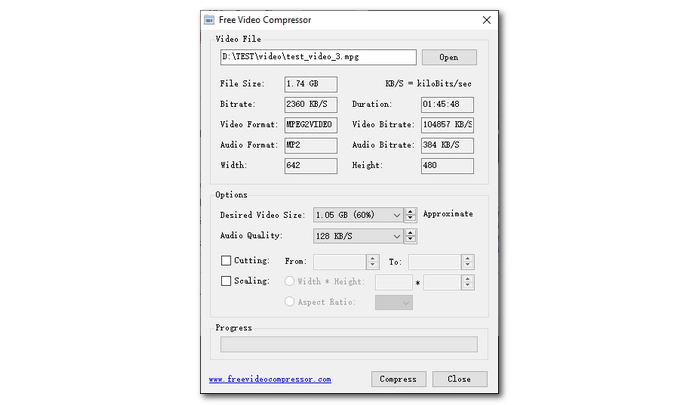
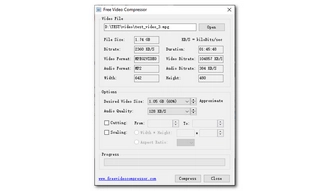
Platform: Windows
Editor’s rating: ⭐⭐⭐
Free Video Compressor is a very lightweight free video compression program that is dedicated to compressing video files with high efficiency.
It contains a tidy interface. Simply input your video file, choose a desired video size according to your needs, and then you can start the compression right away. If you care about the quality, you can also choose the default output video size provided in the “Desired Video Size” box so you can have a video with pretty good quality and small size at the same time. Besides choosing the video size, it also provides cutting and scaling tools to help you cut and crop files for a perfect-size video. After that, click “Compress” and it will quickly compress the video.
Free Video Compressor is ads-free and watermark-free. It is one of the most popular free MP4 compressors right now.
✅ Pros:
❌ Cons:
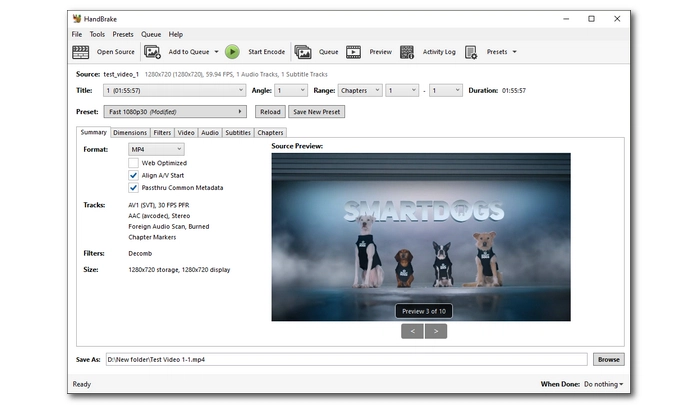
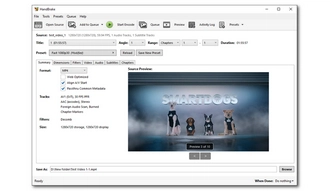
Platform: Windows, Mac, Linux
Editor’s rating: ⭐⭐⭐⭐
HandBrake is one of the most popular free and open source video transcoders. It provides users with diverse features. For example, you can use HandBrake to convert video formats, add subtitles to videos, rip videos from DVDs, and of course, compress videos with HandBrake. You just need to know the HandBrake settings such as configuration files, video codecs, etc. Then you can compress the video to the small file you want.
What’s more, as the best free video compressor, you can use it to compress various types of videos and even DVD files and convert them to suit different devices and platforms.
HandBrake doesn’t have the neatest interface. But it's so intuitive that you can take every step effortlessly. The downside of HandBrake is that it does not display the output size, making it inconvenient to get the desired output size.
✅ Pros:
❌ Cons:
Related post: Compress Video in HandBrake
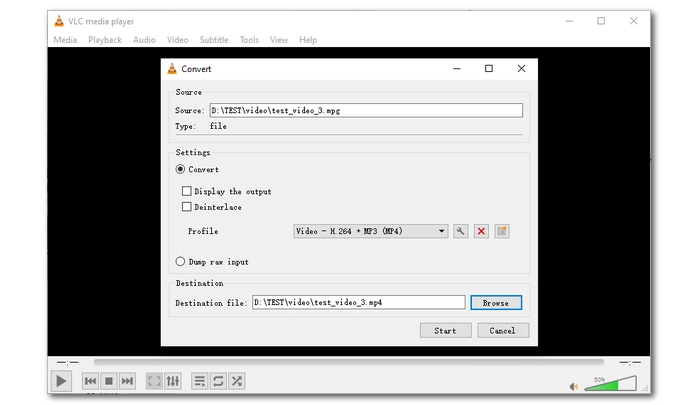
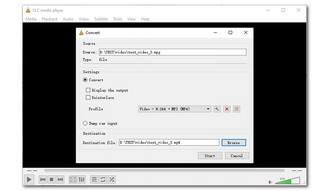
Platform: Windows, Mac, Linux
Editor’s rating: ⭐⭐⭐⭐
VLC is a world-famous media player that is capable of playing videos in almost any format thanks to its large number of built-in video codecs and external codec extensions. But behind the simple media player hides more useful features, including video compressor and converter.
Similar to Handbrake, VLC can significantly shrink large videos by using a codec with a higher compression ratio. Alternatively, you can modify the video's bitrate, frame rate, resolution, and quality to further reduce the video size.
VLC is free and open source. Not only does it support a large number of formats, but it can also output videos to all major formats for direct sharing and distribution.
✅ Pros:
❌ Cons:
Related post: Compress Video in VLC
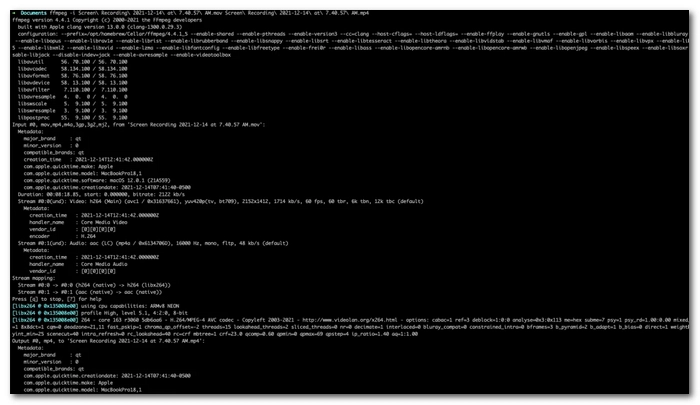
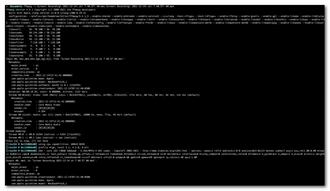
Platform: Windows, Mac, Linux
Editor’s rating: ⭐⭐⭐⭐⭐
Advanced users who know the command line will be most familiar with FFmpeg. It does not have a graphical user interface, so it will be difficult for newbies. But once you get the hang of it, you can use different tricks to compress video files, such as implementing specific compression algorithms, scaling resolution, cutting length, and more.
FFmpeg is considered the most powerful video compressor. It can compress any video to any size at extremely fast speeds. Furthermore, its cross-platform nature makes it a perfect video compression tool not only for Windows, but also for Mac and Linux.
✅ Pros:
❌ Cons:
Related post: Compress Video in FFmpeg
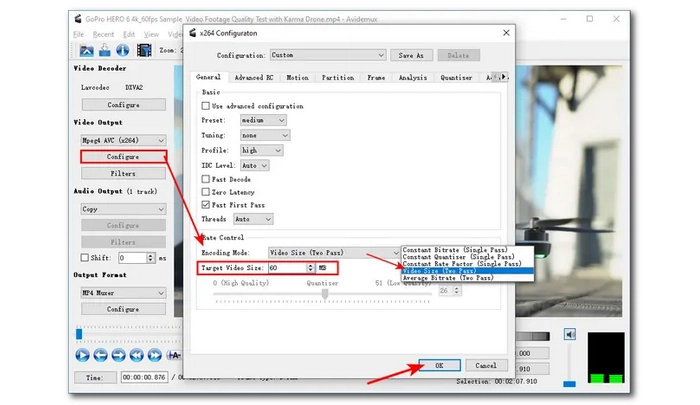
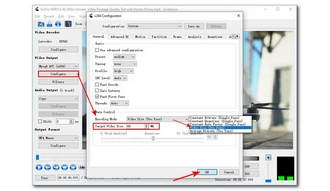
Platform: Windows, Mac, Linux
Editor’s rating: ⭐⭐⭐
Avidemux is a simple free editing program that allows you to cut, filter and encode videos. It can also be used as a video compression tool to compress videos using its flexible configuration settings. It provides advanced encoding formats and allows you to set target video size to compress videos. Moreover, it has a quite fast encoding speed and can provide high-quality result files.
Avidemux supports today's popular major formats such as MP4, ASF, AVI and MPEG. However, it may not support some newer and rare formats such as DNxHD, ProRes series, DVCPro, etc.
✅ Pros:
❌ Cons:
Related post: Compress Video in Avidemux
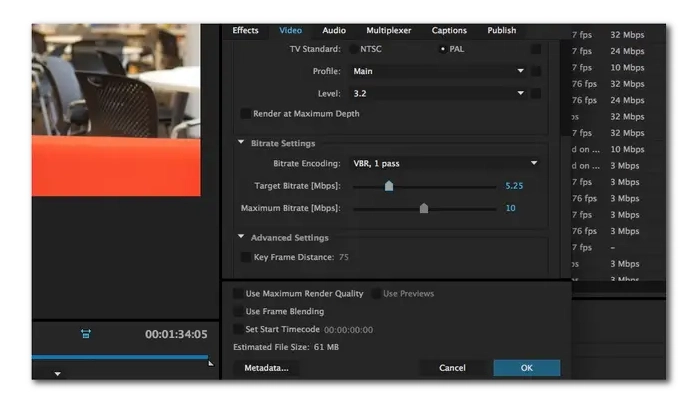
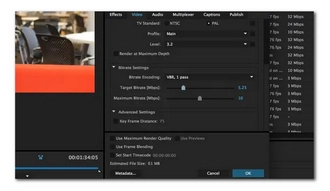
Platform: Windows
Editor’s rating: ⭐⭐⭐⭐⭐
Media Encoder is an Adobe product that can be used as an encoding engine for other Adobe software such as Premiere Pro, After Effects, Audition, and more. But it can also be used alone.
It's designed to encode video and audio into distribution formats such as MP4, MOV, WAV, etc. Meanwhile, during the encoding process, it allows you to configure various settings to compress the video simultaneously. For example, you can adjust the encoding codec, resolution, quality, and bitrate to compress the video. Alternatively, you can simply choose from presets that are optimized for a variety of uses and platforms.
As a video compression software, Media Encoder supports most of the video formats seen in daily life, and the encoding speed is also very high. But keep in mind that Media Encoder is compatible with operating systems running Windows 10 (64-bit) version 20H2 or higher.
✅ Pros:
❌ Cons:
Related post: Compress Video in Adobe Media Encoder
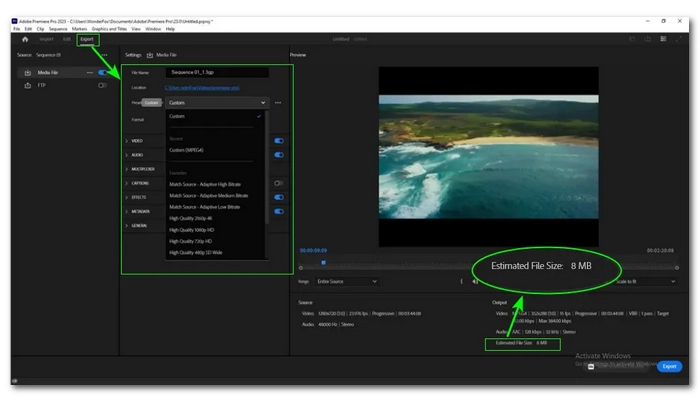
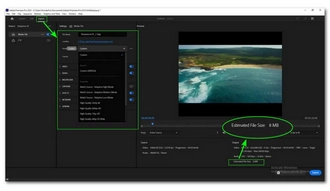
Platform: Windows, Mac
Editor’s rating: ⭐⭐⭐⭐
In fact, Premiere Pro can encode and export files without Media Encoder, making it the best video compression software for compressing video files as well. First, as a video editing program, it can easily cut and crop videos to any size you want. Additionally, it enables you to encode your videos using various presets suitable for uploading and sharing to YouTube, email, Facebook, etc. You can choose low bitrate or quality to further compress the video size. After that, you will see the estimated file size based on the selected compression settings.
Premiere Pro improves export performance and reduces time thanks to its support for hardware-accelerated encoding. At the same time, it has good support for most editing formats, such as PorRes and DNxHD. However, errors may occur when decoding files that are highly compressed using codecs such as HEVC and AV1. And for the average user who just needs video compression, Premiere Pro is too specialized and expensive. But if you want to try more advanced features, you can give it a try.
✅ Pros:
❌ Cons:
Related post: Compress Video in Premiere Pro
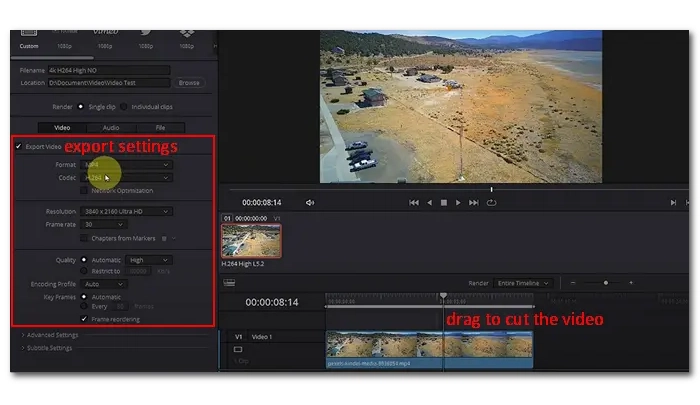
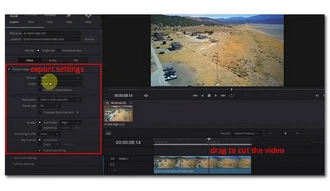
Platform: Windows, Mac, Linux
Editor’s rating: ⭐⭐⭐⭐
Like Premiere Pro, Davinci Resolve is a professional non-linear video editing software that can be turned into a video compression software to compress MP4, MOV, MKV and many other video files. You can cut the video, use ready-made presets, or manually modify the export settings (such as encoder, quality, frame rate, etc.) to reduce the file size. With support for hardware encoding, it also provides high-quality, fast encoding performance.
However, the interface of Davinci Resolve is relatively complex and not easy to operate on the first try.
✅ Pros:
❌ Cons:
Related post: Compress Video in Davinci Resolve
Have you ever wondered why some videos are small and others are huge? The answer is that video size is determined by five factors: codec, resolution, bitrate, frame rate, and length.
When a video is created, it often contains tens to hundreds of gigabytes of raw video data, making it challenging to download or share. That's why codecs are used. Codecs are programs that convert raw video data into compressed files. Because the codecs are different, the compression algorithms are also different. The latest codecs, such as AV1 and HEVC, have higher compression ratios, while older codecs, such as MPEG-2 and MPEG-4, are less efficient, so the file size of videos encoded using older codecs is larger.
Resolution is easy to understand. The higher the resolution, the larger the file size. The bit rate is closely related to the resolution. A higher resolution requires a higher bitrate, hence a larger video. Frame rate indicates how many images are displayed per second. A higher frame rate means more images are displayed and therefore larger in size. Video length is also a major factor in determining video size. The longer the video, the larger the size will be.
Fortunately, these five factors are not fixed. Large video problems can be easily solved using a video compressor. Choosing a good video compression software is therefore important.
That’s all I want to share about the best video compressor software for PC. I hope this article was useful to you. Thanks for reading. Have an amazing day!
Compress video for different purposes: compress video for Discord | compress video for WhatsApp | compress video for Twitter | compress video for Facebook | compress video for YouTube
When looking for the best video compression software, you should consider these three factors: quality, speed, and ease of use. The best video compressor app will provide high-quality video compression at fast speed. And it won’t be any difficult for new users to use. With these points in mind, you can try the following options: WonderFox HD Video Converter Factory Pro, Free Video Compressor, Video Compressor, and HandBrake.
Compressing large video files is easy with dedicated video compressors like HandBrake and WonderFox HD Video Converter Factory Pro. Take WonderFox as an example. Just import your large video into the software, choose the format, set the compression ratio until you get the desired result, and then compress the video accordingly.
Video compression means removing details from a video to make it smaller, so quality is inevitably lost. However, there are ways to minimize quality loss, which is by compressing the video using efficient codecs like HEVC and AV1.
Terms and Conditions | Privacy Policy | License Agreement | Copyright © 2009-2025 WonderFox Soft, Inc.All Rights Reserved