As a popular social platform, Twitter (now named X) allows you to share and post text, images, and videos. However, Twitter has some limitations for video uploading. If you have a large-sized video and want to share it on Twitter, you may need to reduce the video file size for Twitter. Therefore, we share a simple Twitter video uploading requirement and some simple methods to compress video for Twitter on Windows, Mac, Android, iPhone, and online. Keep reading and choose one way to compress your video now!
As stated before, there are some limitations for you to upload videos to Twitter, such as the video format, maximum video size, length, resolution, aspect ratio, and bit rate. So before compressing videos for Twitter, let’s take a look at the best Twitter video uploading specs to help you post videos on Twitter without issue.
Twitter Video Uploading Limitations:
Best video format: MP4/MOV (H.264/AAC)
Maximum video size: 512 MB
Maximum video length: 2 minutes and 20 seconds
Minimal video length: 0.5 seconds
Aspect ratios: 1:2.39 - 2.39:1 range (inclusive)
Video uploading resolution: from 32x32 to 1920x1200
Maximum frame rate and bitrate: 40 fps and 25 Mbps
Now that we know Twitter video uploading size limits, we can try the following methods to compress videos for Twitter if your videos are too large to upload.
WonderFox HD Video Converter Factory Pro is a handy video processing tool that can reduce the large file size for Twitter (X). It can convert, compress, trim, and split videos for Twitter, and more while keeping the best video quality.
WonderFox HD Video Converter Factory Pro is an all-in-one video processing tool that can help you convert, edit, and reduce video size for Twitter. With it, you can convert videos for Twitter and reduce video file size by trimming, cropping, and adjusting video parameters. It can even preserve the original video quality while reducing the file size.
It is beginner-friendly and you can easily batch convert and compress video for Twitter and more platforms.
Moreover, this program also supports downloading videos from Twitter and other online websites, recording any screen activities, and more.
Just getget this application now, and it will bring many benefits to your digital life.
Now, let’s check out the detailed guide on how to compress video for Twitter with HD Video Converter Factory Pro.
Launch HD Video Converter Factory Pro after the installation and open the “Converter” module. Click the “+ Add Files” button in the upper-left corner of the program interface to import the video you want to compress.
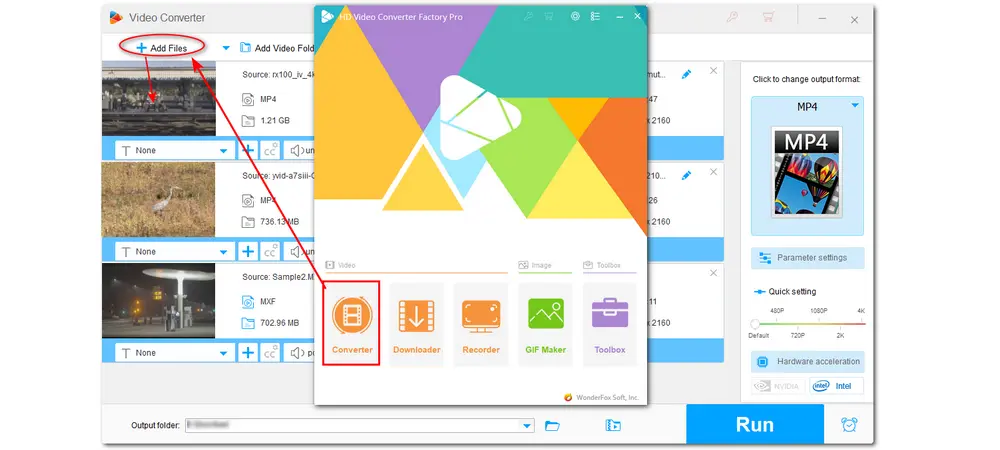
Tips: HD Video Converter Factory Pro supports batch compression. If you have multiple files to be compressed, just import them and start compression simultaneously.
[If the formats of your videos are compatible with Twitter (MP4/MOV), you can skip this step.]
Click the format image on the right side of the interface to open the output format library. Choose “MP4” or “MOV” under the “Video” tab.
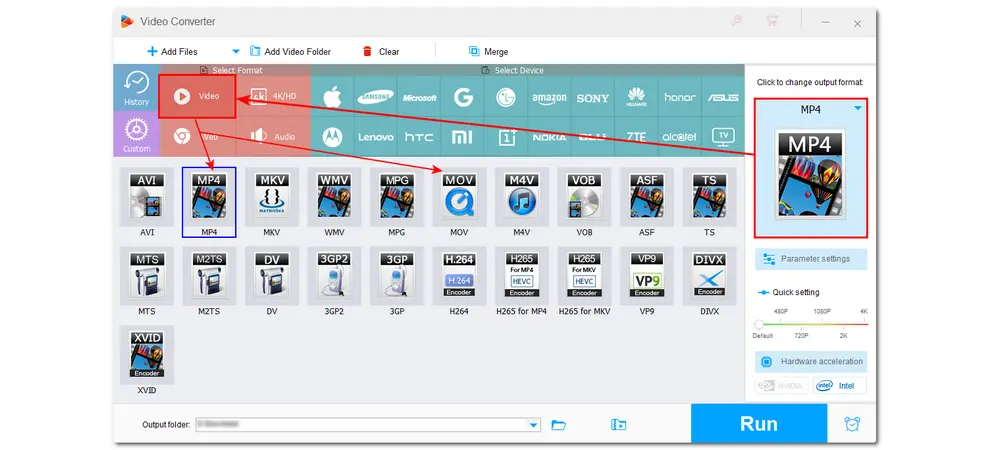
Way 1. Use the Advanced Compressing Setting
HD Video Converter Factory Pro offers a straightforward way to compress video for Twitter. You can press the compression button at the bottom of the interface and drag the slider to the right side to reduce file size. But note that if the ratio is too high, you will get a video with poor quality.
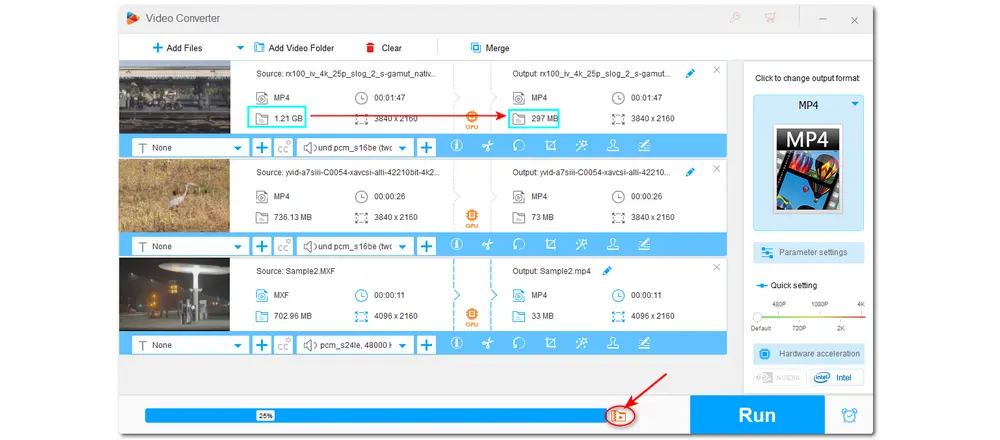
Way 2. Adjust Video Parameters
Video parameters like codec, resolution, bitrate, and frame rate can affect the video size. So you can click the “Parameter settings” button below the format image to modify the video resolution, bitrate, and frame rate to compress the video. But note that keep the video codec as H.264. (This way can also help you adjust your video to better suit Twitter's uploading requirements.) During the adjustment, you should keep in mind that those parameters also affect the video quality. So don’t turn these parameters too low.
When finishing, click "OK" to save your changes.
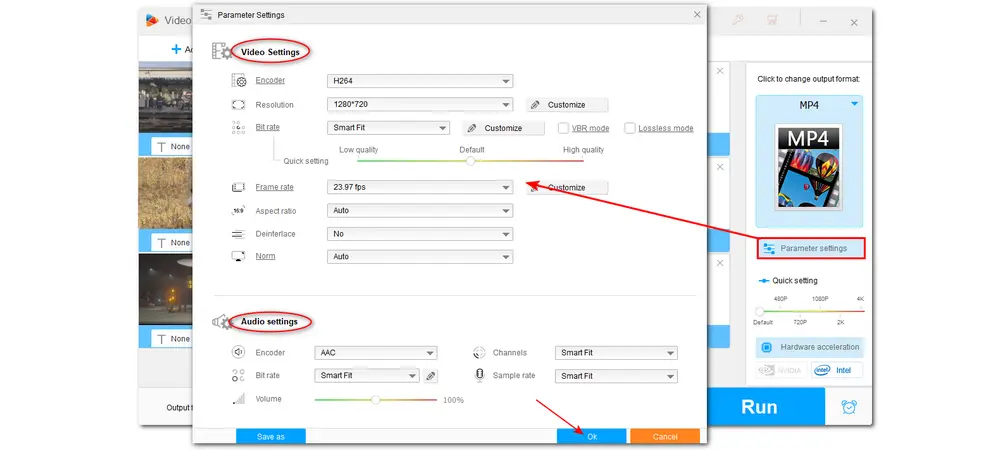
Way 3. Cut/Trim Video for Twitter
The video length can also determine the file size. Additionally, Twitter limits the maximum video length to 140 seconds. So, cutting the unwanted part from a video or splitting a long video into several parts is also a good way to reduce video file size for Twitter.
With HD Video Converter Factory Pro, you can cut and split videos without quality loss. Press the “scissor” icon under each video. Drag the sliders on the timeline to select the segment you want to save. Then, click the “Trim” button to get a video clip. Hit “OK” to save the change and go back. You can repeat the steps to split the video into several parts.
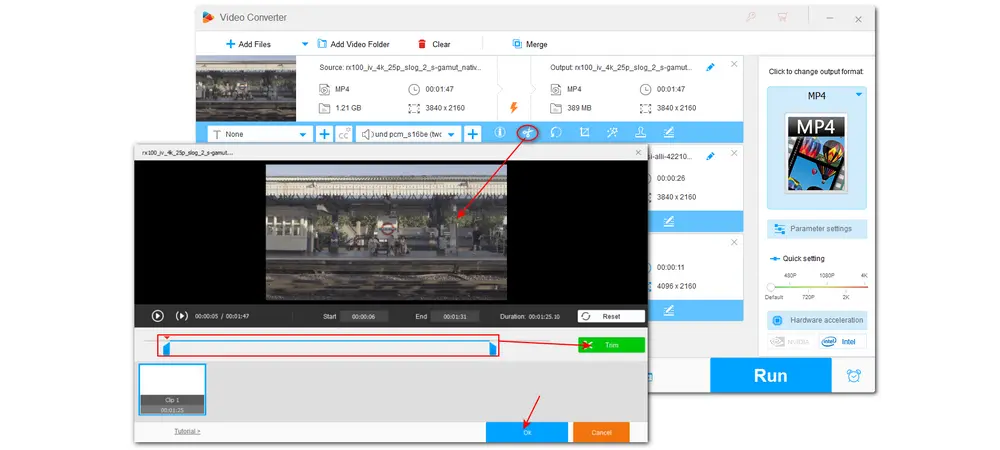
After making all the videos to meet your desires, you can press the inverted triangle button at the bottom to specify an output folder. Finally, click “Run” to start compressing videos. With hardware acceleration and batch processing support, it can quickly finish the exporting process for all files.
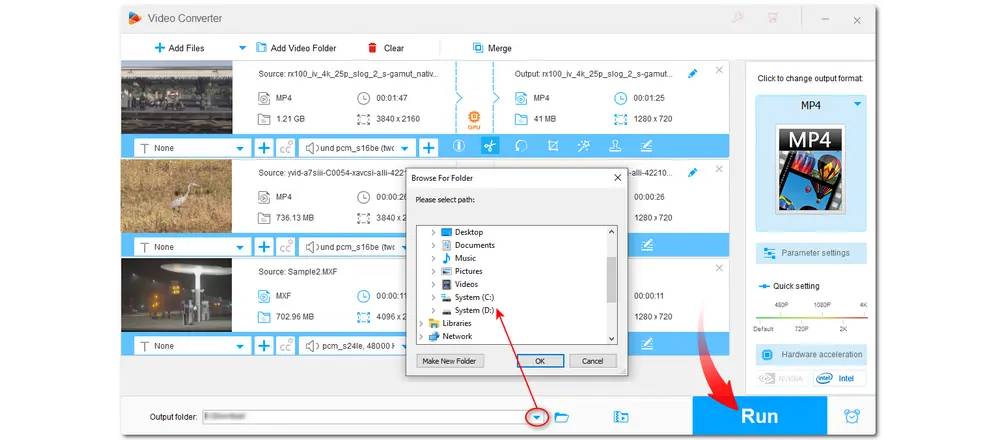
Convert video to 600+ presets at 50x faster speed
Compress video/audio files without quality loss
Edit video by trimming, cropping, rotating...
Download videos and music from 1000+ sites
Make GIFs and ringtones, extract subtitle...
If you are a Mac user, you can directly use the pre-installed application like QuickTime Player or iMovie to compress video for Twitter. They can both reduce the video file size by changing the video resolution and trimming the video. The following will take iMovie as an example to show you how to compress video for Twitter on Mac.
Step 1. Launch iMovie and click "Create New" > "Movie" to create a video project.
Step 2. Click "File" > "Import" to select the video you want to compress.
Step 3. Drag the video to the timeline.
Step 4. Click "File" > "Share" > "File..." to choose the export settings. You can adjust the video resolution and quality to reduce the file size.
Step 5. Name the video and select the output path. Click "OK" to save the compressed file.

Video Compress-Video to MP4 is a handy free video compressor for Android devices. You can use it to convert, compress, and trim videos for Twitter directly on your Android phone. But it contains some ads.
Here is a simple compression guide.
Step 1. Free download this application from the Google Play Store and open it.
Step 2. Tap “Compress” to enter the video compressing module and allow this app to access your files.
Step 3. Select a video from the file browser and choose the resolution you’d like. (It will show the percentage by which the file size will be reduced.) Then press “SAVE” to go to the next step.
Step 4. Change the filename if needed and tap “COMPRESS”. Click “Done” when finished with the video compressing process, and the compressed video will be saved to your phone.
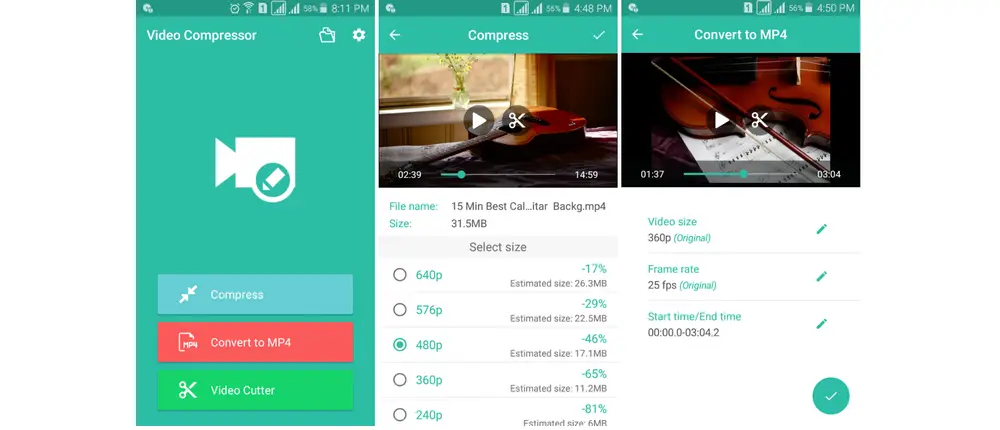
If you want to compress your video and upload it to Twitter on your iPhone or iPad, you can use Compress Videos & Resize Video to reduce the file size of your video. This tool can easily compress most videos like MOV, MP4, M4V, HEVC, H.264, etc. while maintaining picture quality.
Let's see how to compress video for Twitter on iOS devices.
Step 1. Download this app from the App Store and launch it. Allow it to access your photos and videos.
Step 2. Tap “Select Videos to Compress” to add a video for compression.
Step 3. Modify the video compressing settings by specifying the Frame Rate and Video Dimensions.
Step 4. Press “Compress” and wait for the compression process. After finishing compressing, the compressed file will be automatically saved in your library.
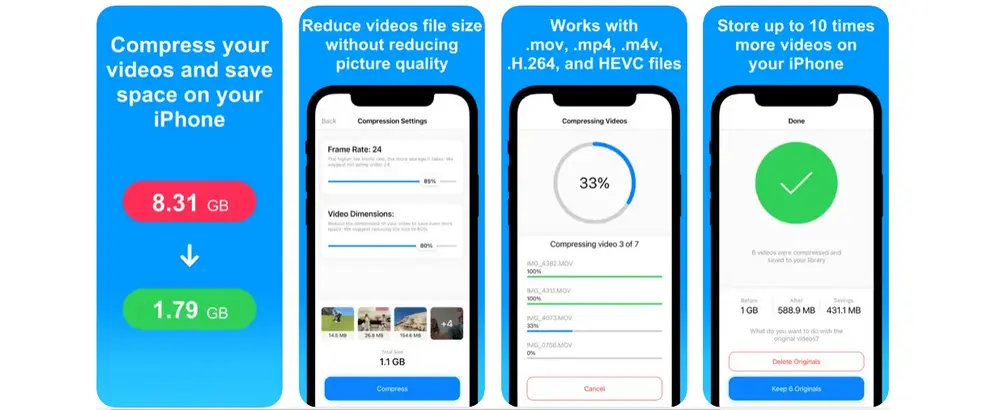
Want to compress a video for Twitter online without downloading any software? Many online video compression tools can help you compress a video for Twitter. And here I’d like to use FreeConvert as an example to show you how to compress video for Twitter online. It can compress a large video up to 1 GB and supports most video formats.
Check the compression guide in the following:
Step 1. Open the FreeConvert website and click “Choose Files” to upload a video from your computer, URL, or cloud services.
Click to go to FreeConvert
Step 2. Once you added the video, click “Convert” to perform the video compression. (Before the compression, you can press the “gear” icon to modify the compress method to focus on the video size, quality, etc.)
Step 3. Click the “Download” button to save the compressed video to your computer or Google Drive, Dropbox account.
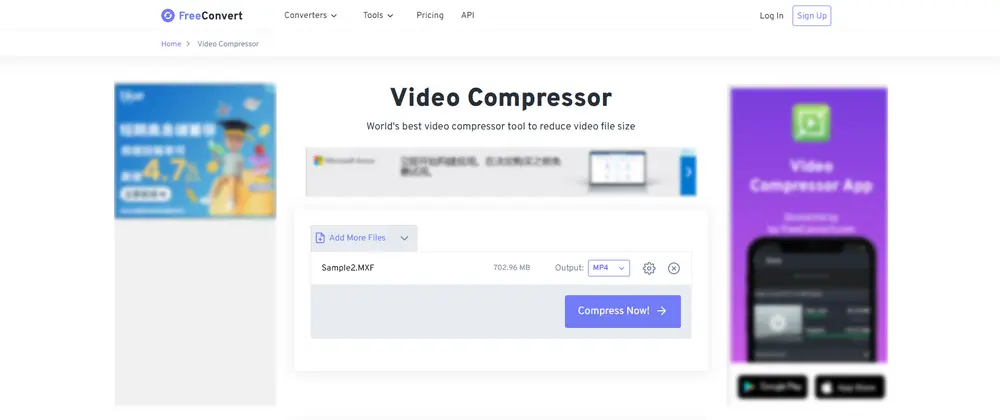
If you cannot upload a video to Twitter even if you compressed it, you can check whether other Twitter video uploading requirements are satisfied. The problem might be the audio or video codec. For MP4 and MOV, Twitter only supports H.264 video codecs and AAC audio codecs. You can use HD Video Converter Factory Pro to change the video and audio codecs. Within HD Pro, you can also click the i-shaped icon (file information) to check other video and audio information.
If you want to share videos that are longer than 140 s on Twitter, you may do it by using the platform's professional publishing service. Then, if permitted, you can effortlessly distribute a 10-minute video without restriction. Alternatively, you can also post the video on other platforms like YouTube and then share it on Twitter with a link.
If your video appears blurry on Twitter, it can be the video compressor you used doesn't support lossless compression. Moreover, Twitter uses a strict compression technique to ensure the uploaded content is the smallest size possible, which may deteriorate the video quality. So just use HD Video Converter Factory Pro to maintain decent quality output. Another cause of bad quality can be the slow internet speed on your device.
Above is all the information I want to share with you about Twitter video compression. After reading this guide, you won’t face any trouble when posting a longer and larger video on Twitter. All the Twitter video compressor discussed in this post are easy to use and efficient at video compression. You can also use them to compress videos for Facebook, Instagram, WhatsApp, and more. Just choose one and start compressing now!
Thank you for reading till the end. Have a nice day!

WonderFox DVD Ripper Pro
1. Rip DVD to 600+ presets with GPU acceleration.
2. Remove all sorts of DRM from DVD.
3. Compress an 8GB DVD to 1-2 GB digital video file.
4. 5-minutes to fast digitize DVD in MPEG-2 MPG.
5. Make a 1:1 intact digital copy (ISO or VIDEO_TS).
6. Support homemade/commercial DVD & ISO & Video_TS folder.
* Please DO NOT use it to rip any copy-protected DVDs for commercial use.
Privacy Policy | Copyright © 2009-2026 WonderFox Soft, Inc.All Rights Reserved