Every media platform has a file size limit, and YouTube is no exception. With 500 hours of video uploaded every minute worldwide, you have to make your video satisfy the YouTube specs for smooth upload. If your video size is too large, it will take hours long or fail to upload to the platform. Therefore, it’s necessary to compress your video before uploading. How to compress video for YouTube? What are the best video settings for YouTube upload? The following post gives all answers. Get the best YouTube video compressor and read on: https://www.videoconverterfactory.com/download/hd-video-converter-pro.exehttps://www.videoconverterfactory.com/download/hd-video-converter-pro.exe
Uploading large videos to YouTube can be time-consuming and will devour lots of bandwidth resources. Sometimes, the video may exceed the limits and cannot upload to your social media. In this case, you need to reduce video file size for YouTube before uploading. So what’s the best video compressor for YouTube? The editor’s pick is HD Video Converter Factory Pro. This software can reduce up to 80% of your original file size while keeping good quality. And it’s easier to handle than the other four video compressors introduced in the following post. Read on for more details.
WonderFox HD Video Converter Factory Pro is a well-regarded YouTube compressor for Windows. Its default Batch compression mode allows beginners to compress bulk of videos in one click. It also offers rich presets for experienced users to tweak parameters per their needs. You can trim video or change video codec, resolution, frame rate, or bitrate to compress and convert videos to fit the best YouTube upload requirements.
Free downloadFree download the competent converter and see how to compress videos for YouTube upload.
Step 1. Import Your Video Files
Open HD Video Converter Factory Pro, and select "Converter". Click "Add Files" to import the videos you want to compress for YouTube. Alternatively, you can drag and drop the target files into the software. Batch mode is supported.
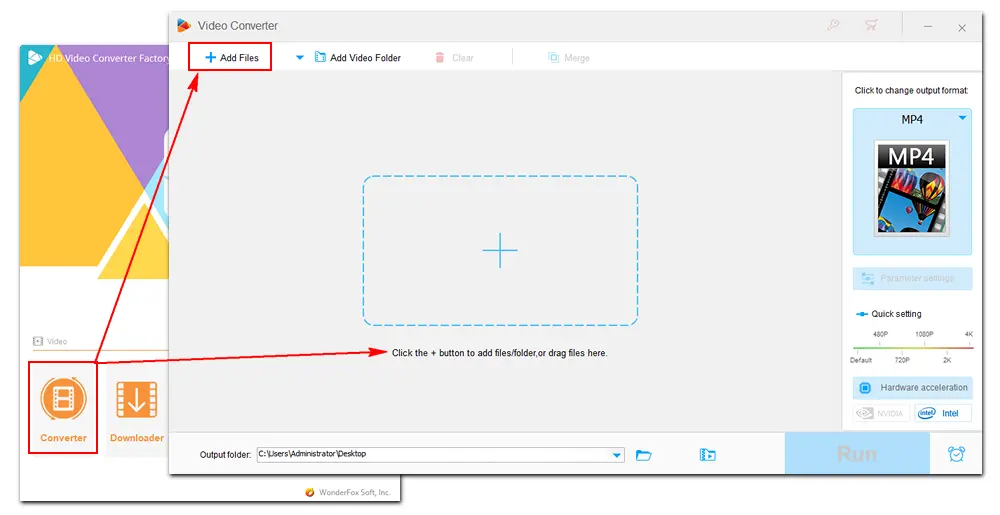
Step 2. Compress Videos for YouTube
HD Video Converter Factory Pro offers different methods to compress a video file.
Method 1: Change video format
This program provides popular social platform profiles for quick conversion, including YouTube, Facebook, HTML5, etc. They contain the best video settings for websites. Click the format image and select "MP4 Compatible with YouTube" (with H.264) under the "Web" tab. Or you can choose the WebM format and select the VP9 codec in Parameter settings.
Method 2: Use the batch compression button
The compression button is at the bottom of the software. Click the button and drag the slider to set a compression ratio for the video. Meanwhile, you can refer to the estimated output file size on the interface. You’re suggested not to compress more than 80%, or the output video will corrupt.
Method 3: Change video settings
You can also downscale the video resolution, lower bitrate, or reduce frame rate to reduce the file size. Go to "Parameter settings" to select a lower value from the drop-down menu (check the best YouTube video specs). Then, press "OK" to save the change.
Optionally, you can cut off the unnecessary parts from the video. See how to trim video without increasing file size >>
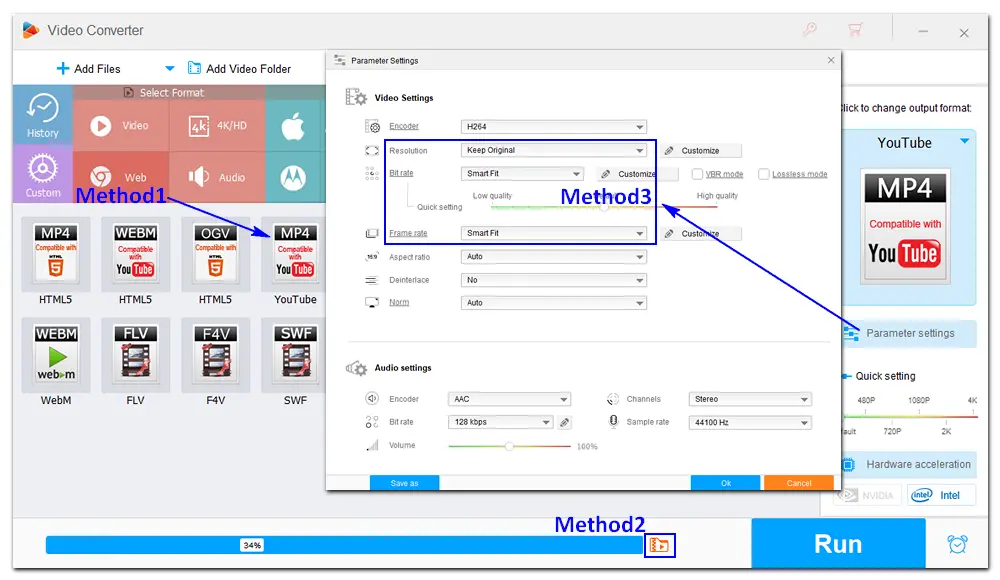
Step 3. Export the Final Files
Hit the inverted triangle button at the bottom to specify an output folder. Finally, press "Run" to start the compression process. Once done, the final files will export to your computer. Then you can check the compressed video files and upload them to YouTube without hassles.
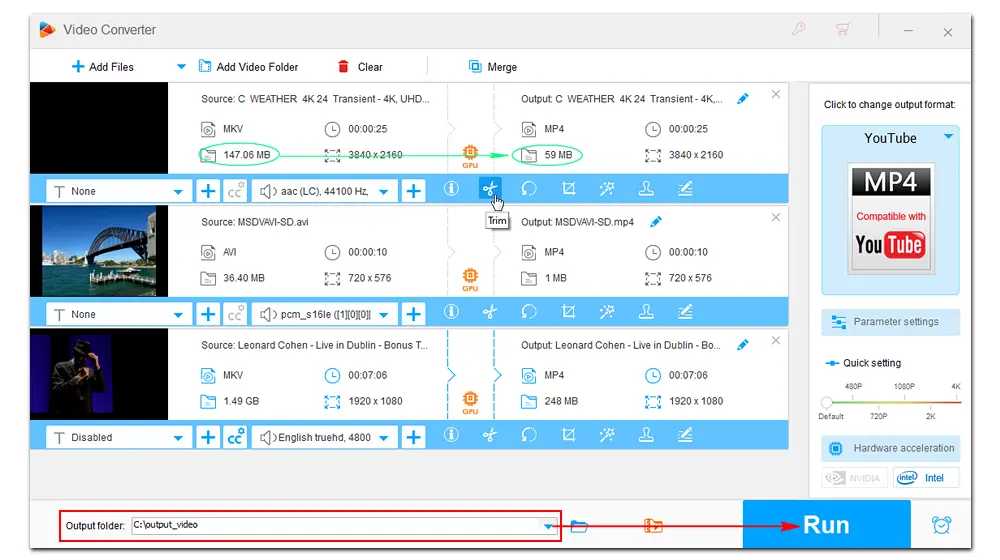
HandBrake is a dedicated transcoder for digital video files. It offers various profiles optimized for platforms and devices, including YouTube, Discord, Android, Apple, Amazon Fire, etc. It lets you compress video files for YouTube by converting the video format and the related parameters. You can export MP4, WebM, or MKV in HEVC, H264, VP8, VP9, or MPEG-4 from this program.
How to Compress a Video for YouTube Using HandBrake?
1. Install HandBrake and run it on your device.
2. Click Open Source to add a video file to the program.
3. Hit the Presets button at the top of the interface, navigate to the Web category, and select Creator 1080p60 (high quality video for publishing via online services such as YouTube and Vimeo. H.264 video up to 1080p60 and high bitrate AAC stereo audio in an MP4 container).
4. (Optional) Go to Dimensions to adjust the video resolution and aspect ratio. Go to Video to change the video frame rate and quality RF.
5. Click Browse in the bottom right corner to specify a save path.
6. Press the green Start Encode button to start compressing your video file for YouTube with HandBrake.
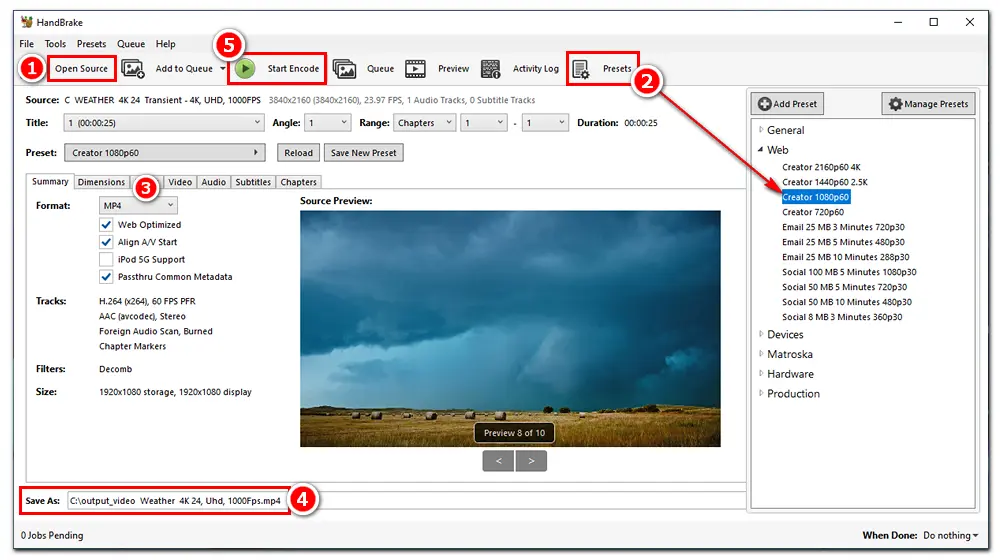
* Some features are limited in Any Video Converter Free, and the output may delay due to the large file size.
Any Video Converter is also capable of compressing video files for YouTube or other platforms. It helps you get the job done by converting videos to the YouTube recommended preset. Besides the common MP4 format, this software supports HTML5 embed videos in an MP4, WebM, or OGV container. Like other video compressors, Any Video Converter can also change the video codec, bitrate, frame rate, aspect ratio, sample rate, and remove unwanted video segments.
How to Compress a Video for YouTube with Any Video Converter?
1. Download Any Video Converter from its official website.
2. Run the software, and you will be in the Convert Video section by default. Click Add Video(s) to import the source file.
3. Go to the output profile part to choose a YouTube video format. For example, select HTML5 MP4 Movie (*.mp4) or HTML5 WebM Movie (*.webm) as the export preset.
4. (Optional) You can adjust the output video size, quality, bitrate, frame rate, audio channel, and trim the video in Video/Audio Settings.
5. Set a file name and output folder in Basic Settings.
6. Click Convert Now! to start the conversion immediately.
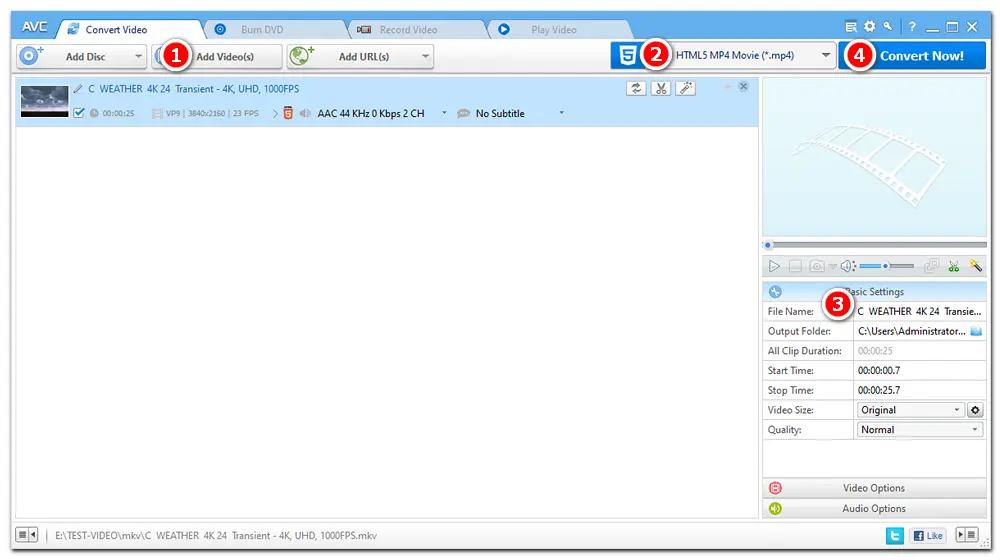
* The max file size you can upload to VideoSmaller is 500MB, one file at a time only.
VideoSmaller is one of the best free online video compressors for YouTube upload. It can compress a video file to a smaller file size while keeping good quality. It also allows you to scale the video width to 1920, 1280, 720, or 240 pixels to fit YouTube upload dimensions. However, you can only process videos in MP4, AVI, MPEG, or MOV format on VideoSmaller. Anyway, it offers a convenient solution for video compression without installing any software or plugin on your device.
How to Compress Video for YouTube with VideoSmaller?
Website: https://www.videosmaller.com/
1. Visit the site on your browser. Click the Browse button to add the video you need to compress (no more than 500MB).
2. Use the low compression level and Scale video width, or leave it as default.
3. Click Upload Video to compress the video. It may take some time, depending on the video length.
4. When the process is over, download the compressed file to your computer. You can delete the file immediately or let the server automatically delete it a few hours later.
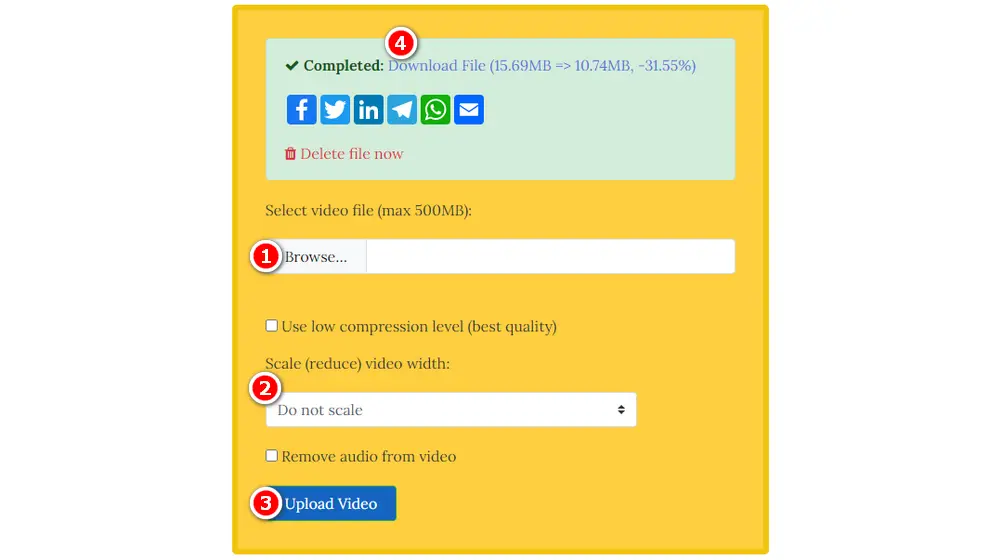
Format:
MP4 (best), WebM, MOV, AVI, WMV, FLV, 3GPP, DNxHR, ProRes, CineForm, HEVC/H.265
Codec:
H.264 + AAC-LC
Resolution:
3840x2160, 2560x1440, 1920x1080, 1280x720, 854x480, 640x360, 426x240
Frame rate:
24, 25, 30, 48, 50, 60 FPS
Video size:
256GB or 12 hours, whichever is less.
Video bitrate:
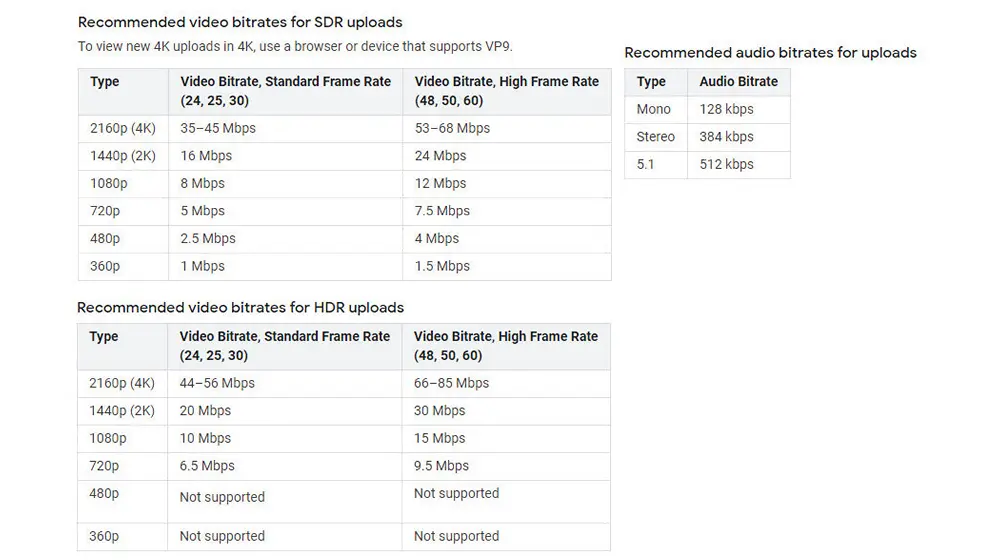
In conclusion, whenever you want to compress YouTube videos with decent upload quality, choosing a practical video compressor is essential. Among the 4 compression tools introduced above, WonderFox HD Video Converter Factory Pro is a perfect tool that can meet all your needs. Easy, fast, and efficient. Download to have a free trial on HD Video Converter Factory Pro.
That’s all about how to make video size smaller for YouTube. Get your preferred compressor software to start your work now!
1. How do I compress 1 GB video to 10 MB?
You can use a professional desktop video compressor, like HD Video Converter Factory Pro and Panda Video Compressor, to compress your video from GB to MB. The process can be fast and stable yet with minimum quality loss.
2. How to compress video for YouTube without losing quality?
HD Video Converter Factory Pro can help you achieve lossless video compression by converting videos to lossless H.264 or H.265.
Learn How to Convert Videos Losslessly >>
3. Does YouTube compress 4K videos?
Yes. If you upload 4K videos to YouTube, it will automatically downscale the resolution to HD. But they are not in actual HD or 4K and will look better than 1080p.
4. How to avoid YouTube compression?
No matter what file you upload to YouTube, it will transcode and compress the file for smooth video playback on the web page. So there’s no way to avoid YouTube compression. However, you can higher-bitrate videos to reduce quality degradation when uploading.

WonderFox DVD Ripper Pro
1. Convert DVD to MP4, MOV, WebM, H264, and other video formats for smooth upload to YouTube, Vimeo, etc.
2. Rip audio files from DVD to MP3, WAV, M4A...
3. Bypass or remove DVD copy protection.
4. Rip any DVD in 20 minutes with GPU acceleration.
5. Cut a video clip and alter output video settings.
* It is illegal to rip any copy-protected DVD for commercial use.
Privacy Policy | Copyright © 2009-2025 WonderFox Soft, Inc.All Rights Reserved