By changing video settings, you can make Premiere Pro compress videos and export videos in a smaller file size. In the following section, you’ll learn the detailed Premiere Pro compress video process. In addition, you’ll also get one of its best alternatives for video compressing if you prefer an easier and faster way. Let’s dive through them in detail.
Take the following steps to compress video in Adobe Premiere Pro easily:
Open Premiere Pro and click on New Project. Then under the Import section, locate the target video and select it. Hit Create to import your video.
Then you can work with Premiere Pro to do some editing. By the way, with the help of the Razor Tool, you can also let Premiere Pro compress video by trimming off unnecessary parts.
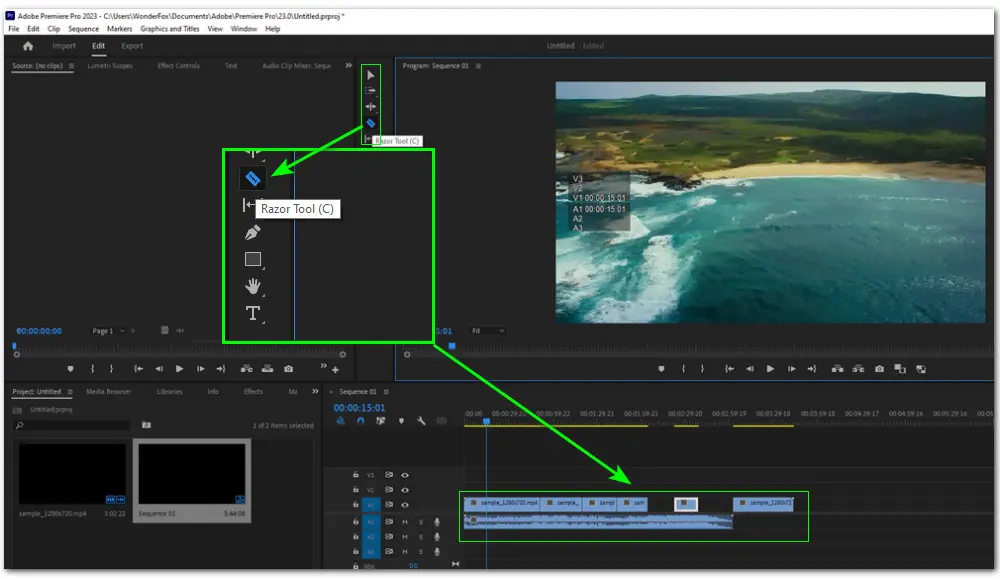
After that, head to the Export box and adjust the exporting settings to make your output video file smaller.
You can select the option with Low Bitrate from the Preset drop-down list, choose an output format with high compression, or continue to experiment with other export settings under the VIDEO and AUDIO tabs.
Tips: You can see the Estimated File Size at the bottom-right of the Preview window. But the value is not always precise. Even worse, there are times when it shows you an “Unknow” word instead of the file size.
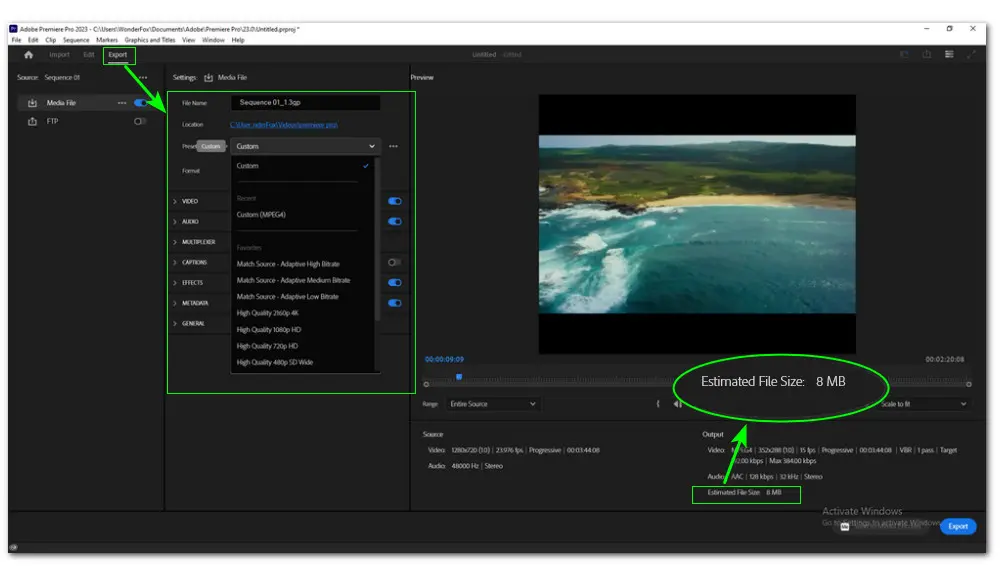
Click the file path beside Location to set a new destination or leave it as default. Finally, hit the Export button to get the compressed video in Premiere Pro.
Though Premiere Pro offers industry-level editing features, for compressing video purpose only, it obviously is not the most prudent and economical option. Not only does it require some tech-how knowledge but it is also expensive and resource-intensive. Moreover, it cannot promise you the needed output file size.
When it comes to compressing video to a certain size for posting on Discord or sharing as a mail attachment, WonderFox HD Video Converter Factory Pro is a wider choice. Keep reading to figure out why to choose it and how to compress video in the Premiere Pro alternative.
HD Video Converter Factory Pro enables you to batch convert and compress videos to any desired file size with a manageable quality loss with just one click. All formats are supported. Try the easy yet powerful program now!
Coming with an intuitive interface and straightforward workflow, WonderFox HD Video Converter Factory Pro is the best Premiere Pro alternative for video compression.
The best part is, with a built-in Batch compression button, even first-time users can fast compress videos in bulk to 25MB, 8MB, or any size they want. All you need is to drag the slider to set a compression ratio and stop until it reaches a certain size.
In addition to the batch compression mode, this powerful program also offers another 5 ways to reduce file size effortlessly. (=> Check this guide to get all methods: 6 Effective Methods to Compress Large Video Files)
Next, we’ll guide you through how to compress video in Premiere Pro alternative using the batch compression button. Free download the professional software on your Windows-based device first:
Launch the compressor and go to the “Converter” module. Next, click the center + button or the upper-left “+ Add Files”, or directly drag files to import your videos.
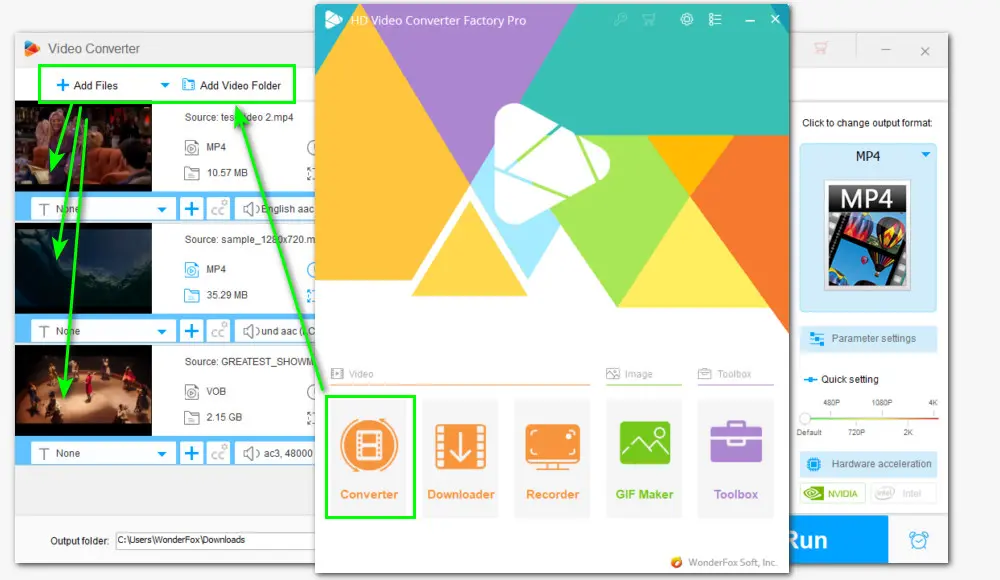
Click to enter the right-side output format library and select your preferred output profile from the five offered categories below. You can either choose a standard format like MP4 under Video or select a device profile like iPhone from the Device section.
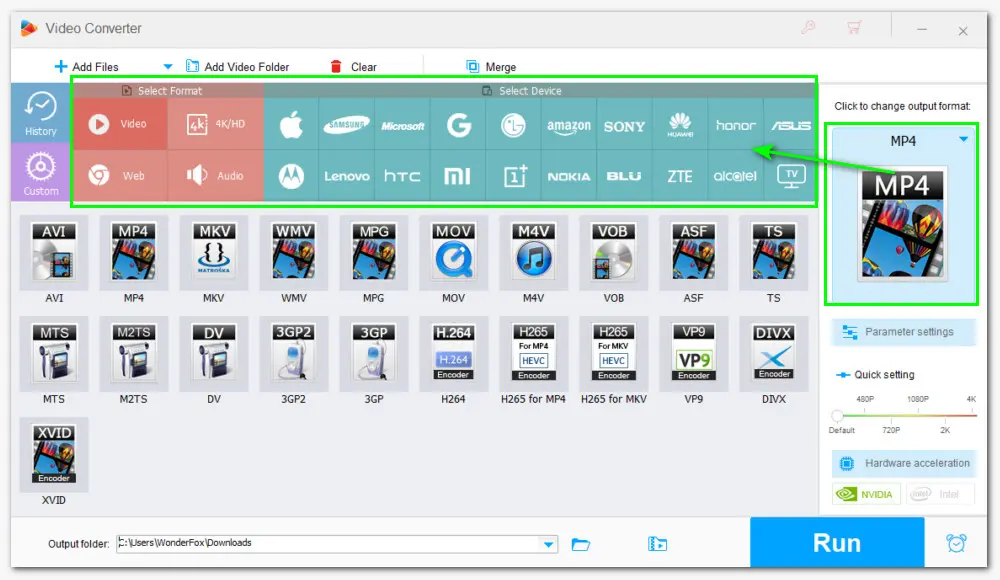
Back to the conversion window and hit the bottom compression button to make it orange. You can see the changed compression ratio and output file size in real-time as you drag the slider to the right.
But bear in mind that the higher the compression rate, the more data it will lose, thus leading to too much quality degradation.
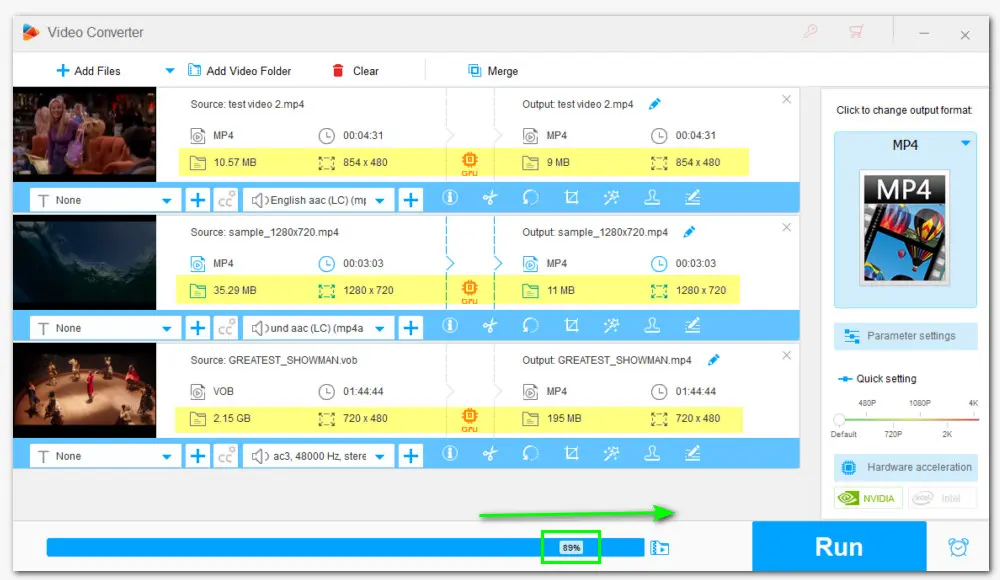
Click the triangle button in the Output Folder box to specify a new folder. At last, hit the “Run” button to initiate the batch compressor.
Hardware acceleration helps improve processing efficiency significantly if your computer supports it.
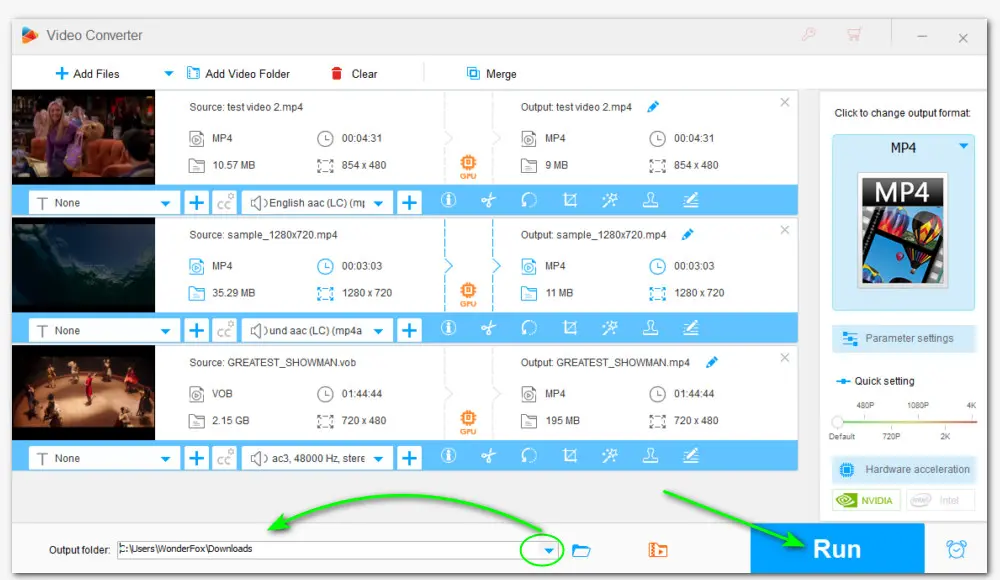
That’s all for how to compress video in Premiere Pro and its best alternative. If you want to create professional-looking videos, Premiere Pro is no doubt the best editor. However, if you’re looking for software offering an all-in-one solution for video creation, look no further than WonderFox HD Video Converter Factory Pro. It is packed with many practical features, check them out in the banner below:

1. Convert all mainstream audio and video files;
2. Download movies and music from 1,000+ websites;
3. Record meetings, gameplay, streaming content…;
4. Trim, merge, crop, rotate, add special effects.
5. Make GIFs from video or image sequences;
6. Make ringtones, extract subtitles & more...
Privacy Policy | Copyright © 2009-2026 WonderFox Soft, Inc.All Rights Reserved