Avidemux is an open-source video editor that offers users a variety of simple video editing tasks, including compressing videos. If you are not sure how to make Avidemux compress video, this post is for you. Moreover, an easier program is also provided to help you reduce video size while preserving high quality.
Tips: Download WonderFox HD Video Converter Factory Por to reduce file size more easily in no time. (Click to quickly check the tutorial.)
https://www.videoconverterfactory.com/download/hd-video-converter-pro.exe https://www.videoconverterfactory.com/download/hd-video-converter-pro.exe
Preparation: If you haven’t downloaded Avidemux on your desktop, please go to its official website (https://avidemux.sourceforge.net/) to download the right one. Then launch it on your PCs.
Step 1. On the top menu bar of Avidemux, click “File” > “Open” or press “Ctrl + O” to import the video file you want to compress.
Step 2. Expand the “Copy” drop-down box under the “Video Output” category to select a video codec, such as Mpeg-4 AVC (x264).
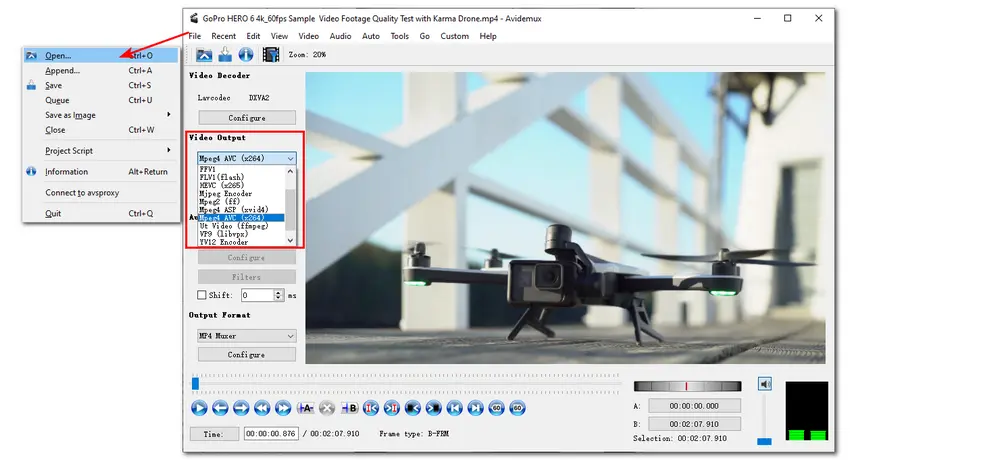
Step 3. Click “Configure” under the “Video” section and find the “Encoding Mode” under the “General” tab. Choose “Video Size-Two Pass” in the drop-down list.
Step 4. Type the size you want to compress the video to be in megabytes in the “Target Video Size (MB)” box. Click “OK” to save the change.
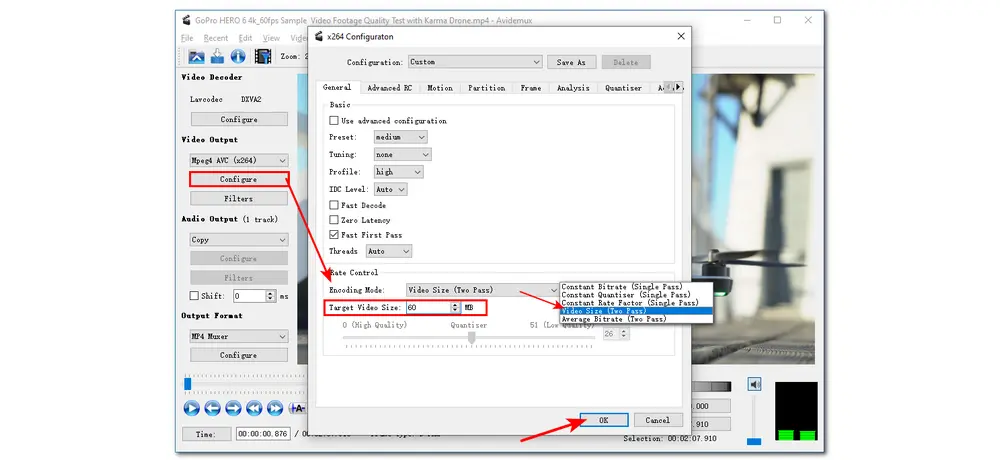
Step 5. (Optional) Select “Audio Output” as AAC or MP3 and the “Output Format” as MP4 (MKV) Muxer. (Mpeg-4 AVC (x264) video, AAC or MP3 audio, and MP4 (MKV) Muxer combination is recommended.)
Step 6. Re-click “File” and select “Save” to download the compressed video to your desired folder.
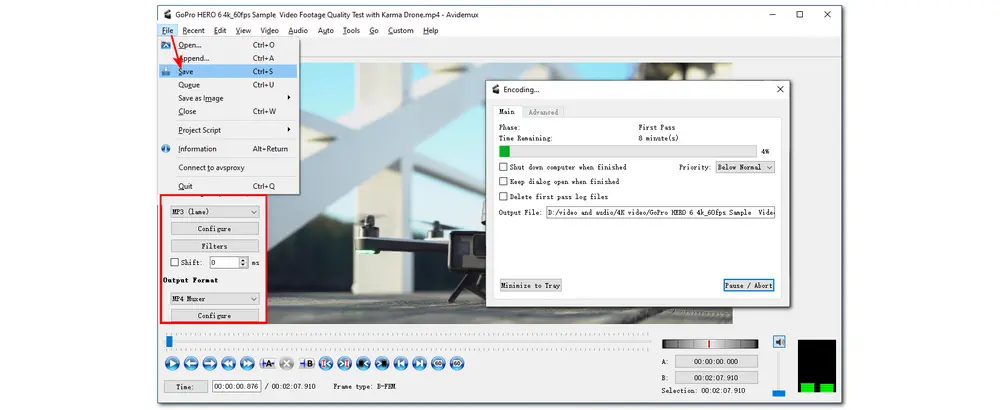
Although Avidemux can compress video, it may be a little complicated for beginners to reduce video size. Moreover, it can take a long time to encode the video.
Some videos cannot even be opened in Avidemux, which can waste your time and bring you trouble with video compression. So an alternative to Avidemux reduce video size is introduced in the next part. Just keep reading to learn more about it and see the detailed video compression tutorial.
WonderFox HD Video Converter Factory Pro offers a user-friendly video compressing process for users to easily reduce the file size of any kind of videos. No watermark, high-quality preserved, no restriction on video size, length, and format. Just download it here now!
AApart from letting Avidemux reduce file size, other video compression tools can also help you reduce video size effortlessly. Here, I highly recommend you use WonderFox HD Video Converter Factory Pro as an alternative to Avidemux compress video size. It can help you resize the video by changing the video resolution, bitrate, frame rate, encoder, etc. Its self-explanatory interface makes video compression accessible to every user, even beginners. Also, other features like video conversion, editing, downloading, recording, audio extracting, and so on are provided and easy to get started with.
Without further ado, free downloadfree download this Avidemux alternative and follow the guide below to start video compression now!
Step 1. Launch WonderFox HD Video Converter Factory Pro and select the “Converter” module from the initial interface.
Step 2. Click the “+ Add Files” button or the center “+” button to import the video you want to compress. You can also directly drag the source files and drop them into the workspace.
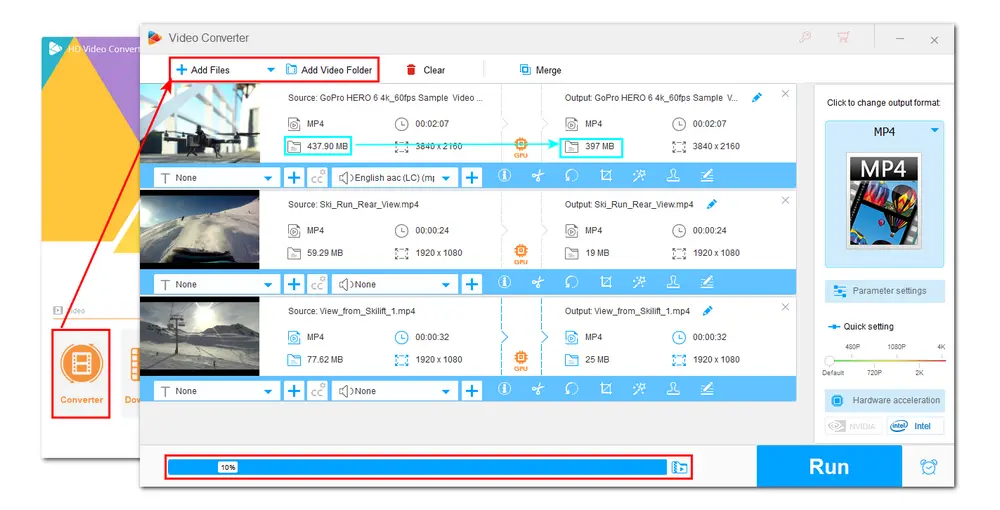
Tips: You can import multiple files and use the bottom compression button to batch compress video files by adjusting the compression ratio. The estimated output file size changes as you move the slider. Keep in mind that the higher the compression ratio, the smaller the file size and the poorer the output quality.
Step 3. Click the format image on the right side of the interface to expand the output format library. It is recommended to set the output format as MP4 under the “Video” tab for its best compatibility. You can also select H.265 for MP4 (most recommended), H.265 for MKV, and VP9, which are the advanced video compression standards that can achieve a smaller file size while maintaining high quality.
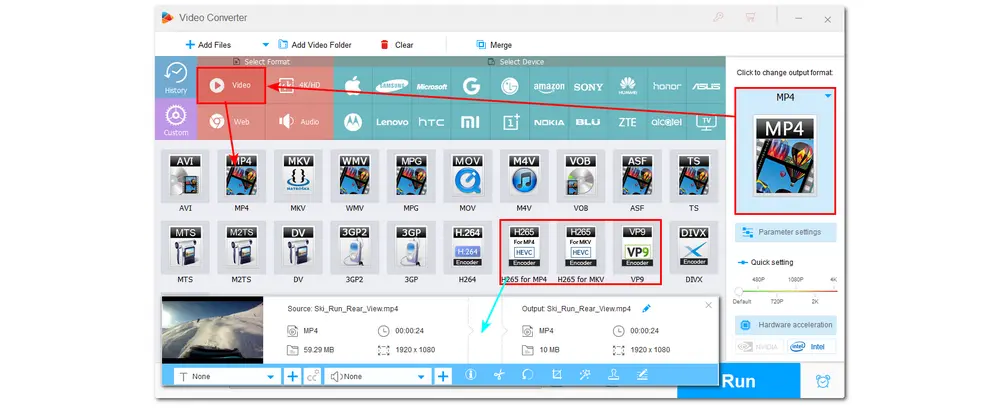
Step 4. Open the “Parameter settings” window. Here you can modify the video bitrate, resolution, and frame rate to reduce file size. But this way will inevitably lead to a quality loss. So don’t make the related values too low, otherwise, the image quality can be really bad.
Tips: You can also remove the unwanted parts of the video by cutting to make the video smaller.
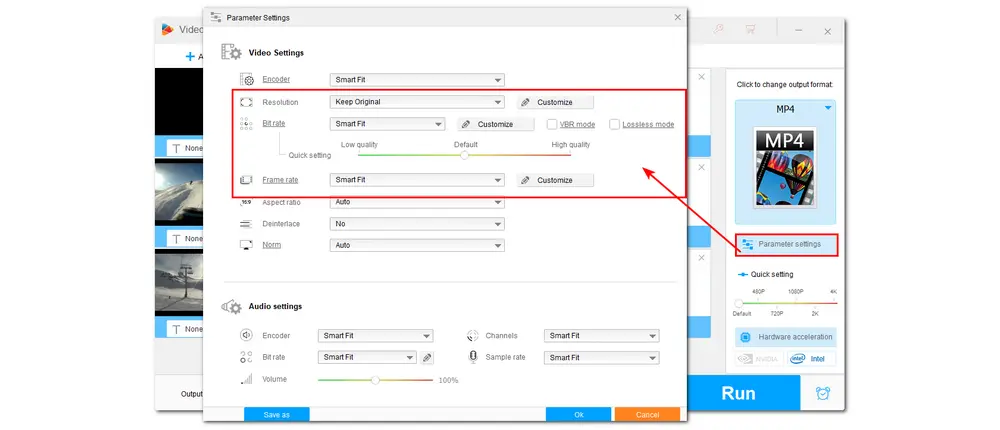
Step 5. Click on the inverted triangle button to specify an output path. Finally, press “Run” to start the video compression.
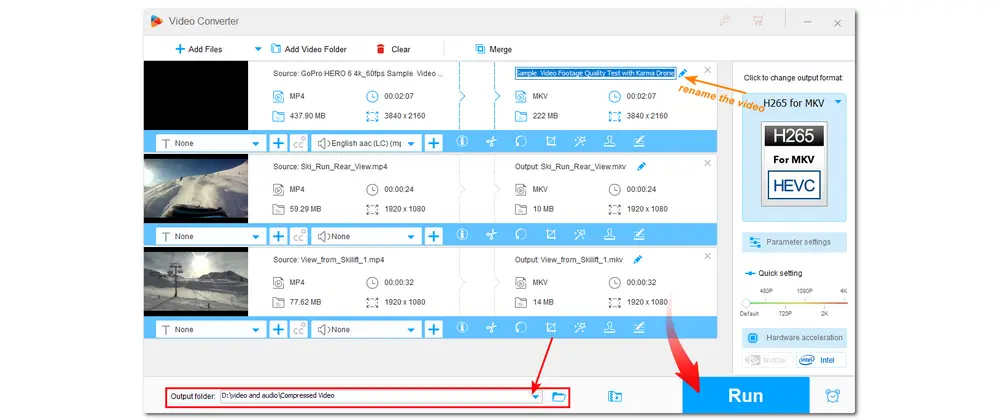
This article has told you how to make Avidemux resize video to a smaller size but at a relatively slow speed. If you need to compress multiple large files quickly, WonderFox HD Video Converter Factory Pro is a good choice because it supports batch compression and hardware acceleration. If you want a free tool, HandBrake is a good option. (How to Compress Video Size with HandBrake?) Hope you can find this article helpful. Thanks for reading!

WonderFox DVD Ripper Pro
1. Bypass/remove all the DVD copy protections
2. Convert DVD files to MP4 and 600+ formats
3. Rip DVD with wanted subtitles and audio tracks
4. Edit and Compress DVD videos before conversion
5. 50X faster conversion speed with hardware acceleration
6. Support ISO image and DVD Folder conversion
* Please DO NOT use it to rip any copy-protected DVDs for commercial use.
Privacy Policy | Copyright © 2009-2026 WonderFox Soft, Inc.All Rights Reserved