Before sharing a video on Instagram, you may want to edit it to make the video more attractive. Instagram provides some simple built-in video editing features, but you may not be satisfied with them and want a video editor with more editing features. Moreover, it may fail to accept some video files due to the format or other issues. So, this post shares a handy video editing program to edit videos for Instagram more easily without issue. Get the recommended video editor here in advance and keep reading!
https://www.videoconverterfactory.com/download/hd-video-converter-pro.exe https://www.videoconverterfactory.com/download/hd-video-converter-pro.exe
“How to edit videos on Instagram?”
Instagram allows you to share and edit videos on Instagram mobile or web versions. To edit videos on Instagram PC, you need to upload a video or record a video with the app. After uploading or finishing recording, tap the Next button to move into the video editing interface. Then, you can crop the video to 1:1, 16:9, or 9:16, or leave it as the original aspect ratio, trim the video, and select the cover photo. Then you can share the video.
For mobile users, after selecting or recording a video to share on Instagram, you can add effects and filters to videos, add text and emojis and adjust them, draw on the video, and select a cover for the video.
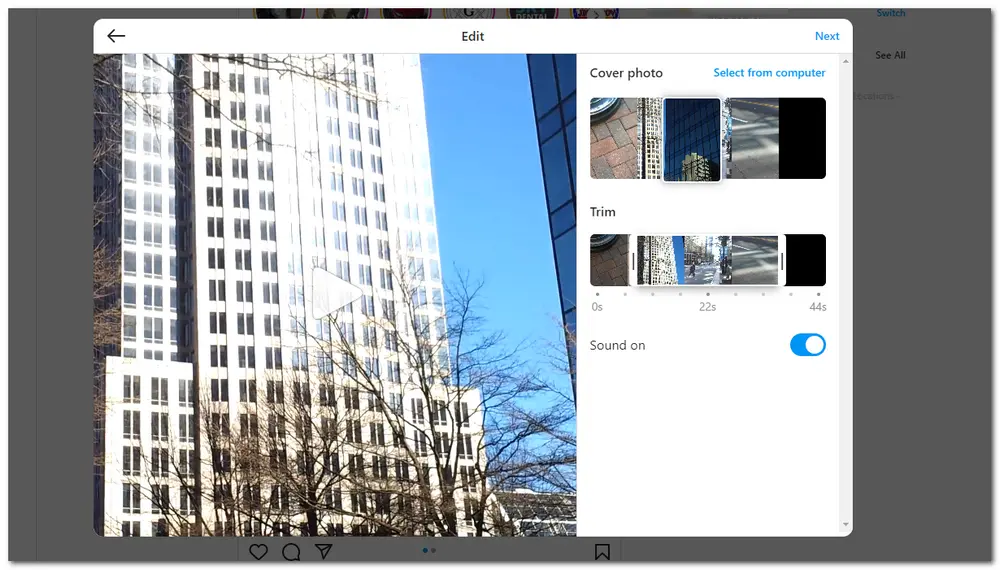
As you can see, you can only do some basic video editing with Instagram's built-in video editor. If you want more about video editing, you need to find a practical third-party Instagram video editor. And this post will introduce a handy and easy video editing app for Windows users in the following part. Just read on!
HD Video Converter Factory Pro offers the most effective way to edit videos for Instagram. With various video editing features, it can meet almost all of your basic editing needs. You can also use it to convert other video formats to Instagram-friendly video formats for smooth uploading!
For most users, a simple yet straightforward editing process may be vital when choosing a video editor to edit their videos. And the recommended video editor in this post—WonderFox HD Video Converter Factory Pro, can easily satisfy your needs with its self-explanatory interface and intuitive operating steps. It is a multi-functional video editor that contains multiple video editing features. You can use it to trim, merge, and crop Instagram videos and add effects, background music, text, etc. with just a few simple clicks. This tool can also convert video formats, compress video size, and adjust video parameters for uploading unsupported videos to Instagram without any issue. All the features are easy to access, even for beginners.
The next part will illustrate how to edit videos for Instagram with WonderFox HD Video Converter Factory Pro on Windows. Please free download the PC Instagram video editor and keep reading!
InstallInstall HD Video Converter Factory Pro on your PC and launch it. Open the Converter module and click the upper-left + Add Files button or the center + button to import your Instagram video. Drag-and-drop is also supported.
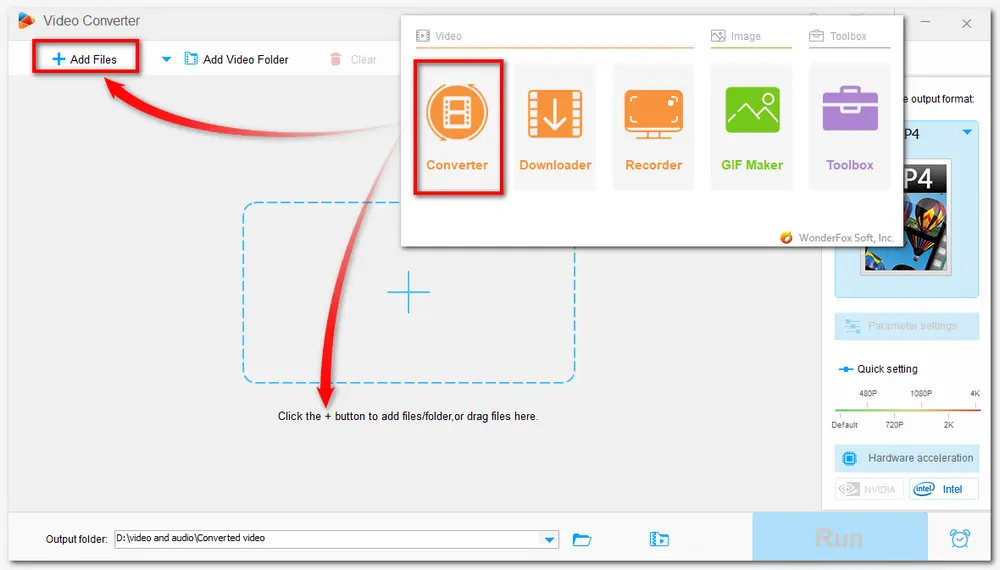
If the format of your video doesn’t match the Instagram video specs, you can press the format image on the right side of the interface to open the output format library. Go to the Video tab and choose MP4 as the output video format.
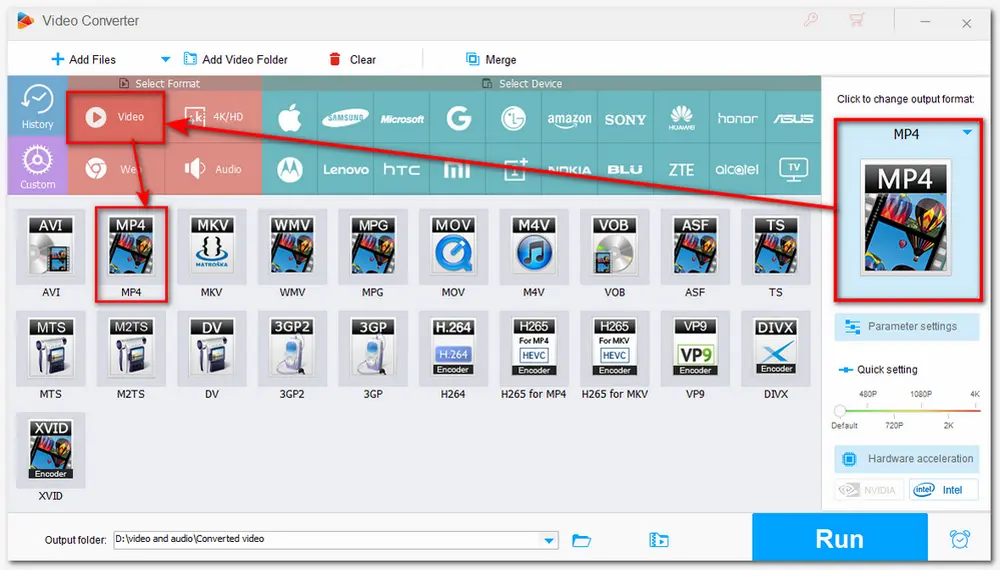
As you import the video, you can see a video editing toolbar under the video conversion task, and the merge function is on the top menu bar. Now you can click each button to edit the Instagram video according to your needs. And I will demonstrate how to make video edits for Instagram with each video editing tool in the following text.
# 1. Trim/Split Instagram Video
Click the scissors-shaped icon below the video task to enter the video trimming window. Then you can drag the sliders on the timeline to select the desired parts and cut off the unwanted videos. You can also type a specific start and end time to make the video cutting more accurate. Press Trim button to create clip 1, and you can repeat the process to split long videos into multiple clips. When finished, click OK to save the settings.
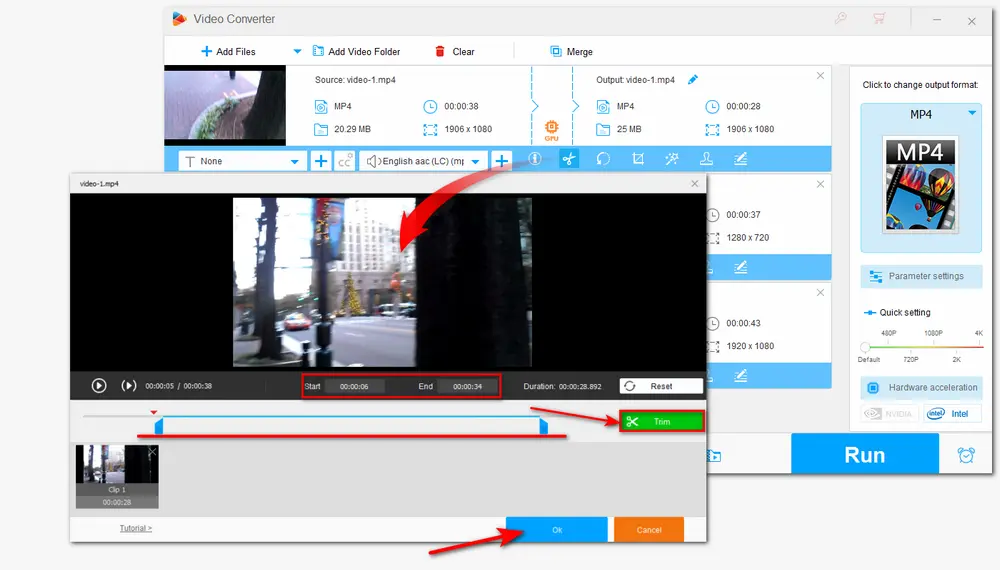
# 2. Rotate/Flip Video for Instagram
If the video you previously shot is upside down or in the wrong orientation, you can open the video rotator by pressing the circle-shaped icon. Then select one of the following options to rotate your video to the right orientation, and click OK to return.
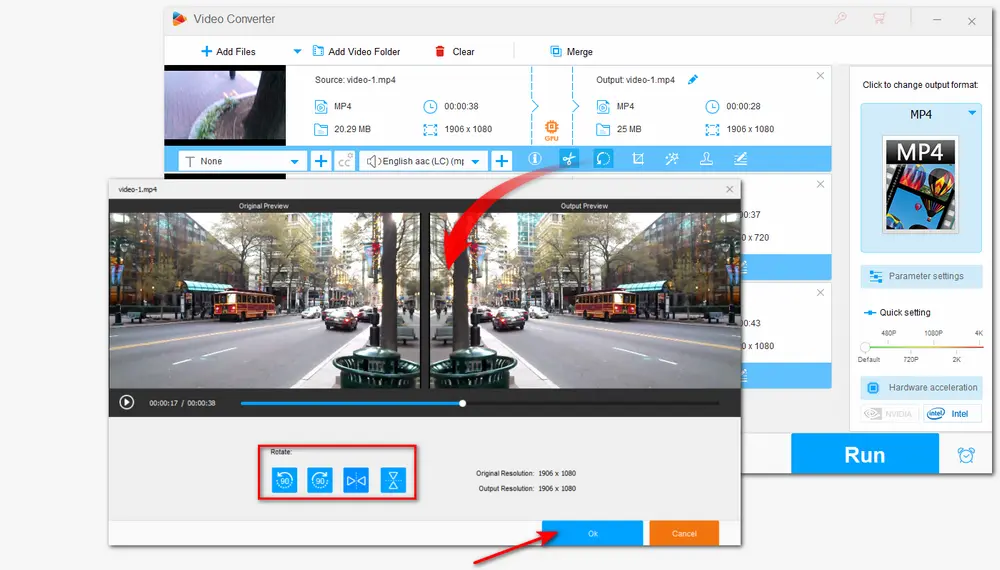
# 3. Crop Video for Instagram
Hit the third crop button to bring up the video cropping window. Drag the dotted box in the left window to freely crop the video, or you can choose a specific ratio setting under the Fixed Aspect Ratio. Moreover, the fine-tuning option is supported for more accurate cropping. Then press OK to save the changes.
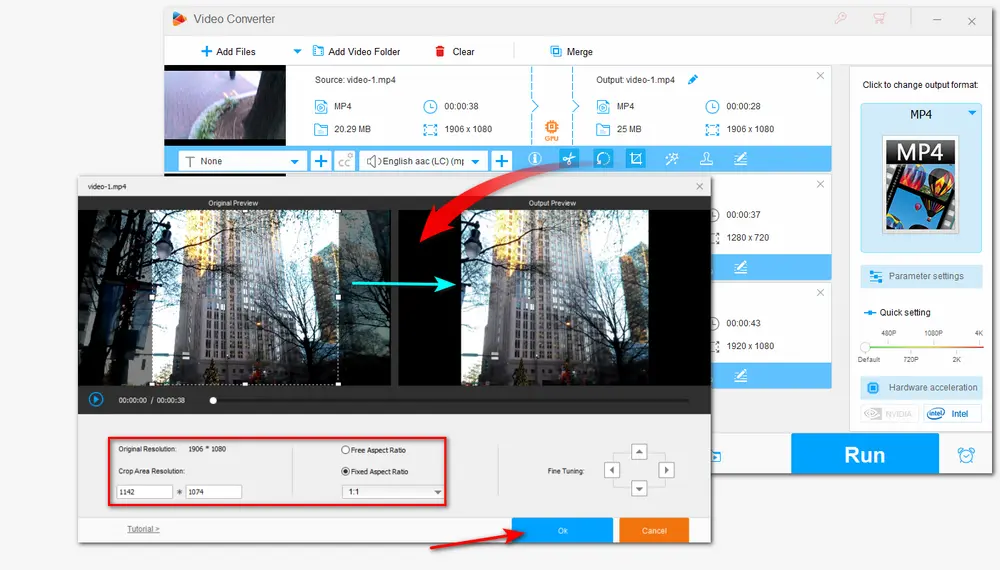
# 4. Apply Special Effect
Click the magic wand icon, and then you can add different special effects to your Instagram videos. Here you can choose one effect to make your video brighter, clearer, etc. You can adjust the video's brightness, contrast, saturation, and hue and preview the output video. Hit OK to go back.
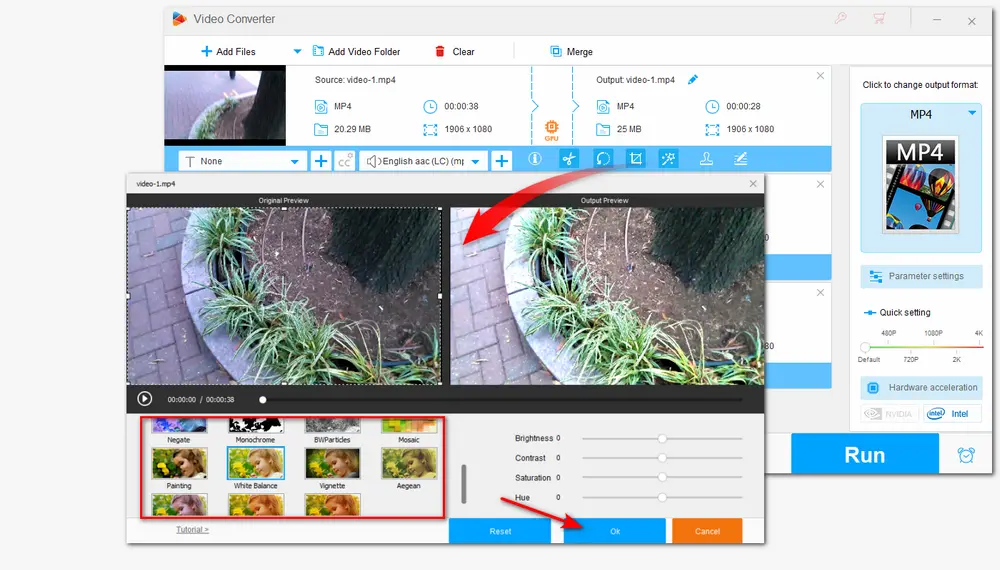
# 5. Add Image/Text to Video
Press the stamper icon, and then you can add text and images to the video in the new window. After applying the text/image, you can select them to adjust their font, size, color, shadow, and opacity. When finished, click OK to save the settings.
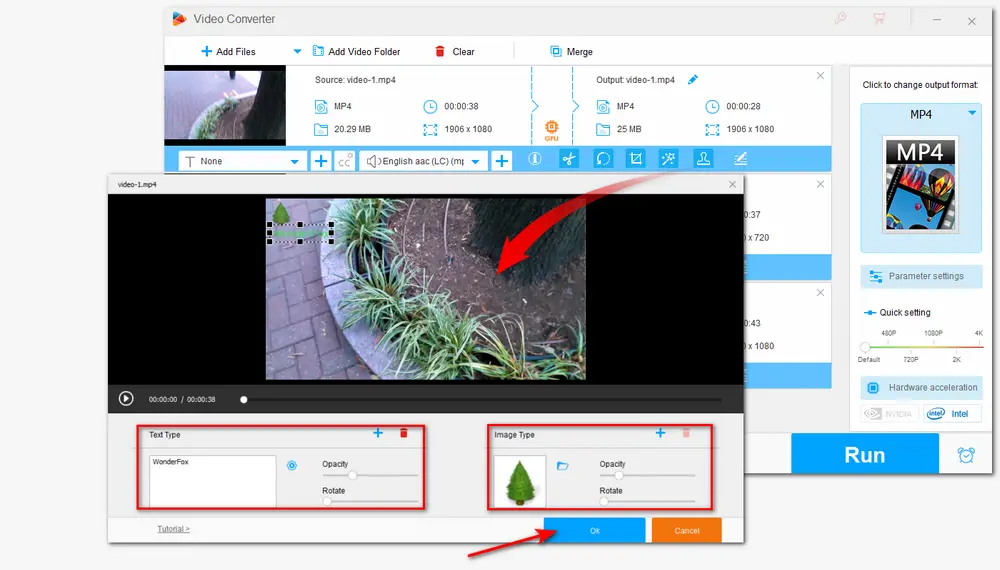
# 6. Add Background Music to Instagram Video
If you want to make video edits for Instagram by adding music, you can hit the second + button next to the Audio Track to add background music to the video. For MP4, MKV, and MOV files, you can add multiple audio tracks to them.
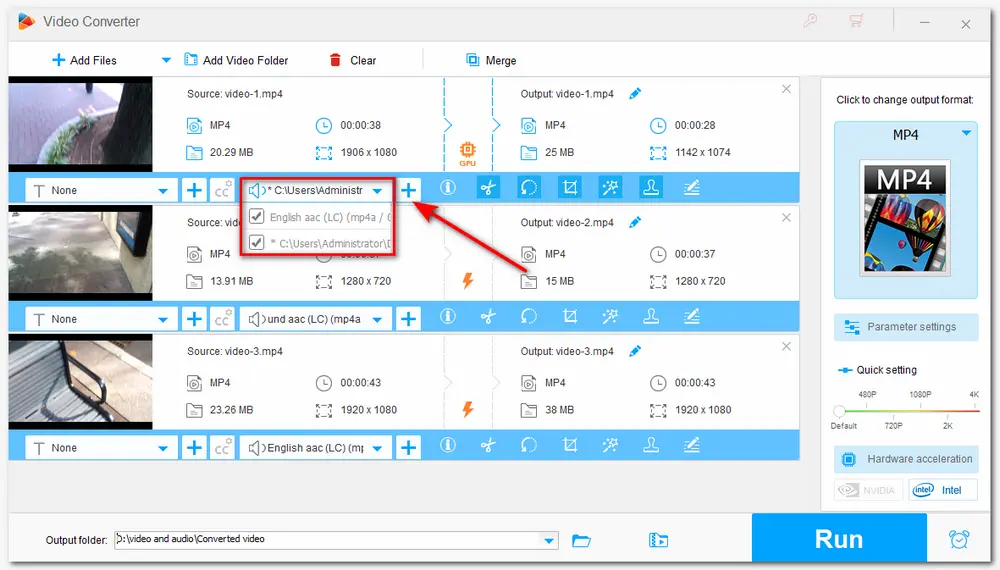
# 7. Merge Videos together
If you want to merge some small clips into one to make a new video, you can press the Merge button on the top menu bar to open the video merging window. Then all the videos you import will be placed under the Video List. You can select the video you want to merge in one file and press the Merge button below the Video List. The video clips will be saved in Pack 1 and you can drag the file in the video pack to adjust the video order. Finally, click the bottom-Merge button to save the newly created video and return to the main interface.
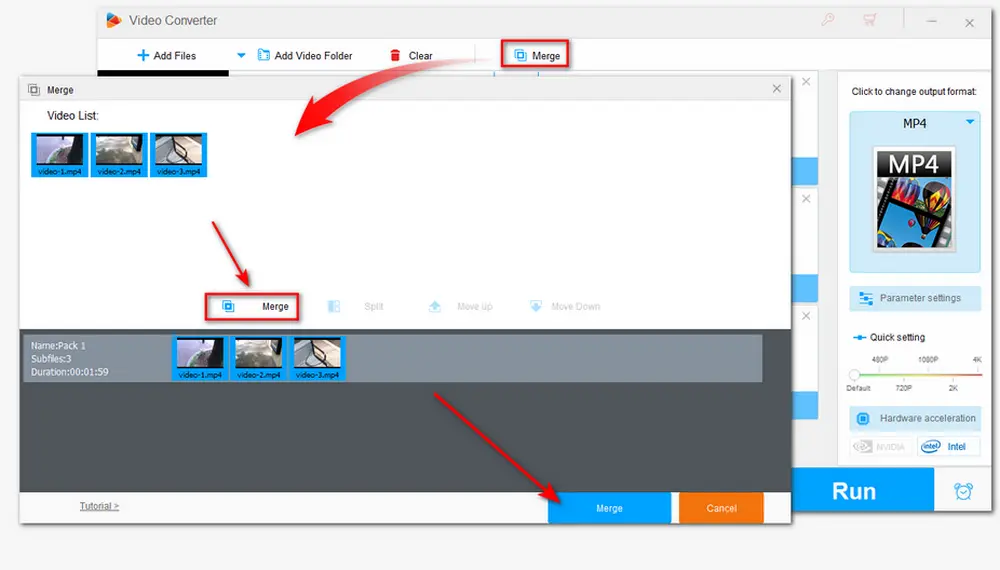
# 8. Other Practical Editing Functions
Besides the mentioned editing features, you can also make edits on Instagram videos by adding subtitles, compressing the video size, editing the video metadata, and so on.
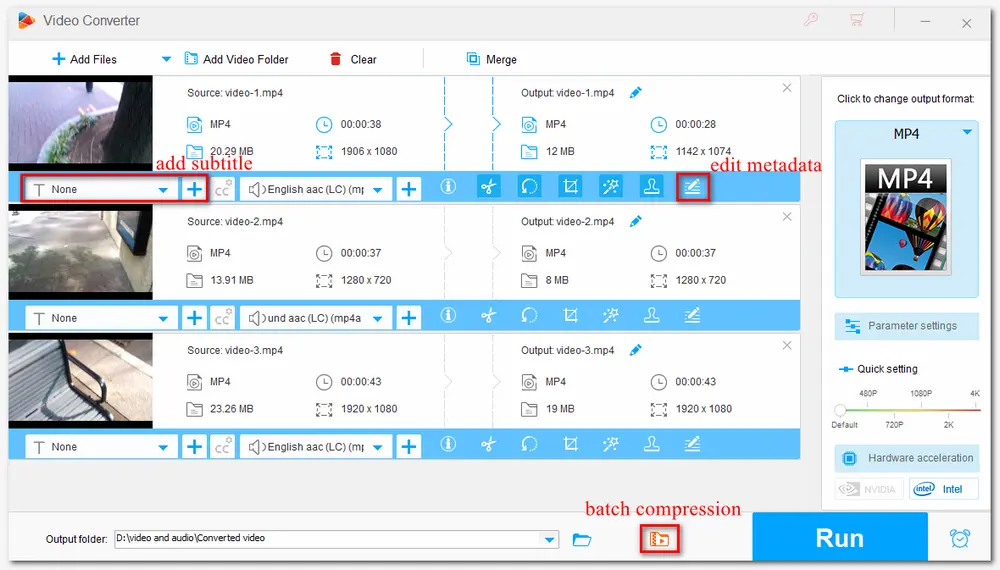
Specify an output path by clicking the inverted triangle button, or leave it as default. Then when everything is set OK, press Run to start exporting the Instagram videos.
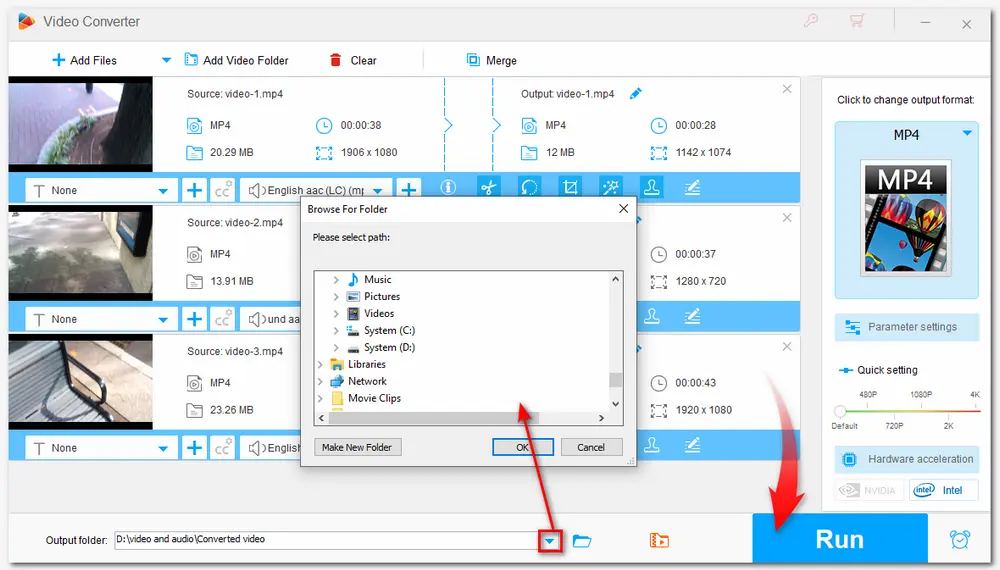
Also Read: Edit Video for Facebook | Compress Video for Twitter
Aside from making edits on Instagram videos, HD Video Converter Factory Pro is also handy for recording screen activities and audio, converting video and audio formats, downloading music and movies, making GIFs and ringtones, etc. Just get it here now!
That’s all for how to edit videos for Instagram on a Windows PC. Without complex settings and options, WonderFox HD Video Converter Factory Pro makes your video editing process easier than before. Moreover, this program is also capable of Facebook, and other platforms. Just download it here now to start editing!
You can use the Instagram built-in video editor or a third-party video editor like HD Video Converter Factory Pro to edit a video for Instagram.
With the Instagram built-in video editor, you can select or record a video. Then, you will be led to the video editor. You can choose to trim, add music, filters, text, captions, stickers, etc. to edit the video.
To make a video fit on Instagram, you can use HD Video Converter Factory Pro to change the video format, trim video length, adjust video resolution, frame rate, bitrate, audio codec, etc. to be most compatible with Instagram.
For Instagram Stories and Reels, you can use Instagram’s built-in music feature. After selecting or recording a video, click the music icon at the top of the screen. Then you can add music to your Instagram video. HD Video Converter Factory Pro also allows you to add music tracks to a video.

WonderFox DVD Ripper Pro
Convert DVD movies to 600+ video formats and devices.
Remove all DVD encryptions like region code, CSS, etc.
Make a 1:1 quick copy to ISO image and DVD folder.
Edit DVD videos by cutting, splitting, cropping, etc.
Compress DVD videos size with high-quality preserved.
......
* It is illegal to rip any copy-protected DVD for commercial use.
Privacy Policy | Copyright © 2009-2025 WonderFox Soft, Inc.All Rights Reserved