Compatible OS: Windows
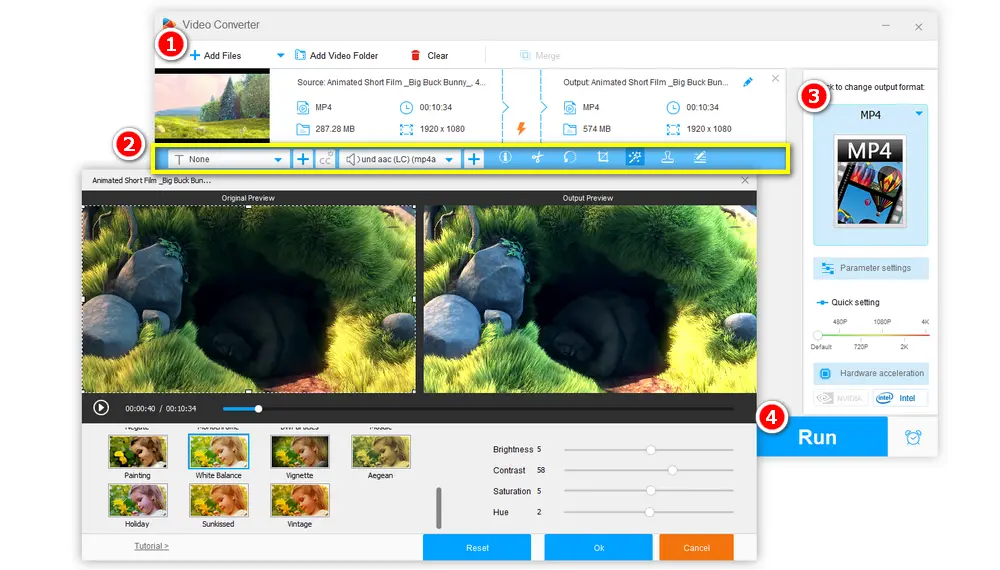
WonderFox Free HD Video Converter Factory is a top-rated video/audio processing tool for Windows. It can edit MP4 videos by trimming, cropping, rotating, applying effects, adding watermarks, attaching subtitles, etc. with simple clicks. You can use it to process any type of MP4 video like H264, HEVC, MPEG-4, and more. Additionally, you are able to change the video and audio parameters, including the video resolution, bitrate, volume, and so forth.
Besides editing, it can also change the video format, and do more. This program is really worth trying.
Pros:
100% free, safe, fast, and simple
Provide 600+ output formats and devices
No restriction on file size and length
High output quality
Cons:
Only compatible with Windows
More info: https://www.videoconverterfactory.com/free-hd-video-converter/
→#Tutorial: How to Edit MP4 Videos with Free HD Video Converter Factory?
Compatible OS: Windows
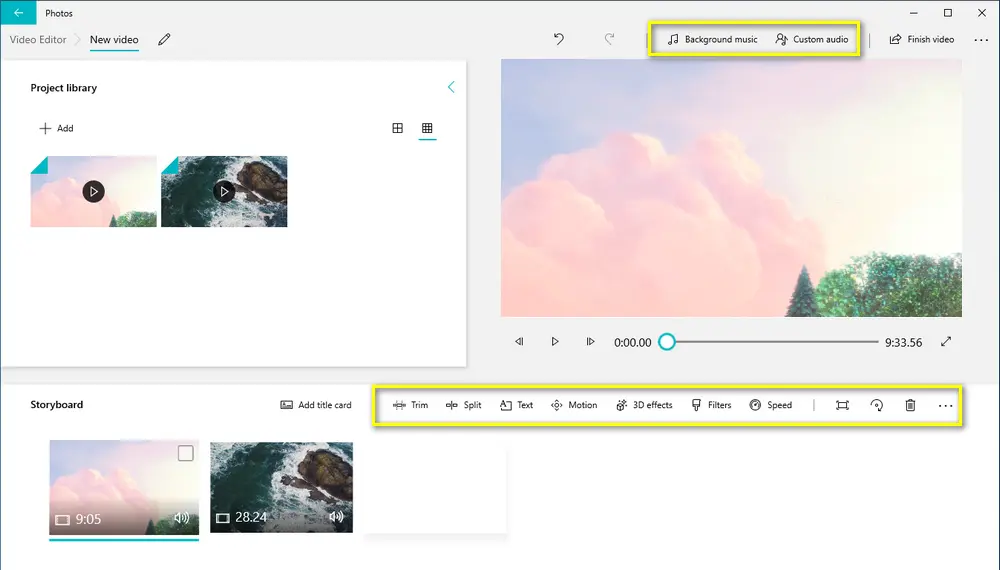
As Windows Movie Maker is no longer available for download since Microsoft stopped supporting it in 2017, new Windows users can use the hidden video editor in the Microsoft Photos app to edit an MP4 file. Of course, if you downloaded Windows Movie Maker previously, you can still use it to edit MP4 video free. The Microsoft Photos App is primarily designed for photo viewing and editing, but it is also a handy MP4 video editor now. You can use it to trim/merge/crop your MP4 videos or create a video with pictures.
Pros:
Intuitive and beginner-friendly interface
Installation-free
Backup and duplicate projects supported
Cons:
Only available for Windows
No timeline;
Limited input and output format
More info: https://www.microsoft.com/en-us/windows/photo-movie-editor
🤔 Note: If you have updated your Microsoft Photos app to the latest version, then the Video Editor feature is not provided anymore. Microsoft offers Clipchamp as the default video editing app for Windows 10/11.
Compatible OS: Windows, Mac, Linux
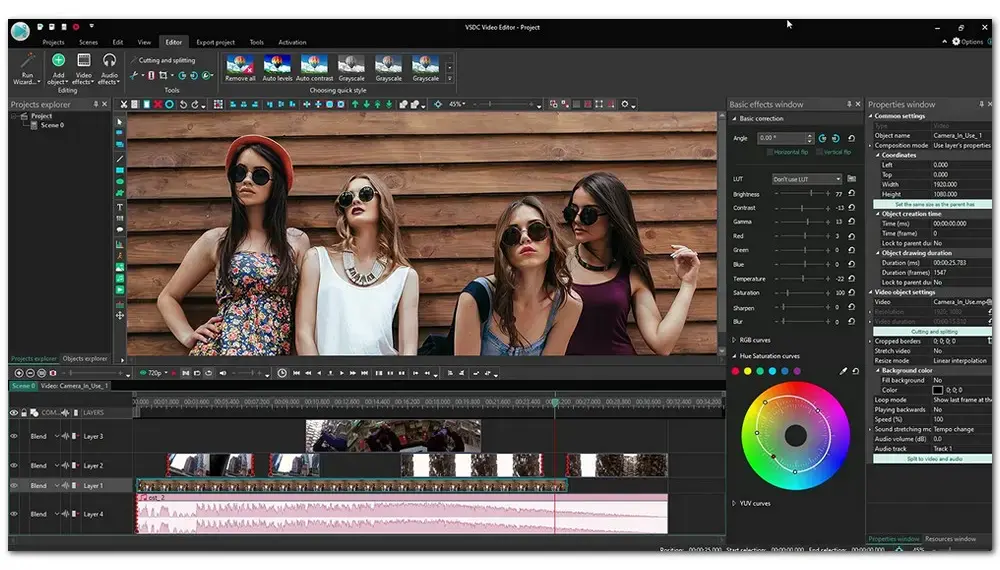
VSDC Free Video Editor is an excellent tool to handle your MP4 videos. It is compatible with a large number of input and output formats, including MP4, AVI, FLV, MKV, MPG, and more. As a powerful Windows MP4 editor, it offers rich editing functions like cutting, merging, splitting, adding and removing music from videos, changing video volume, and so on. What’s more, being a non-linear video editor, VSDC Free Video Editor allows you to quickly apply effects, filters, and more at any moment. With its simple interface, you can edit your videos without trouble.
Pros:
Easy to use
Abundant video effects and filters
High video resolution like 2K and 4K supported
Cons:
Only works on Windows
Sometimes fail to launch
Work slowly with large files
Limited Functions with free version
More info:https://www.videosoftdev.com/
Also See: VSDC Split Video | VPROJ to MP4
Compatible OS: Windows
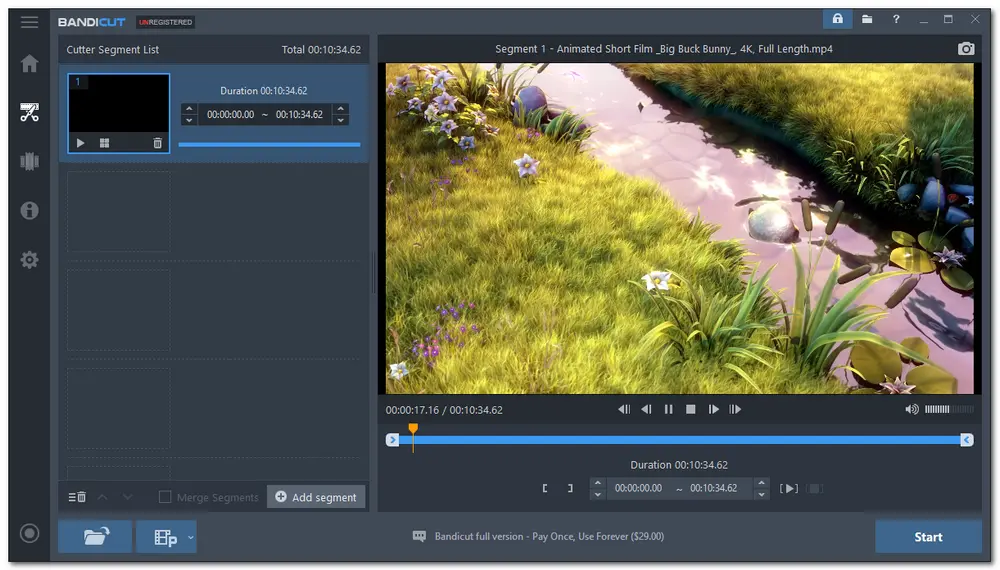
Bandicut is a subset of the Bandicam Suite that offers a fast video editing experience for ordinary users and beginners. The free version of Bandicut can help you to cut/merge/split MP4 videos without causing any original video quality damage, remove unwanted parts from videos,extract audio from the video, etc. on Windows OS. The major video formats like AVI, MP4 and MOV are supported by the free version.
Pros:
Simple and intuitive interface
Multilingual interface offered
Edit video without quality loss
Cons:
Only compatible with Windows system
Limited features for video editing
Only 3 video formats available for free version
A watermark will be added to video with free Bandict version
Compatible OS: Windows, Mac, Linux
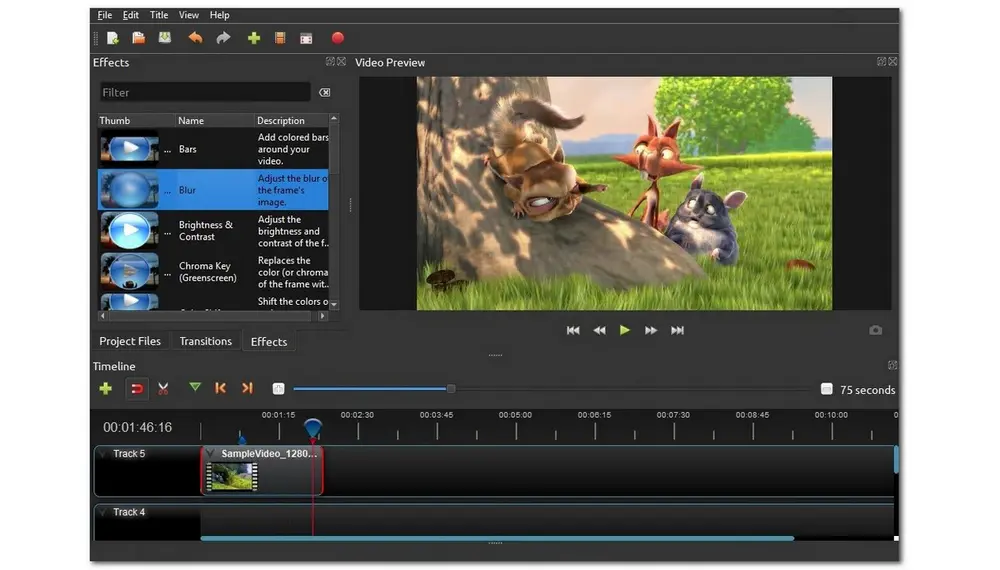
Openshot is also an open-source and easy-to-use MP4 editing software. It contains a variety of strong video editing features that can enable you to adjust video playback speed, apply 3D animation effects, invert colors, add subtitles and transitions, and cut videos. The modified videos can then be exported to a variety of popular formats to meet your different requirements. Moreover, as a cross-platform video editor, it supports multiple operating systems like Windows, Mac, and Linux.
Pros:
Easy to use and totally free
Available for 70+ languages
No video tracks limitation
Cons:
Unattractive and outdated interface
Sometimes crash, lag and sudden quit
More info: https://www.openshot.org/
Also See: OpenShot Trim Video | OpenShot Crop Video | OSP to MP4
Compatible OS: Windows, Mac, Linux
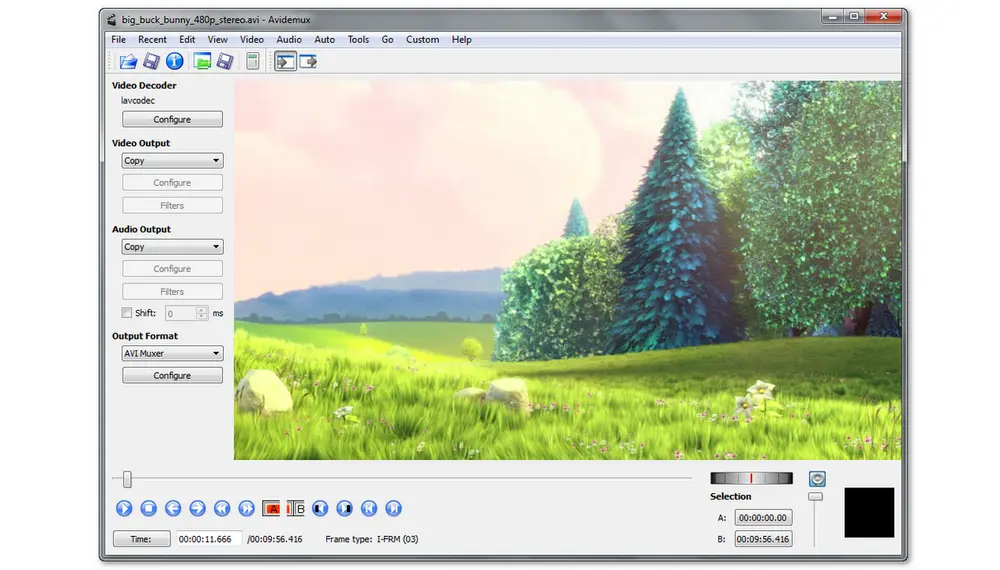
Avidemux is another open-source and non-linear MP4 video editor that can work on Windows, Mac, and Linux. It natively supports a wide range of file types like MP4, AVI, FLV, and ASF, as well as DVD-compatible MPEG files, using a variety of codecs. As a simple-to-use MP4 file editor, it is designed with some basic editing features like cutting, filtering, and encoding tasks that can basically meet your editing demands.
Pros:
Multiple operating systems supported
Easy to start for beginners
Compatible with most video formats
Totally free and open source
Cons:
Lack of some editing tools
Sometimes crash
Unattractive interface
More info: http://avidemux.sourceforge.net/
Also See: Avidemux Rotate Video | Reduce Video Size Avidemux | Avidemux Merge Videos | Split Videos Avidemux
Compatible OS: Windows, Mac, Linux
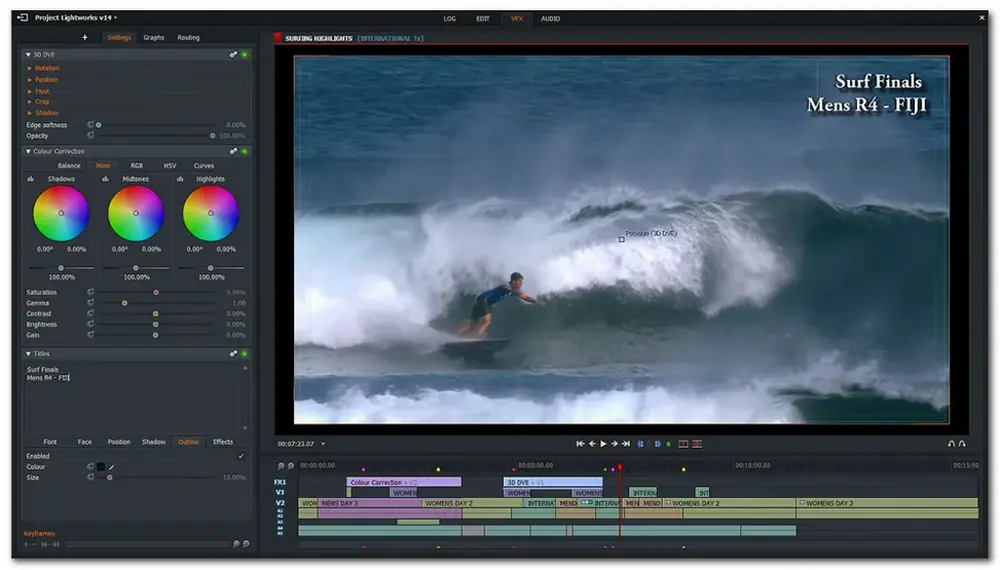
You can give this free MP4 editor—Lightworks a try if you'd want to edit videos with more features. It is a professional yet free MP4 editing software that covers many amazing features, for example, supports 2K/4K video editing, real-time effects, ready-made titles and transitions, multicam editing, second monitor output, Vimeo and YouTube 720p video export, etc. Additionally, this MP4 video editor is also available for the major operating systems, including Windows, Mac, and Linux, and is compatible with many mainstream video formats like AVI, MP4, MOV, MPEG, etc.
Pros:
Abundant video editing options
Little space occupied
GPU-powered video encoding
Cons:
Sometimes crash
Limited features in free version
A little complicated for beginners
Free version has a resolution cap of 720p
More info: https://lwks.com/
Also See: Lightworks Crop Video | Lightworks Supported Format | Lightworks Audio Out of Sync
Compatible OS: Windows, Mac, Linux
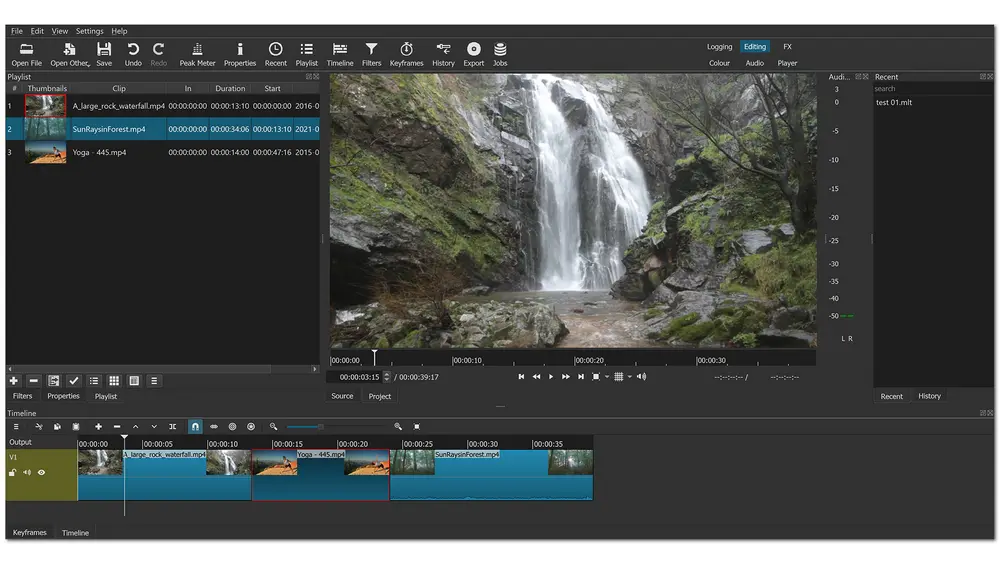
Another free desktop and cross-platform MP4 video editor is Shotcut. It supports hundreds of audio and video formats and codecs and allows you to cut and trim videos, add text, control volume, apply fade-in/out effects to video and audio, modify aspect ratio, etc. This MP4 video editing software also supports common image formats like BMP, GIF, JEPG, etc., as well as network stream formats including HTTP, HLS, RTSP, MMS, and UDP. Besides these, there are many video and audio filters that you can add to your videos.
Pros:
Cross-platform supported
Easy to use for beginners
Rich video and audio editing functions
Cons:
Crash sometimes without obvious reason
No external subtitle files support
More info: https://shotcut.org/
Also See: Shotcut Split/Cut Video | Crop Video with Shotcut

If you think the desktop MP4 video editing software is inconvenient for using, and would like to try an online video editor without downloading anything, then VEED.IO might satisfy your needs. It is an online video editing program that can work on any operating system. Your MP4 videos can be compressed, cropped, and cut, as well as have background music and subtitles added. You can also use it as a video converter to convert other formats to MP4. Apart from these basic editing features, it offers lots of visual effects to make your videos more attractive.
Pros:
Nicely designed interface
Installation free
Clear and easy to use
Cons:
Sometimes crash
Stable network required
Upload slowly
Free version only available for projects less than 10 minutes and 250MB
Output files with watermark
More info: https://www.veed.io/tools/video-editor
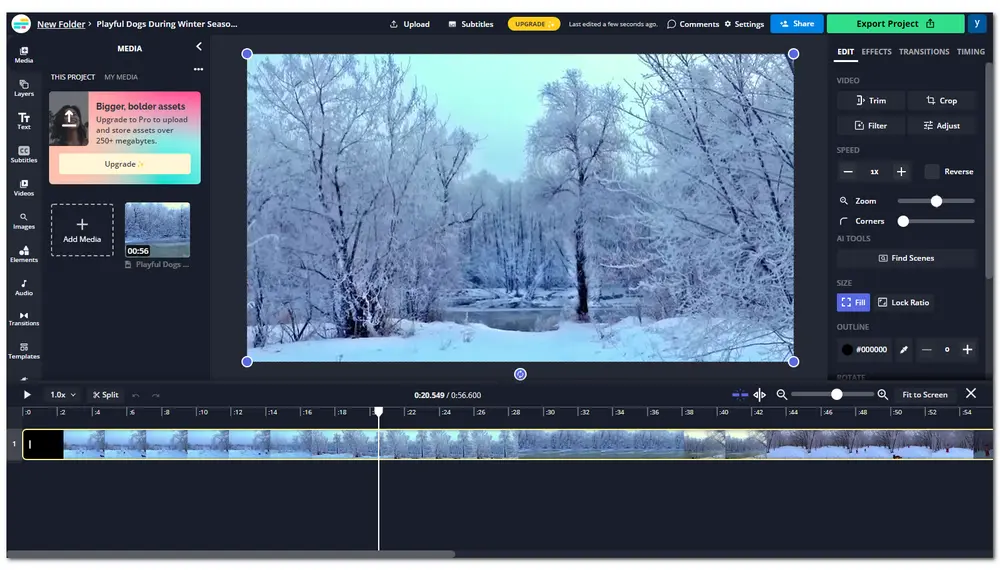
In addition to VEED.IO, Kapwing is also a free online MP4 video editing program that works with the majority of OS systems. You can use it to trim, split, rotate, crop, merge videos, add transitions/texts, apply filters, and overlay text and images are also supported. Moreover, Kapwing free version doesn’t include any ads and you can sign in to edit videos without watermarks for three times. But like most online video processing tools, it also has limitations on max file size, video length, and others. To process long videos with Kapwing, you need to upgrade to its Pro version.
Pro:
Easy to use and no need to download
Abundant editing features
Cons:
Max file size (250MB) for Free Version
Video length less than 30 minutes
Slow uploading and rendering speed
More info: https://www.kapwing.com/
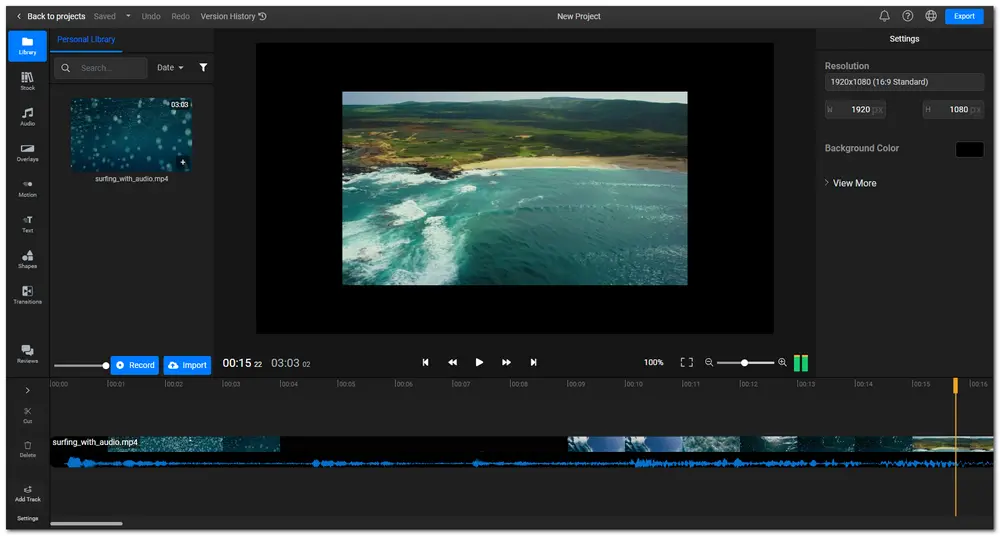
As another popular online video editor, Flixier can also help you edit MP4 videos online on any operating system. It requires no account and enables you to start MP4 video editing directly. With this MP4 movie editor, you can import the video file from multiple sources and edit the video by trimming, cropping, resizing, adding text and transitions, etc. As a web-based MP4 editor, you can freely edit your MP4 videos on Windows, Mac, and ChromeOS. In addition to MP4, Flixier is also compatible with other popular video formats, including AVI, MKV, and MOV.
Pro:
No account required
Feature-rich for video editing
Quickly upload video to YouTube
Cons:
Export 10 minutes of videos/month
Limited transitions, motions, and graphics library
Free version output videos with watermarks
More info: https://flixier.com/
If you are interested in Free HD Video Converter Factory and want to know how to edit MP4 videos with it, you just need download it and check out the guide below.
Step 1: DownloadDownload and install Free HD Video Converter Factory on your PC. Launch it and enter the Converter window. Then add your MP4 videos by dragging and dropping, or you can click the upper-left + Add Files button.
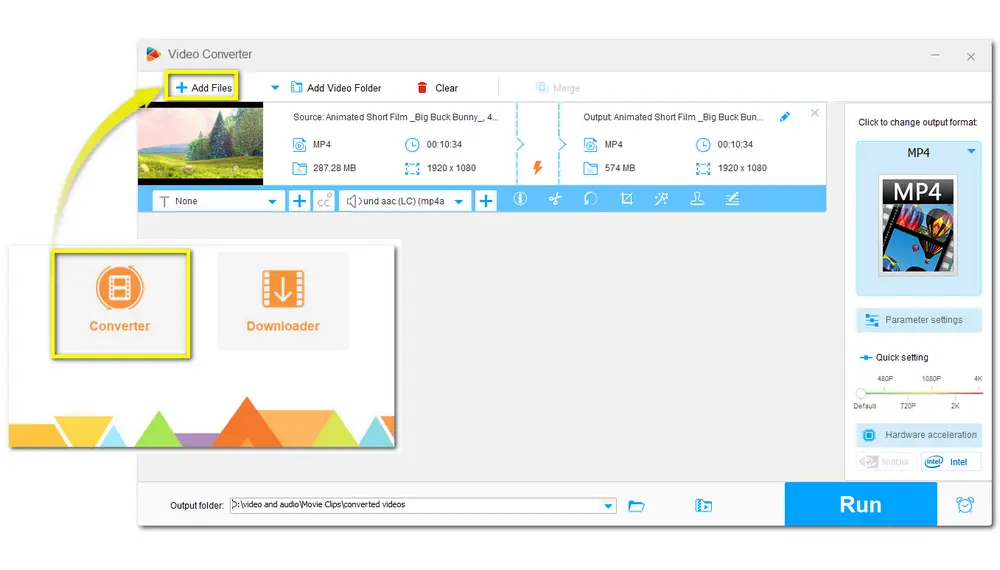
Step 2: After importing the videos, you will see a toolbar below the video. Then you can hit on each icon to enter the specific video editing window and start cutting/cropping/rotating… your videos.
Tips. See the complete guide on each editing features at How to Edit an MP4 File for Free?
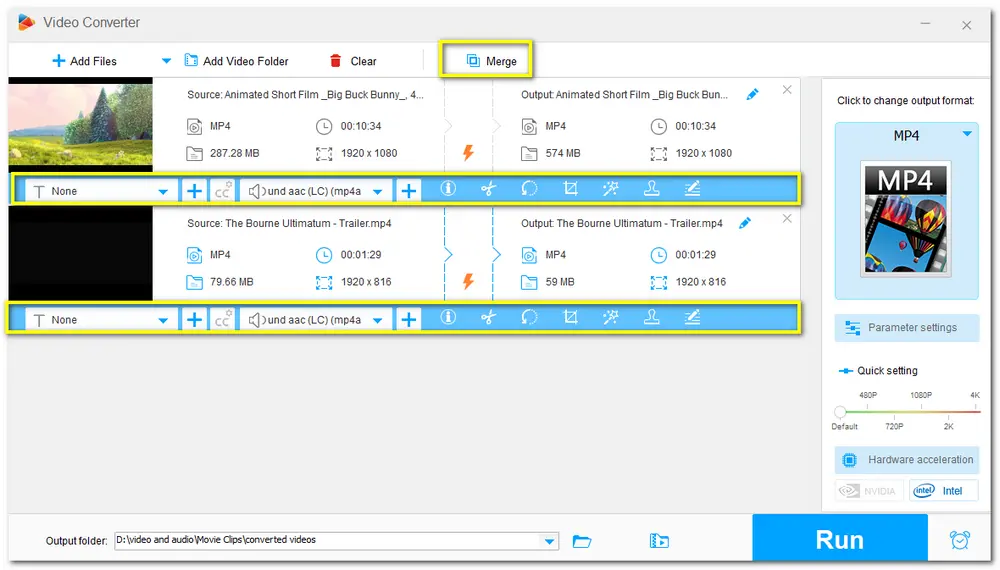
Step 3: If the format icon on the right side of the interface isn’t MP4, or you want to change the video formats, you can click it and choose other video formats or devices straightly. Then you can also customize the video parameters with simple clicks after entering the Parameter settings window.
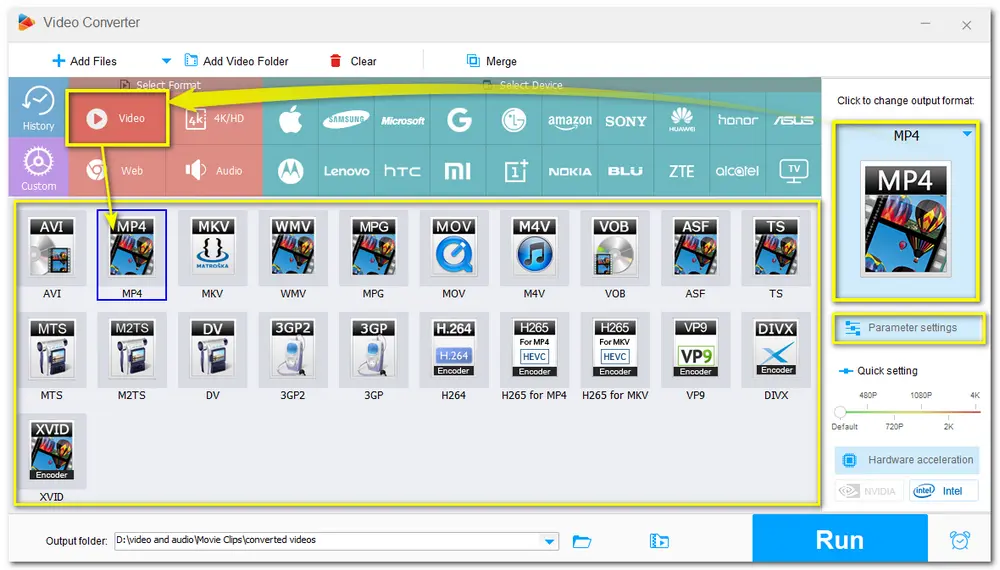
Step 4: Once everything is ready, you can set an output folder to keep the edited videos and then press Run to start exporting the edited MP4 videos.
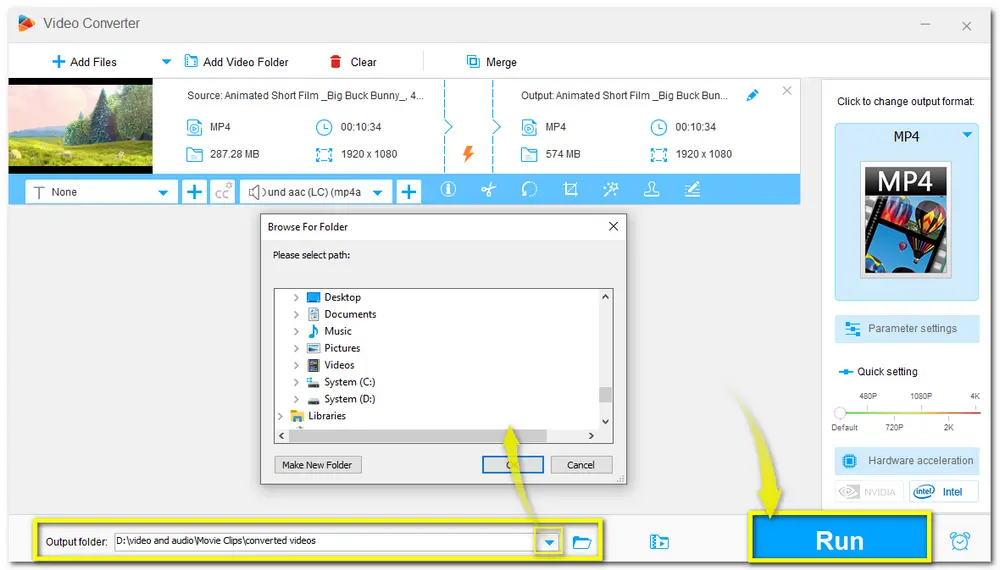
Above is all the information about the free MP4 video editors and how to edit MP4 videos in the handiest way. Surely, you can choose other editing programs to process your MP4 and other videos according to your actual needs. Anyway, I hope you’ll find this article helpful. Thank you for reading!
WonderFox Free HD Video Converter Factory can help you shorten your MP4 videos for free, regardless of the file size, length, etc. It can even help you shorten 4K MP4 videos for free. Just import an MP4 video and press the scissors icon, and you can shorten the video as you want.
If you just want to do some simple editing on MP4 videos, such as cutting, cropping, merging, etc., give WonderFox Free HD Video Converter Factory a try. It is the best free MP4 video converter since it supports various MP4 videos (even 4K) and has no file size/length limits. But for making videos with more advanced features, you can take a look at VSDC, Lightworks, and other professional video editors.
Windows Media Player does not offer in-built editing capabilities. However, you may be able to access editing tools by downloading the SolveignMM WMP Trimmer plugin. Alternatively, you can try a different MP4 editor with Windows compatibility, like WonderFox Free HD Video Converter Factory.

WonderFox HD Video Converter Factory Pro
HD Video Converter Factory—the Pro version of Free HD Video Converter, is an all-in-one video processing tool that allows you to input almost all video formats and output them to 600+ presets in batch mode. You can also use it as a trouble-free video editor, compressor, recorder, and downloader. Other practical video/audio editing features like GIF maker, ringtone creator, screen splitter, etc. are also supported. Just have a shot at it.
Privacy Policy | Copyright © 2009-2025 WonderFox Soft, Inc.All Rights Reserved