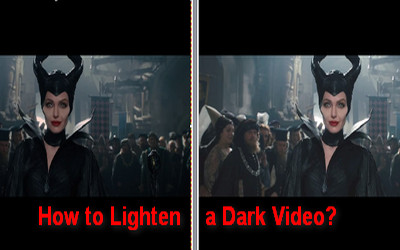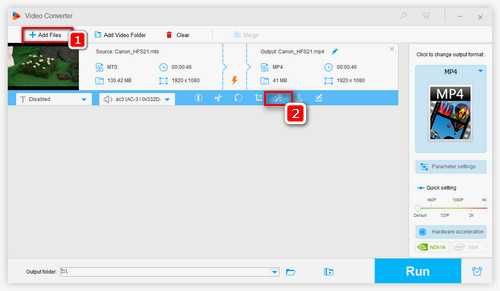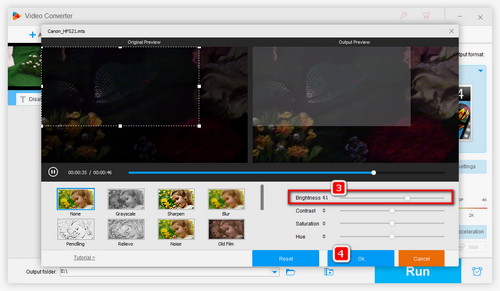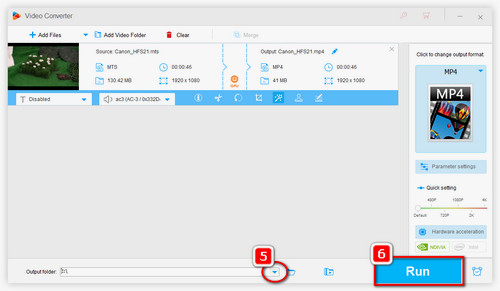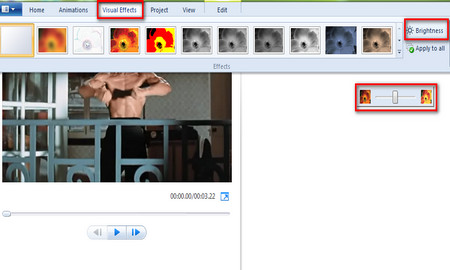WonderFox HD Video Converter Factory Pro is a feature-rich video software. It comes with a built-in video editor that can edit the brightness of the video to make it brighter. With its video brightener, you can flexinly adjust the brightness, contrast, saturation, and hue until you get the effect you want.
WonderFox is easy to use and can brighten dark videos with just a few clicks, and it supports MP4, MKV, MOV, AVI and almost any format. Meanwhile, it can export videos without losing quality. Free downloadFree download this video lighting editor now and let's get started.