Instagram is a popular platform for GoPro users to share adventures and engage with the audience. However, some complain that their GoPro videos look blurry and fuzzy after upload. This is very upsetting because we want our videos to be sharp to captivate more viewers. So, is there a way to upload GoPro to Instagram in high quality? The answer is yes! There is a proven solution to get better video quality on Instagram, and the following post will show you the solution in detail. You can quick install the quality enhancer software and follow our guide below: https://www.videoconverterfactory.com/download/hd-video-converter-pro.exe https://www.videoconverterfactory.com/download/hd-video-converter-pro.exe
“When I upload a video to Instagram it comes out very poor quality and blurry. Before I post it, it is in high quality on my phone and is perfectly clear. Is there a way to fix this? To make the video on Instagram just as clear as on my phone?” – From GoPro Forums
This is now a common problem many people face. On most occasions, the platform is the one to blame. The truth is, to unburden the server and save the bandwidth, Instagram re-compresses every video and photo uploaded on the platform, which leads to quality drop inevitably. Given this, it’s natural to see your video in low quality. However, there are still things you could do to make your GoPro videos look good on Instagram. In the next part, I will give more details on how to upload high-quality GoPro videos to Instagram. Hope you’ll find it helpful.
HD Video Converter Factory Pro offers an easy way to upscale GoPro videos to 4K and convert GoPro to the best Instagram video specs. It can help you get clearer videos after uploading. Download it to upload GoPro to Instagram in high quality now!
Before anything else, let me explain more about Instagram compression. Instagram indeed compresses every photo and video uploaded, but the compression ratio for each video is not the same and the result will be different too. For example, if you are uploading a 4K video to Instagram, you will get a higher quality video compared with a 1080p video upload. It is believed that Instagram will allocate more bandwidth to higher resolution videos than lower ones and that’s what we are going to take advantage of – we will upscale all our GoPro videos to 4K, even if it’s shot in 1080P, to trick Instagram into giving us more bandwidth and less compression to the videos. So the first step, we will get our GoPro videos properly prepared in this way. Let’s jump right into the details.
Tips: 4K video conversion is CPU-intensive. It’s best to take this kind of conversion onto high-end devices like computers instead of mobile phones. Otherwise, the conversion would get stuck or fail. If you need to transfer your GoPro videos to your computer, use a USB cable or SD card to ensure a lossless transfer.
This part is to convert GoPro to 4K videos. We will need a reliable 4K video converter to help us. Here, I’d recommend WonderFox HD Video Converter Factory Pro, a safe and powerful converter that can easily convert GoPro videos to 4K with GPU acceleration. Meanwhile, it can edit and convert GoPro videos to Instagram compatible format effortlessly. Download the software and follow the instructions below.
Step 1. Run HD Video Converter Factory Pro and open the Converter. Next, click + Add Files to import the GoPro video(s) into the program. Or you can drag your GoPro file(s) directly into the converter.
Step 2. Click the right-side format image to open the output format library. Go to the 4K/HD category and select 4K (MP4) as the output format. Next, go to the Parameter settings and change the video encoder to H264, audio encoder to AAC, and choose a higher video bitrate (If you are to upload videos to IGTV, make sure the Frame rate is 30fps or higher). Then click OK to save the changes.
Tips: If your GoPro video has many dark areas, you can consider brightening your video using the Effect tool. This will help reduce the artifacts you could see on the uploaded video.
Step 3. Click the bottom triangle button to set an output destination (remember that it should have enough space to store your output files). Finally, hit Run to start the conversion.
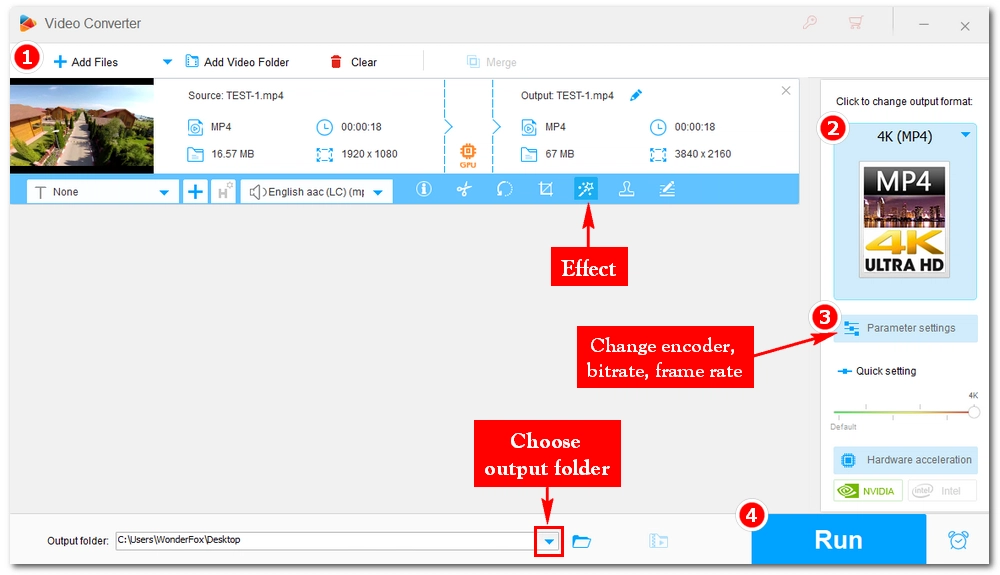
Hot Search: GoPro to YouTube | Combine GoPro Videos | Compress GoPro Video | GoPro Video Editor
Now you have the fully prepared GoPro videos. It’s time to post your GoPro videos on Instagram. But first, you need to transfer the converted video to your phone. This is easy. You can simply use a USB cable to make the transfer. Yet, beware that you should not use any of the cloud services, such as Dropbox, Google Drive, and OneDrive, as they will damage the video quality during the uploading and downloading.
After you’ve got your GoPro video on your phone, just share it on Instagram like you always do: Open Instagram and log into your account > click the + button in the middle of the bottom menu > Choose the target video and publish.
However, if you want to share GoPro video on IGTV, you can directly post it from your computer.
This method is tested to work well for some users. However, it might not 100% work for you. Yet, it wouldn’t hurt to give it a try. That’s all for now. Thanks for reading.

WonderFox HD Video Converter Factory Pro
1. Batch convert videos to 500+ presets;
2. Compress video without losing quality;
3. Improve quality from SD to HD, HD to 4K, etc.
4. Download 2K/4K/8K videos from 1000+ sites;
5. Cut video, add subtitles, remove audio, and more.
Privacy Policy | Copyright © 2009-2025 WonderFox Soft, Inc.All Rights Reserved